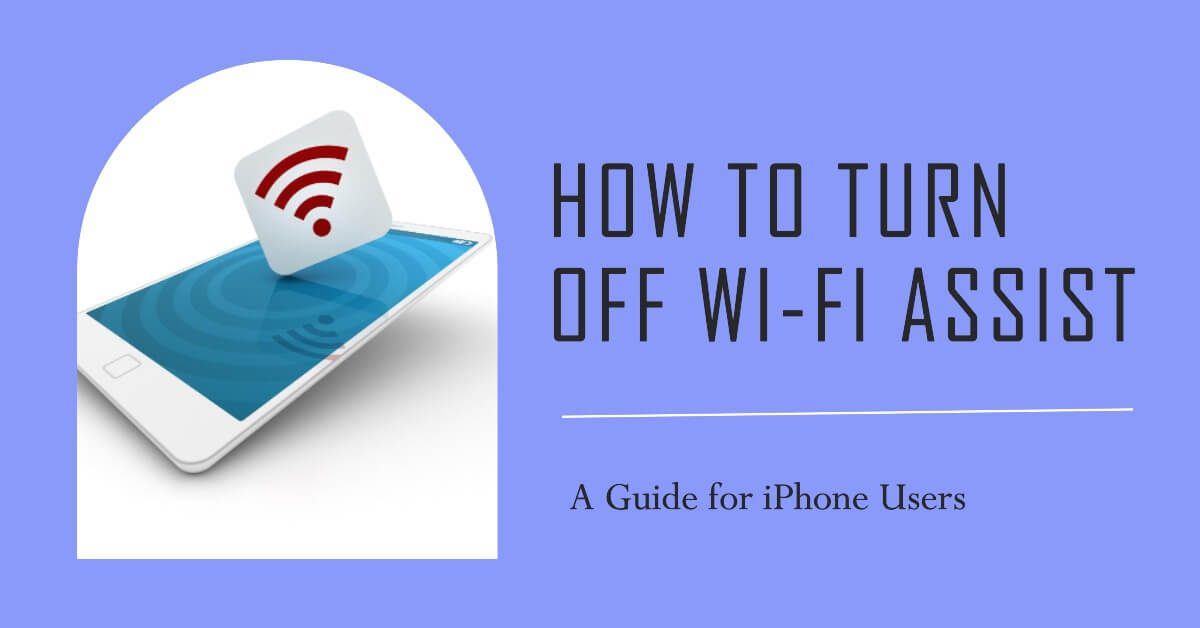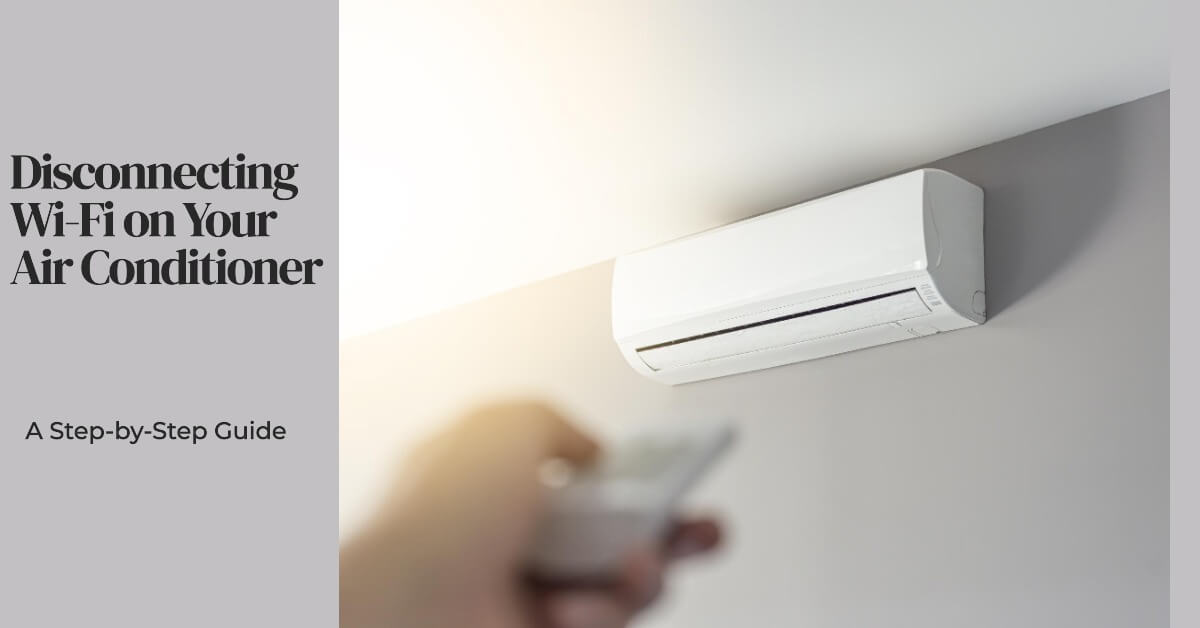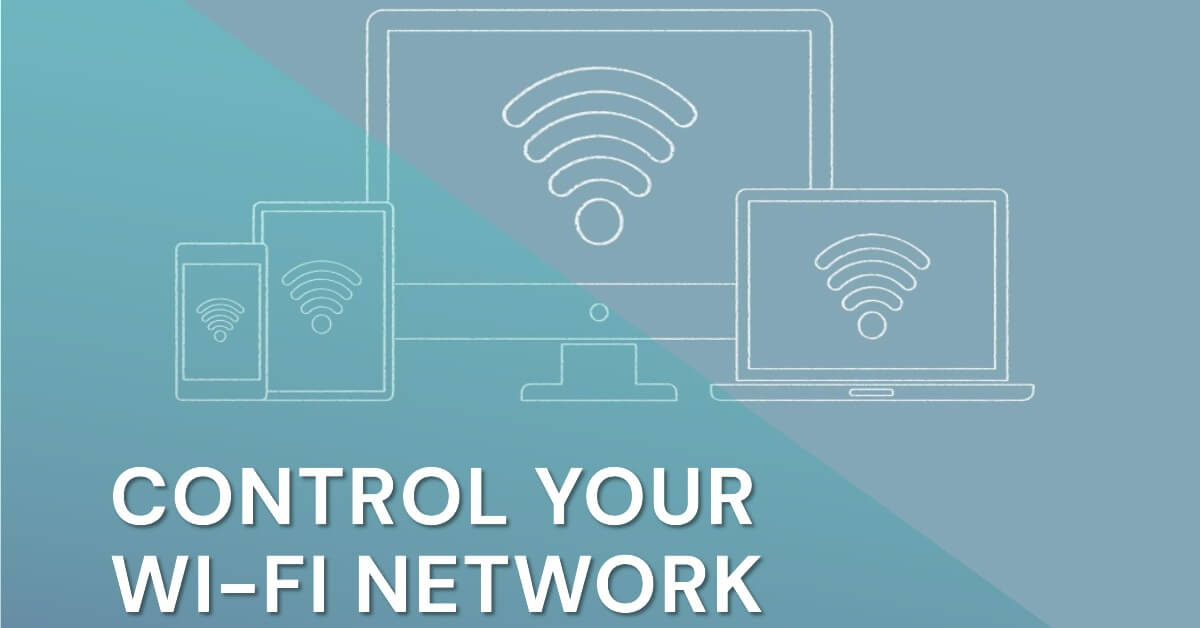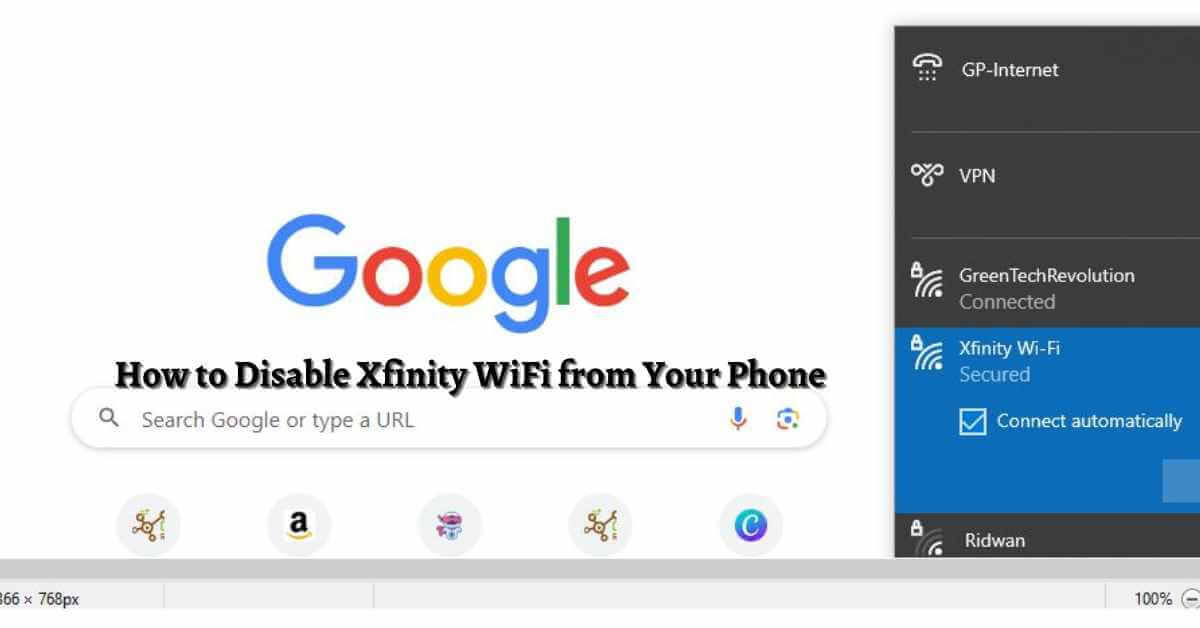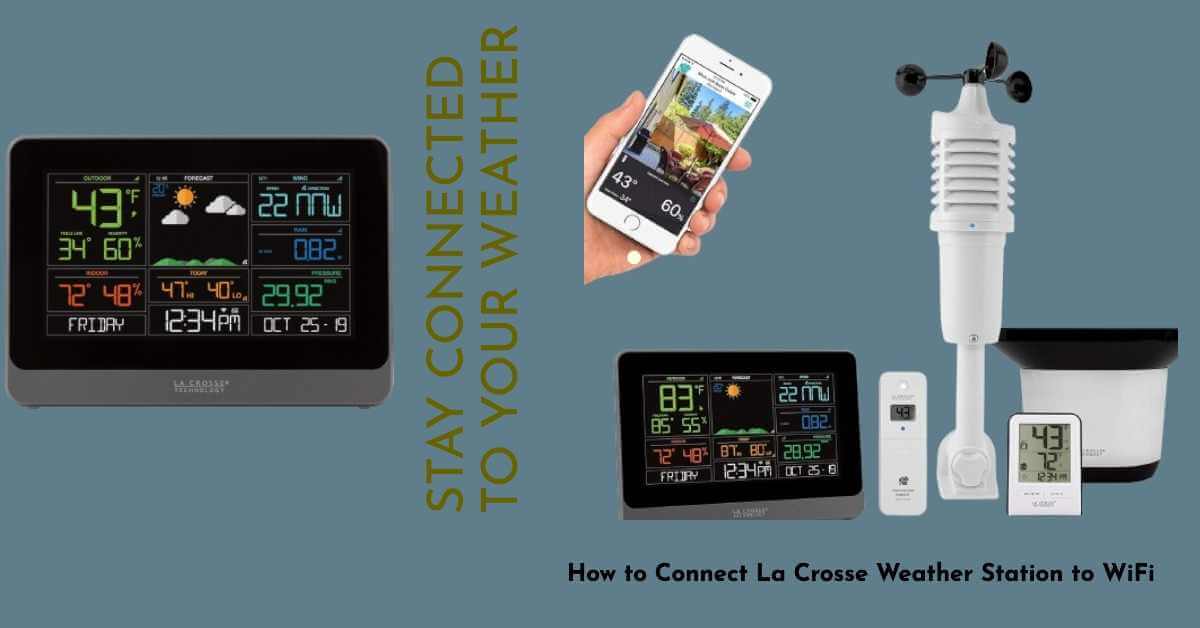How to Turn Off Wi-Fi Assist : A Guide for iPhone Users
Wi-Fi Assist is a feature available on iPhones that automatically switches your device to cellular data when the Wi-Fi signal is weak. This feature is designed to provide a seamless internet experience by ensuring that you stay connected even when the Wi-Fi connection is not optimal. While Wi-Fi Assist can be helpful in certain situations,…