MikroTik configures IP address and gateway step by step:
configuration.
Step 1. winbox open: IP > Address + address =such as( 192.168.0.1/24 ) > Interface = ether3 > Apply > OK
MikroTik Gateway Configure:
Step 2: IP > Routes > Gateway + = such as( 192.168.0.1 ) > Apply > OK
MikroTik DNS configure:
Step 3: IP > DNS > DNS Settings > servers= 203.122.120.2
= 203.122.120.3
= 8.8.8.8



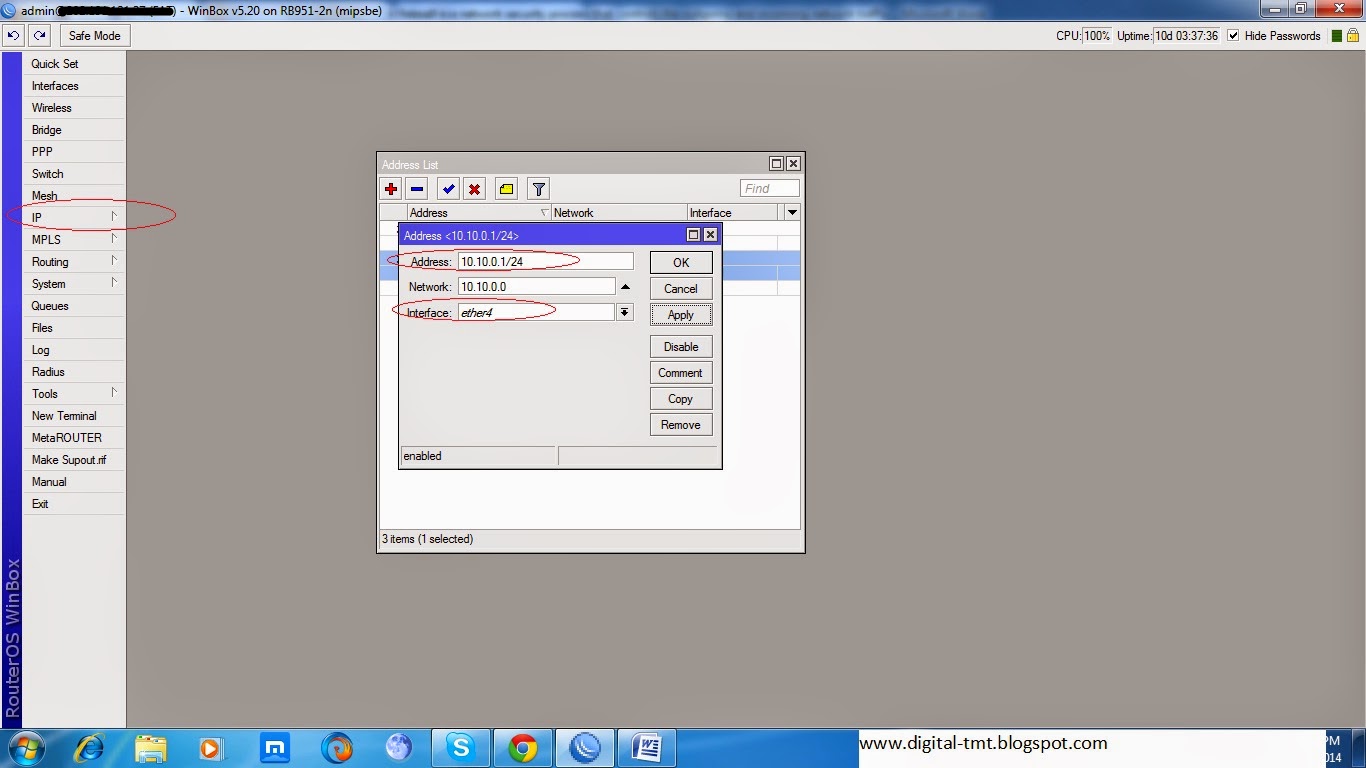










Leave a Reply
You must be logged in to post a comment.