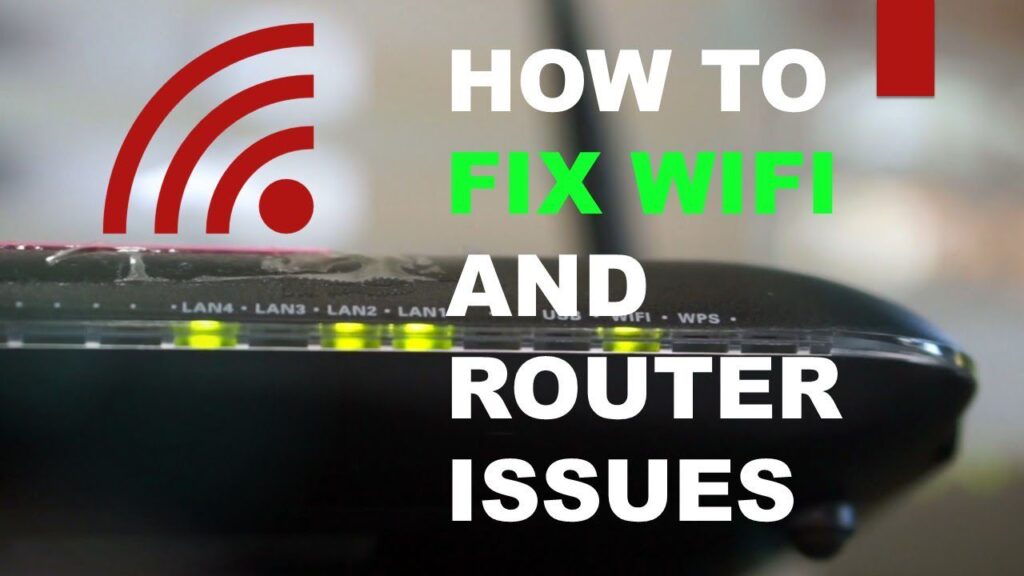Your modem and router might not be working due to technical issues or connectivity disruptions. It’s recommended to troubleshoot the devices to identify and resolve the problem.
Most households depend on a stable and reliable internet connection to carry out their daily activities without interruptions. However, it can be frustrating when the modem and router suddenly stop working. It could be a result of various factors, such as outdated firmware, wiring issues, or network outages.
When faced with such a problem, it’s important to identify the root cause and resolve it promptly to restore internet connectivity. In this article, we’ll provide some tips on how to troubleshoot your modem and router to get them working again. easily I can fix it Why is My Modem And Router Not Working? Some indications are given below:
- Power issues: Check power connections and outlets.
- ISP outage: Verify with the Internet Service Provider.
- Overheating: Ensure proper ventilation for devices.
- Faulty cables: Inspect and replace Ethernet/internet cables if needed.
- Router configuration: Double-check settings and consider resetting.
- Firmware update: Update modem and router firmware if available.
- Interference: Minimize signal interference and improve Wi-Fi channels.
- ISP account/billing: Confirm active account and check for billing problems.
- Factory reset: As a last resort, perform a factory reset.
Understanding The Basics Of Modem And Router
Are you tired of seeing the dreaded spinning wheel on your computer screen? Do you find yourself constantly resetting your modem and router to fix your internet connection? If your answer is yes, then you’re not alone. Many people experience this frustrating situation.
Understanding the basics of modem and router can be the game-changer when it comes to solving internet connectivity issues.
What Is A Modem?
A modem is a device that connects your home network to the wider internet. Its primary function is to convert the digital signal from your internet service provider (isp) into an analog signal that can be transmitted over a telephone line.
The modem also demodulates the analog signal from your isp back into a digital signal that can be used by your computer.
When choosing a modem, it’s important to consider the internet speed provided by your isp. A modem that can’t handle your internet speed can lead to buffering and connectivity issues.
Some other helpful tips to keep in mind include:
- Modems require firmware updates to improve their performance. Check your modem’s manual for details on how to update the firmware.
- Modems are not wireless devices, so you cannot connect your devices to them without a router.
What Is A Router?
A router is a device that connects multiple devices in a local network and directs data traffic between them. Routers are also responsible for providing wireless network access via wi-fi for your devices. Routers are generally equipped with several ports to connect devices directly via ethernet cables.
When choosing a router, consider the size and layout of your home or office. It’s important to select a router that provides strong coverage throughout your space.
Here are some tips to help you choose the right router:
- Look for a router that supports the latest wi-fi standards. This will future-proof your device and ensure you get the fastest possible connection.
- Select a router with enough antennas to provide complete coverage to your home or office.
- Consider a router with a built-in modem to save space and hassle.
Understanding the basics of modem and router can help you troubleshoot your internet connectivity issues. It’s important to keep your devices updated and to choose the right equipment for your needs. With these tips in mind, you’ll be well on your way to having a strong and reliable internet connection.
Troubleshooting The Modem
If you’re having trouble with your modem, it can be frustrating. Fortunately, most modem-related problems can be easily resolved by following a few simple troubleshooting steps. In this post, we’ll teach you how to troubleshoot your modem and get your internet connection back up and running in no time.
Steps To Reset The Modem
Resetting your modem can help resolve a variety of issues, including slow internet speeds and connectivity problems. Here are the steps you need to take to reset your modem:
- Locate the reset button on your modem. This is typically a small button located on the back or bottom of the device.
- Using a paperclip or similar object, press and hold the reset button for 10-15 seconds. You should see the lights on your modem start to blink or turn off and on.
- Wait for 2-3 minutes for the modem to reboot and reconnect to your internet service provider (isp).
- Once the modem has finished resetting, check to see if your internet connection is working.
Checking For The Modem Connectivity Status
If resetting your modem doesn’t resolve your issue, the next step is to check the connectivity status of your device. Here’s how you can do that:
- Open your web browser and type in the ip address for your modem. This is typically 192.168.1.1 or 192.168.0.1, but you can check your modem’s user manual to find the correct ip address.
- Enter your modem’s username and password to log in. If you haven’t changed these from the defaults, you can also check your user manual to find them.
- Check the status page of your modem to ensure that it is connected to your isp. If the status page shows that there is no connection, contact your isp for further help troubleshooting.
Common Problems With The Modem
There are a few common modem-related problems that you may encounter. Here are a few tips for resolving these issues:
- Slow internet speeds: If you’re experiencing slow internet speeds, try resetting your modem or contacting your isp to see if there’s a known issue in your area.
- Connection drops: If your internet connection drops frequently, ensure that your modem is properly connected to your isp and replace any damaged cables.
- Modem overheating: If your modem is overheating, ensure that it is properly ventilated and not placed near any heat sources.
By following the steps outlined above, you can troubleshoot your modem and get your internet connection working properly again. Remember, if you’re still experiencing issues, don’t hesitate to contact your isp for further help.
Troubleshooting The Router
Most of us use routers for internet connectivity at our homes, and no matter how advanced your router might be, there will be times when it stops working. In this blog post, we will discuss how to troubleshoot your router, and what to do when it’s not working.
So let’s start with the subheading, “troubleshooting the router. “
Steps To Reset The Router
One of the easiest ways to fix router problems is to reset the router. Following are some steps to reset your router:
- Locate the reset button on the rear panel of the router.
- Take a paper clip or a pen and press and hold the reset button for 10-15 seconds.
- Release the button and wait until the router reboots.
Checking For The Router Connectivity Status
Before you start troubleshooting, it’s essential to check the connectivity status of the router. Here are the steps to do it:
- Connect your computer directly to the router using an ethernet cable.
- Open a web browser and enter the ip address of the router in the address bar.
- If the router’s login page opens, this means the connection between the computer and the router is good. If not, try troubleshooting the ethernet connection.
Common Problems With The Router
There are several problems you may face while using a router. Let’s discuss some common ones, and how you can fix them:
- Slow network speed: If your internet connection speed is slow, try resetting or rebooting the router. Another reason for slow speed could be the range of the router. Make sure you’re within the router’s range.
- Connection drops frequently: If your internet connection keeps dropping, it could be due to interference from other appliances such as microwaves, cordless phones. Try moving your router and see if that makes a difference.
- Forgot the router’s password: If you can’t remember your router’s password, you can reset it using the reset button.
Remember, if the problem persists, it’s recommended to call your internet service provider for assistance.
That’s it for today’s discussion. We hope you find this blog post helpful when troubleshooting your router. Keep these tips handy and say goodbye to any router issues that come your way.
Issues With The Wiring
How The Wiring Affects The Modem And Router?
Your modem and router are crucial pieces of equipment that help connect your devices to the internet. If you’re experiencing issues with your modem or router, one possible cause could be a problem with the wiring. Here’s how the wiring can affect your modem and router:
- Wiring problems can lead to connection issues. If the wiring connecting your modem or router to the wall jack is damaged or faulty, you might have trouble connecting to the internet.
- Damaged wiring can lead to slow speeds. If the wiring is damaged, it can disrupt the signal and cause your internet speeds to slow down or even drop altogether.
- Incorrect wiring can cause equipment damage. If the wiring is connected in the wrong way, it can cause damage to your modem or router, rendering them useless.
Identifying And Fixing Issues With The Wiring
If you’re experiencing issues with your modem or router, it’s important to first check the wiring. Here are a few tips for identifying and fixing wiring issues:
- Check the connections. Make sure that all the wires connecting your modem and router to the wall jack are securely plugged in.
- Look for signs of damage. Examine the wiring for any signs of damage, such as frayed cords or exposed wires.
- Try a different wall jack. If you’re still experiencing issues, try connecting your modem or router to a different wall jack to see if that makes a difference.
If you’ve identified a wiring issue, fixing it might be as simple as replacing a damaged cord or repositioning the wires. However, if you’re unsure about how to fix the issue, it’s best to call a professional to help you out.
Issues with the wiring can be a common cause of problems with your modem or router. By understanding how the wiring can affect your equipment and knowing how to identify and fix wiring issues, you can help ensure that your devices are functioning properly and that you have a reliable internet connection.
Compatibility Of Modem With ISP
If you are experiencing connection issues with your modem and router, there could be various reasons behind it. One of the primary factors is the compatibility of your modem with your internet service provider (isp). In this blog post, we will discuss this compatibility issue and how you can check it to resolve your modem and router problems, with the following h3 headings.
What Is An ISP?
Internet service provider (isp) is the company that provides you with access to the internet. You need an isp to connect your modem to the internet. Without an isp, you cannot access the internet. Different isps provide different speeds, packages, and plans, so it’s important to choose the one that meets your requirements.
How To Check If The Modem Is Compatible With The ISP?
It’s essential to ensure that your isp supports your modem to avoid potential compatibility issues. Here are some steps you can follow to check the compatibility:
- Consult your ISP: Reach out to your isp provider to get the list of approved modems/devices compatible with their service.
- Check ISP website: Most providers regularly update the list of modems they support on their website to help customers choose the correct one. You can check their website for a list of supported modems.
- Check modem specifications: Look for the compatibility of the modem you are using in terms of speed, frequency, and DOCSIS version. This information can be found on the device label or the box. Then, compare the specifications with your ISP’s requirements to check the compatibility.
What To Do If The Modem Is Not Compatible?
If you find that the modem is not compatible with your ISP, here are some options that can be considered:
- Replace the modem: If your modem is outdated or not compatible with your ISP, you may need to replace it with a new one that meets the requirements.
- Ask your ISP: Reach out to your isp to know if they are willing to make any adjustments, exceptions, or upgrades. They might offer solutions such as updating your modem’s firmware or changing your service plan.
- Consult an expert: If you are unsure about the compatibility or need further assistance, you can seek advice from a technician or an expert.
Modem and router issues can be frustrating, but often, it’s due to the incompatibility of the modem with the isp. By following the steps to check compatibility discussed above, you can find a suitable modem to restore and maintain your internet connection.
Outdated Hardware
If you’re experiencing issues with your modem and router, it could be due to outdated hardware. Over time, hardware can become obsolete, leading to slow internet speeds, dropped connections, and other frustrating problems. Here’s what you need to know about common hardware issues and how to upgrade your devices.
Common Hardware Issues With The Modem And Router
- Outdated modem or router firmware can cause connectivity issues. Firmware updates can fix bugs and improve performance, but many people forget to perform this essential maintenance task.
- An outdated modem or router may not be able to keep up with newer internet speeds. If you’ve recently upgraded your internet plan but haven’t updated your hardware, you may not be getting the speeds you’re paying for.
- Older hardware may not support the latest security protocols, putting your devices and personal data at risk.
Steps To Upgrade Hardware
If your modem and router are due for an update, here’s how to upgrade your devices:
- Check your modem and router manufacturer’s website for firmware updates. Follow the instructions carefully to avoid damaging your devices.
- Consider purchasing a new modem or router that is compatible with your internet service provider and speeds. Look for devices that support the latest security protocols and have good reviews.
- When you’re ready to install your new hardware, follow the manufacturer’s instructions carefully. Make sure you have the correct cables and connect everything properly.
- Test your new modem and router to ensure everything is working correctly. You should notice improved internet speeds and reliability with your upgraded hardware.
Upgrading your modem and router can be an easy fix to common connectivity issues. By following these steps, you can improve your internet experience and keep your devices secure.
Firmware Issues
What Is Firmware?
Firmware is the software that controls the behavior of your modem and router. It is the component that allows hardware devices to communicate with other systems, and without firmware, hardware devices wouldn’t be able to function properly.
Updating Firmware Of Modem And Router
Updating the firmware of your modem and router can often be the solution to fixing issues related to your connection. Here are some key points to keep in mind:
- Check for firmware updates: Visit the manufacturer’s website to see if there are any updates available for your modem or router.
- Backup your data: Before updating the firmware, make sure to backup important data such as configurations, settings, and passwords.
- Follow the instructions: Ensure that you follow the manufacturer’s instructions carefully when updating the firmware.
- Allow time for the update: Firmware updates could take some time, so don’t turn off or disconnect your device until the process has finished.
- Check the version: Once the update is complete, check the version number to confirm that the update was successful.
Updating the firmware regularly is important as it resolves issues related to performance, stability, and security.
By following these simple steps, you can ensure that your modem and router’s firmware is updated and your connection issues are resolved.
Wireless Interference
Why Is My Modem And Router Not Working: Wireless Interference
If you’re experiencing problems with your modem and router, there’s a high chance that wireless interference could be the issue. Wireless interference happens when wireless signals sent by your router overlap with other signals, resulting in a weakened connection or no connection at all.
In this section, we’ll discuss what wireless interference is, how to reduce it, and how to identify its sources.
What Is Wireless Interference?
Wireless interference happens when the signals of your router collide with other signals that come from other devices, such as your microwave, cordless phones, baby monitors, and other routers nearby. When this occurs, your wireless devices could lose or weaken their connection.
Common signs of wireless interference include a slow or unstable connection, poor signal strength, and random disconnections.
How To Reduce Wireless Interference?
Reducing wireless interference involves minimizing the number of devices that can cross the signals of your router. Here are some quick ways to reduce wireless interference:
- Find a less crowded wireless channel and choose the one that has the least competition and interference.
- Move your router to an open and central position in the house to make sure that its signal coverage is evenly distributed.
- Keep other devices and appliances that send wireless signals such as baby monitors and cordless phones away from your router.
- Turn off bluetooth, gps, and other wireless devices when not in use to prevent them from consuming excess bandwidth.
Identifying Sources Of Wireless Interference
The first step in solving wireless interference is to know its sources. Here are some common sources of interference you should watch out for:
- Walls and large objects that can obstruct the signals of your router.
- Electronic devices such as wireless speakers and home appliances that send out wireless signals
- Other routers or access points nearby that overlap with your wireless coverage
- Microwave ovens, cordless phones, and baby monitors that share the same radio frequency spectrum as your router
Wireless interference is a common problem that can cause connectivity issues in your modem and router. Reducing interference involves minimizing the number of devices that can cause signal overlap, finding the right wireless channel and identifying sources of interference. By following these tips, you can improve your modem and router’s performance and enjoy smooth wireless connectivity.
ISP Outage
What Is An ISP Outage?
An isp outage occurs when your internet service provider (isp) experiences a temporary disruption in their network. Thus, you won’t be able to connect your modem and router to the internet. This usually happens due to the failure of some equipment on the isp’s end, such as servers or cables.
It can also occur due to severe weather conditions, circuit failures, or scheduled maintenance work on the isp’s network.
To confirm if an isp outage is the reason behind your modem and router not working, you can go to the isp’s website or social media pages to check if there have been any reported outages in your area.
Checking If There Is An ISP Outage
If you suspect that an ISP outage is the cause of your modem and router problems, you can take the following steps to determine if it’s indeed what’s happening.
- Check your modem lights: If there is an ISP outage, some of the modem lights will be out or flashing.
- Check other devices: Check if other devices in your home that use the same network are working. If they’re also not working, it is likely an ISP outage.
- Contact your ISP: Call your ISP’s customer service department to inquire if there’s an outage in your area. They will also advise you on how to resolve the issue.
Dealing With An ISP Outage
To deal with an isp outage, you can perform the following steps:
- Wait it out: Sometimes, an isp outage can last a few hours or even a few days. If the outage is unplanned, waiting is your only option.
- Contact your isp: Your isp will usually provide details regarding the duration of the outage and its cause. They can also give you an estimated time on when the connection will be restored.
- Use cellular data: You can use mobile data on your smartphone to check important emails or access the internet while waiting for the internet connection to be restored.
- Troubleshoot other issues: You can troubleshoot any other issues within your control, such as restarting your modem or router, checking your cables, or resetting your devices to factory settings.
By understanding an isp outage and taking the necessary steps to determine whether there is an ongoing outage, you can proactively deal with the problem and minimize any disruption it causes.
Network Security
Understanding The Importance Of Network Security
Network security refers to measures taken to protect the integrity and usability of a network and the data it holds. It is essential to ensure that your modem and router are working correctly and safely. Here are some of the key points to keep in mind:
- Network security is crucial to safeguard against cyber attacks and data breaches.
- Insecure networks can lead to unauthorized access, data theft, and malware infections.
- When it comes to network security, prevention is always better than cure.
How Network Security Affects The Modem And Router?
Now that we understand the importance of network security, let’s look at how it affects modems and routers. Here are some of the key points to keep in mind:
- Network security directly affects the performance and reliability of your modem and router.
- If your network is unsecured, attackers can easily gain access to your device and cause damage or steal information.
- A weak password or unsecured network configuration can make your modem and router vulnerable to attacks.
Common Security Issues And How To Fix Them
In this section, we will look at some of the most common security issues that affect modems and routers and how to fix them. Here are some of the key points to keep in mind:
- Default passwords: Modems and routers often come with default usernames and passwords, making them vulnerable to attacks. Be sure to change the default passwords to secure, unique ones.
- Outdated firmware: Modems and routers need regular firmware updates to fix bugs, security vulnerabilities, and improve performance. Be sure to check for and install updates regularly.
- Weak encryption: Wpa2 is the most secure encryption protocol for wireless networks. Ensure your modem and router are using wpa2 encryption, and avoid using wep.
- Public access: Avoid leaving your network open or providing free wi-fi to the public, as this can lead to unauthorized access and pose security risks.
By understanding the importance of network security, how it affects your modem and router, and common security issues and how to fix them, you can ensure that your network is secure and safe. Remember to keep your network updated, use strong passwords, and avoid public access where possible.
Frequently Asked Questions For Why Is My Modem And Router Not Working
Why Is My Modem Not Connecting To The Internet?
Your modem may not be connected properly or the signal from your isp is weak.
Why Is My Router Not Connecting To The Modem?
Your router may not be properly configured or there is an issue with the modem.
How Do I Reset My Modem And Router?
Unplug your modem and router from the power source, wait for a minute, and reconnect.
Why Is My Internet Connection Slow?
There could be several reasons. You may have too many devices connected, or there could be an issue with your isp.
How Do I Fix Slow Internet Connection?
Try restarting your modem and router, reduce the number of devices connected, or contact your isp for help.
Why Is My Wi-Fi Signal Weak?
There could be several reasons, like physical obstructions, old hardware, or too many devices connected.
How Do I Boost My Wi-Fi Signal?
Try moving your router to a central location, installing a wi-fi extender, or upgrading to a new router.
Why Is My Modem/Router Overheating?
Your modem/router may not have enough ventilation, or it could be due to a hardware issue.
How Do I Prevent My Modem/Router From Overheating?
Ensure good ventilation, use a cooling pad, or consider upgrading to a modem/router with a good ventilation system.
Final Thoughts
After reading this post, you should now have a better understanding of why your modem and router may not be working. There could be a multitude of reasons, including outdated firmware, network interference, or even physical damage. It’s important to troubleshoot the issue by restarting the devices, checking cables and connections, and contacting your internet service provider if necessary.
Additionally, taking preventative measures such as regular updates and securing your network can help avoid future issues. Remember, a stable internet connection is essential in today’s world, especially with the rise of remote work and virtual communication. By following the tips outlined in this post, you can ensure that your modem and router are working properly and enjoy a seamless online experience.