How to update wi-fi router firmware, access the router’s web interface and locate the firmware update option. A firmware update can improve performance and security.
It’s important to keep your router’s firmware up-to-date to avoid potential vulnerabilities that could be exploited by attackers. Updating your wi-fi router’s firmware can provide invaluable benefits, such as bug fixes, new features, improved speed, and enhanced security. Router firmware is the software that’s embedded in the device that allows it to work properly, and like any software, it can have bugs or security vulnerabilities.
Fortunately, updating your router’s firmware is a relatively straightforward process that will provide a significant boost to your home network’s performance and security. In this article, we’ll show you how to update your wi-fi router firmware.
Preparing To Update The Firmware
Updating the firmware of your wi-fi router is important to ensure that your network is secure and functioning at its best. Even though the process of updating the firmware might seem daunting, it is a relatively simple task. It is essential to prepare yourself adequately before updating the firmware.
Here’s what you need to do:
Checking The Router Model And Firmware Version
The first step in preparing to update the firmware is to check the model and firmware version of your router. To do this:
- Open your router’s web interface by typing in its ip address into a browser.
- Login with your username and password.
- Look for an option labeled ‘router information’ or ‘status.’
- Note down the router model name and number and firmware version.
Downloading The Latest Firmware Version From The Manufacturer’s Website
Before updating the firmware, you will need to download the latest version from the manufacturer’s website. To do this:
- Find the manufacturer’s website by typing in the router’s model name and number into a search engine.
- Look for a ‘support’ or ‘downloads’ section on the website.
- Find the latest version of firmware available for your router and download it.
Backing Up The Router Configuration Settings Before Updating The Firmware
Before starting the firmware update process, it is essential to back up your current router configuration settings. This backup will ensure that you have a copy of your configuration settings in case something goes wrong during the update. To back up the router configuration settings, follow these steps:
- Go to the router’s web interface and login with your username and password.
- Find the ‘backup’ or ‘configuration’ option.
- Click on the ‘backup’ button to download a copy of your router’s configuration settings to your computer.
- Store the backup in a safe location.
By properly preparing to update your wi-fi router firmware, you are ensuring the best possible outcome. Remember to check your router model and firmware version, download the latest firmware version, and back up your router configuration settings. In the next section, we will discuss the steps to update the firmware.
Connecting To The Router Interface
Updating wi-fi router firmware is a crucial task that many people ignore. As a result, they miss out on critical security updates and performance enhancements. In this blog post, we will discuss how to connect to the router interface and update your wi-fi router firmware to keep it running smoothly and securely.
Accessing The Router Interface Through A Web Browser
To update the firmware of your wi-fi router, the first step is to access the router’s interface through a web browser. Here are the key points to keep in mind:
- Ensure that your router is connected to your computer or device via ethernet cable or wi-fi.
- Open a web browser on your computer, such as chrome, firefox, or safari.
- Type your router’s ip address into the browser’s address bar and press enter. If you do not know your router’s ip address, check the manufacturer’s instructions or look for it on the back of your router.
- You will be prompted to enter the router’s login credentials. Enter them to access the router’s interface.
Logging In To The Router Using The Default Credentials
Once you’ve accessed the router interface through your web browser, you need to log in to the system using default credentials. Here are the key points to keep in mind:
- By default, most routers come with a set of pre-defined credentials like ‘admin’ for username and ‘password’ for password.
- If you’re using your router for the first time, you can find the default login credentials in the manufacturer’s instructions or on the back of the router.
- It is highly recommended that you change your router’s default username and password to protect your system from unauthorized access.
Checking The Current Firmware Version On The Router Interface
Before updating your router’s firmware, you need to ensure that it is updated by checking its current firmware version via the router interface. Here are the key points to keep in mind:
- Locate the firmware section under the router settings on the interface.
- Navigate to the firmware update or update section and check the current firmware version to ensure that it’s up to date.
- Make a note of your router’s current firmware version before installing the latest firmware update. This can help you troubleshoot any problems that may occur.
By following these three key steps, you can easily connect to the router’s interface, log in to the system using default credentials, and check the current firmware version before updating it. Updating your wi-fi router’s firmware is an essential task that should not be overlooked.
It can improve the security, performance, and reliability of your network.
Updating Wi-Fi Router Firmware
Updating your wi-fi router firmware is crucial when it comes to ensuring optimal performance and security of your network. With new updates comes improved features, bug fixes, and enhanced security protocols that will safeguard your network from any potential vulnerabilities.
Here’s a step-by-step guide on how to update your router’s firmware.
Selecting The Downloaded Firmware File On The Router Interface
- The first step is to download the latest firmware update from your router manufacturer’s website.
- Make sure to download the correct firmware version for your specific router model.
- Next, log in to your router’s interface using the default ip address and login credentials found in the user manual or on the back of the router.
- Once you have accessed the router interface, locate the firmware upgrade section within the settings.
- Under the firmware upgrade section, click on the browse button to select the downloaded firmware file from your computer.
Uploading The Firmware File To The Router
- After selecting the firmware file, click on the upload button to begin the installation process.
- Wait for the firmware installation process to complete, which usually takes a few minutes.
- Make sure that during the installation process, you do not turn off the router or initiate any other activities in the router interface.
Starting The Firmware Update Process On The Router
- Once the firmware update has been installed, the router will automatically restart.
- Log in to the router interface again to ensure that the firmware update was successful.
- Check the firmware version in the router settings to ensure that it has been updated to the latest version.
- Lastly, make any necessary changes to the router configuration that may have been reset during the firmware upgrade process.
By following these simple steps, you can update your wi-fi router firmware with ease. Remember, keeping your router’s firmware updated is key to ensuring optimal network performance and security.
Running A Firmware Update Check
Updating your wi-fi router’s firmware is crucial if you want to keep it secure and up to date. Firmware contains essential hardware-specific instructions that allow your router to work efficiently. Firmware upgrades are crucial for security patches, enhanced performance, and new features.
We’ll discuss how to check and update your router’s firmware version using plain paragraph and bullet points.
Verifying The Firmware Version Post-Update
After updating your wi-fi router’s firmware, you should double-check whether it’s updated or not. Here’s how you can verify the firmware version post-update:
- Access your router’s web interface page by entering its ip address in the browser’s address bar.
- Once the page opens, log in to your account with your credentials.
- Look for the ‘firmware’ section, which is usually located in the ‘advanced’ section.
- You can check whether your firmware is up to date by comparing the version number on the web interface page with the latest firmware version on the manufacturer’s website.
Checking The Router’s Stability And Connectivity After The Update
After updating your wi-fi router’s firmware, it’s essential to check its stability and connectivity to ensure it’s working correctly. Here are a few things you can do to ensure the router is running smoothly:
- Restart the router to check if the firmware update disrupted the connectivity.
- Check all your devices’ connections to see if they can still connect to the network.
- Use a speed test tool to ensure that your internet speed is still fine.
- Verify whether your firewall and other security settings are still configured after the firmware update.
Updating the wi-fi router firmware can be a quick and essential task to keep your wireless connection working and secure. Follow the above tips, and you’ll have your firmware updated in no time.
Troubleshooting Router Update Issues
Updating your router’s firmware is necessary to achieve better speeds and a more secure network. However, the process can encounter some issues, and you need to troubleshoot them to make it work. In this section, we discuss the common issues you might face when updating router firmware and the steps you can take to fix them.
Common Issues Faced During The Firmware Update Process
During the firmware update process, you might encounter some issues. Here are some common issues:
- Power failure during the update process.
- Incorrect router model selected.
- Outdated firmware version selected.
- The firmware file might be corrupted.
- Insufficient storage space.
Steps To Resolve Issues
Troubleshooting router issues during the firmware update process can be complicated. Here are the steps you can take:
- Power cycling the router – power cycling means turning off the router, unplugging it, and waiting for a few minutes before plugging it back in and switching it on again. This simple step can resolve most router issues due to firmware updates.
- Resetting the router to factory settings – resetting the router means restoring it to its original settings. This step is necessary when the power cycling does not work. However, resetting erases all configurations, and you need to set up the router again.
- Select the correct router model and firmware version – ensure that you select the correct model and version before downloading the firmware upgrade file. You can check the model number and firmware version from your router’s user manual or manufacturer’s website.
- Check the firmware file for corruption – before uploading the firmware file to your router, ensure that it is not corrupted. You can verify it by running a sha-256 check.
- Check the storage space – ensure that you have sufficient storage space to upload the firmware file. If your router’s storage is full, you can delete unused files or upgrade the router’s memory.
Following these steps can help you troubleshoot most issues encountered during the firmware update process. Keep in mind that updating your router’s firmware regularly can enhance its speed, performance, and security.
Advanced Wi-Fi Router Firmware Features
Discussing Advanced Features That Are Available In Some Router Firmware
Whether you are a tech geek or just someone who wants to get the most out of their wi-fi router, this section is for you. In this section, we will discuss the advanced features that are available in some wi-fi router firmware.
Remote Management
One of the advanced features that come with some wi-fi router firmware is the ability to manage your router remotely. This feature is particularly useful when you want to troubleshoot any issues. Furthermore, you can also manage your router from your smartphone or tablet.
Here are some benefits of remote management:
- You can easily update your router’s firmware from a remote location.
- You can troubleshoot any issues without being physically present.
- You can monitor network traffic from a remote location.
- You can limit and manage guest access from anywhere.
Parental Controls
Another useful feature that comes with some wi-fi router firmware is parental controls. This feature allows you to set up controls that restrict your children’s access to certain websites or content that is inappropriate or unsafe. Furthermore, the feature can help you monitor your child’s online activities to keep them safe.
Here are some benefits of parental controls:
- You can block inappropriate websites.
- You can monitor your child’s browsing activity.
- You can set up time limits on internet usage.
- You can restrict access to certain websites and content.
VPN (Virtual Private Network)
Vpn or virtual private network is another advanced feature that comes with some wi-fi router firmware. A vpn provides a secure and private connection between your device and the internet. It encrypts your online activity, making it difficult for anyone to track you.
Here are some benefits of vpn:
- A vpn enhances your online privacy and security.
- A vpn masks your ip address.
- A vpn allows you to access geo-restricted content.
- A vpn encrypts your online activity, making it unreadable to third-parties.
Some wi-fi router firmware offers advanced features to enhance your online experience. The remote management feature enables you to troubleshoot issues and manage your router from anywhere. Parental controls allow parents to monitor their children’s online activities and restrict access to inappropriate websites.
Lastly, vpn encryption provides additional security and privacy, making your online experience more secure.
Updating Router Firmware On Specific Models
There are several popular wi-fi router brands and models available in the market today. Updating the firmware for these routers is important to ensure they function at their best and protect against potential vulnerabilities. Here are some device-specific guidelines and step-by-step instructions for updating firmware on popular router brands and models.
Device-Specific Guidelines For Updating Firmware For Popular Router Brands And Models
Tp-Link Archer Series Routers
- Go to the official tp-link website and download the latest firmware for your specific router model.
- Use an ethernet cable to connect your computer to the router.
- Open a web browser and type in the default ip address of your router in the url bar.
- Login to the router settings using the admin username and password.
- Go to the system tools tab and click on firmware upgrade.
- Click on browse and select the firmware file you downloaded earlier.
- Click upgrade to start the firmware update process.
- Wait until the upgrade process is finished, and the router will reboot automatically.
Netgear Nighthawk Series Routers
- On your computer, go to the netgear support site and download the latest firmware for your specific router model.
- Using an ethernet cable, connect your computer to the router.
- Open a web browser and log in to the router settings using the admin username and password.
- Go to the advanced tab and click on administration.
- Click on firmware update to begin the update process.
- Click on browse, select the firmware file you downloaded earlier, and click on upload to start the firmware update process.
- Wait until the update process is finished, and the router will reboot automatically.
Step-By-Step Instructions On How To Update Firmware For Those Brands
Tp-Link Archer Series Routers
- Download the latest firmware for your router model from the tp-link website.
- Connect your computer to your router using an ethernet cable.
- Open your web browser and enter your router’s ip address.
- Log in using your admin credentials.
- Navigate to “system tools” and click “firmware upgrade”.
- Click “browse” and select the firmware update file you downloaded earlier.
- Click “upgrade” to start the firmware update.
- Wait for the update to complete and your router to automatically reboot.
Netgear Nighthawk Series Routers
- Download the latest firmware for your router model from the netgear support site.
- Connect your computer to your router using an ethernet cable.
- Open your web browser and log in using your admin credentials.
- Navigate to the “advanced” tab and click on “administration”.
- Click on “firmware update”.
- Click on “browse” and select the firmware update file you downloaded earlier.
- Click “upload” to begin the firmware update process.
- Wait for the update to complete and your router to automatically reboot.
Updating your router’s firmware is a great way to improve its performance, as well as keep it secure from potential threats. By following the specific guidelines and step-by-step instructions we have provided, you can easily navigate the update process for your specific router brand and model.
Keeping your router updated is an important step towards a safer and more efficient wireless network.
Keeping Router Firmware Up-To-Date
The Importance Of Regularly Updating Router Firmware
Router firmware is the software that runs on your router, responsible for managing all its functions, including internet access and security features. Regularly updating your router firmware ensures that you have the latest features and security enhancements. Here’s why keeping your router firmware up-to-date is essential:
- Improved security: Updating your firmware ensures that any security vulnerabilities present in the older version are patched, reducing the risk of cyber-attacks.
- Better performance: New firmware updates can improve your router’s performance, stability, and speed, resulting in a better overall internet experience.
- New features: Updates can also add new features and functions to your router, making it easier to manage your home network and access the internet.
Tips For Ensuring That Routers Are Always Running The Latest Firmware Versions
Now that you know the importance of keeping router firmware up-to-date, here are some tips to ensure that you are always running the latest firmware version:
- Manual firmware check: Most routers have the option to check for firmware updates manually. Log in to your router’s web-based interface and check for updates under the firmware update settings.
- Automatic updates: Some routers are equipped with automatic firmware updates. These routers will automatically check for updates periodically and install them to keep your router up-to-date.
- Check the manufacturer’s website: Visiting the manufacturer’s website periodically is an effective way to check for firmware updates manually. Look for your router model and check if any new firmware updates are available for download.
- Keep a record: Whenever you update your router firmware, keep a record of the version number, date, and any other relevant information. This record will help you keep track of your router’s firmware updates and troubleshoot any potential issues.
Updating your router firmware is a simple process that can drastically improve your internet experience. By following these tips, you will ensure that you are always running the latest firmware version, providing enhanced security and performance for your home network.
Frequently Asked Questions Of How To Update Wi-Fi Router Firmware
How Do I Know If My Router Firmware Is Outdated?
To check if your wi-fi router firmware is outdated, log in to your router’s admin page, and see the firmware version there.
Why Should I Update My Wi-Fi Router Firmware?
Updating your wi-fi router firmware can fix security vulnerabilities, improve performance, and add new features.
Can I Update My Wi-Fi Router Firmware Manually?
Yes, most wi-fi router manufacturers provide firmware updates on their website that can be downloaded and installed manually.
How Do I Update My Wi-Fi Router Firmware?
To update your wi-fi router firmware, log in to your router’s admin page, download the firmware update file, and install it.
What Happens If I Fail To Update My Wi-Fi Router Firmware?
Failure to update your router firmware can leave your network vulnerable to security vulnerabilities, and may cause performance issues.
Will Updating My Router Firmware Erase My Settings?
Updating router firmware may erase your settings, but you can usually save a backup of the settings and restore them after the update.
How Often Should I Update My Wi-Fi Router Firmware?
You should update your wi-fi router firmware at least once a year, or whenever a new firmware update is available.
What Should I Do If A Firmware Update Fails?
If a firmware update fails, try resetting your router and installing the update again. If it still fails, contact manufacturer support.
Can I Undo A Firmware Update On My Wi-Fi Router?
Generally, you cannot undo a firmware update on your wi-fi router. However, you can contact the manufacturer for support.
Is There A Risk In Updating My Wi-Fi Router Firmware?
There is a slight risk in updating your wi-fi router firmware, as it may cause compatibility issues or other problems. But the risk is low, and the benefits outweigh it.
Final Thoughts
Updating your wi-fi router firmware is a crucial step towards ensuring your network’s security and stability. By following the simple steps outlined in this article, you can easily update your firmware to the latest version. Keeping your firmware updated will not only enhance the performance of your router but will also ensure that any known security vulnerabilities are fixed.
Failure to update your firmware may result in your network being hijacked by hackers and cybercriminals. Thus, it’s essential to understand the importance of regularly updating your firmware to ensure your network remains secure. Remember to always backup your settings before updating the firmware and use a wired connection to avoid any interruptions or issues.
Following these guidelines will provide you with a faster and more stable wi-fi connection, making your online experience smoother and more enjoyable.
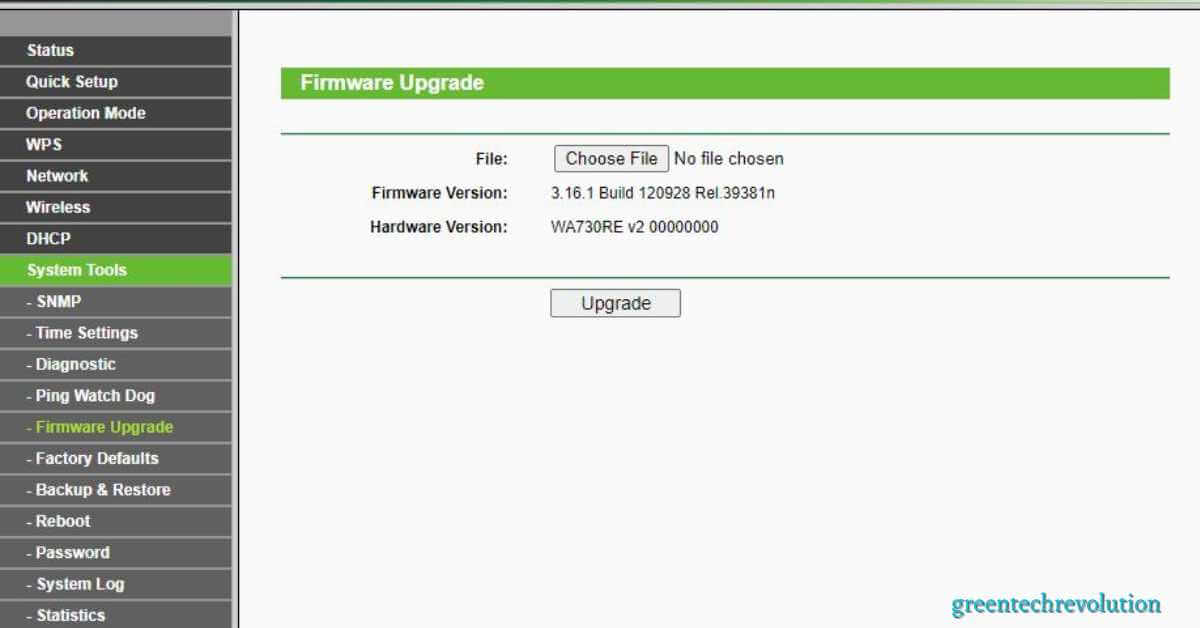











Leave a Reply
You must be logged in to post a comment.