Now I will show How to Netgear Router setup. we will take from ISP( IP, GW, Subnet mask and DNS) or user name and Password or DHCP system. if ISP is giving us ( IP, GW, Subnet mask and DNS) then we will configure this system are given below :
At first, I will connect with UTP(RJ45) cable PC to Router (N.B must be router LAN port). after that open PC and click network bar > open network sharing center > change Adapter setting > right-click Local Area connection > properties > TCP/IP(IPv4) > obtain and IP address automatically > Apply > OK
PC browser open > gateway (192.168.1.1) browse and user name=admin password=password > next
Step1: click Basic router setting > IP =202.191.127.25,Subnet mask=255.255.255.0,G.W=202.191.127.1
DNS=202.191.120.2, 8.8.8.8 > Apply
Step2: LAN IP Setup > IP=192.168.1.1, IP subnet mask=255.255.255.0 and DHCP server(select) > Apply. and now we will ping G.W form PC > run > cmd> ping 202.191.127.1 -t if we get ping then we can understand ISP connection is ok
step3: now put the IP address in the windows PC such as 192.168.1.10, subnet=255.255.255.0 and G.W=192.168.1.1 and now we will ping G.W form PC > run > cmd> ping 192.168.1.1 -t if we get ping then configure is right.
wireless configure: click >wirless settings > name(SSID)=Black Dimod(any name) > WiFi Region ( as per your country) > Auto > Mode > g and b > security options > WPA-PSK > passphrase=dimond789##(any keyword) > Apply
Now you can use the internet with WiFi. You can see another topic port forwarding Netgear
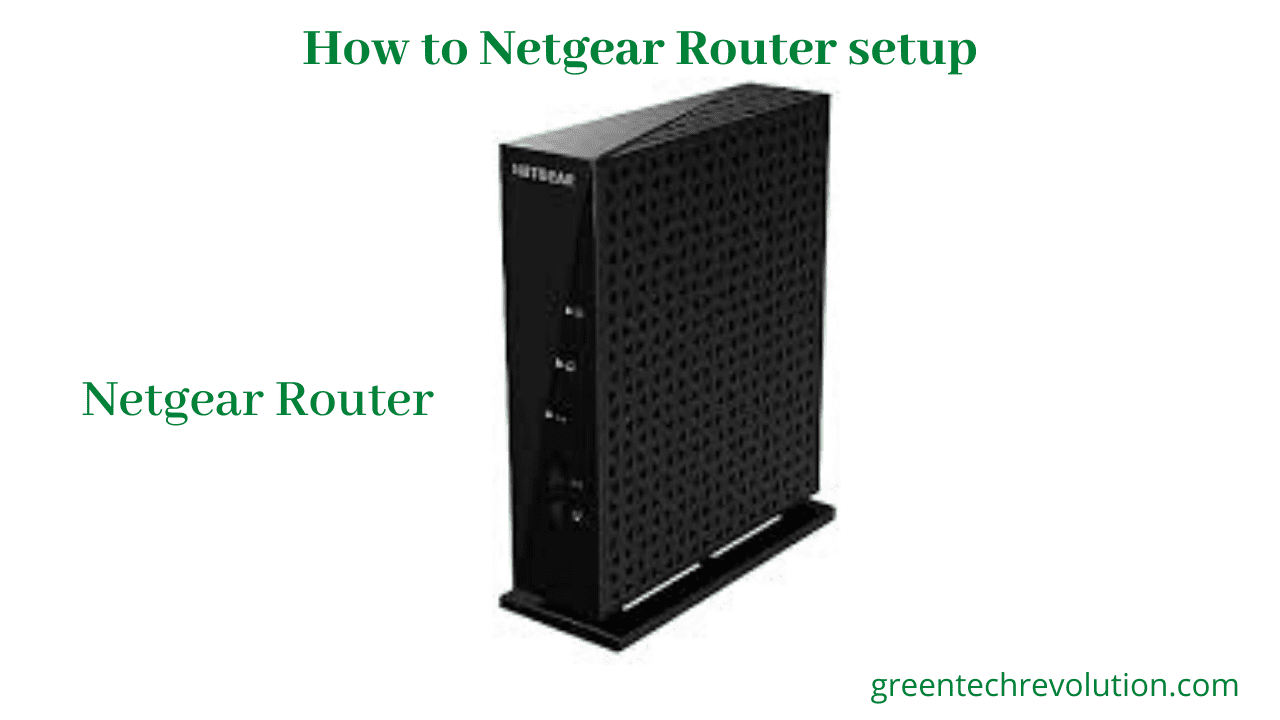
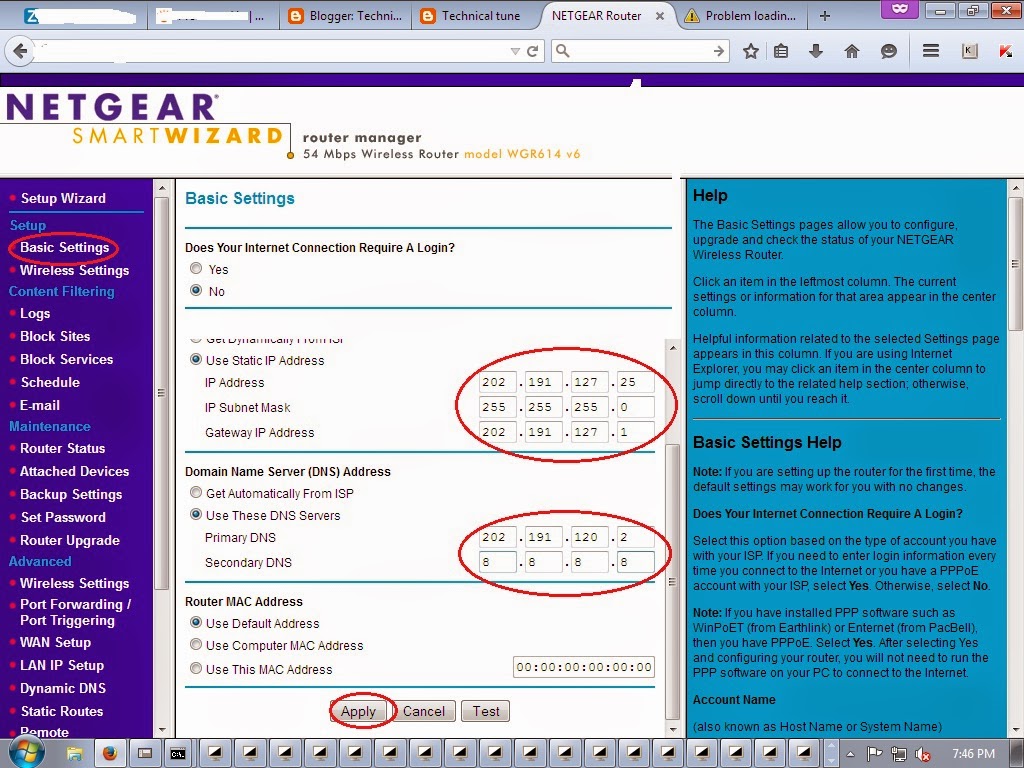
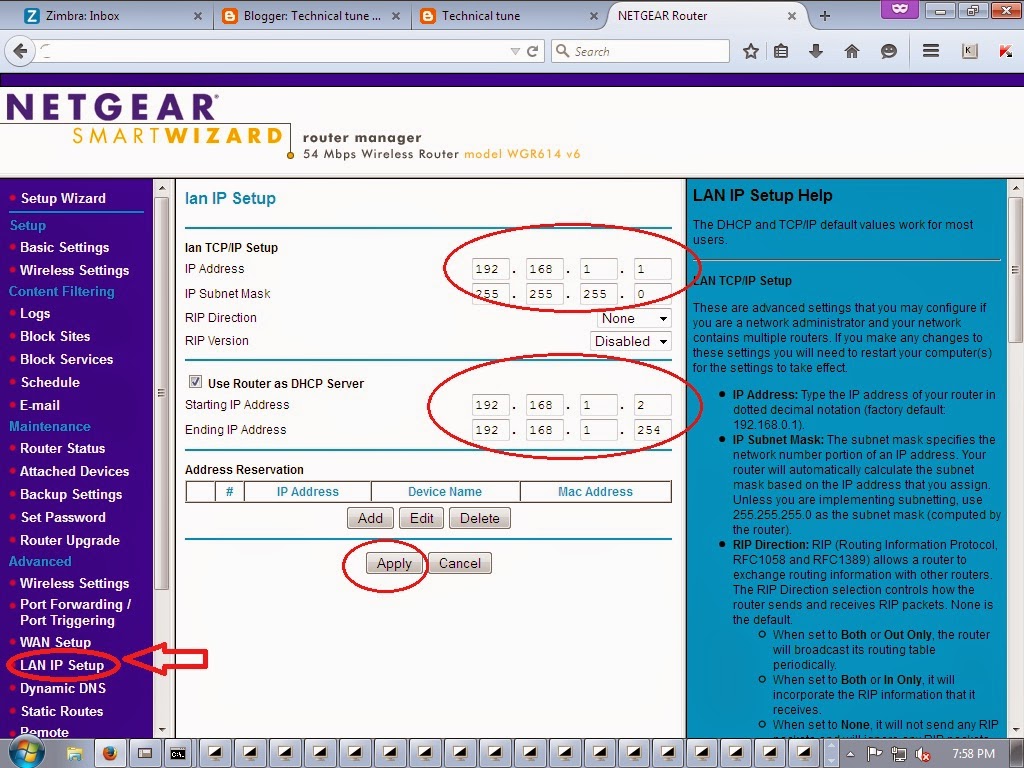
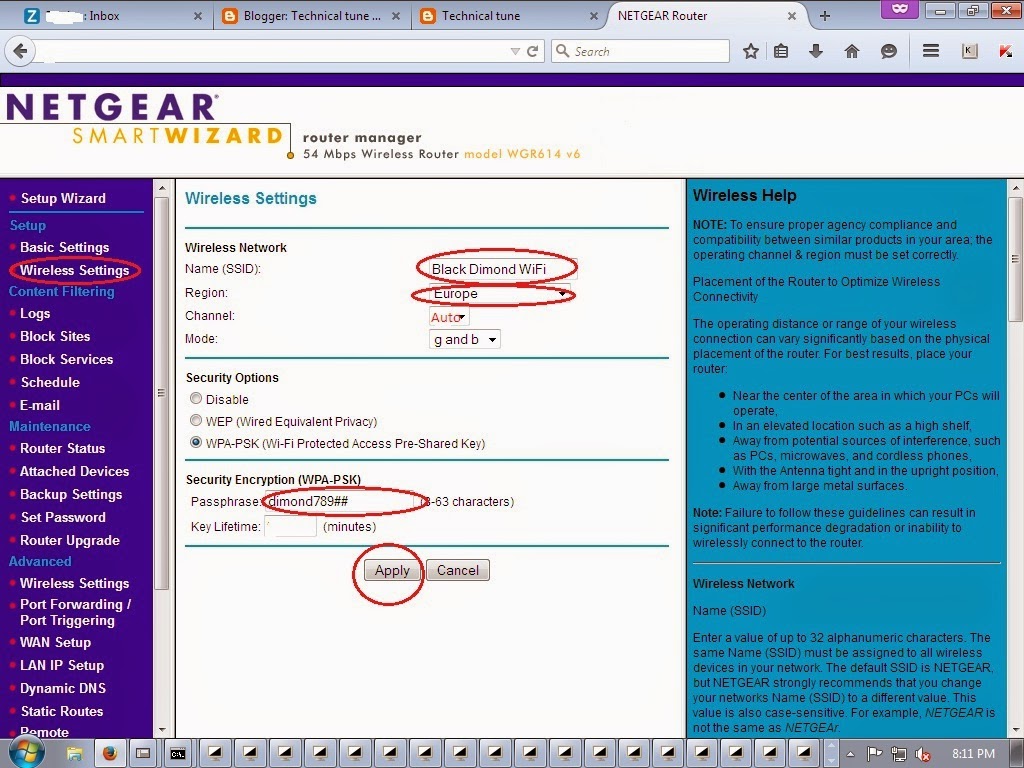








Leave a Reply
You must be logged in to post a comment.