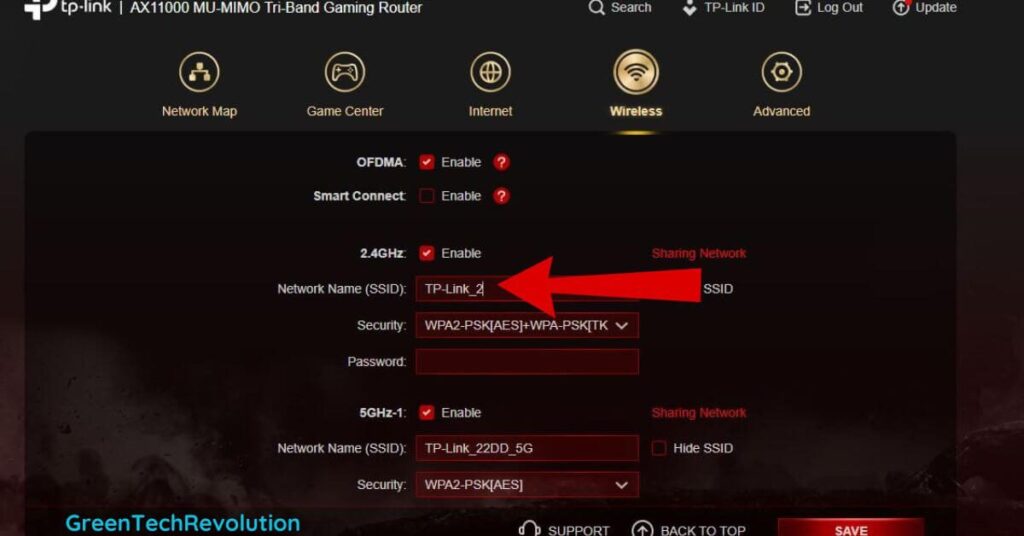To change the Wi-Fi network name (SSID), access your Wi-Fi router’s settings and locate the “SSID” or “wireless network name” field. Enter your desired network name and save the changes.
Changing the Wi-Fi network name, also known as the service set identifier (SSID), is a simple task that can be completed through your Wi-Fi router’s configuration settings. A unique network name not only adds a personal touch to your wireless network but also makes it easier to identify and connect to your network.
In this article, we will guide you through the steps to change your Wi-Fi network name, along with some best practices for choosing a strong and secure network name. So, read on to learn more about how to change your Wi-Fi network name and make your wireless network more personalized and secure.
Understanding The Importance Of Changing Your Wi-Fi Network Name
Why Your Wi-Fi Network Name Matters
Your Wi-Fi network name is the name that appears when other devices search for available networks to connect to. The name of your network plays an essential role in your device’s security and convenience in identifying your network. Here are a few reasons why your Wi-Fi network name is essential.
- It helps you identify your network easily.
- It makes it easier for your guests or visitors to connect to your network.
- It helps prevent confusing your network with your neighbors’ networks.
- It helps your devices recognize your network and connect automatically.
Overview Of Potential Security Risks If You Don’t Change Your Wi-Fi Network Name
Using the default network name or not changing the name of your network increases the chances of potential security risks that may come your way. Here are the potential security risks that you may face without changing your Wi-Fi network name.
- Your network may be prone to hacking and intrusion attempts.
- Hackers can compromise your data and steal your personal information.
- Your Wi-Fi network may become a part of a botnet or a network of infected devices.
Importance Of Creating A Unique Wi-Fi Network Name
Creating a unique and secure Wi-Fi network name is of utmost importance if you want to ensure the safety of your network and your devices. Here are some reasons why you should create a unique Wi-Fi network name.
- It helps to prevent your network from being confused with your neighbors’ networks.
- It makes it harder for hackers to target your network.
- It enhances the security and privacy of your devices.
- It helps in identifying your network quickly and easily by your devices, visitors, and guests.
Changing your Wi-Fi network name is an easy and straightforward process that can help enhance the security of your network and devices. By following the guidelines outlined above, you can create a unique network name that will help you identify your network, protect your devices and data from potential threats, and improve your wi-fi experience.
Gathering Information Before Changing Your Wi-Fi Network Name
Understanding Your Wi-Fi Router
Before you jump into the process of changing your Wi-Fi network name, it’s crucial to understand your Wi-Fi router. Here are a few key things you need to know about it:
- Your Wi-Fi router is a device that connects you to the internet wirelessly and acts as a gateway between your devices and the internet service provider.
- The default settings of the router often come with a default network name, which you can change later.
- A wi-fi router is usually configured by using a web interface, and you can access it through an ip address or a generic URL provided by the manufacturer.
- Manufacturers offer different interfaces, firmware updates, and methods for changing the network name, so it’s essential to read the router’s user manual or online documentation.
Locating Your Wi-Fi Network Name And Login Credentials
To change your Wi-Fi network name, you need to know the current network name and the login credentials to access your Wi-Fi router’s configuration interface. Here’s how you can find them:
- Look at the back or bottom of your router for a label containing the login credentials. If there isn’t any, try looking at the router’s manual or packaging.
- Log in to the configuration interface of your router by accessing the ip address or URL provided in the manual or on the router label, using an internet browser on your device.
- Find the network name (SSID) setting or similar menu entry in your router’s interface. The menu hierarchy and entries’ naming convention may differ between routers, but the network name (SSID) setting should be apparent.
- Take note of the current network name or write it down, as you’ll need it later on.
Checking Router Compatibility For Wi-Fi Network Name Change
While most Wi-Fi routers allow you to change the network name, some older or budget routers may not have this feature. Before attempting to change your network name, make sure your router is compatible with it. Below are some guidelines to check your router’s compatibility:
- Look up your router’s model and firmware version online to check if it supports changing the network name.
- Refer to the router’s user manual or packaging to see if it mentions the feature.
- If you’re unsure, try accessing your router’s web interface and look for the network name (SSID) or similar menu entry. If you can find it, you should be able to change the network name.
By understanding your Wi-Fi router, finding and noting down your network name and login credentials, and checking the router’s compatibility, you’re ready to change your Wi-Fi network name quickly and effectively. Good luck!
Changing Your Wi-Fi Network Name Using Your Router’s Dashboard
One of the easiest ways to change your Wi-Fi network name, also known as SSID, is by accessing your router’s dashboard. This can be done using a computer or mobile device connected to your home network. Here are the steps:
Accessing the router’s Dashboard
- Open a web browser like Google Chrome, firefox or Safari.
- Enter your router’s ip address in the address bar. This should be printed on a sticker underneath or behind your router.
- Enter your username and password to access the router’s dashboard. If you haven’t changed these, use the default login credentials for your router.
Navigating To The Wi-Fi Network Name Settings
- Once you’ve logged in to the router’s dashboard, look for the ‘wireless’ or ‘wi-fi’ settings tab.
- Under the ‘wireless’ or ‘wi-fi’ settings tab, look for the ‘ssid’ or ‘network name’ option.
Entering A New Wi-Fi Network Name
- In the ‘ssid’ or ‘network name’ field, enter your new Wi-Fi network name.
- Save your changes.
Tips For Creating A Strong And Unique Wi-Fi Network Name
Having a strong and unique Wi-Fi network name helps with security and ease of identification. Here are some tips to create one:
- Use a combination of letters, numbers, and special characters to make your network name stronger.
- Use a different name than the router’s default name or make it specific to your household.
- Avoid using personal information in your network name like your name or address.
- Consider using puns or jokes in your network name to make it memorable.
By following these steps, you can easily change the name of your Wi-Fi network to one that is unique and secure.
Changing Your Wi-Fi Network Name Using A Mobile App
Changing your Wi-Fi network name (SSID) is an easy and effective way to secure your internet connection. If you’re tired of using the default network name provided by your internet service provider (ISP) or want to make your wi-fi stand out, you can change it in just a few simple steps.
We’ll go through one of the most convenient methods of changing your Wi-Fi network name – using a mobile app.
Introduction To Mobile Apps For Wi-Fi Management
Mobile apps are a convenient way to manage your Wi-Fi network settings. Some mobile apps designed for your router enable you to change basic settings that would otherwise be accessible only through a web interface. One of the main advantages of using a mobile app is ease of use; in just a few simple clicks, you can modify your configuration settings to match your needs.
Downloading The App And Logging In
Before you can use a mobile app to change your wi-fi network name, you need to download it from the app store or Google Play Store. The steps to download the app will vary depending on your router’s brand and model.
Follow these general steps to download the app for your router:
- Open the app store or Google Play store.
- Search for your router’s brand and model.
- Download the app.
- Once downloaded, open the app.
To log in to the app, you will need your router’s login credentials. If you don’t remember your credentials, you can usually find them on the back of your router device.
Navigation To Wi-Fi Network Settings
Once you’ve logged into the mobile app, navigate to the Wi-Fi network settings. This section may be labeled “wireless settings,” “wi-fi settings,” or something similar, depending on your router’s brand and model. You should be looking for an option to modify your Wi-Fi network name (SSID).
Entering A New Wi-Fi Network Name
Once you’ve found the option to change your Wi-Fi network name (SSID), you can change it to whatever name you want. Keep in mind that a strong and unique name can help in identifying and protecting your network from unauthorized access.
Some tips for creating a strong and unique Wi-Fi network name, include:
- Uniqueness: Avoid using common Wi-Fi network names that people are likely to use, such as “Linksys,” “Netgear,” or “default.” A unique name can make it harder for hackers to identify and access your network.
- Avoid personal information: Do not use personal information such as your name, address, or phone number – this info can be used by hackers to breach your network security.
- Use a mix of characters: Combine letters, numbers, and symbols to create a strong password. This mix makes it difficult for a hacker to crack it.
Wrapping Up
Changing your Wi-Fi network name (SSID) is essential to secure your internet connection, and using a mobile app can make the process simple and convenient. Follow these steps to change your Wi-Fi network name effectively:
- Download the mobile app for your router and log in.
- Navigate to the Wi-Fi network settings in the app.
- Enter a new wi-fi network name that is strong and unique with a mix of characters.
By following these steps, you can help keep your Wi-Fi network secure and make it stand out from other networks around you.
Troubleshooting Common Problems During Wi-Fi Network Name Change
Common Problems During Wi-Fi Network Name Change
Changing the Wi-Fi network name may seem a straightforward task, but it may be challenging due to some common issues you may encounter along the way:
- Incorrectly entering the new wi-fi network name (SSID) on the router’s configuration page.
- Failure to connect to the network after the ssid change.
- Inability to locate the router’s configuration page.
To avoid these problems, ensure that you follow the correct steps and precautions when changing your Wi-Fi network name.
Router Not Compatible For Wi-Fi Network Name Change
Not all routers support changing the Wi-Fi network name, and you may end up facing some hurdles when trying to alter its SSID. Check your router’s documentation and the manufacturer’s website to see if your device provides this facility before attempting to change the SSID.
Error Messages Encountered During Wi-Fi Network Name Change Process
Sometimes, you may face error messages when attempting to change the Wi-Fi network name. Common error messages include “invalid ssid” or “SSID cannot be modified”. If you face such messages, try the following steps:
- Ensure that you have correctly entered the new SSID
- Check if your router supports the particular SSID you want to use.
- Check the length of the new ssid and ensure it is within the character limit allowed by the router.
- Restart your router and try changing the SSID again.
These Steps Didn’t Work. What’s Next?
If the above steps don’t resolve the problem, you may reach out to the manufacturer for further assistance, especially if your router is still under warranty. Alternatively, you may seek help from a professional technician to help you change the Wi-Fi network name.
Best Practices For A Successful Wi-Fi Network Name Change
When To Change Your Wi-Fi Network Name
Changing the Wi-Fi network name is not something you need to do frequently. However, there are several reasons why you may want to change the wi-fi network name, such as:
- To increase the security of your Wi-Fi network
- To make it easier for you and your family to remember the name
- To make it easier to identify your network in a crowded area
- To prevent confusion with other networks with a similar name
Importance Of Sharing The New Wi-Fi Network Name With Your Devices
After you have changed the Wi-Fi network name on your router, you will need to reconnect all of your devices to the network. To do this, you will need to share the new network name (SSID) and password with each device.
It is essential to share the new Wi-Fi network name with all of your devices, including smartphones, laptops, tablets, and smart home devices. Failing to do so will result in those devices being unable to connect to the Wi-Fi network.
Reconnecting All Devices To The New Wi-Fi Network
Once you have changed the Wi-Fi network name on the router and shared the new network name with your devices, you will need to reconnect all of your devices to the Wi-Fi network. Here are the steps to take:
- Go to the Wi-Fi settings on your device
- Select the new network name (SSID) from the list of available networks
- Enter the new password when prompted
- Wait for the device to connect to the new Wi-Fi network
Be sure to reconnect all of your devices to the new Wi-Fi network to ensure that they can continue to connect to the internet.
Tips For Maintaining A Secure Wi-Fi Network
When changing your Wi-Fi network name, it’s essential to take steps to maintain a secure Wi-Fi network. Here are some tips to help you do this:
- Use a strong wi-fi password with a mix of upper and lower-case letters, numbers, and symbols
- Change your Wi-Fi password regularly
- Enable wpa2 encryption on your Wi-Fi network
- Disable WPS (wi-fi protected setup) on your router
- Don’t use your name, address, or any other personal information in your wi-fi network name (SSID)
- Keep your router’s firmware updated to ensure it is secure
By following these tips, you can help ensure that your Wi-Fi network remains secure and protected from unauthorized access.
Testing Your Wi-Fi Network After The Name Change
Overview Of Why Wi-Fi Network Testing Is Critical
After changing the Wi-Fi network name or SSID, it is essential to test the network to ensure its smooth functioning. Testing your Wi-Fi network is crucial because it helps you identify issues that may arise after a name change. Here are the reasons why Wi-Fi network testing is important:
- To make sure all devices can connect to the Wi-Fi network easily
- To confirm whether the network is running at the expected speed
- To detect any issues or errors that may arise after a name change
- To ensure that the network is secure and not vulnerable to cyber threats
Conducting A Speed Test To Ensure The Wi-Fi Network Is Running At The Expected Speed
The internet speed is a crucial factor that determines the quality of your Wi-Fi network. A slow internet speed can cause frustration and may lead to subpar user experience. To check the speed of your Wi-Fi network, you can conduct a speed test.
Here’s how:
- Visit a speed testing website like speedtest.net
- Click on the ‘go’ button to start the test
- Wait for the test to complete
- Check the results to ensure the network is running at the expected speed
Connecting Multiple Devices To Ensure All Devices Can Access The Wi-Fi Network Easily
Connecting multiple devices to your Wi-Fi network is essential as it ensures all the devices can access the network seamlessly. When you change your SSID, it is crucial to check whether all the devices can connect to the network easily.
Here’s how:
- Turn on all the devices that you want to connect to the Wi-Fi network
- Go to the Wi-Fi settings on each device
- Search for the new Wi-Fi network and connect to it
- Check whether all devices can access the network without any issues
Testing your Wi-Fi network after changing the name or SSID is crucial to ensure a seamless and secure user experience. Conducting a speed test, connecting multiple devices, and checking for errors or issues can help you identify any problems and take appropriate action.
Faqs On Changing Your Wi-Fi Network Name
Answering Common Questions About Wi-Fi Network Name Changes
Are you considering changing the name of your Wi-Fi network? You may have some questions before proceeding. Here are some of the most common questions you might have about changing your Wi-Fi network name, also known as SSID.
Can You Change Your SSID More Than Once?
Yes, you can change your Wi-Fi network name or SSID multiple times in a year. Changing the name of your Wi-Fi network can be done through the router settings, and the process is generally simple and straightforward. However, keep in mind that it’s best to avoid changing the name too often, as frequent changes could lead to confusion for the devices connected to your network.
Here are some key points to remember:
- Changing your SSID too frequently can make it difficult for your devices to connect.
- It’s best to choose a unique and memorable name that you won’t need to change often.
- You can change your Wi-Fi network name in a few simple steps, which may vary depending on your router brand and model.
Does Changing Your Wi-Fi Network Name Affect Your Internet Speed?
No, changing your Wi-Fi network name, or SSID, won’t affect your internet speed. The Wi-Fi network name doesn’t have any impact on the performance or speed of your internet connection. Even if you change your SSID to something that’s longer or has more characters, it will not affect your internet speeds.
Here are some key points to remember:
- The Wi-Fi network name is just an identifier that helps your devices find and connect to your network.
- Your internet speed is determined by other factors, such as the speed of your internet plan, your router’s capabilities, and the distance between your device and the router.
- If you’re experiencing slow internet speeds, changing the Wi-Fi network name is not a solution. You may need to troubleshoot other areas, such as your router settings or your internet service provider.
Changing your wi-fi network name can give you more control and customization over your network. By understanding these faqs and taking the right steps, you can update your Wi-Fi network name with ease and confidence.
Frequently Asked Questions For How To Change The Wi-Fi Network Name (SSID)?
How Do I Change My Wi-Fi Network Name (SSID)?
To change your wi-fi network name (SSID), log in to your router’s admin page using your web browser, and look for the option to change the network name. Enter a new name and click save.
Why Should I Change My Wi-Fi Network Name (SSID)?
Changing your Wi-Fi network name (SSID) can help you improve security, reduce confusion, and make it easy for guests to connect to your network.
How Often Should I Change My Wi-Fi Network Name (SSID)?
You don’t have to change your Wi-Fi network name (SSID) frequently. However, if you suspect your network has been compromised, consider changing it immediately.
What Is The Default Wi-Fi Network Name (SSID)?
The default Wi-Fi network name (SSID) varies by router manufacturer and model. Check your router’s documentation or label for the default name.
Can I Use Spaces In My Wi-Fi Network Name (SSID)?
Yes, you can use spaces in your Wi-Fi network name (SSID), but it’s not recommended. Instead, use underscore or hyphen to separate words.
How Can I Make My Wi-Fi Network Name (Ssid) More Secure?
To make your Wi-Fi network name (SSID) more secure, avoid using personal information, such as your name or address. Instead, use a random combination of letters and numbers.
How Can I Hide My Wi-Fi Network Name (SSID)?
To hide your Wi-Fi network name (SSID), log in to your router’s admin page and look for the option to hide your network. Note that this option doesn’t improve security and may affect network performance.
Will Changing My Wi-Fi Network Name (Ssid) Affect My Devices?
Changing your Wi-Fi network name (ssid) shouldn’t affect your devices, but they may be disconnected temporarily. Simply reconnect them with the new network name and password.
How Can I Find My Wi-Fi Network Name (Ssid)?
You can find your Wi-Fi network name (ssid) by checking your router’s label or documentation, logging in to your router’s admin page, or searching for available networks on your device.
What Should I Do If I Forget My Wi-Fi Network Name (SSID)?
If you forget your Wi-Fi network name (SSID), you can check your router’s label or documentation, reset your router to its default settings, or contact your internet service provider for assistance.
Final Thoughts
After reading this post, you must now understand how to change your Wi-Fi network name or ssid. It’s a straightforward process that requires you to access your router’s settings and change the ssid name from there. By following the steps outlined in this post, you can ensure that your Wi-Fi network has a unique and secure name that you can remember easily.
Changing the ssid name of your wi-fi network is essential both for security reasons and to avoid confusion with neighboring networks. By doing so, you make your Wi-Fi network stand out and avoid potential hacking attempts. Therefore, with the knowledge gained from this post, you can confidently refresh your Wi-Fi network name and keep your online activities secure.
Happy wi-fi naming!