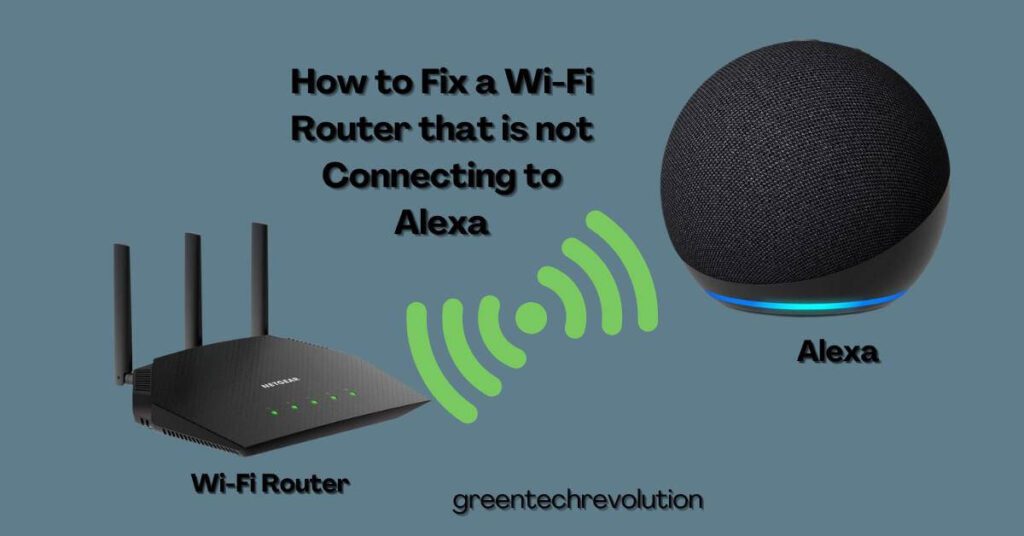Connecting your Alexa device to your Wi-Fi network is essential for enjoying the convenience and functionality of your smart home. Sometimes, however, you might find your Alexa having trouble connecting to the network, which can be quite frustrating. In this blog post, we will discuss how to fix a Wi-Fi router that is not connecting to Alexa, going through basic and advanced troubleshooting steps to help you get your smart home back up and running.
Basic Troubleshooting
- Restart Your Alexa Device: The first step in troubleshooting any connectivity issue is to restart your Alexa device. This can be done by simply unplugging it from the power source, waiting for about 30 seconds, and then plugging it back in. This quick reset can often fix minor connection problems and get your device working again.
- Restart Your Alexa Device: The first step in troubleshooting any connectivity issue is to restart your Alexa device. This can be done by simply unplugging it from the power source, waiting for about 30 seconds, and then plugging it back in. This quick reset can often fix minor connection problems and get your device working again. Restarting your device allows it to refresh its internal settings and may clear any temporary glitches that could be causing the problem.
- Restart Your Wi-Fi Router: If restarting your Alexa device doesn’t work, it’s time to try restarting your Wi-Fi router. Like with the Alexa device, unplug the router from the power source, wait for about 30 seconds, and then plug it back in. This can help clear any temporary network issues that might be causing your Alexa device to lose its connection.
- Check the Wi-Fi Network Status: Another important step in the basic troubleshooting process is to check the status of your Wi-Fi network. Make sure that your router is connected to the internet and that there are no network outages or maintenance in your area. If you discover any issues, you may need to wait for them to be resolved before your Alexa device can reconnect to the network.
Advanced Troubleshooting
- Update the Router Firmware: Outdated router firmware can sometimes cause issues with your Alexa device connecting to the network. To update your router’s firmware, visit the manufacturer’s website, download the latest firmware, and follow their instructions to complete the update process. This can help ensure your router is compatible with your Alexa device and improve overall network performance.
- Verify Compatibility Between Alexa Device and Router: Some older routers may not be compatible with newer Alexa devices due to differences in wireless standards. Check the router’s wireless standards (e.g., 802.11a/b/g/n/ac) and make sure your Alexa device supports them. If they’re not compatible, you may need to upgrade your router or find an alternative solution to connect your device.
- Check Wi-Fi Settings: Incorrect Wi-Fi settings can also cause connectivity issues between your router and Alexa device. Verify that the router’s SSID and password are correct, and ensure the router is set to an appropriate Wi-Fi channel. If your router has any network access restrictions enabled, such as MAC address filtering or parental controls, consider disabling them temporarily to see if that resolves the issue.
- Reset the Alexa Device: If none of the previous steps work, it might be time to reset your Alexa device. Press and hold the Action button on the device for a few seconds until the light ring turns orange. Once it does, follow the setup process in the Alexa app to reconnect your device to the Wi-Fi network.
- Reconnect Alexa to Wi-Fi: After completing the troubleshooting steps, it’s time to reconnect your Alexa device to the Wi-Fi network. Open the Alexa app on your smartphone or tablet, navigate to the Devices section, and choose the affected Alexa device. Select “Change” next to Wi-Fi Network and follow the on-screen instructions to reconnect your device. Hopefully, this will resolve any connectivity issues you were experiencing.
- Seek Professional Assistance: If you’re still unable to connect your Alexa device to your Wi-Fi router after following the steps above, it might be time to seek professional assistance. Contact Amazon customer support for further troubleshooting, or reach out to your router manufacturer’s customer support for additional guidance. They can help identify specific issues with your router or Alexa device and provide tailored solutions to resolve the problem.
Final Words
Dealing with connectivity issues between your Wi-Fi router and Alexa device can be frustrating, but by following the steps outlined in this blog post, you should be able to identify and resolve most problems. Remember to start with basic troubleshooting, like restarting your devices and checking the network status, before moving on to more advanced steps such as updating router firmware and resetting the Alexa device.
Maintaining a reliable connection between your Wi-Fi router and Alexa device is crucial for enjoying the full benefits of your smart home setup. By staying vigilant and addressing any issues as soon as they arise, you can ensure your Alexa device remains an invaluable part of your daily life.
Frequently Asked Questions
Q: Why is my Wi-Fi router not connecting to my Alexa device?
A: There could be several reasons why your Wi-Fi router is not connecting to your Alexa device, such as network outages, incorrect Wi-Fi settings, router compatibility issues, or interference from other electronic devices. You may need to perform basic or advanced troubleshooting steps to identify and resolve the issue.
Q: How do I restart my Wi-Fi router and Alexa device to fix the connection issue?
A: To restart your Wi-Fi router, unplug it from the power source, wait for about 30 seconds, and then plug it back in. To restart your Alexa device, do the same – unplug it from the power source, wait for about 30 seconds, and then plug it back in. This can often resolve minor connectivity issues.
Q: How can I check if my Wi-Fi router is compatible with my Alexa device?
A: First, check the wireless standard supported by your router (e.g., 802.11a/b/g/n/ac). Next, consult the technical specifications of your Alexa device to ensure it supports the same wireless standard. If your router and Alexa device are not compatible, you may need to upgrade your router or find an alternative solution to connect your device.
Q: How do I update the firmware on my Wi-Fi router?
A: To update your router’s firmware, visit the manufacturer’s website and download the latest firmware version for your specific router model. Then, follow the manufacturer’s instructions to update the firmware, which may involve accessing the router’s settings through a web interface or using a specific firmware update tool.
Q: What should I do if basic troubleshooting steps don’t resolve the connectivity issue?
A: If basic troubleshooting steps don’t work, you can try advanced troubleshooting methods, such as updating your router’s firmware, verifying compatibility between your router and Alexa device, checking Wi-Fi settings, or resetting your Alexa device. If none of these steps resolve the issue, consider seeking professional assistance from Amazon customer support or your router manufacturer’s customer support.
Q: Can interference from other electronic devices cause connectivity issues between my Wi-Fi router and Alexa device?
A: Yes, interference from other electronic devices, such as microwaves, cordless phones, and Bluetooth devices, can cause connectivity issues between your Wi-Fi router and Alexa device. To minimize interference, move these devices away from your router and Alexa device or temporarily turn them off to see if the connection improves.
Q: Can I reconnect my Alexa device to Wi-Fi using the Alexa app?
A: Yes, you can reconnect your Alexa device to Wi-Fi using the Alexa app on your smartphone or tablet. Open the app, navigate to the Devices section, and choose the affected Alexa device. Select “Change” next to Wi-Fi Network and follow the on-screen instructions to reconnect your device to the Wi-Fi network.
Q: How do I reset my Alexa device to fix the connection issue?
A: To reset your Alexa device, press and hold the Action button on the device for a few seconds until the light ring turns orange. Once it does, follow the setup process in the Alexa app to reconnect your device to the Wi-Fi network. This process may vary slightly depending on the specific model of your Alexa device.
Q: Can changing the Wi-Fi channel on my router help improve the connection to my Alexa device?
A: Yes, changing the Wi-Fi channel on your router can help improve the connection to your Alexa device, especially if the current channel is congested or experiencing interference. You can typically change the Wi-Fi channel through your router’s settings via a web interface. Consult your router’s manual for specific instructions on how to change the channel.
Q: How do I know if my Wi-Fi network is experiencing an outage or maintenance?
A: To check for network outages or maintenance in your area, you can contact your internet service provider (ISP) or visit their website for any announcements. Alternatively, you can also check websites or social media platforms dedicated to reporting outages or consult your neighbors to see if they are experiencing similar issues.
Q: How can I improve the Wi-Fi signal strength between my router and Alexa device?
A: To improve the Wi-Fi signal strength between your router and Alexa device, try the following steps:
- Move your Alexa device closer to the router.
- Remove any obstructions, such as thick walls or large objects, that may be blocking the Wi-Fi signal.
- Reorient the antennas on your router, if applicable.
- Consider using a Wi-Fi extender or mesh network to expand your Wi-Fi coverage.
Q: Can a factory reset on my router help resolve the connectivity issue with my Alexa device?
A: Performing a factory reset on your router can sometimes resolve connectivity issues with your Alexa device, but it should be considered a last resort, as it will erase all your custom settings and configurations. If you decide to perform a factory reset, consult your router’s manual for specific instructions and be prepared to reconfigure your router settings afterward.