How to secure a Wi-Fi router? at first, you will need to make sure that the password for your internet connection is strong and secure. Start by changing the default username and password of your router. Then you should enable encryption such as WPA2 or WPA3 on your network.
Afterwards, it is important to disable any unnecessary features such as Universal Plug & Play (UPnP), Remote Administration Mode etc., so nobody can access or control your router without authorization. You should also consider disabling guest networks which allow outsiders to connect with limited access to devices in your home network. Additionally, be sure to keep the firmware of your router up-to-date with security updates and resetting it periodically can help protect against cyberattacks even further.
- Change the Default Password: The first step in securing your Wi-Fi router is to change its default password with a unique and secure one this will prevent anyone from accessing your network without permission.
- Enable Encryption: Most modern routers come with encryption settings that you can enable for added security on your wireless network WEP (Wired Equivalent Privacy) or WPA/WPA2 (Wi-Fi Protected Access) are two common encryption protocols used for wireless networks today, so make sure you enable one of them
- Update Router Firmware: Make sure to periodically update the firmware of your router for improved performance, bug fixes, and security patches as needed by the manufacturer Most routers have an option where you can check online if there are any updates available and install them easily using the web interface provided by the manufacturer’s website
- Disable Remote Management: To avoid unauthorized access to your router settings, it is recommended that remote management should be disabled unless necessary otherwise someone could gain access remotely via port forwarding or other means which would leave your router vulnerable to attacks or misuse
- Use Strong SSID Name: Configure a strong Service Set Identifier (SSID) name for your Wi-Fi network which will help protect it against malicious users who might be probing around trying to find weak networks they can connect too without authorization
Which is the Best Way to Secure Your Router?
When it comes to securing your router, there is no single “best” way. The best approach will depend on the type of router you have and what kind of security features are available to you. However, some basic steps should always be taken when setting up a new router or updating an existing one.
First, make sure that all firmware updates for your router are installed as soon as they become available; these can often fix security flaws that could potential leave your network vulnerable to attack. Additionally, consider changing the default username and password for access to the administrative console of your device; most routers come with a generic set of credentials which should be changed immediately after setup is complete. Finally, if possible configure any wireless settings such as encryption protocols (e.g., WPA2) or MAC address filtering so that only authorized devices can connect to your network without needing special permissions each time they attempt access.
Although there may not be a single “best” way to secure your router, following these steps is a good start towards keeping yourself safe in today’s digital world!
How Do I Secure My Router And Wi-Fi?
Securing your home router and Wi-Fi network is an important step in protecting your data, devices, and personal information from hackers. To ensure that your router and Wi-Fi are secure, you should take a few simple steps to set up a strong password on both the router and Wi-Fi itself. First of all, make sure to choose a unique username/password combination for each device connected to the same network so that no one can access it without authorization.
Secondly, enable WPA2 or WPA3 encryption on the wireless network; this will encrypt data transmitted over the airwaves preventing unwanted interference from outside parties. Additionally, keep your anti-virus software updated regularly as well as applying any security patches released by the manufacturer for added protection against malware threats. Finally consider using additional measures such as Virtual Private Networks (VPNs) which provide an extra layer of security when connecting online from public places or away from home networks.
How Do I Secure My Router Security?
Securing your router security is essential for protecting your home network from malicious attacks and keeping your data safe. The first step in securing your router is to change the default password. This will prevent unauthorized access to the router settings and ensure that only you can make changes.
You should also enable encryption such as WPA2-PSK (Wi-Fi Protected Access 2 Pre-Shared Key). This form of encryption helps protect all of the traffic on a wireless network so that outsiders cannot gain access to it. Additionally, you can use a firewall on your router which will help block incoming connections from outside sources, preventing them from accessing information stored locally on computers or devices connected to the same network.
Finally, regularly updating firmware is important as this ensures any potential vulnerabilities are patched up quickly before they become exploited by hackers or other malicious actors. By following these simple steps, you can secure your home router and keep yourself safe online!
How Do I Secure My Router With a Password?
Securing your router with a password is a crucial step in protecting yourself online. While many routers come preconfigured with default passwords, it’s important to change them as soon as you can to protect against hackers and malicious software. In this blog post, we’ll walk through how to secure your router with a strong password that’s difficult for someone else to guess or crack.
First off, you should locate the settings page for your router. This will vary depending on the model of device you have, so check your documentation or do some research online if needed. Once there, look for ‘Wireless Security Settings’ (or something similar).
Here you should find an option to set up a password for accessing the network
– usually referred to as WPA2 encryption or AES encryption
– make sure this is enabled and select either one of these options if they are available. You may also see the option to use WEP but this type of security is much less effective than its more recent counterparts so avoid using it where possible! Next up, enter in a new password into the relevant box and make sure it is complex enough that it would be hard for someone else to guess
– avoid dictionary words, personal information such as birthdays etc., and use upper case letters plus numbers/symbols when creating your passcode where possible.
Once done hit save/apply changes at the bottom of the page and from then onwards anyone trying access your wireless connection will need knowledge of this code before being able connect successfully!
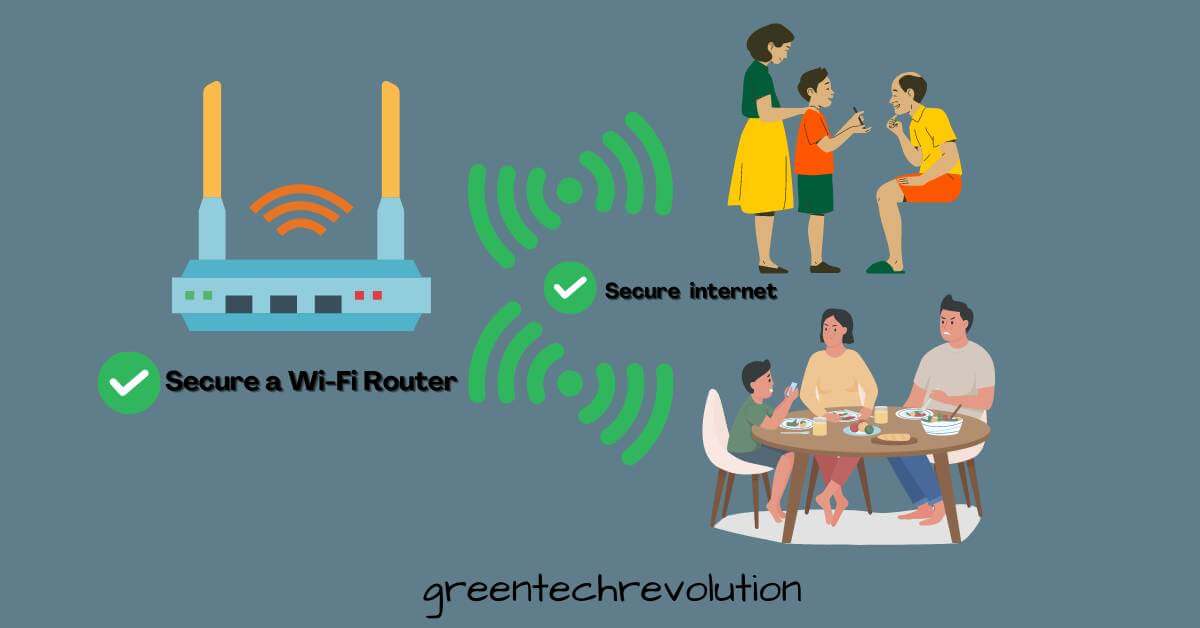










Leave a Reply
You must be logged in to post a comment.