How to fix a wi-fi router that keeps buffering, try resetting the router or moving it closer to the device. Are buffering issues with your wi-fi router causing a frustrating online experience?
Streaming tv, gaming, or browsing the web can be unbearable when plagued with constant buffering. Fortunately, there are a few simple solutions to try before contacting your internet service provider. In this article, we’ll explore tips for fixing a wi-fi router that keeps buffering, including resetting the router, changing the position of the router, and optimizing your wi-fi network.
By implementing these steps, you can improve your internet connection and enjoy smooth online activities. Let’s get started!

Credit: www.allconnect.com
Understanding The Problem
If you have ever experienced the frustration of constant buffering while trying to use the internet, then you know how important it is to have a reliable wi-fi router. A router that keeps buffering can be caused by a variety of factors, and fixing it can sometimes require a little bit of detective work.
In this blog post, we take a close look at why wi-fi routers buffer and explore ways to fix the issue. So, let’s dive in and start with understanding the problem.
Common Causes Of Buffering Issues
Buffering issues can be caused by a wide range of factors. Some of the most common causes are:
- Network congestion due to heavy internet usage
- Outdated routers that are unable to process large amounts of data
- Hardware malfunctions or defects in the router
- Interference from other electronic devices
- Poor wi-fi signal strength or range
- Malfunctioning modems or internet connections
How Buffering Affects Internet Speeds
Buffering can have a significant impact on internet speeds. When you are streaming a video or downloading large files, buffering causes interruptions in the data transfer process. This means that you have to wait for the data to load before you can continue streaming or downloading.
The more buffering that occurs, the slower your internet speeds will be. In some cases, buffering can cause your internet connection to drop altogether.
Symptoms Of A Buffering Router
There are several signs that your router is buffering, including:
- Frequent disconnections from the internet
- Slow or interrupted data transfer speeds
- Videos or music that take a long time to buffer or won’t play at all
- Poor wi-fi signal strength or range
- Constantly having to reset the router to regain internet connectivity
Identifying and understanding the causes of buffering issues is crucial to resolving them. In the next segment of the blog post, we will look at how to troubleshoot and fix these issues.
Identifying The Source Of The Issue
Dealing with a wi-fi router that keeps buffering can be frustrating, especially when you are in the middle of an important task. Identifying the source of the issue is essential to fix the problem. Here are some ways to help you identify the source of the issue:
Testing Your Internet Speed
A slow internet speed can cause buffering issues, and it’s crucial to check your internet speed to know whether it’s within the ideal range or not. Here’s what you can do to test your internet speed:
- Connect a device to your wi-fi network
- Open your preferred web browser and go to a speed testing website like speedtest.net
- Click on the ‘go’ button to initiate the speed test
- Wait for the test results and note the upload and download speed values
If your internet speed is within the range provided by your internet service provider, then your router is most likely the issue.
Checking Your Device For Software Or Hardware Issues
Sometimes, devices can cause buffering issues due to software or hardware problems. Here’s what you can do to check your device for software or hardware issues:
- Restart your device
- Check for available updates on your device’s software
- Check for available updates on your device’s applications
- Perform a device diagnostic to check if the device has any hardware issues
If the buffering issue persists after checking your device thoroughly, then the problem is most likely due to your wi-fi router.
Diagnosing Router Hardware Issues
A faulty router can cause wi-fi buffering issues. Here’s what you can do to diagnose any hardware issues:
- Ensure that all cables and power cords are appropriately connected
- Reset your router to its initial settings
- Upgrade your router firmware to the latest version
- Replace your router with a new one, if necessary
To summarize, identifying the source of the issue is essential in fixing a wi-fi router that keeps buffering. Start by testing your internet speed, checking your device for software or hardware issues and, diagnosing router hardware issues. Hopefully, these solutions can help you fix your wi-fi router’s buffering issue.
Troubleshooting Basic Router Issues
Every household relies on an uninterrupted wi-fi connection for their internet needs. But it is frustrating when your router keeps buffering, leading to dropped calls and slow connections. Don’t worry; you don’t have to hire a technician to fix it every time.
Troubleshooting basic router issues can help you resolve this problem.
Restarting Your Router
The most common yet effective way of resolving router issues is to restart your router. Here are a few tips to do it effectively:
- Turn off the power supply of your router and modem by unplugging them from the power outlet.
- Wait for a few minutes to refresh the system and turn them back on.
- Wait for the internet light to come back on, which signifies that your router has connected to the internet.
- Check if the problem is resolved, and you can connect to the internet without buffering.
Reviewing Your Router’S Settings
Another troubleshooting method is to check if your router’s settings are correct. Here are a few steps you can follow:
- Log in to your router’s setup page by typing the ip address of your router in the web browser.
- Then, enter your username and password for the router’s administration panel.
- Verify that your router’s settings are aligned with your internet service plan. Check your ssid, bandwidth, and encryption settings, which should be correct.
- If you find that any of the settings are incorrect, correct them, and resolve the problem.
Updating Router Firmware
Updating your router’s firmware is also important to prevent buffering issues. Here’s what you can do:
- Check if there’s an update available for your router’s firmware and download the latest version from the manufacturer’s website.
- Once you download the file, log in to the router’s administrative panel, and install it by following the instructions given by the manufacturer.
- After installing the latest firmware version, restart your router and check if the problem is still persisting.
Internet connectivity is essential, and experiencing buffering issues in your router can be frustrating. Follow these basic troubleshooting methods, including restarting your router, reviewing your router’s settings, and updating your router firmware to fix basic router issues.
Optimizing Your Wi-Fi Network
If you’re facing buffering issues on your wi-fi network, it’s possible that your router has low signal strength. The good news is that you can optimize your wi-fi network and fix this issue yourself by following some simple steps. Here are some ways you can optimize your wi-fi network:
Changing The Wi-Fi Channel
Wireless networks use channels to transmit data. If you live in an area with many networks, your router may be competing for bandwidth. In such a scenario, changing the channel may help. Here’s how you can change the wi-fi channel:
- Open the router’s web interface on your browser.
- Log in using your credentials.
- Look for the wireless settings.
- Locate the option to change the wi-fi channel.
- Select a different channel than the current one.
- Save the settings and exit.
Upgrading Your Router’S Hardware
Another way to optimize your wi-fi network is by upgrading your router’s hardware. The following are some hardware changes that may help:
- Invest in a new router: Some routers are better equipped to handle a high number of devices and streams. Upgrading to a newer, more robust router may help you fix buffering issues.
- Use a wi-fi booster or extender: If you have a large house or weak signals at some spots, an extender or booster can be a great investment. These devices help extend your wi-fi range, resulting in better signal strength.
Limiting The Number Of Devices On Your Network
A home network can connect multiple devices such as phones, tablets, and laptops, among others. However, overloading your network with devices can lead to buffering issues. Limiting the number of devices on your network can potentially help you fix buffering issues.
Here are a few ways to limit devices on your network:
- Create a guest network with limited access.
- Give priority to your streaming device or computer over other devices.
- Invest in a router that supports quality of service (qos) settings. Qos allows you to prioritize network traffic, favoring streaming devices.
Optimizing your wi-fi network can be all it takes to fix buffering issues. Try these methods to get a more stable and faster internet connection.
Resolving Advanced Router Issues
Dealing with router issues can be frustrating, especially when the internet keeps buffering every few minutes. It can be a nuisance whether you are working, streaming, or gaming. In this guide, we will share some methods for resolving advanced router issues to fix the buffering problem.
Disabling Qos Settings
Qos (quality of service) settings exist to prioritize internet traffic according to the type of application in use. However, it can also cause issues when there are multiple devices connected to the network, resulting in a slower connection and buffering.
Disabling qos settings can help fix this issue. Here are some steps to do so:
- Launch your preferred browser and enter the router’s ip address in the address bar. If you don’t know your router’s ip address, look at the manual that came with it.
- Log in to your router panel with your username and password.
- Look for qos settings and select the option to disable it.
- Confirm the changes and restart your router.
Updating Network Drivers On Your Devices
Outdated network drivers can cause your device to work improperly; this may cause buffering issues. Updating network drivers will ensure smooth and uninterrupted wi-fi connectivity. Here’s how you can do it:
- Press the windows key + r to open the run dialog box. Type “devmgmt. Msc” and press enter.
- Locate the network adapters and click on it.
- Right-click on the existing network driver and select update driver.
- Select the option to search for the updated driver software automatically.
- Wait for the process to finish and restart your computer.
Factory Resetting Your Router
A hard reset can clear all the data on your router and restore it to its default settings. A faulty configuration can cause buffering issues, and doing a hard reset can help in such cases. Follow these steps to reset your router:
- Locate the reset button on your router. Note that this is usually small and may require a pin or needle to press.
- Press and hold the reset button for 10-15 seconds.
- Release the button and wait for the router to restart.
- Once the reset process is complete, reconfigure your router with the correct settings, and connect your device to the network.
These methods can help resolve advanced router issues and fix the buffering problem so that you can enjoy uninterrupted internet browsing, streaming and gaming.
Preventing Future Buffering Issues
Nobody likes buffering issues while streaming their favorite tv shows or playing an online game. After you have fixed your wi-fi router’s buffering issue, you should take some precautions to prevent it from happening again. Here are three practical and simple ways to stop future buffering issues:
Implementing A Mesh Network
If you live in a large house or an apartment with multiple levels, implementing a mesh network is the best way to get rid of buffering issues. A mesh network creates a seamless network environment by connecting multiple wi-fi units with one another, resulting in a broader range and connection.
Here’s how a mesh network can help you:
- Improve network coverage and speed;
- Provide stable and consistent wireless connection;
- Allow multiple devices to connect to wi-fi without lagging.
Monitoring Network Activity
Network activity can be a massive cause of wi-fi buffering problems. Keeping tabs on network activity can help you determine the source of the issue. Follow these steps to monitor network activity:
- Log in to your router’s admin console;
- Look for the connected device section that displays all devices connected to your network;
- Check the network activity of each device.
It’s best to disconnect or limit usage of the device that is causing network overload and slowing everything down.
Maintaining Router Hardware
Maintaining your router is essential in preventing wi-fi buffering issues. If your router is outdated and not properly maintained, you will suffer from connectivity issues and slow network speed. Follow these steps to maintain your router’s hardware:
- Regularly update firmware;
- Clean your router’s antennas;
- Install your router in a more centralized location;
- Replace your router if the hardware has worn down.
By implementing a mesh network, monitoring network activity, and maintaining your router hardware properly, you should be able to prevent wi-fi buffering issues from ever happening again. Take these precautions and enjoy buffer-free streaming and gaming.
When To Call For Professional Help
When your router is still buffering after trying all troubleshooting methods
After trying all the troubleshooting methods, including power cycling, resetting and updating firmware, and optimizing network settings, if your router is still buffering, it may be time to call a professional. Here are some key points to consider before making the call:
- If you’re experiencing delays or buffering on all your devices, it’s likely a problem with the router itself.
- Professional help can save you time and money by pinpointing the root of the problem, which can be difficult to do without technical expertise.
- If you don’t feel confident in your ability to troubleshoot on your own or don’t have time to experiment with different fixes, it’s better to call a professional before the problem worsens.
Finding A Reliable Network Technician
Finding a reliable network technician can be a difficult task, but it’s important to choose the right one. Here are some key points to consider:
- Look for certified professionals who have experience handling router issues. You can check their credentials through their website or online profiles.
- Ask for referrals from friends or family members who have gone through similar issues. They can recommend technicians they trust and have worked with in the past.
- Read reviews and do background research on the technician before making an appointment. You want to work with someone who has a positive reputation and can solve your router issues efficiently.
Preparing For A Professional Service Call
Before professional help arrives, there are some steps you can take to prepare for the service call. Here are some tips:
- Find a convenient time for both you and the technician. It’s important to be available during the appointment so that the technician can diagnose your router issues without delay.
- Provide accurate information about the router issue and the history of the problem. This information can help the technician pinpoint the root cause of the problem and fix it efficiently.
- Prepare your router and network for the technician’s arrival, including writing down your network settings and passwords. This way, the technician can get straight to work and won’t have to take time to troubleshoot network issues.
If your router is still buffering after troubleshooting, it’s best to call a professional who can diagnose and fix the issue. Choose a certified technician and prepare for the service call to save time and money in the long run.
Frequently Asked Questions On How To Fix A Wi-Fi Router That Keeps Buffering
How Do I Fix My Wi-Fi Router That Keeps Buffering?
First, try resetting your router by unplugging it and plugging it back in after 30 seconds. Check your internet speed with a speed test, and try moving the router closer to your devices.
Why Does My Wi-Fi Router Keep Buffering?
A wi-fi router may keep buffering due to a weak signal, outdated firmware, or too many devices connected at once.
How Can I Improve My Wi-Fi Signal Strength?
You can improve your wi-fi signal strength by placing your router in a central location, reducing the number of devices on your network, and updating your router firmware.
How Do I Update My Router’S Firmware?
Check your router manufacturer’s website for instructions on updating your router’s firmware. You may need to log in to your router’s admin panel and download the firmware update file.
Why Is My Internet Speed Slow?
Your internet speed may be slow due to a weak signal, too many devices connected at once, or an outdated router firmware. Try resetting your router and running a speed test.
How Do I Reset My Wi-Fi Router?
To reset your wi-fi router, unplug it from the power source and wait for 30 seconds. Then plug it back in and wait for it to fully power up.
Can Too Many Devices Slow Down Wi-Fi?
Yes, too many devices on your wi-fi network can slow down your internet speed and cause buffering issues. Try disconnecting some devices to improve performance.
How Often Should I Reset My Wi-Fi Router?
You should reset your wi-fi router occasionally, such as once a month, to clear out any potential issues and improve performance.
Should I Upgrade My Wi-Fi Router?
If you experience frequent buffering and slow internet speeds, upgrading your wi-fi router may be beneficial. Look for a router with faster speeds and better signal coverage.
What Is The Best Position For My Wi-Fi Router?
The best position for your wi-fi router is in a central location away from walls and metal objects. Keep it at an elevated position, such as on a shelf or table, for maximum coverage.
Final Thoughts
To sum it up, a wi-fi router that keeps buffering can be annoying and frustrating for anyone who tries to browse the internet, watch videos, and stream music. However, you can take several steps to fix it and ensure that your wi-fi router runs smoothly.
You need to begin by diagnosing the problem, checking for potential interference sources, resetting and updating your router, and making sure that its channel and bandwidth settings are up to date. Besides, placing your router in a central location, reducing the number of connected devices, and upgrading your hardware can also help improve your internet speed.
By following these simple tips, you can ensure that your wi-fi router runs smoothly and that you can stream videos, browse the web, and do your work without any more buffering issues.
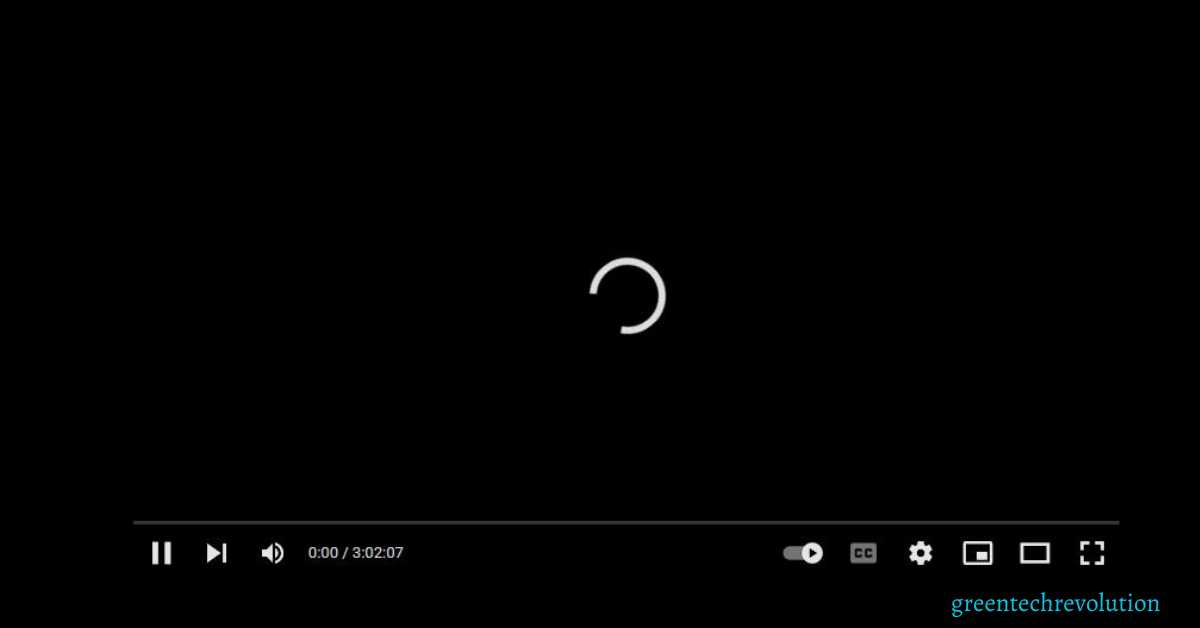








Leave a Reply
You must be logged in to post a comment.