How to Fix a Wi-Fi Router That Is Not Connecting to a Printer? In today’s fast-paced and interconnected world, Wi-Fi routers and wireless printers have revolutionized the way we work and manage our daily tasks. These devices eliminate the need for cumbersome cables and provide a level of flexibility and convenience that has transformed both home and office environments. With the ability to print documents from any device connected to the network, the convenience of wireless printing is undeniable. However, this level of connectivity is not without its challenges. One common issue users may face is a Wi-Fi router not connecting to a printer, which can disrupt productivity and cause frustration.
This blog post aims to provide a comprehensive guide on how to fix a Wi-Fi router that is not connecting to a printer. We will cover preliminary checks, troubleshooting steps for both the Wi-Fi router and the printer, adjustments to router settings, and advanced troubleshooting options. By following this step-by-step guide, you will be able to identify and resolve connectivity issues between your Wi-Fi router and wireless printer, ensuring that your devices work seamlessly together to meet your printing needs.
Understanding the complexities of Wi-Fi routers and wireless printers is crucial for resolving connectivity issues. With the constant advancement of technology, it is essential to keep your devices up to date and functioning optimally. This guide will not only help you troubleshoot and fix existing issues but also provide you with the knowledge and tools to maintain a strong Wi-Fi connection for the future. So, let’s dive into the process of fixing a Wi-Fi router that is not connecting to a printer and get you back on track for seamless wireless printing.
Preliminary Checks
Before diving into advanced troubleshooting, it’s essential to perform some preliminary checks to ensure that the issue isn’t caused by simple misconfiguration or oversight. First, make sure that your printer is powered on and connected to your Wi-Fi network. You can typically find the Wi-Fi connection status on the printer’s display or in its settings menu.
Next, verify that your Wi-Fi router and printer are connected to the same network. Connecting to different networks may cause the printer to be inaccessible to your devices. Additionally, check for any error messages on the printer’s display, as these could provide valuable clues about the problem.
Lastly, ensure that your printer has the latest firmware updates installed. Manufacturers often release updates to address connectivity issues and improve the overall performance of their devices. Consult your printer’s user manual or support website for instructions on how to update the firmware.
Restart Devices
One of the simplest yet most effective solutions to resolve connectivity issues is to power cycle your Wi-Fi router and printer. This process clears temporary memory and can often resolve minor issues that could be affecting the connection.
To do this, unplug both the Wi-Fi router and printer from their power sources. Wait for at least 30 seconds before plugging them back in. Allow the devices to fully boot up before checking the connection status. In many cases, this simple step can resolve the issue and reestablish the connection between the router and printer.
Troubleshoot Wi-Fi Router Settings
If restarting the devices doesn’t work, you might need to investigate your Wi-Fi router’s settings. Start by verifying the router’s wireless settings, such as the SSID (network name), security type, and password. Make sure the printer is configured to connect to the correct network with the right password.
Next, check if your router is set to a supported frequency band. Most printers are compatible with 2.4 GHz networks, while some newer models also support 5 GHz. If your router is using an unsupported frequency, you may need to adjust its settings or connect the printer to a compatible network.
Ensure that your router’s firmware is up-to-date, as outdated firmware can cause connectivity issues. Check the manufacturer’s website for the latest updates and follow their instructions to install them.
Some routers have MAC address filtering enabled, which allows only specific devices to connect. If this feature is enabled, you’ll need to disable it or add your printer’s MAC address to the allowed list. Finally, if your router supports UPnP (Universal Plug and Play), enabling this feature can help with device discovery and connectivity.
Printer-Specific Troubleshooting
If you’ve tried the above steps and your printer still isn’t connecting to the Wi-Fi router, it’s time to focus on printer-specific troubleshooting. First, reset the printer’s network settings to factory defaults. This process clears any previous configurations that could be causing issues. Consult your printer’s manual for instructions on how to do this.
After resetting the network settings, run the printer’s built-in wireless setup wizard to reconnect it to your Wi-Fi network. This process typically involves selecting your network from a list and entering the password. The wizard will then attempt to establish a connection with the router.
If you’re still experiencing issues, consult your printer’s manual or visit the manufacturer’s support website for additional troubleshooting steps specific to your printer model. These resources often provide detailed instructions and tips to help you resolve common connectivity problems.
Check for Interference or Signal Issues
Physical obstructions, distance, and interference from other electronic devices can impact the Wi-Fi signal between your router and printer, leading to connectivity issues. To address this, consider relocating your router or printer to minimize obstructions and improve signal strength. Ideally, position the devices closer together and avoid placing them behind thick walls, metal objects, or large appliances.
Additionally, check for potential sources of interference, such as cordless phones, microwave ovens, or other Wi-Fi devices. If possible, move these devices away from your router and printer or temporarily turn them off to see if the connection improves.
Changing the router’s wireless channel can also help reduce interference. Wi-Fi routers typically operate on multiple channels, and switching to a less congested channel may result in a more stable connection.
Test the Connection
After implementing the above troubleshooting steps, it’s important to verify whether the connection issue has been resolved. Check your router’s device list to see if the printer appears as a connected device. If it’s still not listed, ensure that you’ve followed each step carefully and try again.
Once the printer appears in the router’s device list, print a test page from the printer itself or from a connected device to confirm the connection is working correctly. If you’re still experiencing issues, don’t hesitate to seek further assistance from your router or printer manufacturer’s support team.
Final Thoughts
Finally, fixing a Wi-Fi router that is not connecting to a printer involves several troubleshooting steps, ranging from preliminary checks and device restarts to adjusting router settings and improving Wi-Fi signal strength. Maintaining a stable wireless connection is crucial for seamless printing, and following the steps outlined in this blog post should help you resolve most connectivity issues. If problems persist, don’t hesitate to reach out to your router or printer manufacturer’s support team for further guidance.
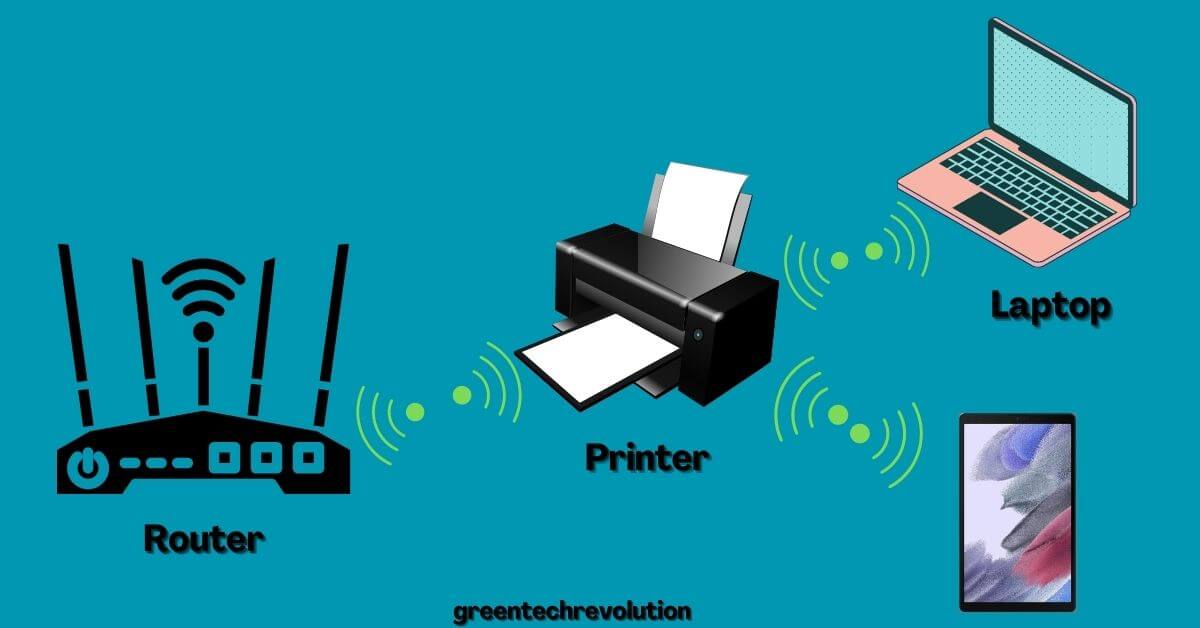










Leave a Reply
You must be logged in to post a comment.