Looking to turn off Xfinity WiFi sharing? We’ve got you covered! If you’re tired of sharing your Xfinity WiFi network with others and want to keep it all to yourself, we have a simple solution for you. In this article, we’ll walk you through the steps on how to turn off Xfinity WiFi sharing, ensuring that only you have access to your network. So, let’s dive right in and learn how to reclaim your WiFi privacy and security by disabling Xfinity WiFi sharing.
How to Turn Off Xfinity WiFi Sharing
Introduction
In this digital age, having access to Wi-Fi is crucial for staying connected and getting things done. Xfinity is a popular internet service provider that offers Wi-Fi to its customers. While having access to Xfinity’s Wi-Fi network is convenient, some users may not want to share their Wi-Fi with others. If you’re one of those users, you’re in the right place. In this article, we will guide you step-by-step on how to turn off Xfinity Wi-Fi sharing.
Understanding Xfinity WiFi Sharing
Before we dive into the process of turning off Xfinity Wi-Fi sharing, let’s take a moment to understand what it means. Xfinity, to enhance connectivity for its customers, allows them to share a portion of their home Wi-Fi network with others. This shared network is known as “Xfinity Wi-Fi” or “Xfinity WiFi Hotspot.” When you enable Wi-Fi sharing, you essentially provide access to a separate network that other Xfinity subscribers can use when they’re in range of your router.
Why Some Users May Want to Turn Off Xfinity WiFi Sharing
While Xfinity WiFi sharing can be a convenient feature, there are several reasons why you may want to turn it off:
- Concerns about network security: Sharing your Wi-Fi network, even with other Xfinity subscribers, can potentially increase the risk of unauthorized access to your network and sensitive information.
- Bandwidth consumption: When others are connected to your Xfinity Wi-Fi, they are utilizing a portion of your bandwidth, which could slow down your internet connection.
- Privacy concerns: With Xfinity Wi-Fi sharing enabled, other Xfinity subscribers can see your network in their available Wi-Fi networks list, which may raise privacy concerns for some users.
- Preference for exclusive use: Some users simply prefer to have full control over their home Wi-Fi network and do not wish to share it with others.
Step-by-Step Guide: How to Turn Off Xfinity WiFi Sharing
Now that we understand the reasons why you may want to turn off Xfinity Wi-Fi sharing, let’s move on to the step-by-step process to disable this feature. Please note that the steps may slightly vary depending on the type of Xfinity router you have. Here’s a general guide:
Step 1: Access Your Xfinity Router Settings
1. Connect your device (computer, phone, or tablet) to your Xfinity Wi-Fi network.
2. Open your preferred web browser (Chrome, Firefox, Safari, etc.).
3. In the address bar, enter the default IP address of your Xfinity router. The most common default IP addresses are 10.0.0.1 or 192.168.1.1. Press Enter to access the router’s login page.
4. You will be prompted to enter your router’s username and password. If you haven’t changed these credentials, refer to your router’s manual or look for the default login information provided by Xfinity. Enter the username and password, then click on the “Log In” or “Sign In” button.
Step 2: Disable Xfinity WiFi Sharing
5. After successfully logging in to your Xfinity router settings, look for the “Wi-Fi” or “Wireless” section. The location and labeling may vary depending on your router model and firmware.
6. Within the Wi-Fi settings, you should find an option related to Xfinity Wi-Fi sharing. It might be called “Xfinity WiFi Hotspot,” “Hotspot,” or something similar. Click on it to access the specific settings for Wi-Fi sharing.
7. In the Wi-Fi sharing settings, you should see an option to disable or turn off Xfinity Wi-Fi sharing. It might be a toggle switch, checkbox, or radio button. Simply switch it off or uncheck the box.
8. Once you have disabled Xfinity Wi-Fi sharing, save the changes by clicking on the “Apply” or “Save” button. Your Xfinity router will apply the settings, and the Wi-Fi sharing feature will be turned off.
Verifying Xfinity WiFi Sharing is Disabled
After following the steps mentioned above to disable Xfinity Wi-Fi sharing, it’s always a good idea to verify that the changes have been successfully applied. Here’s how you can check:
1. Disconnect from your Xfinity Wi-Fi network on all devices.
2. Turn off Wi-Fi on your device temporarily.
3. Turn on the Wi-Fi and search for available Wi-Fi networks.
4. Look for your Xfinity Wi-Fi network name in the list of available networks. If you had previously shared your Xfinity Wi-Fi, it would have appeared as a separate network (e.g., “YourNetworkName” and “YourNetworkName – Xfinity”).
5. If the Xfinity Wi-Fi network no longer appears in the available networks list, it means that you have successfully disabled Xfinity Wi-Fi sharing.
By following the steps outlined in this guide, you can easily turn off Xfinity Wi-Fi sharing and regain full control over your home network. Whether it’s for security, privacy, or bandwidth concerns, disabling Wi-Fi sharing is a straightforward process that allows you to customize your Wi-Fi experience according to your preferences. Remember to always keep your network secure by using strong passwords and enabling encryption.
We hope this article has helped assist you in turning off Xfinity Wi-Fi sharing. If you have any further questions or require additional support, don’t hesitate to reach out to Xfinity’s customer service. Enjoy your secure and private Wi-Fi network!
How to Turn Off or Disable Xfinity WiFi public Xfinity wifi SSID on your Comcast Router 2025
Frequently Asked Questions
How can I turn off Xfinity WiFi sharing?
To turn off Xfinity WiFi sharing, follow these steps:
Can I disable Xfinity WiFi sharing through the Xfinity website?
Yes, you can disable Xfinity WiFi sharing through the Xfinity website. Here’s how:
Is it possible to disable Xfinity WiFi sharing using the Xfinity mobile app?
Absolutely! You can disable Xfinity WiFi sharing using the Xfinity mobile app. Just follow these instructions:
Can I turn off Xfinity WiFi sharing from my Xfinity router?
Yes, you can turn off Xfinity WiFi sharing directly from your Xfinity router. Here’s what you need to do:
Is there a way to temporarily disable Xfinity WiFi sharing?
Yes, you can temporarily disable Xfinity WiFi sharing. Follow these steps to do so:
Can I completely opt-out of Xfinity WiFi sharing?
Yes, you have the option to completely opt-out of Xfinity WiFi sharing. Here’s how:
Final Thoughts
To turn off Xfinity WiFi sharing, follow these steps. First, log in to your Xfinity account. Locate the “My Account” option on the Xfinity website or app. Then, navigate to the “Internet” section and select “WiFi hotspot access.” Look for the “Disable Xfinity WiFi Home Hotspot” option and click on it. Confirm your selection, and you will have successfully turned off Xfinity WiFi sharing. Remember, if you ever wish to re-enable it, you can follow the same steps. Taking control of your WiFi sharing ensures a more secure and private network experience.
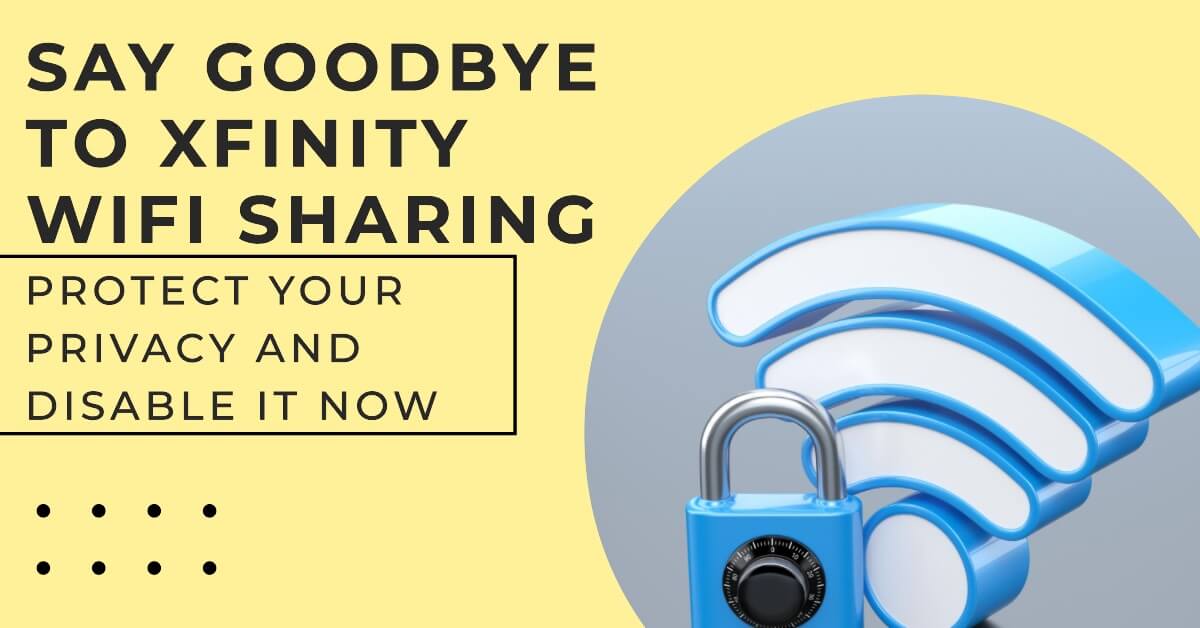








Leave a Reply
You must be logged in to post a comment.