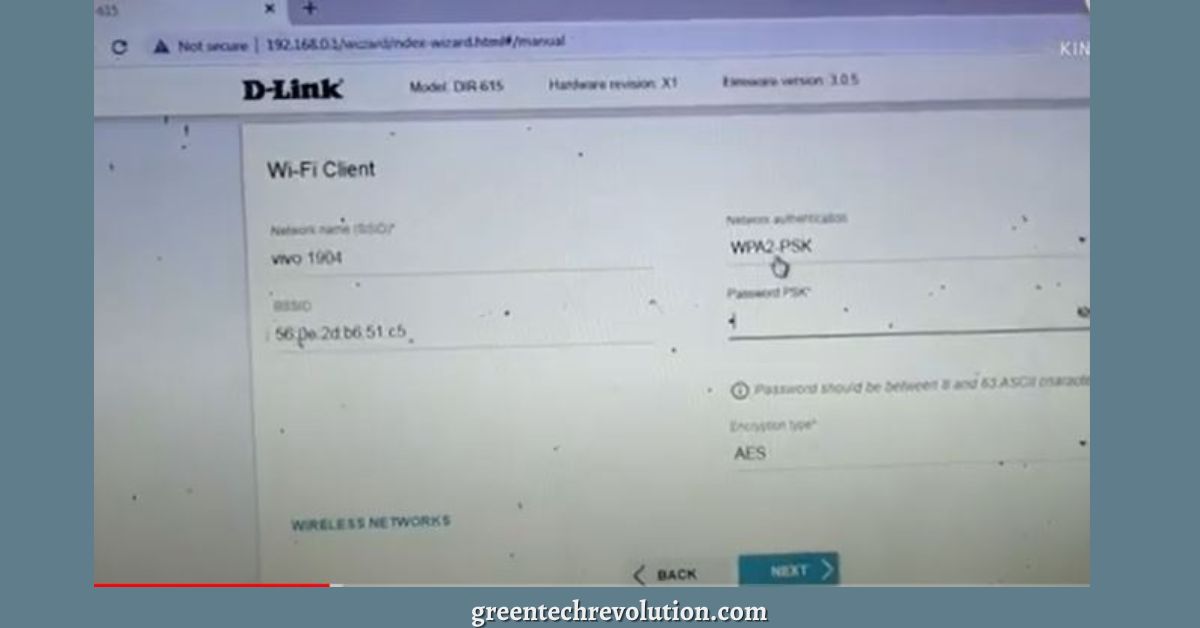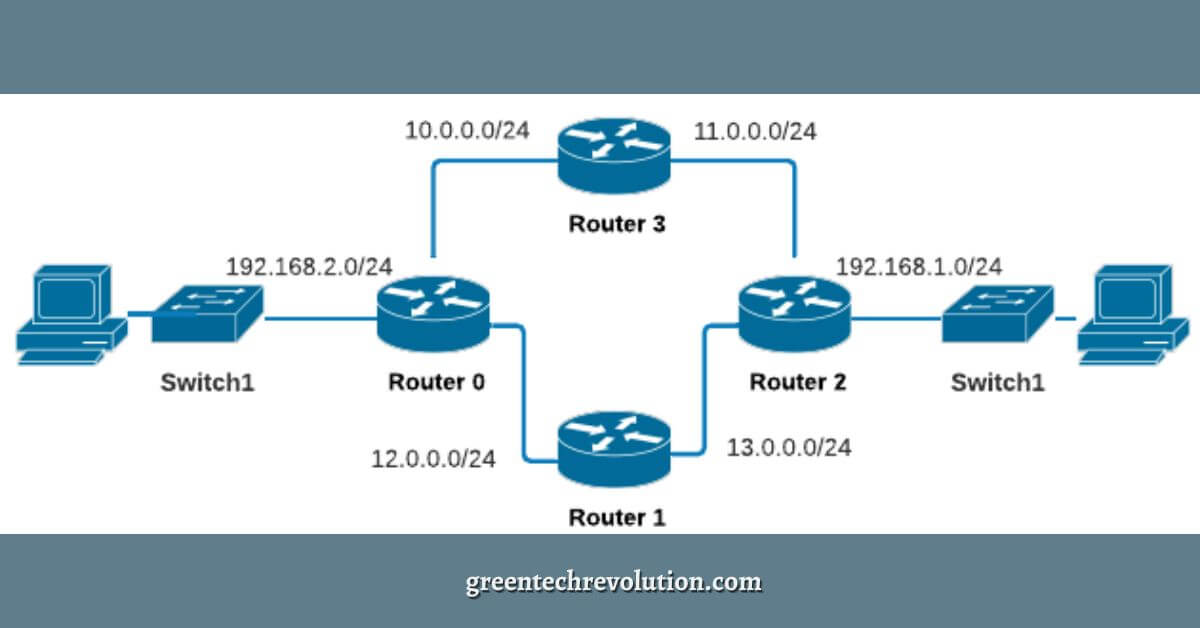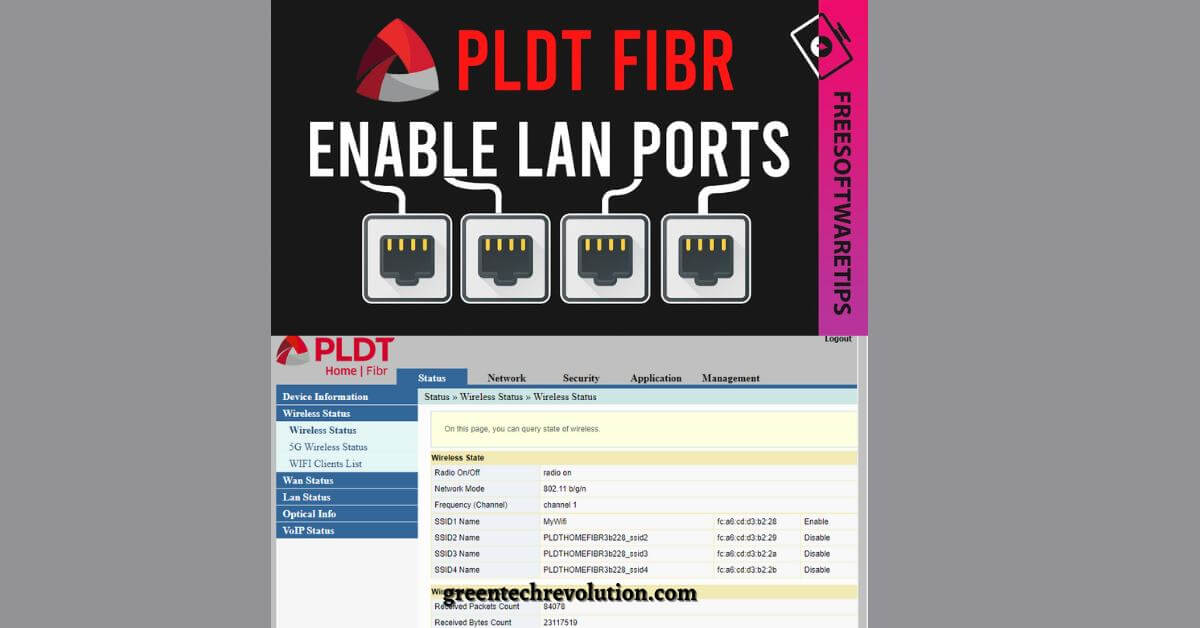How to Enable WPS on Xfinity Router
How to Enable WPS on Xfinity Router? If you want to enable WPS on your Xfinity router, there are a few things that you need to do. First, you’ll need to log into your router’s web interface. Once you are logged in, look for the WPS section. In the WPS section, you’ll need to find…