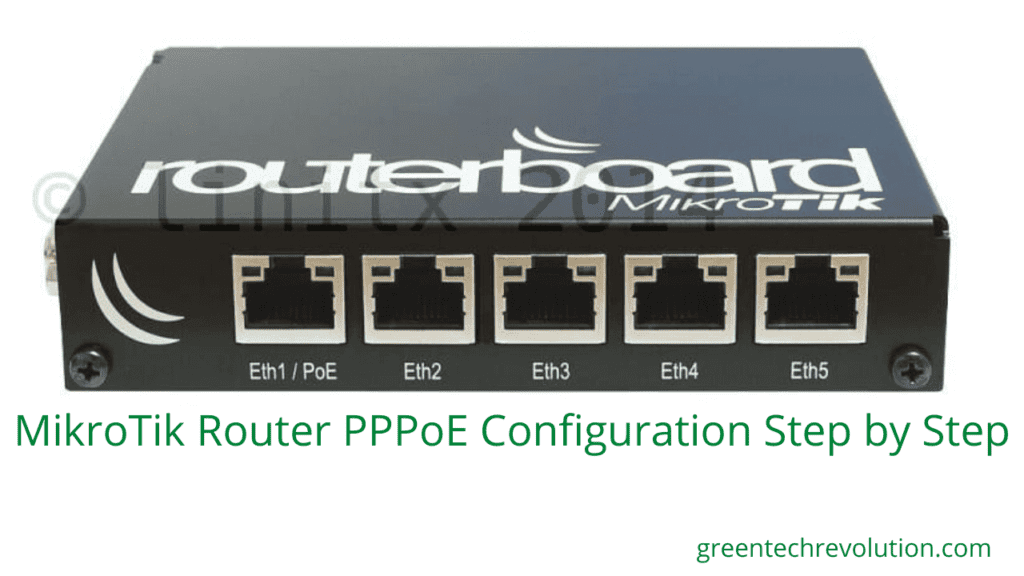MikroTik Router PPPoE:
Internet service provider (ISP) will give a user id and password such as ISP has given user name: test password: test. Now I will configuration MikroTik router step by step:
WAN Site configure (Step1 to Step2)
Step 1: winbox >Interfaces + PPPoE Client > General > select ether1 > Apply > OK
Step2: Interface + PPPoE > Dial Out > user =test > Password > Apply > OK
LAN Site Configure (Step1 to Step4)
Step1: PPP > PPPoE servers + Interface= ether5 > One sesson per host(select) > Apply > OK