How to use a spare router as a WiFi extender, connect the secondary router to the primary router using an ethernet cable and configure it as an access point. This will create a stronger wifi signal and extend the network coverage.
Expanding the range of a wifi network can be challenging, especially when you have dead zones that need coverage. However, repurposing a spare router as a range extender can be a cost-effective solution to boost your signal strength and coverage.
Using a spare router as a wifi extender does not require a lot of technical expertise, it is easy to set up and can provide reliable connectivity for your devices. In this article, we will provide a step-by-step guide on how to use a spare router as a wifi extender to help improve your wifi range.
Understanding The Basics Of WiFi Extenders
A wifi extender is a device that enhances your wireless network coverage. It repeats the existing signals to reach even distant corners of your home. Using a wifi extender means you can enjoy a strong and consistent connection. Setting up a wifi extender is easy to do with a spare router.
It is an affordable alternative to buying a brand new wifi extender. You can now eliminate dead zones in your home, providing better internet coverage.
Getting Started With Spare Routers
Are you struggling with weak wifi signals in your home? Don’t worry, you can turn your spare router into a wifi extender. But first, what is a spare router? It’s a previously used router that is still in good condition but not being used currently.
To get started, ensure that your spare router is compatible with your main router. Next, reset your spare router to factory settings. This will clear any previous settings and configurations. Once done, connect both routers with an ethernet cable and configure the settings.
Voila! You now have an extended wifi range with your spare router acting as a wifi extender. Say goodbye to weak wifi signals and enjoy a better internet experience.
Configuring Your Spare Router
To use a spare router as a wifi extender, you’ll need to configure it properly. Begin by connecting to your spare router’s admin page. From there, disable dhcp to avoid any potential conflicts with your main router. Lastly, change the ip address of your spare router to avoid any address conflicts.
By following these steps, you’ll be able to use your spare router as a wifi extender, providing better internet coverage throughout your home or business. Remember to keep your writing concise, use a variety of phrases, and maintain seo-friendly language to engage your audience.
Connecting Your Spare Router To Your Primary Router
To use a spare router as a wifi extender, start by deciding where to place it. Connect your spare router to your primary router using an ethernet cable. Make sure to configure the ssid and password. Your spare router should now work as an extender, providing better wifi coverage.
Troubleshooting Common Issues
Slow internet speeds despite using an extender can be frustrating. To troubleshoot this issue, start by ensuring that the extender is properly configured and placed within the range of the primary router. Check both routers’ firmware updates and use an app to evaluate signal strength.
If slow speeds persist, try resetting both routers and reconfiguring them. If unable to connect to the spare router, ensure you’re connecting to the right network and that the spare router is in extender mode. If the router is not extending the wi-fi signal, ensure it is not too far from the primary router.
Consider using an ethernet cable between them or opting for a mesh wi-fi network for better coverage.
Enhancing Your WiFi Extender Experience
To enhance your wifi extender experience, consider using a spare router as a extender. Choosing the best location for optimal signal coverage is key. Incorporating an additional extender can also boost your signal. If needed, upgrade your router for better results.
With these tips, you can improve your wifi signal without added expenses.
How to Use Second Router as Extender
Yes, you can use a second router as a Wi-Fi extender to boost your wireless signal. Here’s a step-by-step guide:
-
Preparation:
-
- Make sure both routers are powered off.
- Have an Ethernet cable handy.
-
Check Compatibility:
- Ensure that the second router is capable of functioning as a repeater or extender. This usually requires a router that supports WDS (Wireless Distribution System) or has a “repeater” or “extender” mode. Check the router’s manual or look up the model online to confirm.
-
Set Up the Primary Router:
- Connect a computer to the primary router via Ethernet cable and access the router’s admin page. This is usually done by typing the router’s IP address into a web browser. The IP address is often printed on the router itself or in the manual. Common ones are “192.168.1.1” or “192.168.0.1”.
- Set your Wi-Fi SSID (name) and password. Make sure to apply changes.
-
Configure the Second Router:
- Connect a computer to the second router via Ethernet cable.
- Access the admin page as before, then change the following settings:
- Set the router’s mode to “repeater”, “extender”, or “WDS”, if available.
- Set the Wi-Fi SSID and password to match the primary router exactly. This includes matching the case and any special characters.
- Disable DHCP on the second router. This will allow the primary router to handle all IP address assignments.
-
Connect the Routers:
- Position the second router within the range of the primary router’s Wi-Fi signal. The closer, the better, but the second router should be closer to the area where you need the boosted signal.
- Connect the two routers using an Ethernet cable. Plug one end into a LAN port on the primary router and the other end into a LAN port on the secondary router.
-
Test the Connection:
- With everything hooked up, power on both routers and test the connection. You should be able to connect to the Wi-Fi network in the extended area. If you experience any issues, check your settings, particularly the SSID, password, and DHCP settings.
Remember to always secure your network with a strong password, and to keep your routers’ firmware updated for best performance and security. Please note that this is a general guide, and specific steps may vary depending on your routers’ models and manufacturers. Always refer to your routers’ user manuals for specific instructions.
Setting Up A Mesh WiFi System
Mesh wifi systems have taken over the traditional single router setup in recent years. A mesh network is a set of interconnected wifi nodes that work together to provide robust wifi coverage in your home. It’s designed to eliminate dead spots that a single router can’t reach.
A mesh network has its pros and cons. One of the pros is the seamless handoff between each node in the network, providing uninterrupted coverage. However, a disadvantage of a mesh system is the cost compared to a single router setup.
Setting up a mesh network is easy. First, connect the primary node to the modem and then place the secondary node in areas where a weak signal is detected. Finally, configure the nodes using the manufacturer’s app or software, and you are good to go.
Frequently Asked Questions On How To Use A Spare Router As A WiFi Extender
Can I Use A Spare Router As A WiFi Extender?
Yes, you can use a spare router as a wifi extender with some configuration changes.
What Are The Benefits Of Using A Spare Router As A WiFi Extender?
Using a spare router as a wifi extender helps extend wireless coverage and reduce dead spots.
How Do I Set Up A Spare Router As A WiFi Extender?
To set up a spare router as a wifi extender, connect it to the main router and configure the settings.
Do I Need A Spare Router That’s The Same Brand As My Main Router?
It’s not necessary to have the same brand for both routers, but it can make setup and configuration easier.
Is It Difficult To Set Up A Spare Router As A WiFi Extender?
Setting up a spare router as a wifi extender is not difficult, but it requires some technical knowledge.
What Configuration Changes Do I Need To Make To Use A Spare Router As A WiFi Extender?
You need to change the router’s wireless settings to disable dhcp, set a static ip address, and configure the network mode to ‘bridge mode’.
Can I Connect Multiple Devices To The Spare Router Acting As A WiFi Extender?
Yes, you can connect multiple devices to a spare router acting as a wifi extender.
How Far Can A Spare Router Extend WiFi Coverage?
The range of a spare router acting as a wifi extender depends on various factors such as the router’s power, the construction of the building, and interference from other devices.
Can A Spare Router Be Used As A Wired Access Point As Well?
Yes, a spare router can also be used as a wired access point for devices that don’t have wireless capabilities.
Will Using A Spare Router As A WiFi Extender Affect My Internet Speed?
Using a spare router as a wifi extender can improve internet speed in areas of poor signal strength, but it can also decrease speed in areas where the signal is strong.
Final Thoughts
To sum it up, using a spare router as a wifi extender can be a game-changer for your internet connectivity. You can save money and improve your network’s coverage and reliability without much hassle. It’s important to choose the right router model, configure it properly, and place it strategically to get the best results.
Keep in mind that this method may not work for everyone, especially if you have an outdated or incompatible router. However, it’s worth trying before investing in expensive mesh systems or range extenders. By following the steps outlined in this guide, you can make the most out of your spare router and enjoy a seamless online experience.
Don’t hesitate to experiment with different settings and optimization techniques to find what works for you. After all, a fast and stable internet connection is a necessity for many aspects of our daily lives, from work to entertainment, communication, and beyond.
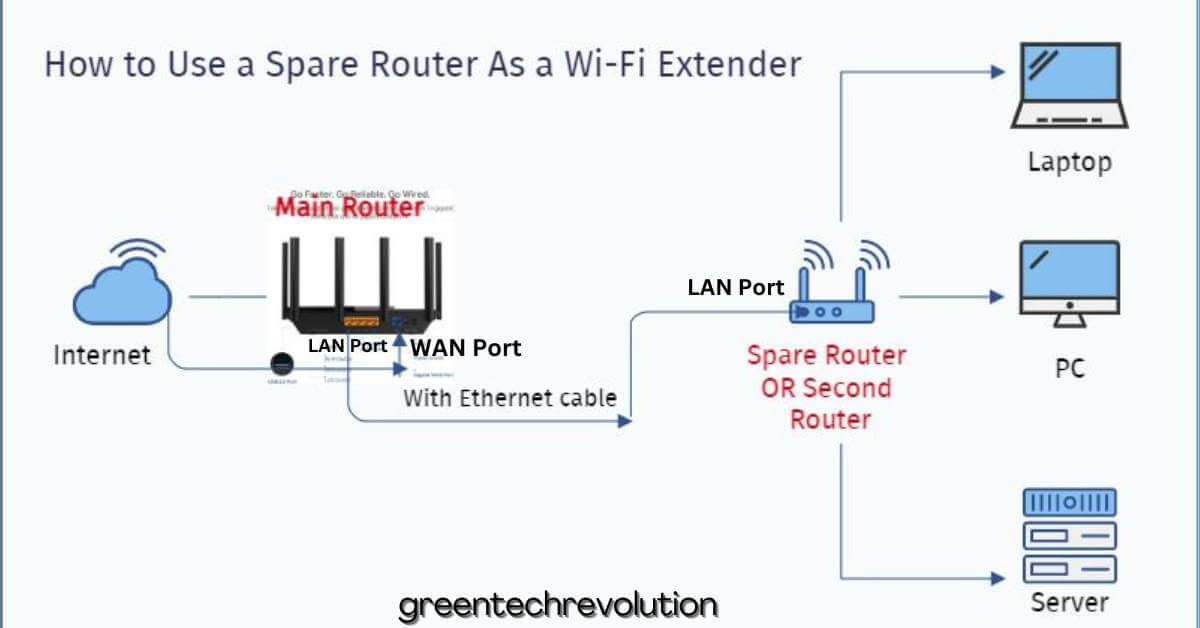











Leave a Reply
You must be logged in to post a comment.