Looking to secure your internet connection and protect your online privacy? Wondering how to setup Nord VPN on your router? We’ve got you covered! Setting up Nord VPN on your router is a great way to ensure that all devices connected to your network are automatically protected. In this article, we’ll walk you through the step-by-step process of configuring Nord VPN on your router, so you can enjoy a safe and encrypted browsing experience for all your devices. So, let’s dive right in and get started with the setup of Nord VPN on your router.
How to Setup Nord VPN on Router
In the present age, online privacy and security have become increasingly important. Virtual Private Networks (VPNs) are a popular tool that allows users to secure their internet connection and protect their data. While most people use VPNs on their devices, setting up a VPN on your router offers a more convenient and comprehensive solution. In this guide, we will walk you through the process of setting up Nord VPN on your router, ensuring that all devices connected to your network are protected.
Why Set Up Nord VPN on Your Router?
Setting up Nord VPN on your router offers several advantages over using the VPN on individual devices:
- Network-wide protection: By setting up Nord VPN on your router, you can protect all devices connected to your network, including smartphones, tablets, computers, and smart home devices.
- Device-independent: Once the VPN is set up on your router, you don’t need to configure it on each individual device. This saves time and ensures that all devices benefit from VPN protection automatically.
- Increased security: Using a VPN on your router encrypts all internet traffic from all devices, providing an extra layer of security and ensuring that your online activities remain private.
- Access to region-restricted content: By connecting to Nord VPN’s servers, you can bypass geographic restrictions and access region-restricted content on any device connected to your router.
Step 1: Check Router Compatibility
Before getting started, it’s essential to check whether your router is compatible with Nord VPN. While most modern routers support VPN connections, ensure that yours meets the following requirements:
- Your router should support VPN client connections (not just VPN server functionality).
- Check Nord VPN’s website for a list of compatible router models. If your router is not on the list, you may need to consider purchasing a compatible one or installing third-party firmware, such as DD-WRT or Tomato.
Step 2: Gather Required Information
To set up Nord VPN on your router, you will need the following information:
- Your Nord VPN subscription credentials (username and password).
- The server names or IP addresses of the Nord VPN servers you wish to connect to. Nord VPN provides a server list on their website.
Step 3: Connect to Your Router
To configure Nord VPN on your router, follow these steps:
- Connect your computer or device to your router’s network either via Ethernet or Wi-Fi.
- Open a web browser on your connected device and enter your router’s IP address into the address bar. Typically, this is something like 192.168.1.1 or 192.168.0.1, but it may vary depending on your router model. Consult your router’s manual or manufacturer’s website for the specific IP address.
- Enter your router login credentials. If you haven’t changed them, the default username and password are usually “admin” or “admin” for both fields. However, consult your router manual for the correct login information.
Step 4: Configure Nord VPN on Your Router
Once you’re logged into your router’s administrative interface, follow these steps to configure Nord VPN:
- Locate the VPN section in your router’s settings. The location and labels may vary depending on your router’s firmware, but it’s generally found under the “Advanced” or “VPN” section.
- Select the option to enable the VPN.
- Enter the Nord VPN server details you gathered earlier, including the server name or IP address, VPN protocol, and port number. Nord VPN’s website provides this information.
- Enter your Nord VPN subscription credentials (username and password) in the appropriate fields.
- Save the settings and apply the changes.
- Once the changes are applied, your router will establish a connection to the Nord VPN servers. This may take a few seconds or minutes.
Step 5: Connect Devices to Your VPN-enabled Router
After configuring Nord VPN on your router, all devices connected to your network will benefit from VPN protection automatically. To connect a device to your VPN-enabled router, follow these steps:
- Ensure that the device is connected to your router’s network.
- Open the device’s network settings and locate the VPN section.
- Select the VPN connection option and choose the Nord VPN connection you set up on your router.
- Save the settings, and your device will now route its internet traffic through the Nord VPN server.
Setting up Nord VPN on your router offers a convenient and comprehensive solution to protect all devices connected to your network. By following the steps outlined in this guide, you can enjoy network-wide VPN protection, increased security, and access to region-restricted content. Remember to check router compatibility, gather the necessary information, configure Nord VPN on your router, and connect your devices to the VPN-enabled network for a seamless online experience with enhanced privacy. Stay safe and secure in the digital world!
How to set up a VPN on a router | NordVPN
Frequently Asked Questions
How can I set up NordVPN on my router?
Setting up NordVPN on your router allows you to protect all devices connected to your network. Here’s how you can do it:
Can I set up NordVPN on any type of router?
Most routers are compatible with NordVPN. However, it’s a good idea to check NordVPN’s website for a list of supported routers or consult your router manufacturer’s documentation to ensure compatibility.
Do I need any special technical skills to set up NordVPN on my router?
No, you don’t need to be a technical expert to set up NordVPN on your router. The process usually involves accessing your router’s settings through a web browser and entering the NordVPN configuration details provided by the service.
Can I use NordVPN on multiple devices after setting it up on my router?
Yes, once you’ve set up NordVPN on your router, all devices connected to your network will be protected. You can use NordVPN on multiple devices simultaneously without any additional configuration.
Is there a step-by-step guide available to help me set up NordVPN on my router?
Yes, NordVPN provides detailed step-by-step guides on their website to assist you in setting up their service on various router models. The guides usually include specific instructions and screenshots to make the process as straightforward as possible.
Does setting up NordVPN on my router affect my internet speed?
Setting up NordVPN on your router may slightly decrease your internet speed due to the encryption and routing processes involved. However, NordVPN aims to provide fast and reliable connections, so the impact on speed is usually minimal.
Final Thoughts
Setting up NordVPN on your router is a straightforward process that can help you secure your entire home network. First, ensure your router is compatible with NordVPN, then log in to your router’s configuration page. Locate the VPN settings and enter the necessary details provided by NordVPN. Save the settings, establish a connection, and you’re good to go. With NordVPN on your router, all your devices connected to the network will be protected by the VPN, ensuring your online privacy and security. Follow these steps to easily set up NordVPN on your router.
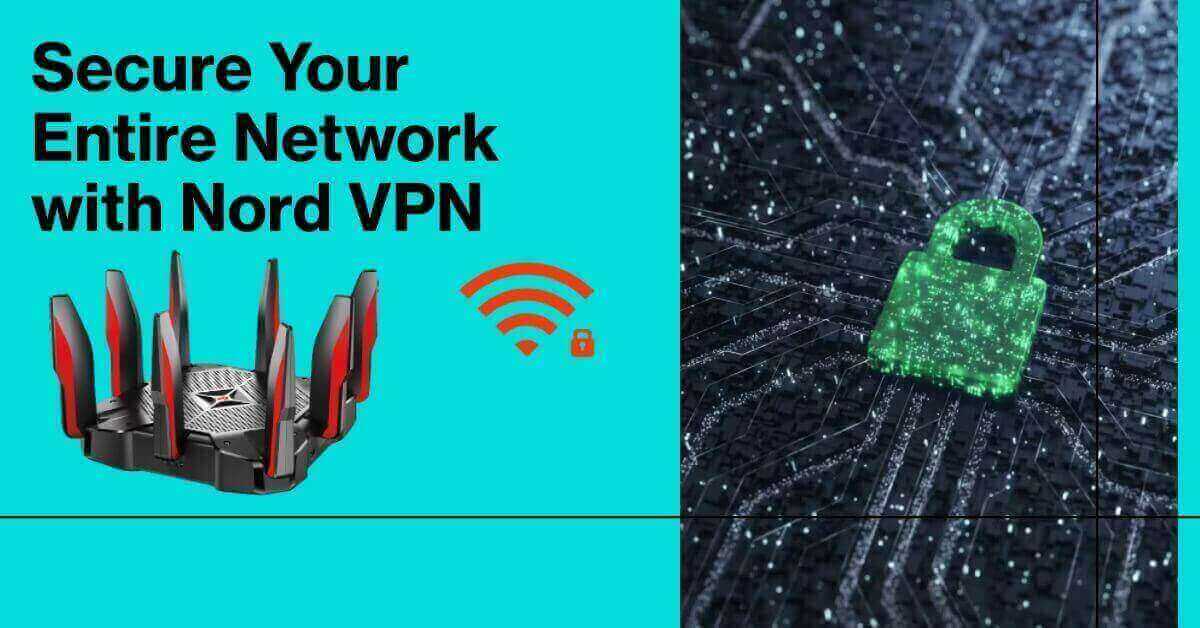





Leave a Reply
You must be logged in to post a comment.