To connect a Kasa Smart Plug to a new WiFi network, you need to follow these steps:
Step 1: Open the Kasa app on your smartphone.
Step 2: Tap on the “+” button to add a new device.
Step 3: Select the Smart Plug from the device list and click “Continue”.
Step 4: Plug in the Smart Plug and press the power button.
Step 5: Wait for the Smart Plug’s LED to start blinking orange and green.
Step 6: Enter your WiFi network’s SSID and password in the app.
Step 7: Follow the on-screen instructions to complete the setup process. Now, let’s dive into the details of how to connect a Kasa Smart Plug to a new WiFi network. By following these steps, you’ll be able to seamlessly connect your device to a different WiFi network without any hassle.
Preparing For The Setup
Before you begin connecting your Kasa Smart Plug to a new WiFi network, there are a few important steps you need to take to ensure a smooth setup. This section will guide you through the necessary preparations to make the process as seamless as possible.
Check Device Compatibility With Kasa Smart Plug
The first thing you need to do is ensure that your devices are compatible with the Kasa Smart Plug. Currently, the Kasa Smart Plug is compatible with both iOS and Android devices, so you can easily control your smart plug from your smartphone or tablet. Before proceeding, make sure that you have a compatible device and that it is running the latest operating system.
Ensure A Stable Internet Connection
A stable and reliable internet connection is crucial for the setup process. Make sure that your WiFi router is turned on and functioning properly. To avoid any interruptions during the setup, it is recommended to be physically close to your WiFi router. This will ensure a strong WiFi signal and minimize any potential connectivity issues.
Gather Necessary Information About The New Wifi Network
Before you can connect your Kasa Smart Plug to the new WiFi network, you need to gather some essential information. This includes the WiFi network name (SSID) and the WiFi password. You can find the WiFi network name on the back of your WiFi router or by logging into your router’s administration panel. It is important to ensure that you have the correct information as any inaccuracies can prevent the smart plug from connecting properly to the WiFi network.
Once you have gathered all the necessary information and completed these preparations, you are now ready to proceed with the setup process for connecting your Kasa Smart Plug to the new WiFi network.
Resetting The Kasa Smart Plug
Resetting your Kasa Smart Plug is an essential step when you want to connect it to a new WiFi network. Whether you’ve changed your internet service provider or simply want to switch to a different network, resetting the smart plug is crucial to establishing a successful connection. In this step-by-step guide, we will explain the importance of resetting the device and provide clear instructions on how to do it.
Understanding The Importance Of Resetting The Device
Resetting the Kasa Smart Plug is necessary because it erases any previously saved network settings. This allows the plug to start fresh and search for available WiFi networks. It also eliminates any potential conflicts that may arise from outdated or incorrect network information. By resetting the device, you ensure a clean slate for establishing a strong and stable connection.
Step-by-step Guide To Resetting The Kasa Smart Plug
Follow these simple instructions to reset your Kasa Smart Plug:
- Locate the reset button on the side or the back of the smart plug. It is usually a small, recessed button that you can press with a paperclip or a similar tool.
- Using the paperclip or tool, press and hold down the reset button for about five seconds. You may see the indicator light on the plug start blinking rapidly.
- Release the reset button and wait for the smart plug to restart. This process may take a few seconds, so be patient.
- Once the smart plug has restarted, it is now ready to connect to a new WiFi network.
Remember that after resetting the device, you will need to go through the initial setup process again, just as if you were setting it up for the first time. This includes using the Kasa app to connect the smart plug to your desired WiFi network.
Resetting the Kasa Smart Plug can solve many connectivity issues and ensure a seamless connection to your new WiFi network. By following these steps, you’ll be able to reset the device quickly and continue enjoying the convenience and control that the Kasa Smart Plug offers.
Connecting The Kasa Smart Plug To Wifi
The Kasa Smart Plug is a convenient device that allows you to control your appliances from your smartphone. However, in order to use it, you need to connect it to your WiFi network. In this guide, we will walk you through the steps to connect your Kasa Smart Plug to a new WiFi network.
Step 1: Download And Install The Kasa Smart App
To get started, you need to download and install the Kasa Smart app on your smartphone. The app is available for both Android and iOS devices and can be found in the respective app stores. Once installed, open the app and proceed to the next step.
Step 2: Creating A Kasa Account Or Logging In To An Existing Account
If you already have a Kasa account, simply log in using your credentials. If not, you can easily create a new account by providing some basic information such as your name and email address. Creating an account allows you to access and manage your Kasa Smart Plug from anywhere in the world.
Step 3: Adding The Kasa Smart Plug To The App
Once you have logged in, tap on the “+” icon located at the top right corner of the app’s home screen. This will initiate the process of adding a new device. Select “Smart Plug” from the list of available devices and follow the on-screen instructions to put your Kasa Smart Plug-in pairing mode.
Step 4: Setting Up The Kasa Smart Plug With The New Wifi Network
After successfully adding the Kasa Smart Plug to the app, you will be prompted to connect it to a WiFi network. Select the option to set up a new WiFi connection and follow the instructions provided. Make sure you have the WiFi name (SSID) and password readily available. The app will guide you through the process of connecting your Kasa Smart Plug to the new WiFi network.
Troubleshooting Connectivity Issues
Having trouble connecting your Kasa Smart Plug to your new WiFi? Don’t worry, we’ve got you covered! In this section, we’ll identify potential issues with the setup, provide troubleshooting steps to address common connectivity problems and discuss additional support options for advanced troubleshooting.
Identifying Potential Issues With The Setup
Before diving into troubleshooting, it’s important to identify any potential issues with the setup that could be causing connectivity problems. Here are a few things to consider:
- Double-check your WiFi credentials: Make sure you have entered the correct WiFi network name (SSID) and password during the setup process. Typos or incorrect information can lead to connection issues.
- Distance from the router: If your Kasa Smart Plug is located far away from your WiFi router, the signal strength might be weak, causing connection problems. Try moving the plug closer to the router and see if that resolves the issue.
- Router compatibility: While Kasa Smart Plugs are designed to work with most routers, there could be compatibility issues with certain models or settings. Ensure that your router meets the recommended specifications for a seamless connection.
- Interference from other devices: Nearby devices like cordless phones, baby monitors, or microwave ovens can interfere with the WiFi signal, leading to connectivity problems. Avoid placing the plug near such devices or switch them off temporarily during the setup process.
Troubleshooting Steps To Address Common Connectivity Problems
If you’re experiencing connectivity issues with your Kasa Smart Plug, here are a few troubleshooting steps you can take:
- Restart your router: Sometimes a simple router restart can fix connection problems. power off your router, wait for a few seconds, and then power it back on. Give it a few minutes to fully restart and try connecting your Kasa Smart Plug again.
- Reset the Kasa Smart Plug: To start fresh, you can reset your Kasa Smart Plug by pressing and holding the reset button on the device for about 5-10 seconds. This will reset the plug to its factory settings, allowing you to set it up again from scratch.
- Check for firmware updates: Make sure your Kasa Smart Plug firmware is up to date. Check the manufacturer’s website or use the Kasa app to see if there are any firmware updates available. Keeping the firmware updated can resolve compatibility issues and improve overall performance.
- Use the Kasa app troubleshooting tools: The Kasa app offers built-in troubleshooting tools that can help diagnose and resolve connectivity issues. Explore the app’s troubleshooting section for guidance on resolving specific problems.
Additional Support Options For Advanced Troubleshooting
If you have tried the above troubleshooting steps and are still experiencing connectivity problems with your Kasa Smart Plug, don’t worry. There are additional support options available for advanced troubleshooting:
- Contact customer support: Reach out to the manufacturer’s customer support team for personalized assistance. They have the expertise to guide you through more advanced troubleshooting steps and provide solutions tailored to your specific setup.
- Online forums and communities: Join online forums or communities where other users share their experiences and solutions. Often, you can find valuable insights and workarounds from fellow Kasa Smart Plug users who have encountered similar issues.
- Knowledgebase and documentation: Refer to the manufacturer’s knowledgebase and documentation for detailed guides, FAQs, and troubleshooting articles. These resources often contain step-by-step instructions and troubleshooting tips to help you resolve connectivity problems.
Optimizing The Kasa Smart Plug Connectivity
When it comes to connecting your Kasa Smart Plug to a new WiFi network, ensuring a seamless and strong connection is of utmost importance. In this section, we will explore tips and tricks to enhance the performance of your Kasa Smart Plug, maximize its range and signal strength, and implement security measures for a secure connection.
Tips And Tricks To Enhance The Performance Of The Kasa Smart Plug
- Ensure your Kasa Smart Plug is located within the range of your WiFi router. Placing it too far away may result in a weakened connection.
- Keep the Kasa Smart Plug away from large obstructions such as walls or furniture that may interfere with the signal.
- Regularly update the Kasa Smart Plug firmware to benefit from the latest optimizations and improvements.
- Assign a static IP address to your Kasa Smart Plug to avoid potential conflicts and ensure a consistent connection.
- For optimal performance, limit the number of devices connected to the same WiFi network to avoid excessive congestion.
Maximizing The Range And Signal Strength
When it comes to increasing the range and signal strength of your Kasa Smart Plug, there are a few techniques you can employ:
- Position your WiFi router in a central location within your home to distribute the signal evenly.
- Elevate the height of your WiFi router to mitigate interference from physical objects.
- Consider using WiFi range extenders or mesh WiFi systems to extend the coverage throughout your home.
- Reduce interference from neighboring WiFi networks by changing the channel settings on your router.
Implementing Security Measures For A Secure Connection
Ensuring the security of your Kasa Smart Plug and WiFi network is crucial in today’s digital landscape. Here are some steps you can take:
- Enable WPA2-PSK (AES) encryption on your WiFi network for enhanced security.
- Change the default login credentials of your WiFi router to prevent unauthorized access.
- Regularly update the firmware of your WiFi router to patch any security vulnerabilities.
- Consider creating a separate guest network for visitors to keep your main network secure.
By following these tips and implementing the recommended measures, you can optimize the connectivity of your Kasa Smart Plug, ensuring a reliable and secure connection to your new WiFi network.

Credit: www.amazon.com
Frequently Asked Questions For How To Connect Kasa Smart Plug To New Wifi
How Do I Connect My Kasa Smart Plug To A New Wifi Network?
To connect your Kasa Smart Plug to a new WiFi network, use the Kasa app and follow these steps:
1. Open the Kasa app on your smartphone.
2. Tap on the device you want to connect.
3. Navigate to the Wi-Fi settings and tap on “Change Wi-Fi network.”
4. Follow the prompts to connect to your new WiFi network.
What Should I Do If My Kasa Smart Plug Is Not Connecting To Wifi?
If your Kasa Smart Plug is not connecting to WiFi, try these troubleshooting steps:
1. Make sure your WiFi network is working properly.
2. Ensure that your Kasa device is within range of your WiFi router.
3. Reset your Kasa device by unplugging it for 10 seconds and then plugging it back in.
4. Restart your WiFi router and try connecting again.
Can I Connect Multiple Kasa Smart Plugs To The Same Wifi Network?
Yes, you can connect multiple Kasa Smart Plugs to the same WiFi network. Just follow the same steps for each device to connect them to your WiFi.
Is It Possible To Connect My Kasa Smart Plug To A 5ghz Wi-Fi network?
No, the Kasa Smart Plug can only connect to a 2. 4GHz WiFi network. Make sure your WiFi network is set to 2. 4GHz before attempting to connect your Kasa device.
Can I Control My Kasa Smart Plug When I’m Not At Home?
Yes, you can control your Kasa Smart Plug remotely as long as you have an internet connection. The Kasa app allows you to turn your devices on and off from anywhere.
What Should I Do If I Change My Wifi Network Name Or Password?
If you change your WiFi network name or password, you will need to reconnect your Kasa Smart Plug. Follow the steps mentioned earlier to connect your Kasa device to the new WiFi network.
Will I Lose My Settings If I Reset My Kasa Smart Plug?
Yes, resetting your Kasa Smart Plug will erase all settings and you will need to set it up again from scratch. Only reset the device if necessary and be prepared to reconnect it to your WiFi network.
Can I Control My Kasa Smart Plug With Voice Assistants Like Alexa Or Google Assistant?
Yes, you can control your Kasa Smart Plug with voice assistants like Alexa or Google Assistant. Simply enable the Kasa skill or action for the respective assistant and follow the setup instructions.
How Far Away Can My Kasa Smart Plug Be From My Wi-Fi Router?
The range of your Kasa Smart Plug depends on your WiFi network’s range. Typically, it can be up to 98 feet or 30 meters away from the WiFi router.
Can I Schedule My Kasa Smart Plug To Turn On Or Off At Specific Times?
Yes, you can schedule your Kasa Smart Plug to turn on or off at specific times using the Kasa app. This allows you to automate your devices and save energy.
Final Thoughts
Connecting your Kasa Smart Plug to a new WiFi network is a simple process that can be easily accomplished by following a few steps. By resetting the plug, accessing the Kasa app, and going through the setup process, you can seamlessly link your smart plug to your new WiFi network.
With this connection established, you can enjoy the convenience and control of managing your devices remotely and enhancing your smart home experience.
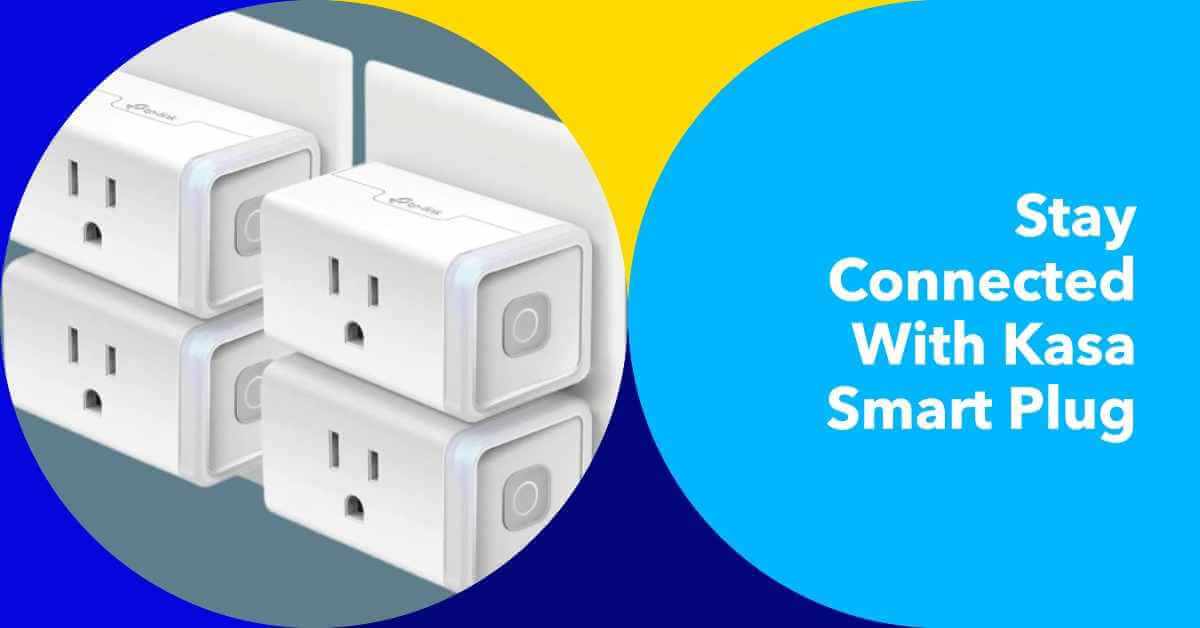










Leave a Reply
You must be logged in to post a comment.