- Issues with the remote access feature: Sometimes, issues with remote access can occur because of the feature itself. Try disabling and re-enabling remote access in your router’s settings.
- Unstable internet connection: Remote access requires a stable and strong internet connection. If your connection is unstable, remote access may not work. Try resolving any connectivity issues before attempting remote access again. Remote access to your router is vital to manage your network effectively. However, if you encounter issues with remote access, follow the above troubleshooting steps to resolve them.
Tips And Tricks For Remote Access
Maximizing Remote Access Benefits With Tips And Tricks
Remote access is a useful feature that allows you to access your router’s settings, even when you’re away from home. To get the most out of remote access, follow these tips:
- Make sure to enable remote access on your router by accessing the router settings from a computer connected to the same network.
- Create a secure password for remote access to ensure that unauthorized users cannot access your router settings remotely.
- If your router supports it, use two-factor authentication to further enhance the security of your remote access.
- To avoid connection issues when trying to access your router remotely, ensure that your router is connected to a stable internet connection.
- Use a reliable and secure remote access service to access your router settings remotely.
Customizing Router Settings With Remote Access
Remote access makes it easy to customize your router settings without the need for physical access to the router. Here are some tips for customizing your router settings remotely:
- Use remote access to set up and manage parental controls on your router.
- Check the status of your network and devices connected to your router remotely to ensure that everything is running as expected.
- Customize the wi-fi network name (ssid) and password to keep your network secure.
- Adjust the wireless channel and other network settings remotely to optimize your network performance.
- Set up remote access to manage firmware updates for your router, ensuring that it is always up to date with the latest security features and bug fixes.
By following these tips and tricks, you can get the most out of remote access and customize your router settings easily and securely from anywhere in the world.
Remote Access And Your Internet Service Provider
Understanding Isp Policies And Guidelines On Remote Access
When it comes to remote access of your router, it is crucial to know your internet service provider’s (isp) policies and guidelines. Here are some key points to help you understand them better:
- Each isp has different policies and guidelines. While some may allow remote access, others may prohibit it entirely.
- Some isps may offer remote access as an additional service for a fee. Make sure to check your isp’s website or contact them directly to know if this service is available to you.
- Most isps may restrict certain ports or services to prevent security issues. Remote access requires open ports to connect to your router; make sure these ports are not restricted.
How To Troubleshoot Issues With Isp Restrictions
If your isp imposes restrictions on remote access, it can become tricky to access your router remotely. However, here are a few ways to work around these limitations:
- Use a virtual private network (vpn): A vpn connection encrypts your internet traffic and masks your ip address, enabling you to access your router remotely without isp restrictions.
- Change the default port: Some isps restrict access via the default remote access port (generally port 80), changing the port number can bypass these restrictions.
- Enable a proxy server: A proxy server can help you access your router remotely without revealing your ip address to your isp.
Accessing your router remotely is a convenient way to manage your home or small office network. Make sure you understand the policies and guidelines of your isp and use workarounds if they restrict remote access. An experienced technician can also help you troubleshoot any issues that arise.
Preparing For Unexpected Remote Access Issues
Accessing your router remotely can be an incredibly useful tool, allowing you to make changes to your settings or troubleshoot issues with the internet connection. However, unexpected remote access issues can arise, leaving you locked out of your own network.
Here’s what to do:
What To Do If Remote Access Fails Unexpectedly
If, for some reason, you’re unable to access your router remotely, don’t worry. There are a few steps you can take to try and remedy the problem:
- First, make sure you have an alternate way to access your router, such as through a local connection or using a mobile hotspot.
- Check to see if there are any issues with the network or router itself. Is the internet working properly? Are there any obstructions or damage to the router that might be interfering with the signal?
- Verify that you’ve correctly set up your remote access. Double check your login credentials, ip address, and port forwarding settings to ensure that everything is in order.
- Consider restarting your router or modem to see if that clears up any issues.
Backing Up Your Router Settings To Avoid Losing Data
Losing your router settings can be a pain, but it’s an even bigger problem if you’re unable to access your network remotely. Here are some steps you can take to back up your router settings and avoid losing any critical data:
- Log in to your router’s web interface and navigate to the settings page.
- Look for an option to export your settings and click on it.
- Save the settings file to a safe location, such as an external hard drive or cloud storage service.
- Verify that the backup file is complete and contains all of the necessary settings.
By taking these simple steps, you can avoid unexpected remote access issues and ensure that your router settings are safe and secure.
Frequently Asked Questions For How To Access My Router Remotely
How Can I Access My Router Remotely?
There are multiple ways to access your router remotely. One way is to use your router’s ip address and login credentials. Alternatively, you can use a third-party remote access software.
Why Do I Need To Access My Router Remotely?
Accessing your router remotely allows you to manage your network from anywhere, even when you are not at home. You can configure settings, monitor network activity, and add or remove devices.
Is It Safe To Access My Router Remotely?
If you take proper security measures, accessing your router remotely can be safe. Use strong login credentials and enable two-factor authentication. Use a vpn to encrypt your connection and protect against hackers.
What Is A Vpn And Why Should I Use It?
A vpn (virtual private network) is used to create a secure, encrypted connection between two devices. By using a vpn when accessing your router remotely, you can protect your data from hackers and ensure your connection is private.
Can I Access My Router Remotely On My Smartphone?
Yes, most routers have a mobile app or web interface that allows you to access your router remotely from your smartphone or tablet. Check with your router’s manufacturer for specific instructions.
How Do I Find My Router’S Ip Address?
To find your router’s ip address, open the command prompt or terminal on your computer, type “ipconfig” or “ifconfig”, and look for the default gateway. Alternatively, check your router’s documentation or manufacturer’s website.
What Should I Do If I Can’T Access My Router Remotely?
First, make sure your router is connected to the internet and your remote access settings are enabled. Check your firewall and port forwarding settings. Try accessing your router from a different device or network to see if the issue is with your router or your connection.
What Are Some Common Issues With Remote Access?
Common issues with remote access include slow connection speeds, connection drops, and technical issues with the remote access software. Ensure your internet connection is strong and stable, and check for updates to your router’s firmware and remote access software.
Will Remote Access Affect My Internet Speed?
Accessing your router remotely can affect your internet speed, as it uses bandwidth to transmit data to and from your router. However, the impact on your speed should be minimal, as most remote access activities use only a small amount of bandwidth.
How Do I Ensure My Router Is Secure?
To ensure your router is secure, change the default login credentials to a strong, unique password. Enable two-factor authentication if available. Keep your router’s firmware and security settings up to date, and use a vpn when accessing your router remotely.
Final Thoughts
As the world becomes increasingly reliant on technology, the ability to access and manage your router remotely has become crucial. Luckily, with the right tools and knowledge, it’s a manageable and highly beneficial process. By following the steps outlined in this guide, you can quickly and securely access your router and take control of your online experience from anywhere in the world.
Remember to use strong passwords and security measures to keep your network and personal information safe from potential threats. With remote access to your router, you can easily troubleshoot any connectivity issues, add or remove devices, and monitor your network traffic, making it an essential tool for any tech-savvy individual.
So why wait? Start enjoying the benefits of remote router access today!
- Username and password issues: Make sure you are using the correct username and password to log in to your router remotely. If you have forgotten it, try resetting the router to its default settings.
- Issues with the remote access feature: Sometimes, issues with remote access can occur because of the feature itself. Try disabling and re-enabling remote access in your router’s settings.
- Unstable internet connection: Remote access requires a stable and strong internet connection. If your connection is unstable, remote access may not work. Try resolving any connectivity issues before attempting remote access again. Remote access to your router is vital to manage your network effectively. However, if you encounter issues with remote access, follow the above troubleshooting steps to resolve them.
Tips And Tricks For Remote Access
Maximizing Remote Access Benefits With Tips And Tricks
Remote access is a useful feature that allows you to access your router’s settings, even when you’re away from home. To get the most out of remote access, follow these tips:
- Make sure to enable remote access on your router by accessing the router settings from a computer connected to the same network.
- Create a secure password for remote access to ensure that unauthorized users cannot access your router settings remotely.
- If your router supports it, use two-factor authentication to further enhance the security of your remote access.
- To avoid connection issues when trying to access your router remotely, ensure that your router is connected to a stable internet connection.
- Use a reliable and secure remote access service to access your router settings remotely.
Customizing Router Settings With Remote Access
Remote access makes it easy to customize your router settings without the need for physical access to the router. Here are some tips for customizing your router settings remotely:
- Use remote access to set up and manage parental controls on your router.
- Check the status of your network and devices connected to your router remotely to ensure that everything is running as expected.
- Customize the wi-fi network name (ssid) and password to keep your network secure.
- Adjust the wireless channel and other network settings remotely to optimize your network performance.
- Set up remote access to manage firmware updates for your router, ensuring that it is always up to date with the latest security features and bug fixes.
By following these tips and tricks, you can get the most out of remote access and customize your router settings easily and securely from anywhere in the world.
Remote Access And Your Internet Service Provider
Understanding Isp Policies And Guidelines On Remote Access
When it comes to remote access of your router, it is crucial to know your internet service provider’s (isp) policies and guidelines. Here are some key points to help you understand them better:
- Each isp has different policies and guidelines. While some may allow remote access, others may prohibit it entirely.
- Some isps may offer remote access as an additional service for a fee. Make sure to check your isp’s website or contact them directly to know if this service is available to you.
- Most isps may restrict certain ports or services to prevent security issues. Remote access requires open ports to connect to your router; make sure these ports are not restricted.
How To Troubleshoot Issues With Isp Restrictions
If your isp imposes restrictions on remote access, it can become tricky to access your router remotely. However, here are a few ways to work around these limitations:
- Use a virtual private network (vpn): A vpn connection encrypts your internet traffic and masks your ip address, enabling you to access your router remotely without isp restrictions.
- Change the default port: Some isps restrict access via the default remote access port (generally port 80), changing the port number can bypass these restrictions.
- Enable a proxy server: A proxy server can help you access your router remotely without revealing your ip address to your isp.
Accessing your router remotely is a convenient way to manage your home or small office network. Make sure you understand the policies and guidelines of your isp and use workarounds if they restrict remote access. An experienced technician can also help you troubleshoot any issues that arise.
Preparing For Unexpected Remote Access Issues
Accessing your router remotely can be an incredibly useful tool, allowing you to make changes to your settings or troubleshoot issues with the internet connection. However, unexpected remote access issues can arise, leaving you locked out of your own network.
Here’s what to do:
What To Do If Remote Access Fails Unexpectedly
If, for some reason, you’re unable to access your router remotely, don’t worry. There are a few steps you can take to try and remedy the problem:
- First, make sure you have an alternate way to access your router, such as through a local connection or using a mobile hotspot.
- Check to see if there are any issues with the network or router itself. Is the internet working properly? Are there any obstructions or damage to the router that might be interfering with the signal?
- Verify that you’ve correctly set up your remote access. Double check your login credentials, ip address, and port forwarding settings to ensure that everything is in order.
- Consider restarting your router or modem to see if that clears up any issues.
Backing Up Your Router Settings To Avoid Losing Data
Losing your router settings can be a pain, but it’s an even bigger problem if you’re unable to access your network remotely. Here are some steps you can take to back up your router settings and avoid losing any critical data:
- Log in to your router’s web interface and navigate to the settings page.
- Look for an option to export your settings and click on it.
- Save the settings file to a safe location, such as an external hard drive or cloud storage service.
- Verify that the backup file is complete and contains all of the necessary settings.
By taking these simple steps, you can avoid unexpected remote access issues and ensure that your router settings are safe and secure.
Frequently Asked Questions For How To Access My Router Remotely
How Can I Access My Router Remotely?
There are multiple ways to access your router remotely. One way is to use your router’s ip address and login credentials. Alternatively, you can use a third-party remote access software.
Why Do I Need To Access My Router Remotely?
Accessing your router remotely allows you to manage your network from anywhere, even when you are not at home. You can configure settings, monitor network activity, and add or remove devices.
Is It Safe To Access My Router Remotely?
If you take proper security measures, accessing your router remotely can be safe. Use strong login credentials and enable two-factor authentication. Use a vpn to encrypt your connection and protect against hackers.
What Is A Vpn And Why Should I Use It?
A vpn (virtual private network) is used to create a secure, encrypted connection between two devices. By using a vpn when accessing your router remotely, you can protect your data from hackers and ensure your connection is private.
Can I Access My Router Remotely On My Smartphone?
Yes, most routers have a mobile app or web interface that allows you to access your router remotely from your smartphone or tablet. Check with your router’s manufacturer for specific instructions.
How Do I Find My Router’S Ip Address?
To find your router’s ip address, open the command prompt or terminal on your computer, type “ipconfig” or “ifconfig”, and look for the default gateway. Alternatively, check your router’s documentation or manufacturer’s website.
What Should I Do If I Can’T Access My Router Remotely?
First, make sure your router is connected to the internet and your remote access settings are enabled. Check your firewall and port forwarding settings. Try accessing your router from a different device or network to see if the issue is with your router or your connection.
What Are Some Common Issues With Remote Access?
Common issues with remote access include slow connection speeds, connection drops, and technical issues with the remote access software. Ensure your internet connection is strong and stable, and check for updates to your router’s firmware and remote access software.
Will Remote Access Affect My Internet Speed?
Accessing your router remotely can affect your internet speed, as it uses bandwidth to transmit data to and from your router. However, the impact on your speed should be minimal, as most remote access activities use only a small amount of bandwidth.
How Do I Ensure My Router Is Secure?
To ensure your router is secure, change the default login credentials to a strong, unique password. Enable two-factor authentication if available. Keep your router’s firmware and security settings up to date, and use a vpn when accessing your router remotely.
Final Thoughts
As the world becomes increasingly reliant on technology, the ability to access and manage your router remotely has become crucial. Luckily, with the right tools and knowledge, it’s a manageable and highly beneficial process. By following the steps outlined in this guide, you can quickly and securely access your router and take control of your online experience from anywhere in the world.
Remember to use strong passwords and security measures to keep your network and personal information safe from potential threats. With remote access to your router, you can easily troubleshoot any connectivity issues, add or remove devices, and monitor your network traffic, making it an essential tool for any tech-savvy individual.
So why wait? Start enjoying the benefits of remote router access today!
- Forgot your router’s IP address: To access your router remotely, you need its ip address. In case you forgot it, try checking your router’s documentation or searching online using the router’s make and model.
- Username and password issues: Make sure you are using the correct username and password to log in to your router remotely. If you have forgotten it, try resetting the router to its default settings.
- Issues with the remote access feature: Sometimes, issues with remote access can occur because of the feature itself. Try disabling and re-enabling remote access in your router’s settings.
- Unstable internet connection: Remote access requires a stable and strong internet connection. If your connection is unstable, remote access may not work. Try resolving any connectivity issues before attempting remote access again. Remote access to your router is vital to manage your network effectively. However, if you encounter issues with remote access, follow the above troubleshooting steps to resolve them.
Tips And Tricks For Remote Access
Maximizing Remote Access Benefits With Tips And Tricks
Remote access is a useful feature that allows you to access your router’s settings, even when you’re away from home. To get the most out of remote access, follow these tips:
- Make sure to enable remote access on your router by accessing the router settings from a computer connected to the same network.
- Create a secure password for remote access to ensure that unauthorized users cannot access your router settings remotely.
- If your router supports it, use two-factor authentication to further enhance the security of your remote access.
- To avoid connection issues when trying to access your router remotely, ensure that your router is connected to a stable internet connection.
- Use a reliable and secure remote access service to access your router settings remotely.
Customizing Router Settings With Remote Access
Remote access makes it easy to customize your router settings without the need for physical access to the router. Here are some tips for customizing your router settings remotely:
- Use remote access to set up and manage parental controls on your router.
- Check the status of your network and devices connected to your router remotely to ensure that everything is running as expected.
- Customize the wi-fi network name (ssid) and password to keep your network secure.
- Adjust the wireless channel and other network settings remotely to optimize your network performance.
- Set up remote access to manage firmware updates for your router, ensuring that it is always up to date with the latest security features and bug fixes.
By following these tips and tricks, you can get the most out of remote access and customize your router settings easily and securely from anywhere in the world.
Remote Access And Your Internet Service Provider
Understanding Isp Policies And Guidelines On Remote Access
When it comes to remote access of your router, it is crucial to know your internet service provider’s (isp) policies and guidelines. Here are some key points to help you understand them better:
- Each isp has different policies and guidelines. While some may allow remote access, others may prohibit it entirely.
- Some isps may offer remote access as an additional service for a fee. Make sure to check your isp’s website or contact them directly to know if this service is available to you.
- Most isps may restrict certain ports or services to prevent security issues. Remote access requires open ports to connect to your router; make sure these ports are not restricted.
How To Troubleshoot Issues With Isp Restrictions
If your isp imposes restrictions on remote access, it can become tricky to access your router remotely. However, here are a few ways to work around these limitations:
- Use a virtual private network (vpn): A vpn connection encrypts your internet traffic and masks your ip address, enabling you to access your router remotely without isp restrictions.
- Change the default port: Some isps restrict access via the default remote access port (generally port 80), changing the port number can bypass these restrictions.
- Enable a proxy server: A proxy server can help you access your router remotely without revealing your ip address to your isp.
Accessing your router remotely is a convenient way to manage your home or small office network. Make sure you understand the policies and guidelines of your isp and use workarounds if they restrict remote access. An experienced technician can also help you troubleshoot any issues that arise.
Preparing For Unexpected Remote Access Issues
Accessing your router remotely can be an incredibly useful tool, allowing you to make changes to your settings or troubleshoot issues with the internet connection. However, unexpected remote access issues can arise, leaving you locked out of your own network.
Here’s what to do:
What To Do If Remote Access Fails Unexpectedly
If, for some reason, you’re unable to access your router remotely, don’t worry. There are a few steps you can take to try and remedy the problem:
- First, make sure you have an alternate way to access your router, such as through a local connection or using a mobile hotspot.
- Check to see if there are any issues with the network or router itself. Is the internet working properly? Are there any obstructions or damage to the router that might be interfering with the signal?
- Verify that you’ve correctly set up your remote access. Double check your login credentials, ip address, and port forwarding settings to ensure that everything is in order.
- Consider restarting your router or modem to see if that clears up any issues.
Backing Up Your Router Settings To Avoid Losing Data
Losing your router settings can be a pain, but it’s an even bigger problem if you’re unable to access your network remotely. Here are some steps you can take to back up your router settings and avoid losing any critical data:
- Log in to your router’s web interface and navigate to the settings page.
- Look for an option to export your settings and click on it.
- Save the settings file to a safe location, such as an external hard drive or cloud storage service.
- Verify that the backup file is complete and contains all of the necessary settings.
By taking these simple steps, you can avoid unexpected remote access issues and ensure that your router settings are safe and secure.
Frequently Asked Questions For How To Access My Router Remotely
How Can I Access My Router Remotely?
There are multiple ways to access your router remotely. One way is to use your router’s ip address and login credentials. Alternatively, you can use a third-party remote access software.
Why Do I Need To Access My Router Remotely?
Accessing your router remotely allows you to manage your network from anywhere, even when you are not at home. You can configure settings, monitor network activity, and add or remove devices.
Is It Safe To Access My Router Remotely?
If you take proper security measures, accessing your router remotely can be safe. Use strong login credentials and enable two-factor authentication. Use a vpn to encrypt your connection and protect against hackers.
What Is A Vpn And Why Should I Use It?
A vpn (virtual private network) is used to create a secure, encrypted connection between two devices. By using a vpn when accessing your router remotely, you can protect your data from hackers and ensure your connection is private.
Can I Access My Router Remotely On My Smartphone?
Yes, most routers have a mobile app or web interface that allows you to access your router remotely from your smartphone or tablet. Check with your router’s manufacturer for specific instructions.
How Do I Find My Router’S Ip Address?
To find your router’s ip address, open the command prompt or terminal on your computer, type “ipconfig” or “ifconfig”, and look for the default gateway. Alternatively, check your router’s documentation or manufacturer’s website.
What Should I Do If I Can’T Access My Router Remotely?
First, make sure your router is connected to the internet and your remote access settings are enabled. Check your firewall and port forwarding settings. Try accessing your router from a different device or network to see if the issue is with your router or your connection.
What Are Some Common Issues With Remote Access?
Common issues with remote access include slow connection speeds, connection drops, and technical issues with the remote access software. Ensure your internet connection is strong and stable, and check for updates to your router’s firmware and remote access software.
Will Remote Access Affect My Internet Speed?
Accessing your router remotely can affect your internet speed, as it uses bandwidth to transmit data to and from your router. However, the impact on your speed should be minimal, as most remote access activities use only a small amount of bandwidth.
How Do I Ensure My Router Is Secure?
To ensure your router is secure, change the default login credentials to a strong, unique password. Enable two-factor authentication if available. Keep your router’s firmware and security settings up to date, and use a vpn when accessing your router remotely.
Final Thoughts
As the world becomes increasingly reliant on technology, the ability to access and manage your router remotely has become crucial. Luckily, with the right tools and knowledge, it’s a manageable and highly beneficial process. By following the steps outlined in this guide, you can quickly and securely access your router and take control of your online experience from anywhere in the world.
Remember to use strong passwords and security measures to keep your network and personal information safe from potential threats. With remote access to your router, you can easily troubleshoot any connectivity issues, add or remove devices, and monitor your network traffic, making it an essential tool for any tech-savvy individual.
So why wait? Start enjoying the benefits of remote router access today!
- Update your router’s firmware: Sometimes, the issues with remote access can be resolved by updating the router’s firmware to the latest version. You can download the firmware update from the manufacturer’s website.
Common Issues And Their Solutions
- Forgot your router’s IP address: To access your router remotely, you need its ip address. In case you forgot it, try checking your router’s documentation or searching online using the router’s make and model.
- Username and password issues: Make sure you are using the correct username and password to log in to your router remotely. If you have forgotten it, try resetting the router to its default settings.
- Issues with the remote access feature: Sometimes, issues with remote access can occur because of the feature itself. Try disabling and re-enabling remote access in your router’s settings.
- Unstable internet connection: Remote access requires a stable and strong internet connection. If your connection is unstable, remote access may not work. Try resolving any connectivity issues before attempting remote access again. Remote access to your router is vital to manage your network effectively. However, if you encounter issues with remote access, follow the above troubleshooting steps to resolve them.
Tips And Tricks For Remote Access
Maximizing Remote Access Benefits With Tips And Tricks
Remote access is a useful feature that allows you to access your router’s settings, even when you’re away from home. To get the most out of remote access, follow these tips:
- Make sure to enable remote access on your router by accessing the router settings from a computer connected to the same network.
- Create a secure password for remote access to ensure that unauthorized users cannot access your router settings remotely.
- If your router supports it, use two-factor authentication to further enhance the security of your remote access.
- To avoid connection issues when trying to access your router remotely, ensure that your router is connected to a stable internet connection.
- Use a reliable and secure remote access service to access your router settings remotely.
Customizing Router Settings With Remote Access
Remote access makes it easy to customize your router settings without the need for physical access to the router. Here are some tips for customizing your router settings remotely:
- Use remote access to set up and manage parental controls on your router.
- Check the status of your network and devices connected to your router remotely to ensure that everything is running as expected.
- Customize the wi-fi network name (ssid) and password to keep your network secure.
- Adjust the wireless channel and other network settings remotely to optimize your network performance.
- Set up remote access to manage firmware updates for your router, ensuring that it is always up to date with the latest security features and bug fixes.
By following these tips and tricks, you can get the most out of remote access and customize your router settings easily and securely from anywhere in the world.
Remote Access And Your Internet Service Provider
Understanding Isp Policies And Guidelines On Remote Access
When it comes to remote access of your router, it is crucial to know your internet service provider’s (isp) policies and guidelines. Here are some key points to help you understand them better:
- Each isp has different policies and guidelines. While some may allow remote access, others may prohibit it entirely.
- Some isps may offer remote access as an additional service for a fee. Make sure to check your isp’s website or contact them directly to know if this service is available to you.
- Most isps may restrict certain ports or services to prevent security issues. Remote access requires open ports to connect to your router; make sure these ports are not restricted.
How To Troubleshoot Issues With Isp Restrictions
If your isp imposes restrictions on remote access, it can become tricky to access your router remotely. However, here are a few ways to work around these limitations:
- Use a virtual private network (vpn): A vpn connection encrypts your internet traffic and masks your ip address, enabling you to access your router remotely without isp restrictions.
- Change the default port: Some isps restrict access via the default remote access port (generally port 80), changing the port number can bypass these restrictions.
- Enable a proxy server: A proxy server can help you access your router remotely without revealing your ip address to your isp.
Accessing your router remotely is a convenient way to manage your home or small office network. Make sure you understand the policies and guidelines of your isp and use workarounds if they restrict remote access. An experienced technician can also help you troubleshoot any issues that arise.
Preparing For Unexpected Remote Access Issues
Accessing your router remotely can be an incredibly useful tool, allowing you to make changes to your settings or troubleshoot issues with the internet connection. However, unexpected remote access issues can arise, leaving you locked out of your own network.
Here’s what to do:
What To Do If Remote Access Fails Unexpectedly
If, for some reason, you’re unable to access your router remotely, don’t worry. There are a few steps you can take to try and remedy the problem:
- First, make sure you have an alternate way to access your router, such as through a local connection or using a mobile hotspot.
- Check to see if there are any issues with the network or router itself. Is the internet working properly? Are there any obstructions or damage to the router that might be interfering with the signal?
- Verify that you’ve correctly set up your remote access. Double check your login credentials, ip address, and port forwarding settings to ensure that everything is in order.
- Consider restarting your router or modem to see if that clears up any issues.
Backing Up Your Router Settings To Avoid Losing Data
Losing your router settings can be a pain, but it’s an even bigger problem if you’re unable to access your network remotely. Here are some steps you can take to back up your router settings and avoid losing any critical data:
- Log in to your router’s web interface and navigate to the settings page.
- Look for an option to export your settings and click on it.
- Save the settings file to a safe location, such as an external hard drive or cloud storage service.
- Verify that the backup file is complete and contains all of the necessary settings.
By taking these simple steps, you can avoid unexpected remote access issues and ensure that your router settings are safe and secure.
Frequently Asked Questions For How To Access My Router Remotely
How Can I Access My Router Remotely?
There are multiple ways to access your router remotely. One way is to use your router’s ip address and login credentials. Alternatively, you can use a third-party remote access software.
Why Do I Need To Access My Router Remotely?
Accessing your router remotely allows you to manage your network from anywhere, even when you are not at home. You can configure settings, monitor network activity, and add or remove devices.
Is It Safe To Access My Router Remotely?
If you take proper security measures, accessing your router remotely can be safe. Use strong login credentials and enable two-factor authentication. Use a vpn to encrypt your connection and protect against hackers.
What Is A Vpn And Why Should I Use It?
A vpn (virtual private network) is used to create a secure, encrypted connection between two devices. By using a vpn when accessing your router remotely, you can protect your data from hackers and ensure your connection is private.
Can I Access My Router Remotely On My Smartphone?
Yes, most routers have a mobile app or web interface that allows you to access your router remotely from your smartphone or tablet. Check with your router’s manufacturer for specific instructions.
How Do I Find My Router’S Ip Address?
To find your router’s ip address, open the command prompt or terminal on your computer, type “ipconfig” or “ifconfig”, and look for the default gateway. Alternatively, check your router’s documentation or manufacturer’s website.
What Should I Do If I Can’T Access My Router Remotely?
First, make sure your router is connected to the internet and your remote access settings are enabled. Check your firewall and port forwarding settings. Try accessing your router from a different device or network to see if the issue is with your router or your connection.
What Are Some Common Issues With Remote Access?
Common issues with remote access include slow connection speeds, connection drops, and technical issues with the remote access software. Ensure your internet connection is strong and stable, and check for updates to your router’s firmware and remote access software.
Will Remote Access Affect My Internet Speed?
Accessing your router remotely can affect your internet speed, as it uses bandwidth to transmit data to and from your router. However, the impact on your speed should be minimal, as most remote access activities use only a small amount of bandwidth.
How Do I Ensure My Router Is Secure?
To ensure your router is secure, change the default login credentials to a strong, unique password. Enable two-factor authentication if available. Keep your router’s firmware and security settings up to date, and use a vpn when accessing your router remotely.
Final Thoughts
As the world becomes increasingly reliant on technology, the ability to access and manage your router remotely has become crucial. Luckily, with the right tools and knowledge, it’s a manageable and highly beneficial process. By following the steps outlined in this guide, you can quickly and securely access your router and take control of your online experience from anywhere in the world.
Remember to use strong passwords and security measures to keep your network and personal information safe from potential threats. With remote access to your router, you can easily troubleshoot any connectivity issues, add or remove devices, and monitor your network traffic, making it an essential tool for any tech-savvy individual.
So why wait? Start enjoying the benefits of remote router access today!
- Check your router’s firewall settings: Ensure that your router’s firewall settings are not blocking remote access. Check that the necessary firewall ports are open to allow remote access.
- Update your router’s firmware: Sometimes, the issues with remote access can be resolved by updating the router’s firmware to the latest version. You can download the firmware update from the manufacturer’s website.
Common Issues And Their Solutions
- Forgot your router’s IP address: To access your router remotely, you need its ip address. In case you forgot it, try checking your router’s documentation or searching online using the router’s make and model.
- Username and password issues: Make sure you are using the correct username and password to log in to your router remotely. If you have forgotten it, try resetting the router to its default settings.
- Issues with the remote access feature: Sometimes, issues with remote access can occur because of the feature itself. Try disabling and re-enabling remote access in your router’s settings.
- Unstable internet connection: Remote access requires a stable and strong internet connection. If your connection is unstable, remote access may not work. Try resolving any connectivity issues before attempting remote access again. Remote access to your router is vital to manage your network effectively. However, if you encounter issues with remote access, follow the above troubleshooting steps to resolve them.
Tips And Tricks For Remote Access
Maximizing Remote Access Benefits With Tips And Tricks
Remote access is a useful feature that allows you to access your router’s settings, even when you’re away from home. To get the most out of remote access, follow these tips:
- Make sure to enable remote access on your router by accessing the router settings from a computer connected to the same network.
- Create a secure password for remote access to ensure that unauthorized users cannot access your router settings remotely.
- If your router supports it, use two-factor authentication to further enhance the security of your remote access.
- To avoid connection issues when trying to access your router remotely, ensure that your router is connected to a stable internet connection.
- Use a reliable and secure remote access service to access your router settings remotely.
Customizing Router Settings With Remote Access
Remote access makes it easy to customize your router settings without the need for physical access to the router. Here are some tips for customizing your router settings remotely:
- Use remote access to set up and manage parental controls on your router.
- Check the status of your network and devices connected to your router remotely to ensure that everything is running as expected.
- Customize the wi-fi network name (ssid) and password to keep your network secure.
- Adjust the wireless channel and other network settings remotely to optimize your network performance.
- Set up remote access to manage firmware updates for your router, ensuring that it is always up to date with the latest security features and bug fixes.
By following these tips and tricks, you can get the most out of remote access and customize your router settings easily and securely from anywhere in the world.
Remote Access And Your Internet Service Provider
Understanding Isp Policies And Guidelines On Remote Access
When it comes to remote access of your router, it is crucial to know your internet service provider’s (isp) policies and guidelines. Here are some key points to help you understand them better:
- Each isp has different policies and guidelines. While some may allow remote access, others may prohibit it entirely.
- Some isps may offer remote access as an additional service for a fee. Make sure to check your isp’s website or contact them directly to know if this service is available to you.
- Most isps may restrict certain ports or services to prevent security issues. Remote access requires open ports to connect to your router; make sure these ports are not restricted.
How To Troubleshoot Issues With Isp Restrictions
If your isp imposes restrictions on remote access, it can become tricky to access your router remotely. However, here are a few ways to work around these limitations:
- Use a virtual private network (vpn): A vpn connection encrypts your internet traffic and masks your ip address, enabling you to access your router remotely without isp restrictions.
- Change the default port: Some isps restrict access via the default remote access port (generally port 80), changing the port number can bypass these restrictions.
- Enable a proxy server: A proxy server can help you access your router remotely without revealing your ip address to your isp.
Accessing your router remotely is a convenient way to manage your home or small office network. Make sure you understand the policies and guidelines of your isp and use workarounds if they restrict remote access. An experienced technician can also help you troubleshoot any issues that arise.
Preparing For Unexpected Remote Access Issues
Accessing your router remotely can be an incredibly useful tool, allowing you to make changes to your settings or troubleshoot issues with the internet connection. However, unexpected remote access issues can arise, leaving you locked out of your own network.
Here’s what to do:
What To Do If Remote Access Fails Unexpectedly
If, for some reason, you’re unable to access your router remotely, don’t worry. There are a few steps you can take to try and remedy the problem:
- First, make sure you have an alternate way to access your router, such as through a local connection or using a mobile hotspot.
- Check to see if there are any issues with the network or router itself. Is the internet working properly? Are there any obstructions or damage to the router that might be interfering with the signal?
- Verify that you’ve correctly set up your remote access. Double check your login credentials, ip address, and port forwarding settings to ensure that everything is in order.
- Consider restarting your router or modem to see if that clears up any issues.
Backing Up Your Router Settings To Avoid Losing Data
Losing your router settings can be a pain, but it’s an even bigger problem if you’re unable to access your network remotely. Here are some steps you can take to back up your router settings and avoid losing any critical data:
- Log in to your router’s web interface and navigate to the settings page.
- Look for an option to export your settings and click on it.
- Save the settings file to a safe location, such as an external hard drive or cloud storage service.
- Verify that the backup file is complete and contains all of the necessary settings.
By taking these simple steps, you can avoid unexpected remote access issues and ensure that your router settings are safe and secure.
Frequently Asked Questions For How To Access My Router Remotely
How Can I Access My Router Remotely?
There are multiple ways to access your router remotely. One way is to use your router’s ip address and login credentials. Alternatively, you can use a third-party remote access software.
Why Do I Need To Access My Router Remotely?
Accessing your router remotely allows you to manage your network from anywhere, even when you are not at home. You can configure settings, monitor network activity, and add or remove devices.
Is It Safe To Access My Router Remotely?
If you take proper security measures, accessing your router remotely can be safe. Use strong login credentials and enable two-factor authentication. Use a vpn to encrypt your connection and protect against hackers.
What Is A Vpn And Why Should I Use It?
A vpn (virtual private network) is used to create a secure, encrypted connection between two devices. By using a vpn when accessing your router remotely, you can protect your data from hackers and ensure your connection is private.
Can I Access My Router Remotely On My Smartphone?
Yes, most routers have a mobile app or web interface that allows you to access your router remotely from your smartphone or tablet. Check with your router’s manufacturer for specific instructions.
How Do I Find My Router’S Ip Address?
To find your router’s ip address, open the command prompt or terminal on your computer, type “ipconfig” or “ifconfig”, and look for the default gateway. Alternatively, check your router’s documentation or manufacturer’s website.
What Should I Do If I Can’T Access My Router Remotely?
First, make sure your router is connected to the internet and your remote access settings are enabled. Check your firewall and port forwarding settings. Try accessing your router from a different device or network to see if the issue is with your router or your connection.
What Are Some Common Issues With Remote Access?
Common issues with remote access include slow connection speeds, connection drops, and technical issues with the remote access software. Ensure your internet connection is strong and stable, and check for updates to your router’s firmware and remote access software.
Will Remote Access Affect My Internet Speed?
Accessing your router remotely can affect your internet speed, as it uses bandwidth to transmit data to and from your router. However, the impact on your speed should be minimal, as most remote access activities use only a small amount of bandwidth.
How Do I Ensure My Router Is Secure?
To ensure your router is secure, change the default login credentials to a strong, unique password. Enable two-factor authentication if available. Keep your router’s firmware and security settings up to date, and use a vpn when accessing your router remotely.
Final Thoughts
As the world becomes increasingly reliant on technology, the ability to access and manage your router remotely has become crucial. Luckily, with the right tools and knowledge, it’s a manageable and highly beneficial process. By following the steps outlined in this guide, you can quickly and securely access your router and take control of your online experience from anywhere in the world.
Remember to use strong passwords and security measures to keep your network and personal information safe from potential threats. With remote access to your router, you can easily troubleshoot any connectivity issues, add or remove devices, and monitor your network traffic, making it an essential tool for any tech-savvy individual.
So why wait? Start enjoying the benefits of remote router access today!
- Verify your router’s settings: Check and confirm that you have enabled remote access for your router. You can do this by logging in to your router’s settings and going to the remote management section.
- Check your router’s firewall settings: Ensure that your router’s firewall settings are not blocking remote access. Check that the necessary firewall ports are open to allow remote access.
- Update your router’s firmware: Sometimes, the issues with remote access can be resolved by updating the router’s firmware to the latest version. You can download the firmware update from the manufacturer’s website.
Common Issues And Their Solutions
- Forgot your router’s IP address: To access your router remotely, you need its ip address. In case you forgot it, try checking your router’s documentation or searching online using the router’s make and model.
- Username and password issues: Make sure you are using the correct username and password to log in to your router remotely. If you have forgotten it, try resetting the router to its default settings.
- Issues with the remote access feature: Sometimes, issues with remote access can occur because of the feature itself. Try disabling and re-enabling remote access in your router’s settings.
- Unstable internet connection: Remote access requires a stable and strong internet connection. If your connection is unstable, remote access may not work. Try resolving any connectivity issues before attempting remote access again. Remote access to your router is vital to manage your network effectively. However, if you encounter issues with remote access, follow the above troubleshooting steps to resolve them.
Tips And Tricks For Remote Access
Maximizing Remote Access Benefits With Tips And Tricks
Remote access is a useful feature that allows you to access your router’s settings, even when you’re away from home. To get the most out of remote access, follow these tips:
- Make sure to enable remote access on your router by accessing the router settings from a computer connected to the same network.
- Create a secure password for remote access to ensure that unauthorized users cannot access your router settings remotely.
- If your router supports it, use two-factor authentication to further enhance the security of your remote access.
- To avoid connection issues when trying to access your router remotely, ensure that your router is connected to a stable internet connection.
- Use a reliable and secure remote access service to access your router settings remotely.
Customizing Router Settings With Remote Access
Remote access makes it easy to customize your router settings without the need for physical access to the router. Here are some tips for customizing your router settings remotely:
- Use remote access to set up and manage parental controls on your router.
- Check the status of your network and devices connected to your router remotely to ensure that everything is running as expected.
- Customize the wi-fi network name (ssid) and password to keep your network secure.
- Adjust the wireless channel and other network settings remotely to optimize your network performance.
- Set up remote access to manage firmware updates for your router, ensuring that it is always up to date with the latest security features and bug fixes.
By following these tips and tricks, you can get the most out of remote access and customize your router settings easily and securely from anywhere in the world.
Remote Access And Your Internet Service Provider
Understanding Isp Policies And Guidelines On Remote Access
When it comes to remote access of your router, it is crucial to know your internet service provider’s (isp) policies and guidelines. Here are some key points to help you understand them better:
- Each isp has different policies and guidelines. While some may allow remote access, others may prohibit it entirely.
- Some isps may offer remote access as an additional service for a fee. Make sure to check your isp’s website or contact them directly to know if this service is available to you.
- Most isps may restrict certain ports or services to prevent security issues. Remote access requires open ports to connect to your router; make sure these ports are not restricted.
How To Troubleshoot Issues With Isp Restrictions
If your isp imposes restrictions on remote access, it can become tricky to access your router remotely. However, here are a few ways to work around these limitations:
- Use a virtual private network (vpn): A vpn connection encrypts your internet traffic and masks your ip address, enabling you to access your router remotely without isp restrictions.
- Change the default port: Some isps restrict access via the default remote access port (generally port 80), changing the port number can bypass these restrictions.
- Enable a proxy server: A proxy server can help you access your router remotely without revealing your ip address to your isp.
Accessing your router remotely is a convenient way to manage your home or small office network. Make sure you understand the policies and guidelines of your isp and use workarounds if they restrict remote access. An experienced technician can also help you troubleshoot any issues that arise.
Preparing For Unexpected Remote Access Issues
Accessing your router remotely can be an incredibly useful tool, allowing you to make changes to your settings or troubleshoot issues with the internet connection. However, unexpected remote access issues can arise, leaving you locked out of your own network.
Here’s what to do:
What To Do If Remote Access Fails Unexpectedly
If, for some reason, you’re unable to access your router remotely, don’t worry. There are a few steps you can take to try and remedy the problem:
- First, make sure you have an alternate way to access your router, such as through a local connection or using a mobile hotspot.
- Check to see if there are any issues with the network or router itself. Is the internet working properly? Are there any obstructions or damage to the router that might be interfering with the signal?
- Verify that you’ve correctly set up your remote access. Double check your login credentials, ip address, and port forwarding settings to ensure that everything is in order.
- Consider restarting your router or modem to see if that clears up any issues.
Backing Up Your Router Settings To Avoid Losing Data
Losing your router settings can be a pain, but it’s an even bigger problem if you’re unable to access your network remotely. Here are some steps you can take to back up your router settings and avoid losing any critical data:
- Log in to your router’s web interface and navigate to the settings page.
- Look for an option to export your settings and click on it.
- Save the settings file to a safe location, such as an external hard drive or cloud storage service.
- Verify that the backup file is complete and contains all of the necessary settings.
By taking these simple steps, you can avoid unexpected remote access issues and ensure that your router settings are safe and secure.
Frequently Asked Questions For How To Access My Router Remotely
How Can I Access My Router Remotely?
There are multiple ways to access your router remotely. One way is to use your router’s ip address and login credentials. Alternatively, you can use a third-party remote access software.
Why Do I Need To Access My Router Remotely?
Accessing your router remotely allows you to manage your network from anywhere, even when you are not at home. You can configure settings, monitor network activity, and add or remove devices.
Is It Safe To Access My Router Remotely?
If you take proper security measures, accessing your router remotely can be safe. Use strong login credentials and enable two-factor authentication. Use a vpn to encrypt your connection and protect against hackers.
What Is A Vpn And Why Should I Use It?
A vpn (virtual private network) is used to create a secure, encrypted connection between two devices. By using a vpn when accessing your router remotely, you can protect your data from hackers and ensure your connection is private.
Can I Access My Router Remotely On My Smartphone?
Yes, most routers have a mobile app or web interface that allows you to access your router remotely from your smartphone or tablet. Check with your router’s manufacturer for specific instructions.
How Do I Find My Router’S Ip Address?
To find your router’s ip address, open the command prompt or terminal on your computer, type “ipconfig” or “ifconfig”, and look for the default gateway. Alternatively, check your router’s documentation or manufacturer’s website.
What Should I Do If I Can’T Access My Router Remotely?
First, make sure your router is connected to the internet and your remote access settings are enabled. Check your firewall and port forwarding settings. Try accessing your router from a different device or network to see if the issue is with your router or your connection.
What Are Some Common Issues With Remote Access?
Common issues with remote access include slow connection speeds, connection drops, and technical issues with the remote access software. Ensure your internet connection is strong and stable, and check for updates to your router’s firmware and remote access software.
Will Remote Access Affect My Internet Speed?
Accessing your router remotely can affect your internet speed, as it uses bandwidth to transmit data to and from your router. However, the impact on your speed should be minimal, as most remote access activities use only a small amount of bandwidth.
How Do I Ensure My Router Is Secure?
To ensure your router is secure, change the default login credentials to a strong, unique password. Enable two-factor authentication if available. Keep your router’s firmware and security settings up to date, and use a vpn when accessing your router remotely.
Final Thoughts
As the world becomes increasingly reliant on technology, the ability to access and manage your router remotely has become crucial. Luckily, with the right tools and knowledge, it’s a manageable and highly beneficial process. By following the steps outlined in this guide, you can quickly and securely access your router and take control of your online experience from anywhere in the world.
Remember to use strong passwords and security measures to keep your network and personal information safe from potential threats. With remote access to your router, you can easily troubleshoot any connectivity issues, add or remove devices, and monitor your network traffic, making it an essential tool for any tech-savvy individual.
So why wait? Start enjoying the benefits of remote router access today!
- Check your internet connection: Ensure that your internet connection is stable and operational. Try accessing other websites or applications to confirm that your connection is active.
- Verify your router’s settings: Check and confirm that you have enabled remote access for your router. You can do this by logging in to your router’s settings and going to the remote management section.
- Check your router’s firewall settings: Ensure that your router’s firewall settings are not blocking remote access. Check that the necessary firewall ports are open to allow remote access.
- Update your router’s firmware: Sometimes, the issues with remote access can be resolved by updating the router’s firmware to the latest version. You can download the firmware update from the manufacturer’s website.
Common Issues And Their Solutions
- Forgot your router’s IP address: To access your router remotely, you need its ip address. In case you forgot it, try checking your router’s documentation or searching online using the router’s make and model.
- Username and password issues: Make sure you are using the correct username and password to log in to your router remotely. If you have forgotten it, try resetting the router to its default settings.
- Issues with the remote access feature: Sometimes, issues with remote access can occur because of the feature itself. Try disabling and re-enabling remote access in your router’s settings.
- Unstable internet connection: Remote access requires a stable and strong internet connection. If your connection is unstable, remote access may not work. Try resolving any connectivity issues before attempting remote access again. Remote access to your router is vital to manage your network effectively. However, if you encounter issues with remote access, follow the above troubleshooting steps to resolve them.
Tips And Tricks For Remote Access
Maximizing Remote Access Benefits With Tips And Tricks
Remote access is a useful feature that allows you to access your router’s settings, even when you’re away from home. To get the most out of remote access, follow these tips:
- Make sure to enable remote access on your router by accessing the router settings from a computer connected to the same network.
- Create a secure password for remote access to ensure that unauthorized users cannot access your router settings remotely.
- If your router supports it, use two-factor authentication to further enhance the security of your remote access.
- To avoid connection issues when trying to access your router remotely, ensure that your router is connected to a stable internet connection.
- Use a reliable and secure remote access service to access your router settings remotely.
Customizing Router Settings With Remote Access
Remote access makes it easy to customize your router settings without the need for physical access to the router. Here are some tips for customizing your router settings remotely:
- Use remote access to set up and manage parental controls on your router.
- Check the status of your network and devices connected to your router remotely to ensure that everything is running as expected.
- Customize the wi-fi network name (ssid) and password to keep your network secure.
- Adjust the wireless channel and other network settings remotely to optimize your network performance.
- Set up remote access to manage firmware updates for your router, ensuring that it is always up to date with the latest security features and bug fixes.
By following these tips and tricks, you can get the most out of remote access and customize your router settings easily and securely from anywhere in the world.
Remote Access And Your Internet Service Provider
Understanding Isp Policies And Guidelines On Remote Access
When it comes to remote access of your router, it is crucial to know your internet service provider’s (isp) policies and guidelines. Here are some key points to help you understand them better:
- Each isp has different policies and guidelines. While some may allow remote access, others may prohibit it entirely.
- Some isps may offer remote access as an additional service for a fee. Make sure to check your isp’s website or contact them directly to know if this service is available to you.
- Most isps may restrict certain ports or services to prevent security issues. Remote access requires open ports to connect to your router; make sure these ports are not restricted.
How To Troubleshoot Issues With Isp Restrictions
If your isp imposes restrictions on remote access, it can become tricky to access your router remotely. However, here are a few ways to work around these limitations:
- Use a virtual private network (vpn): A vpn connection encrypts your internet traffic and masks your ip address, enabling you to access your router remotely without isp restrictions.
- Change the default port: Some isps restrict access via the default remote access port (generally port 80), changing the port number can bypass these restrictions.
- Enable a proxy server: A proxy server can help you access your router remotely without revealing your ip address to your isp.
Accessing your router remotely is a convenient way to manage your home or small office network. Make sure you understand the policies and guidelines of your isp and use workarounds if they restrict remote access. An experienced technician can also help you troubleshoot any issues that arise.
Preparing For Unexpected Remote Access Issues
Accessing your router remotely can be an incredibly useful tool, allowing you to make changes to your settings or troubleshoot issues with the internet connection. However, unexpected remote access issues can arise, leaving you locked out of your own network.
Here’s what to do:
What To Do If Remote Access Fails Unexpectedly
If, for some reason, you’re unable to access your router remotely, don’t worry. There are a few steps you can take to try and remedy the problem:
- First, make sure you have an alternate way to access your router, such as through a local connection or using a mobile hotspot.
- Check to see if there are any issues with the network or router itself. Is the internet working properly? Are there any obstructions or damage to the router that might be interfering with the signal?
- Verify that you’ve correctly set up your remote access. Double check your login credentials, ip address, and port forwarding settings to ensure that everything is in order.
- Consider restarting your router or modem to see if that clears up any issues.
Backing Up Your Router Settings To Avoid Losing Data
Losing your router settings can be a pain, but it’s an even bigger problem if you’re unable to access your network remotely. Here are some steps you can take to back up your router settings and avoid losing any critical data:
- Log in to your router’s web interface and navigate to the settings page.
- Look for an option to export your settings and click on it.
- Save the settings file to a safe location, such as an external hard drive or cloud storage service.
- Verify that the backup file is complete and contains all of the necessary settings.
By taking these simple steps, you can avoid unexpected remote access issues and ensure that your router settings are safe and secure.
Frequently Asked Questions For How To Access My Router Remotely
How Can I Access My Router Remotely?
There are multiple ways to access your router remotely. One way is to use your router’s ip address and login credentials. Alternatively, you can use a third-party remote access software.
Why Do I Need To Access My Router Remotely?
Accessing your router remotely allows you to manage your network from anywhere, even when you are not at home. You can configure settings, monitor network activity, and add or remove devices.
Is It Safe To Access My Router Remotely?
If you take proper security measures, accessing your router remotely can be safe. Use strong login credentials and enable two-factor authentication. Use a vpn to encrypt your connection and protect against hackers.
What Is A Vpn And Why Should I Use It?
A vpn (virtual private network) is used to create a secure, encrypted connection between two devices. By using a vpn when accessing your router remotely, you can protect your data from hackers and ensure your connection is private.
Can I Access My Router Remotely On My Smartphone?
Yes, most routers have a mobile app or web interface that allows you to access your router remotely from your smartphone or tablet. Check with your router’s manufacturer for specific instructions.
How Do I Find My Router’S Ip Address?
To find your router’s ip address, open the command prompt or terminal on your computer, type “ipconfig” or “ifconfig”, and look for the default gateway. Alternatively, check your router’s documentation or manufacturer’s website.
What Should I Do If I Can’T Access My Router Remotely?
First, make sure your router is connected to the internet and your remote access settings are enabled. Check your firewall and port forwarding settings. Try accessing your router from a different device or network to see if the issue is with your router or your connection.
What Are Some Common Issues With Remote Access?
Common issues with remote access include slow connection speeds, connection drops, and technical issues with the remote access software. Ensure your internet connection is strong and stable, and check for updates to your router’s firmware and remote access software.
Will Remote Access Affect My Internet Speed?
Accessing your router remotely can affect your internet speed, as it uses bandwidth to transmit data to and from your router. However, the impact on your speed should be minimal, as most remote access activities use only a small amount of bandwidth.
How Do I Ensure My Router Is Secure?
To ensure your router is secure, change the default login credentials to a strong, unique password. Enable two-factor authentication if available. Keep your router’s firmware and security settings up to date, and use a vpn when accessing your router remotely.
Final Thoughts
As the world becomes increasingly reliant on technology, the ability to access and manage your router remotely has become crucial. Luckily, with the right tools and knowledge, it’s a manageable and highly beneficial process. By following the steps outlined in this guide, you can quickly and securely access your router and take control of your online experience from anywhere in the world.
Remember to use strong passwords and security measures to keep your network and personal information safe from potential threats. With remote access to your router, you can easily troubleshoot any connectivity issues, add or remove devices, and monitor your network traffic, making it an essential tool for any tech-savvy individual.
So why wait? Start enjoying the benefits of remote router access today!
Learn how to access my router remotely from anywhere with step-by-step instructions. Get the most out of your router’s capabilities and secure your network today! you can enable remote management through its settings and log in with the appropriate credentials. In today’s digitally connected world, accessing your home network and devices from a remote location has become a necessity.
Whether you need to check on your security cameras or upload files to your network storage, having remote access to your router can save time and effort. However, accessing your router remotely requires taking some precautions to ensure the security of your network.
In this article, we’ll be discussing the steps needed to remotely access your router and ensure that your network remains secure. We’ll also be covering different methods and tools you can use to remotely manage your connected devices and optimize your network.
Understanding Remote Access To Your Router
Remote access is a great way to control your router when you’re not at home. It is an essential feature for anyone who wants to manage their network from afar and avoid disruption. We’re going to explore the concept of remote access and how you can access your router remotely.
What Is Remote Access, And Why Is It Important For A Router?
Remote access allows users to connect to their router from a different location and control it as if they were locally connected. This feature is important for several reasons:
- Remote access allows you to manage your router from anywhere in the world, ensuring an uninterrupted connection.
- It enables you to troubleshoot issues or update settings without physically being near your router.
- You can grant or deny access to your network to particular users by controlling your router remotely.
Different Methods Of Remote Access, And Their Advantages And Disadvantages
There are various methods of remote access, each with its pros and cons. We’ve listed a few of the most prominent ones below:
- VPN (virtual private network): A VPN gives you access to your router’s network by creating a private tunnel between your computer and the router. It is the most secure method to remotely connect to your router. However, setting up a VPN can be complicated, and it’s not suitable for everyone.
- Cloud service: Many router manufacturers provide cloud-based services that allow users to manage their routers remotely. It is a more straightforward method than VPN, and it needs only a few clicks to set up, but it’s less secure and requires a monthly subscription.
- Port forwarding: This feature allows you to forward your router’s ports to a remote device, providing remote access to your router. It is easy to set up, but it can be less secure as you’ll need to expose your router’s IP address or allow access to all users.
Remote access is essential for managing your router from anywhere and avoiding disruption. Choosing the right method of remote access depends on your security requirements, technical skills, and budget.
Setting Up Remote Access To Your Router
Understanding Router Settings And Configurations Required For Remote Access
Before setting up remote access to your router, you need to understand the following router settings and configurations:
- Your router’s ip address: A unique numeric identifier that allows you to connect to your router.
- Router username and password: The credentials that allow you to log in to the router’s management interface.
- Port forwarding: A technique that allows external devices to access devices on your local network by forwarding requests to the correct device.
- Dynamic dns: A service that assigns a domain name to your router’s ip address, enabling you to access it remotely using the domain name instead of the ip address.
How To Access The Router Remotely Step-By-Step
Now that you understand the router settings and configurations required for remote access, you can follow these steps to set up remote access to your router:
- Connect your device to your home network.
- Open your router’s management interface using your router’s ip address, username, and password.
- Enable remote access by selecting the feature in your router’s settings.
- Set up port forwarding to forward incoming requests to the correct device on your local network.
- Configure dynamic dns to assign a domain name to your router’s ip address.
- Save your settings and test remote access to ensure it works correctly.
Troubleshooting Tips When Setting Up Remote Access
Setting up remote access can sometimes be tricky, so here are some troubleshooting tips to help you:
- Double-check that you have enabled remote access correctly in your router’s settings.
- Ensure that your router’s firmware is up to date and compatible with remote access.
- Check that your port forwarding and dynamic dns configurations are correct.
- If you’re still having issues, try disabling any firewalls or antivirus software that could be blocking remote access.
- If all else fails, consult your router’s manual or contact the manufacturer for further assistance.
Remember that setting up remote access to your router requires careful planning and configuration. Following these steps and troubleshooting tips should help you successfully access your router remotely and with ease.
Ensuring Security For Remote Router Access
How To Secure Your Router For Remote Access
Remote access to your router can provide you with convenient control over your network, but it can also pose a security risk. Implementing some basic security measures can help ensure that remote access to your router is safe and secure.
Follow these steps to make sure your router is secure for remote access:
- Change default settings: It’s essential to change default login information, including username, password, and ip address.
- Use encryption: To protect your data from eavesdropping, use encryption protocols such as wpa2 and ssh.
- Disable unused services: Turn off unused services like ftp, telnet, and snmp to prevent potential hacking attempts.
- Keep your firmware updated: Router manufacturers release firmware updates to address security flaws and bugs. So, timely firmware updates can enhance your router’s security when accessing it remotely.
Common Security Risks And How To Avoid Them
There are certain security risks involved when accessing your router remotely. Being mindful of these risks and taking precautions can help avoid them. Here are some of the most common security risks when accessing your router remotely:
- Weak passwords: Weak passwords are a significant loophole exploited by cybercriminals. Always use strong passwords with a combination of characters, numbers, and symbols.
- Substandard encryption methods: Always use strong encryption methods for remote access like wpa2 and ssl, as they offer the highest level of security.
- Outdated firmware: Routers with outdated firmware are vulnerable to security breaches, so it’s essential to keep your router’s firmware updated.
- Misconfigured firewall settings: Proper firewall settings can block unauthorized access and malicious traffic. Make sure to configure the firewall settings on your router correctly.
By staying vigilant and implementing these precautionary measures, you can minimize security risks when accessing your router remotely.
Remember, securing your router for remote access is crucial to keep your data safe. So, be vigilant and take the necessary measures to avoid potential security risks.
The Benefits Of Remote Access
Remote access to your router is an excellent feature to have. It allows you to connect to your router from a different location, letting you manage and monitor your internet connection. In this post, we’ll explore the benefits of remote access to your router, and discuss the use cases for this feature.
Advantages Of Accessing Your Router Remotely
Remote access to your router can bring many advantages. Here are some of the most significant benefits of remote router management:
- Convenience: With remote access, you can manage your router from anywhere, without having to be physically present at home. This feature lets you make changes to your router’s settings without needing to be in the same location.
- Flexibility: You can access your router from a desktop, laptop, tablet, or smartphone, meaning you can manage your network from any device with an internet connection.
- Quick response: Remote access lets you rapidly respond to issues with your network, even when you are away from home. If your wifi goes down, you don’t need to wait until you get home to fix it. You can diagnose and respond to the problem remotely.
Use Cases For Remote Router Access
Remote access to your router can benefit both personal and professional situations. Here are some common use cases for remote router access:
- Managing parental controls: You can use your remote access to manage your router’s parental controls, regardless of your location. If you’re at work and a child is trying to access inappropriate content, you can immediately block it using remote access.
- Checking your network’s status: You can view your network’s status in real-time. For example, if your network is experiencing technical problems, you can log in and diagnose the issue immediately. You can see which devices are connected, the status of your internet connection, and any other relevant information.
- Managing your network while away: If you’re on vacation and want to check the status of your network, you can use remote access to do so. This ability lets you manage your network offsite.
Remote access to your router is an excellent feature to have, as it adds flexibility and convenience to your daily routine. With remote access, you can manage your network from any location, making it an indispensable tool for both personal and professional needs.
Accessing Your Router From Different Devices
How To Access Your Router Remotely From Different Devices
Technology has brought great convenience to our lives, and remotely accessing your router is one such benefit. It allows you to troubleshoot, set up configurations, and perform routine monitoring while being in a different location. In this section, we’ll explore how to access your router remotely from various devices.
How To Access Your Router Remotely From A Smartphone
Accessing your router remotely from a smartphone is possible with just a few steps. Here’s how:
- First, you’ll need to download an app that allows remote access to your router, such as the “asus router” app available on play store or app store.
- Once you have installed the app, launch it and sign in using your router’s credentials.
- From there, you can access and manage your router from your smartphone, get notifications about new devices connecting to your network, and even set up parental controls.
Using A Laptop Or Desktop To Access Your Router Remotely
If you prefer accessing your router from a laptop or desktop, here’s what you need to do:
- Begin by setting up remote access on your router. You can usually do this by logging in to your router’s admin page and following the instructions on how to enable remote access.
- Once you’ve enabled remote access, you’ll need to find your router’s ip address to access it remotely. You can do this by running a quick “ipconfig” command on your computer’s terminal or command prompt.
- After finding your router’s ip address, open a browser on your laptop or desktop, and enter the ip address in the address bar.
- Sign in using your router’s admin credentials to access and manage your router remotely from your laptop or desktop.
Remotely accessing your router from various devices is easy, and it provides added flexibility and convenience to your network management. Whether you prefer using your smartphone or laptop/desktop, follow the steps outlined above to access your router from anywhere.
Troubleshooting Remote Access Issues
Remote access to your router is essential for managing your network from any location. But, unfortunately, it can be difficult when you encounter issues with it. The good news is that most remote access issues can be easily resolved with a few troubleshooting steps.
Here are some common issues and their solutions.
What To Do When Remote Access Is Not Working
- Check your internet connection: Ensure that your internet connection is stable and operational. Try accessing other websites or applications to confirm that your connection is active.
- Verify your router’s settings: Check and confirm that you have enabled remote access for your router. You can do this by logging in to your router’s settings and going to the remote management section.
- Check your router’s firewall settings: Ensure that your router’s firewall settings are not blocking remote access. Check that the necessary firewall ports are open to allow remote access.
- Update your router’s firmware: Sometimes, the issues with remote access can be resolved by updating the router’s firmware to the latest version. You can download the firmware update from the manufacturer’s website.
Common Issues And Their Solutions
- Forgot your router’s IP address: To access your router remotely, you need its ip address. In case you forgot it, try checking your router’s documentation or searching online using the router’s make and model.
- Username and password issues: Make sure you are using the correct username and password to log in to your router remotely. If you have forgotten it, try resetting the router to its default settings.
- Issues with the remote access feature: Sometimes, issues with remote access can occur because of the feature itself. Try disabling and re-enabling remote access in your router’s settings.
- Unstable internet connection: Remote access requires a stable and strong internet connection. If your connection is unstable, remote access may not work. Try resolving any connectivity issues before attempting remote access again. Remote access to your router is vital to manage your network effectively. However, if you encounter issues with remote access, follow the above troubleshooting steps to resolve them.
Tips And Tricks For Remote Access
Maximizing Remote Access Benefits With Tips And Tricks
Remote access is a useful feature that allows you to access your router’s settings, even when you’re away from home. To get the most out of remote access, follow these tips:
- Make sure to enable remote access on your router by accessing the router settings from a computer connected to the same network.
- Create a secure password for remote access to ensure that unauthorized users cannot access your router settings remotely.
- If your router supports it, use two-factor authentication to further enhance the security of your remote access.
- To avoid connection issues when trying to access your router remotely, ensure that your router is connected to a stable internet connection.
- Use a reliable and secure remote access service to access your router settings remotely.
Customizing Router Settings With Remote Access
Remote access makes it easy to customize your router settings without the need for physical access to the router. Here are some tips for customizing your router settings remotely:
- Use remote access to set up and manage parental controls on your router.
- Check the status of your network and devices connected to your router remotely to ensure that everything is running as expected.
- Customize the wi-fi network name (ssid) and password to keep your network secure.
- Adjust the wireless channel and other network settings remotely to optimize your network performance.
- Set up remote access to manage firmware updates for your router, ensuring that it is always up to date with the latest security features and bug fixes.
By following these tips and tricks, you can get the most out of remote access and customize your router settings easily and securely from anywhere in the world.
Remote Access And Your Internet Service Provider
Understanding Isp Policies And Guidelines On Remote Access
When it comes to remote access of your router, it is crucial to know your internet service provider’s (isp) policies and guidelines. Here are some key points to help you understand them better:
- Each isp has different policies and guidelines. While some may allow remote access, others may prohibit it entirely.
- Some isps may offer remote access as an additional service for a fee. Make sure to check your isp’s website or contact them directly to know if this service is available to you.
- Most isps may restrict certain ports or services to prevent security issues. Remote access requires open ports to connect to your router; make sure these ports are not restricted.
How To Troubleshoot Issues With Isp Restrictions
If your isp imposes restrictions on remote access, it can become tricky to access your router remotely. However, here are a few ways to work around these limitations:
- Use a virtual private network (vpn): A vpn connection encrypts your internet traffic and masks your ip address, enabling you to access your router remotely without isp restrictions.
- Change the default port: Some isps restrict access via the default remote access port (generally port 80), changing the port number can bypass these restrictions.
- Enable a proxy server: A proxy server can help you access your router remotely without revealing your ip address to your isp.
Accessing your router remotely is a convenient way to manage your home or small office network. Make sure you understand the policies and guidelines of your isp and use workarounds if they restrict remote access. An experienced technician can also help you troubleshoot any issues that arise.
Preparing For Unexpected Remote Access Issues
Accessing your router remotely can be an incredibly useful tool, allowing you to make changes to your settings or troubleshoot issues with the internet connection. However, unexpected remote access issues can arise, leaving you locked out of your own network.
Here’s what to do:
What To Do If Remote Access Fails Unexpectedly
If, for some reason, you’re unable to access your router remotely, don’t worry. There are a few steps you can take to try and remedy the problem:
- First, make sure you have an alternate way to access your router, such as through a local connection or using a mobile hotspot.
- Check to see if there are any issues with the network or router itself. Is the internet working properly? Are there any obstructions or damage to the router that might be interfering with the signal?
- Verify that you’ve correctly set up your remote access. Double check your login credentials, ip address, and port forwarding settings to ensure that everything is in order.
- Consider restarting your router or modem to see if that clears up any issues.
Backing Up Your Router Settings To Avoid Losing Data
Losing your router settings can be a pain, but it’s an even bigger problem if you’re unable to access your network remotely. Here are some steps you can take to back up your router settings and avoid losing any critical data:
- Log in to your router’s web interface and navigate to the settings page.
- Look for an option to export your settings and click on it.
- Save the settings file to a safe location, such as an external hard drive or cloud storage service.
- Verify that the backup file is complete and contains all of the necessary settings.
By taking these simple steps, you can avoid unexpected remote access issues and ensure that your router settings are safe and secure.
Frequently Asked Questions For How To Access My Router Remotely
How Can I Access My Router Remotely?
There are multiple ways to access your router remotely. One way is to use your router’s ip address and login credentials. Alternatively, you can use a third-party remote access software.
Why Do I Need To Access My Router Remotely?
Accessing your router remotely allows you to manage your network from anywhere, even when you are not at home. You can configure settings, monitor network activity, and add or remove devices.
Is It Safe To Access My Router Remotely?
If you take proper security measures, accessing your router remotely can be safe. Use strong login credentials and enable two-factor authentication. Use a vpn to encrypt your connection and protect against hackers.
What Is A Vpn And Why Should I Use It?
A vpn (virtual private network) is used to create a secure, encrypted connection between two devices. By using a vpn when accessing your router remotely, you can protect your data from hackers and ensure your connection is private.
Can I Access My Router Remotely On My Smartphone?
Yes, most routers have a mobile app or web interface that allows you to access your router remotely from your smartphone or tablet. Check with your router’s manufacturer for specific instructions.
How Do I Find My Router’S Ip Address?
To find your router’s ip address, open the command prompt or terminal on your computer, type “ipconfig” or “ifconfig”, and look for the default gateway. Alternatively, check your router’s documentation or manufacturer’s website.
What Should I Do If I Can’T Access My Router Remotely?
First, make sure your router is connected to the internet and your remote access settings are enabled. Check your firewall and port forwarding settings. Try accessing your router from a different device or network to see if the issue is with your router or your connection.
What Are Some Common Issues With Remote Access?
Common issues with remote access include slow connection speeds, connection drops, and technical issues with the remote access software. Ensure your internet connection is strong and stable, and check for updates to your router’s firmware and remote access software.
Will Remote Access Affect My Internet Speed?
Accessing your router remotely can affect your internet speed, as it uses bandwidth to transmit data to and from your router. However, the impact on your speed should be minimal, as most remote access activities use only a small amount of bandwidth.
How Do I Ensure My Router Is Secure?
To ensure your router is secure, change the default login credentials to a strong, unique password. Enable two-factor authentication if available. Keep your router’s firmware and security settings up to date, and use a vpn when accessing your router remotely.
Final Thoughts
As the world becomes increasingly reliant on technology, the ability to access and manage your router remotely has become crucial. Luckily, with the right tools and knowledge, it’s a manageable and highly beneficial process. By following the steps outlined in this guide, you can quickly and securely access your router and take control of your online experience from anywhere in the world.
Remember to use strong passwords and security measures to keep your network and personal information safe from potential threats. With remote access to your router, you can easily troubleshoot any connectivity issues, add or remove devices, and monitor your network traffic, making it an essential tool for any tech-savvy individual.
So why wait? Start enjoying the benefits of remote router access today!
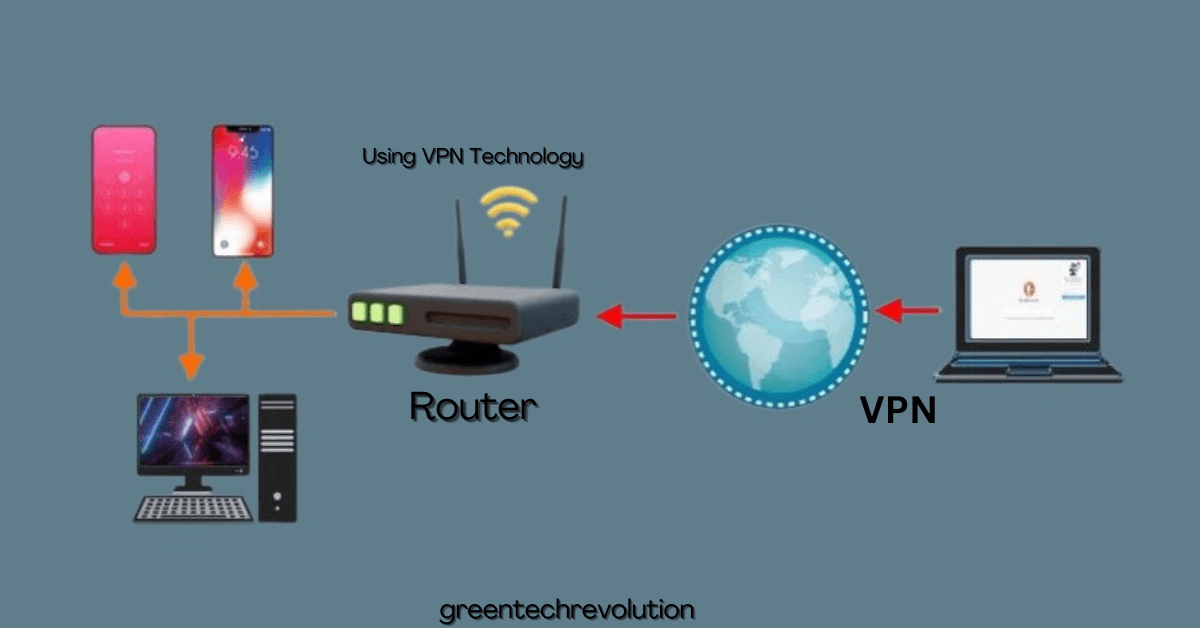










Leave a Reply
You must be logged in to post a comment.