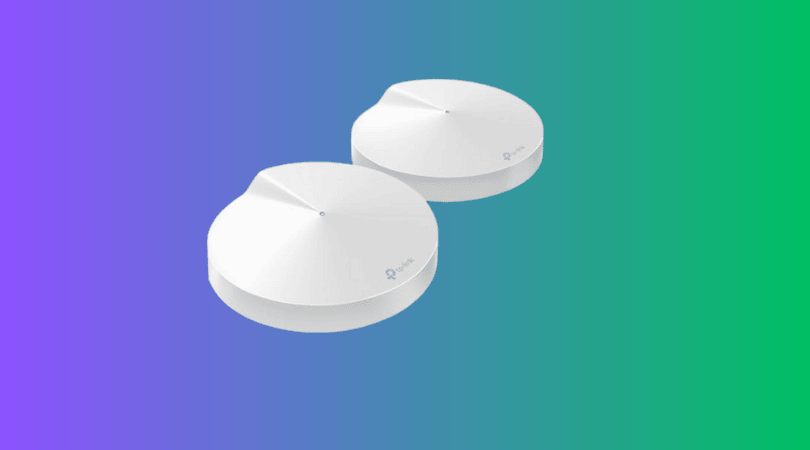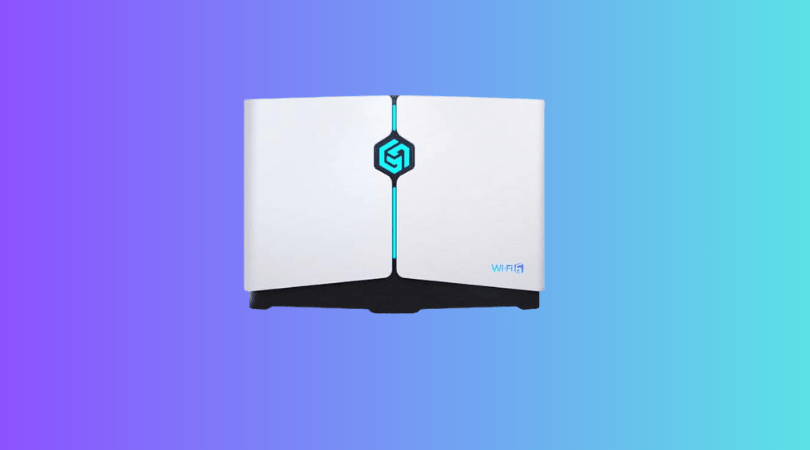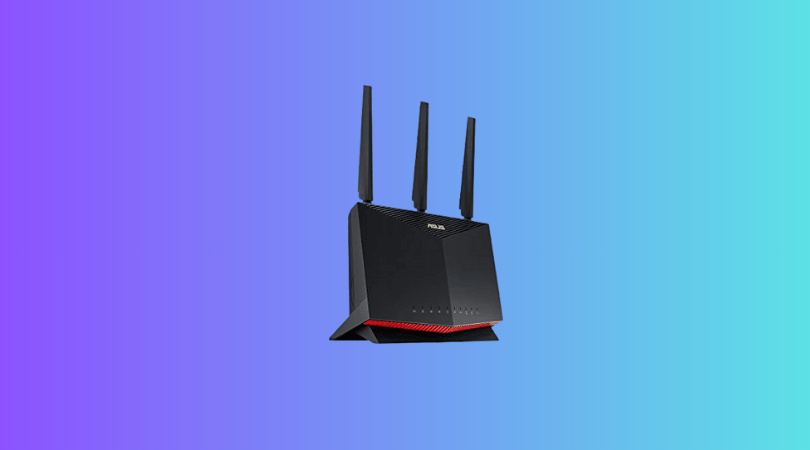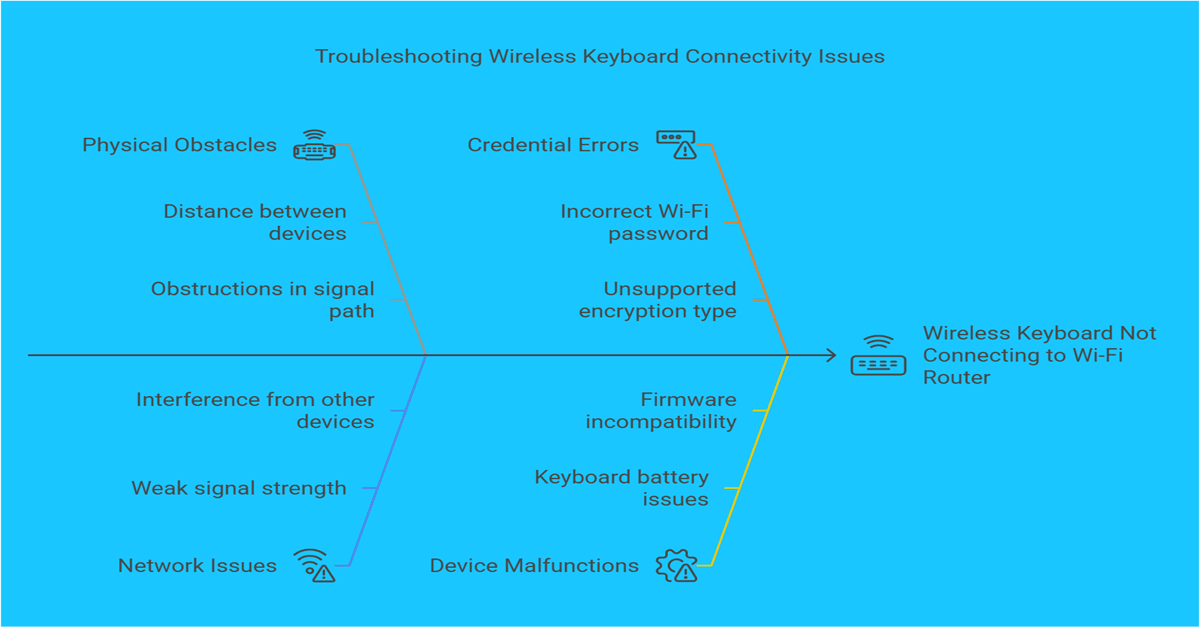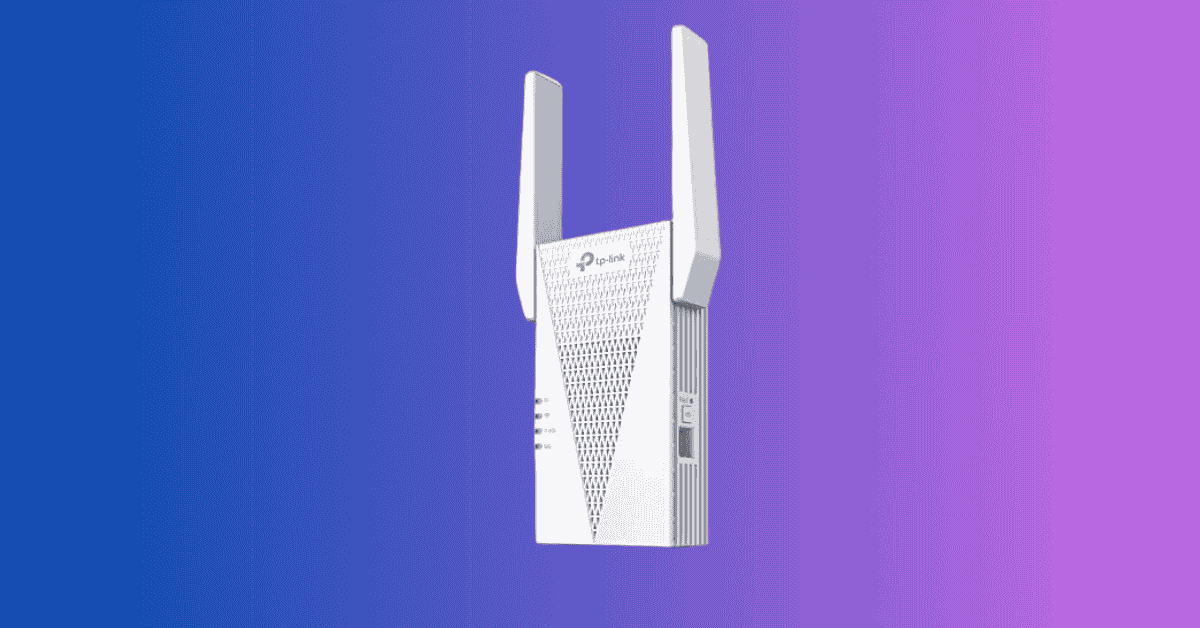Best Wi-Fi Routers for a Smart Apartment: Top Mesh Systems Reviewed
Finding the best Wi-Fi router for a smart apartment is essential for seamless connectivity. A reliable router enhances your online experience. In today’s digital age, a stable and fast Wi-Fi connection is crucial, especially in a smart apartment filled with connected devices. The right Wi-Fi router ensures you get the most out of your smart…