A baby monitor can bring peace of mind to parents, but if the Wi-Fi router and monitor are not connecting, that peace of mind can quickly turn to frustration. The good news is that this is a common issue that can often be resolved with a simple solution.
Before you start troubleshooting, make sure that both devices are turned on and within range of each other. Then, try resetting both the router and the baby monitor. If this does not work, try adjusting the Wi-Fi settings on your device or contacting customer support for additional assistance. With a little patience and persistence, you can quickly get your baby monitor up and running again.
We are diving into how to fix a Wi-Fi router that is not connecting to baby monitor.
Understanding The Problem With Wi-Fi Router And Baby Monitor Connections
Wi-Fi routers are essential in most homes, allowing simultaneous internet use on multiple devices. On the other hand, baby monitors are crucial in monitoring a baby’s welfare. With the advancement in technology, baby monitors can now connect wirelessly to Wi-Fi routers.
However, sometimes you may face difficulties connecting the two devices. In this blog, we highlight the problem with Wi-Fi routers and baby monitor connections. Let’s delve into the topic with the following subheadings:
Types Of Baby Monitors That Connect Via Wi-Fi
There are two types of baby monitors that connect through Wi-Fi:
- Dedicated Wi-Fi baby monitors- these come with handheld LCD monitors and are easy to use and set up.
- Baby monitors that connect to mobile devices- these work with mobile apps and are great for people who travel a lot; however, they require more technical expertise to set up.
Common Reasons Why Wi-Fi Router And Baby Monitor Connections Fail
Several reasons can lead to Wi-Fi router and baby monitor connections failing. Here are common reasons that you should check if you face difficulty connecting:
- Weak Wi-Fi signal- The baby monitor needs a strong Wi-Fi signal for it to connect.
- Poor Wi-Fi connectivity- if the Wi-Fi connection is poor, it will result in dropped signals, making connectivity difficult.
- Wrong login credentials- Make sure the login credentials are correct and entered without any error.
- Network congestion- Having too many devices connected to the Wi-Fi router can cause network congestion and Wi-Fi connectivity issues.
- Blocked router ports- Blocked router ports can cause connectivity failure. Ensure the ports for the monitor are open to allow connection.
- Old firmware- Ensure the firmware on the router and baby monitor is up-to-date to avoid any software compatibility issues.
These common reasons can lead to connectivity failure. If you have checked all the above possibilities and still experience the same issue, reach out to your service provider for assistance.
We hope that this article has brought to light some of the reasons behind Wi-Fi router and baby monitor connection issues. By understanding the problems, troubleshooting will be a smoother process.
Steps To Troubleshoot Basic Connectivity Issues
When your Wi-Fi router fails to connect to your baby monitor, it can be a nuisance. You might not be able to keep an eye on your little one, and it can disrupt your day. Fortunately, troubleshooting basic connectivity issues is not rocket science.
Here are the steps you can follow to troubleshoot your router and baby monitor.
Power Cycle The Wi-Fi Router And Baby Monitor
Power cycling your Wi-Fi router and baby monitor is the first step to troubleshooting the connectivity issue. Follow these steps to power cycle:
- Disconnect the power cords of both the Wi-Fi router and baby monitor from the power source.
- Leave them disconnected for at least 30 seconds.
- Reconnect the power cords and wait for the devices to boot up.
This simple step will refresh your Wi-Fi router’s system and its connection with the baby monitor.
Check The Wireless Network Security Settings
Sometimes, the Wi-Fi router is not connecting to the baby monitor due to an error in the security settings. Here’s how you can check your wireless network security settings:
- Access your Wi-Fi router’s admin panel.
- Look for the wireless security settings tab.
- Check if your security type and settings are compatible with the baby monitor.
- Make sure the security settings are not too high, as it can interfere with the baby monitor’s connection.
Verify The Wi-Fi Network Name And Password
An incorrect name and password can sometimes cause connectivity issues. Check your Wi-Fi network name and password and re-enter them correctly. Follow these steps to verify your network name and password:
- Access your Wi-Fi router’s admin panel.
- Look for the wireless settings or Wi-Fi settings tab.
- Find and copy the Wi-Fi network name (SSID) and password (network key).
- Verify that you have entered the Wi-Fi network name and password correctly on the baby monitor.
Update The Router Firmware
An outdated router firmware can cause connection issues. Follow these steps to update your router’s firmware:
- Access your Wi-Fi router’s admin panel.
- Look for the firmware update tab.
- Check if there is any new update available for your router’s firmware. If there is, download and install it.
- Once the firmware update is complete, restart your Wi-Fi router and baby monitor.
Finally, Solving basic connectivity issues between your Wi-Fi router and your baby monitor is easy. Power cycle your devices, check your wireless network security settings, verify the Wi-Fi network name and password, and update your router firmware. If these steps don’t work, consider consulting with customer support for your router and baby monitor.
Advanced Troubleshooting Techniques
Check The Router Placement And Signal Strength
The placement and signal strength of your router may be the reason why your baby monitor is not connecting to Wi-Fi. Here are the key points to keep in mind:
- Make sure that the router is located in a central area of your home and away from obstacles such as walls and metal objects.
- Check the signal strength of your router by using a Wi-Fi analyzer application and move the router to a suitable location if necessary.
Assign A Static Ip Address To The Baby Monitor
Assigning a static IP address to your baby monitor ensures that it always has the same ip address and doesn’t change frequently. Here’s what you need to do:
- Go to your router’s administration page and look for the DHCP or LAN settings.
- Choose the option to “reserve” or “statically assign” an IP address to your baby monitor using its Mac address (found on the back of the device).
Ensure Wi-Fi Channels Are Not Overlapping
Overlapping Wi-Fi channels can cause interference and signal loss. Here’s what you need to do:
- Use a Wi-Fi analyzer application to check for overlapping Wi-Fi channels in your area.
- Make sure that your router’s channel is set to an open channel that does not overlap with nearby networks.
Change The Wi-Fi Channel
Sometimes, changing the Wi-Fi channel can resolve connectivity issues. Here’s how you can do it:
- Go to your router’s administration page and navigate to the wireless settings.
- Change the wireless channel to an open channel that does not overlap with nearby networks.
- Test the connectivity of your baby monitor to see if the issue has been resolved.
By following these advanced troubleshooting techniques, you can fix your Wi-Fi router’s connectivity issues with your baby monitor. Remember to keep your router’s placement, wi-fi channels, and static IP address to get optimal connectivity.
Expert Recommendations For Fixing Wi-Fi And Baby Monitor Connection Issues
Having a reliable internet connection is vital to ensure your baby monitor works correctly. However, if your Wi-Fi router is not connecting to your baby monitor, it could cause frustration and added stress. Here are some expert recommendations that may help you resolve connection issues.
Use An Ethernet Cable To Connect The Baby Monitor
If your Wi-Fi connection is unstable, consider using an ethernet cable to connect your baby monitor to the router. This will provide a more reliable connection and ensure uninterrupted communication between the devices. Follow these steps to connect the baby monitor using an ethernet cable:
- Connect one end of the ethernet cable to the baby monitor’s ethernet port.
- Connect the other end to any of the free LAN ports on your router.
- Turn on your baby monitor, and it should automatically detect the wired connection.
Use A Wi-Fi Range Extender Or A Mesh System
Wi-Fi range extenders or mesh systems can help to improve the range and strength of your Wi-Fi signal. This is especially useful if your baby monitor is located far away from the router or if there are barriers that hinder the signal.
Consider the following when using a range extender or mesh system:
- Place the range extender or mesh system between the router and the baby monitor.
- Follow the manufacturer’s instructions to set up the extender or mesh system properly.
- Ensure that the extender or mesh system is within the coverage area of the router’s Wi-Fi signal to ensure optimal performance.
Disable Router Firewall And Other Security Features (If Needed)
Firewalls and other security features on your router may sometimes prevent your baby monitor from connecting to your network. Consider disabling these features temporarily if you encounter connection issues. Here’s how you can disable router firewall and security features:
- Log in to your router’s control panel through a web browser.
- Locate the firewall and security settings and disable them.
- Try to reconnect your baby monitor to the network.
Contact Technical Support for both The Router And Baby Monitor
If you have tried all the above methods and your baby monitor still does not connect to your Wi-Fi router, it’s time to reach out to technical support. Both the router and baby monitor manufacturers have support teams that can help troubleshoot the issues.
Be sure to provide necessary information such as model numbers, firmware versions, and the steps you have already taken to resolve the problem.
Fixing Wi-Fi and baby monitor connection issues requires patience, effort, and some handy tips. Follow these expert recommendations to increase the chances of a stable and uninterrupted connection between your devices.
Tips For Maintaining A Stable Wi-Fi Router And Baby Monitor Connection
When you are a new parent, a baby monitor is a must-have accessory. It acts as a watchful eye even when you’re not in the room. In this blog post, you will learn how to fix a Wi-Fi router that is not connecting to your baby monitor.
Choose An Optimal Router Channel
The first tip for fixing a Wi-Fi router that’s not connecting to a baby monitor is to choose the optimal router channel. Overcrowding on a specific channel can cause interference leading to a weak connection. Follow the below steps to select the optimal router channel for your baby monitor:
- Download a Wi-Fi analyzer app.
- Analyze the router channel in use.
- Choose a less congested channel.
- Reset your router and try to connect again.
Keep Firmware And Software Up-To-Date
One of the crucial tips for maintaining a stable Wi-Fi router and baby monitor connection is to keep the firmware and software up-to-date by checking for updates regularly. A baby monitor not connecting to the Wi-Fi router could be due to outdated firmware.
Here’s how to check and update firmware and software:
- Check if an update is available on the manufacturer’s website.
- Download the update file.
- Install the update according to the manufacturer’s instructions.
Position The Baby Monitor And Router In An Ideal Location
The third tip for a stable Wi-Fi router and baby monitor connection is to place both devices in an ideal location. The location you choose could improve or weaken the Wi-Fi signal strength. Here’s what you should do:
- Place the router and baby monitor in a central location.
- Ensure the devices are away from obstructions.
- Avoid placing them near other electrical devices.
Limit Interference From Other Wi-Fi Devices
Finally, you can limit interference by limiting the number of active Wi-Fi devices and other potential interference. Here are some ways to do it:
- Avoid placing the router near other Wi-Fi devices such as repeaters and extenders.
- Turn off other wireless devices that are not needed.
- Keep the router’s firmware updated.
Implement these tips to maintain a stable and strong Wi-Fi connection with your baby monitor. You won’t have to worry about missing a moment of your baby’s precious moments.
Frequently Asked Questions Of How To Fix A Wi-Fi Router That Is Not Connecting To Baby Monitor
How Can I Troubleshoot My Wi-Fi Router Connection To Baby Monitor?
To troubleshoot the connection of your Wi-Fi router to a baby monitor, you can reboot the router, check the range of the router, move the router to a more central location, and ensure the Wi-Fi network is secure.
Why Is My Wi-Fi Router Not Connecting To My Baby Monitor?
Your Wi-Fi router may not be connecting to your baby monitor due to low connection speed, poor range, faulty hardware, incorrect password, network congestion, or interference from other electronic devices.
Is It Possible To Use A Different Wi-Fi Network For My Baby Monitor?
Yes, you can use a different Wi-Fi network for your baby monitor by resetting it, or by configuring it to connect via a different network in the setup menu.
How Do I Reset My Baby Monitor’s Wi-Fi Connection?
To reset your baby monitor’s Wi-Fi connection, locate the reset button, hold it for a few seconds, and follow manufacturer instructions to reconnect the device to your Wi-Fi network.
How Can I Improve The Range Of My Wi-Fi Router Connection To Baby Monitor?
To improve the range of your Wi-Fi router connection to your baby monitor, try moving the monitor closer to your router, eliminate physical barriers, and add a Wi-Fi range extender.
Why Is My Baby Monitor’s Signal Strength Weak?
Your baby monitor’s signal strength may be weak due to interference from other electronic devices like microwaves, cordless phones, metal construction materials around the house, or distance from the Wi-Fi router.
How Do I Update The Firmware Of My Baby Monitor?
To update the firmware of your baby monitor, visit the manufacturer’s website, locate the relevant firmware update for your device, download the file to your computer, and follow the installation instructions.
Can I Use A Wired Internet Connection For My Baby Monitor?
Yes, you can use a wired internet connection for your baby monitor by connecting it directly to your router using an ethernet cable.
How Do I Secure My Wi-Fi Network For My Baby Monitor?
To secure your Wi-Fi network for your baby monitor, activate wpa2 encryption, change your network password, and disable the guest network if available.
How Do I Choose The Best Baby Monitor For My Needs?
To choose the best baby monitor for your needs, consider the video and audio quality, range, battery life, additional features like night vision and temperature sensors, and price range.
Final Thoughts
After following these steps, your Wi-Fi router and baby monitor should be working seamlessly together. Troubleshooting connectivity issues can be frustrating, but taking the time to investigate the root cause of the problem and implementing a solution can save you time, and money, and offer peace of mind.
Regularly checking your Wi-Fi router’s firmware and ensuring that all software is up-to-date can help prevent future connectivity issues. Remember to give your Wi-Fi router and baby monitor some space and refrain from any physical obstructions or interferences between them.
Following these tips, you can optimize your baby’s safety and monitor them without any technical difficulties.
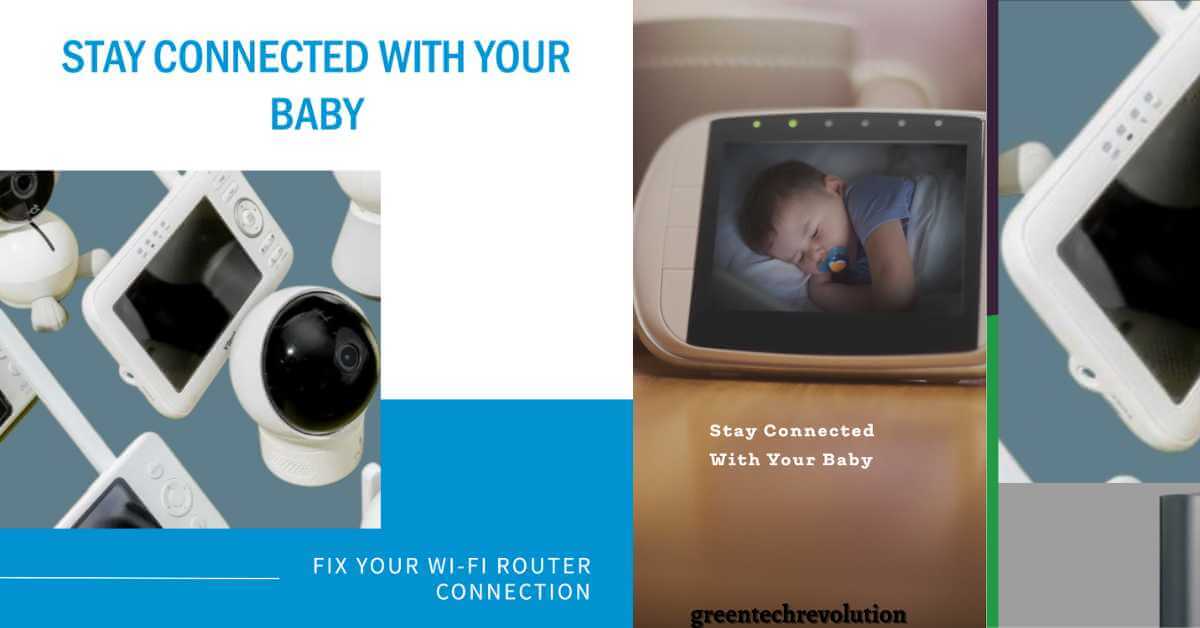





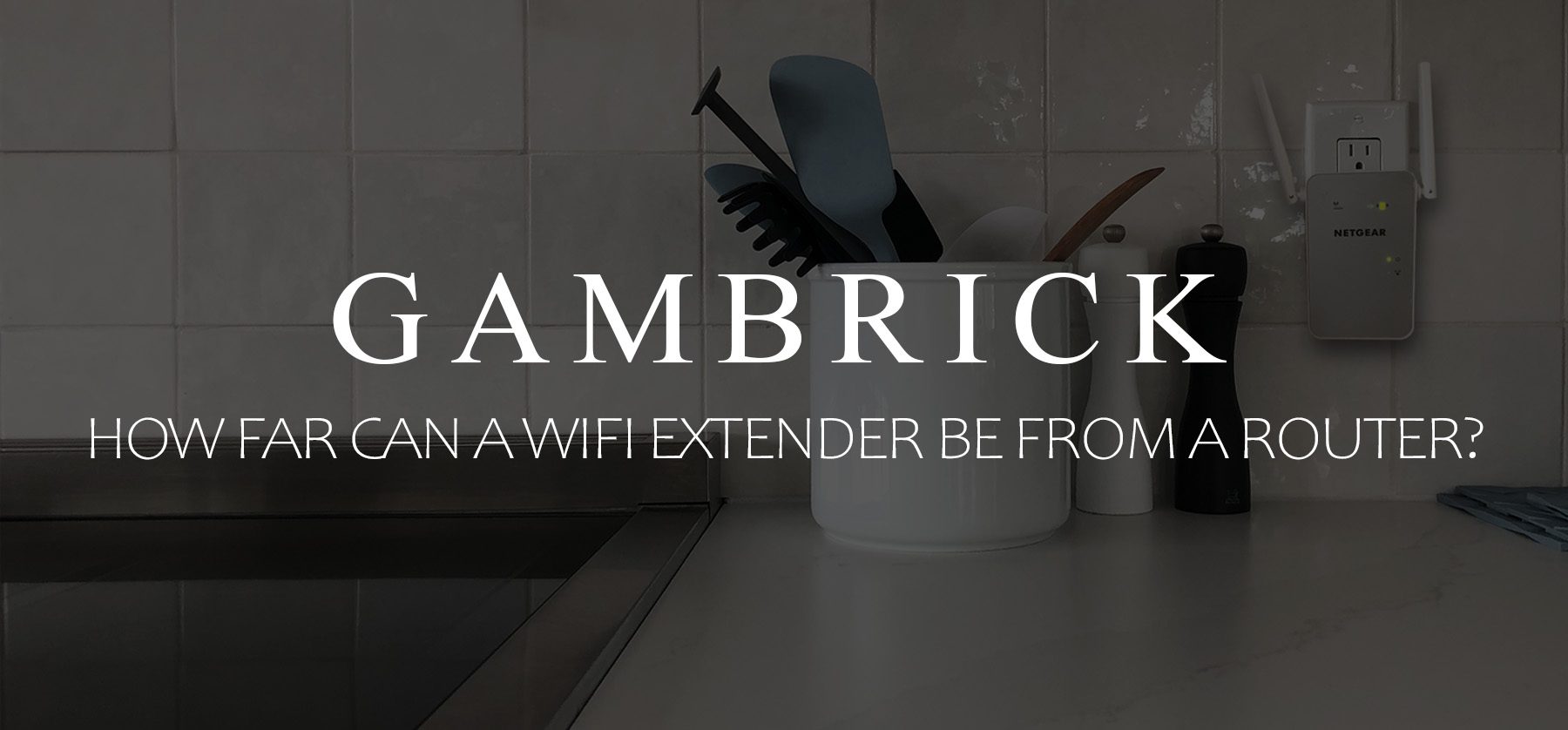
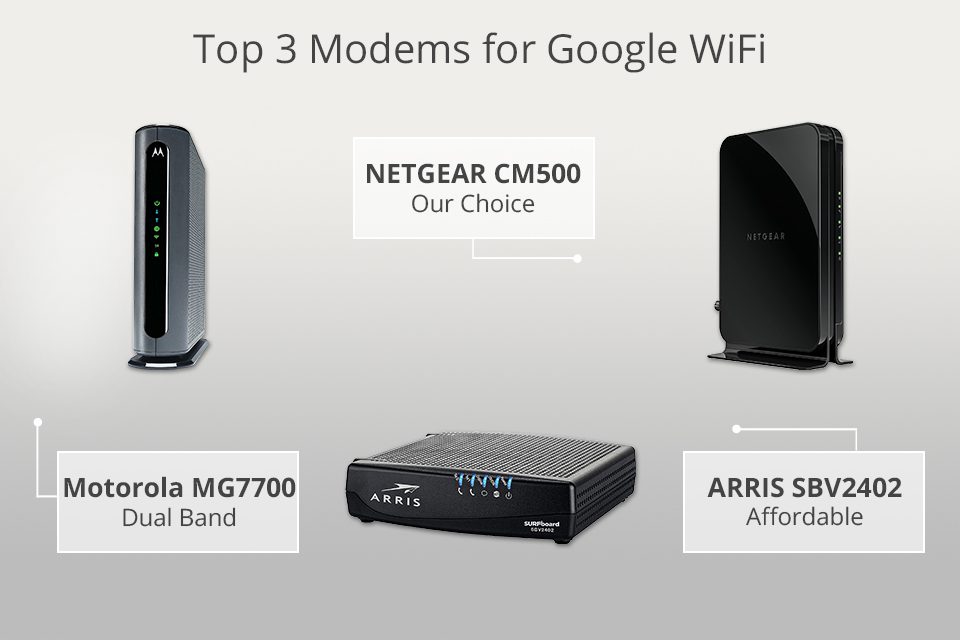




Leave a Reply
You must be logged in to post a comment.