If your wifi keeps disconnecting and says incorrect password, try restarting your router or modem to resolve any glitches in the system. Additionally, make sure your modem and router have the latest firmware updates to prevent periodic disconnections.
It’s also recommended to check if your device can connect to a different Wi-Fi network to determine if the issue lies with your Wi-Fi network specifically. Updating your Wi-Fi router firmware and ensuring it supports your device can also help resolve the problem.
Lastly, consider resetting your network settings or turning the wifi off and on again to reset the network connection. Remember to forget and reconnect to your Wi-Fi network if necessary.
1. Restart The Wi-fi Router Or Modem
One of the most frustrating issues that users encounter with their Wi-Fi network is when it repeatedly disconnects and claims that the password provided is incorrect. This problem can occur for several reasons, but fortunately, there are simple steps you can take to fix it. In this section, we will focus on the first step to address this issue: restarting the Wi-Fi router or modem.
Restart The Modem or Router To Fix The Incorrect Wi-Fi Password Issue
If you keep experiencing the problem of your Wi-Fi network disconnecting and stating that the password is incorrect, it could be due to a glitch in your Wi-Fi router or modem. Restarting these devices can often resolve the issue and restore proper connectivity.
To restart your modem or router, follow these steps:
- Locate the power supply for your modem/router and turn it off. This can usually be achieved by pressing the power button or disconnecting the power cord from the socket.
- Wait for approximately 30 seconds to ensure that the device has completely powered down.
- Once the waiting period is over, turn the power supply back on by pressing the power button or reconnecting the power cord to the socket.
- Allow the modem/router to fully restart. This process may take a few minutes, so be patient.
After restarting your modem/router, try connecting to your Wi-Fi network again and entering the password. In many cases, this simple restart will resolve the incorrect password issue.
If the problem persists after restarting the modem/router, you may need to consider other potential causes such as outdated firmware or compatibility issues with your device. However, in most cases, a restart will be sufficient to restore proper connectivity and resolve the incorrect password problem.
Now that you know how to restart your Wi-Fi router or modem to fix the incorrect Wi-Fi password issue, let’s move on to the next step in resolving this frustrating problem.
2. Connect In A Different Location
If you are facing the frustrating issue of your Wi-Fi disconnecting and indicating an incorrect password, it’s time to try connecting in a different location. This step can help you determine if the problem lies with your device or the Wi-Fi network itself.
Test Wi-Fi Connection In A Different Location
To troubleshoot this issue, follow these steps:
- Find a different location where you can test your Wi-Fi connection. This can be another room in your house, a friend’s house, or a public place with Wi-Fi access.
- Make sure the Wi-Fi network you are connecting to is different from the one you are currently having trouble with.
- Attempt to connect to the new Wi-Fi network using the same password you were using before.
- If you are able to connect successfully in the new location, it indicates that the issue is specific to the previous Wi-Fi network. You can then focus on troubleshooting that particular network.
- If you still encounter the same problem, it suggests that the issue may be with your device rather than the Wi-Fi network. In this case, it is recommended to contact Apple for further assistance.
Contact Apple For Help If the Device Can’t Connect To Any Wi-Fi Networks
If your device is unable to connect to any Wi-Fi networks, it is important to reach out to Apple for help. Follow these steps:
- Contact Apple support for assistance with troubleshooting the Wi-Fi connectivity issue.
- Ensure that your device is running the latest firmware. Update your Wi-Fi router with the latest firmware as well.
- Verify that your router supports your Apple product.
- Apple support will guide you through the necessary steps to resolve the issue and get your device connected to Wi-Fi.
By connecting in a different location and seeking assistance from Apple, you can effectively troubleshoot and resolve the frustrating problem of Wi-Fi disconnects and incorrect password errors. Remember to regularly update your firmware to ensure optimal Wi-Fi performance.
3. Update Router Firmware
One of the common reasons why your Wi-Fi disconnects and says incorrect password is due to outdated router firmware. Firmware is the software that runs on your router and keeps it functioning properly.
To resolve this issue, it is recommended to update your Wi-Fi router with the latest firmware. This process ensures that any bugs or glitches in the previous versions are fixed, improving the overall stability and performance of your router.
Update Wi-fi Router With The Latest Firmware
To update your router’s firmware, follow these steps:
- First, access your router’s settings by entering its IP address into your web browser. The IP address is usually printed on the back or bottom of your router.
- Once you have entered the router’s settings, look for the firmware update option. This may be located under a “System” or “Advanced” tab.
- Check if there are any available firmware updates for your specific router model. If there are, download the latest version onto your computer. Make sure to save the file in a location where you can easily access it.
- Next, locate the “Firmware Update” or similar option in your router’s settings. Click on it and then select the firmware file you just downloaded.
- Follow the on-screen instructions to proceed with the firmware update. This may involve confirming the update, restarting your router, or waiting for the process to complete.
- Once the update is finished, restart your router to ensure the new firmware is fully implemented.
Updating your router’s firmware can help resolve issues such as Wi-Fi disconnects and incorrect password errors. It is essential to ensure that your router supports your Apple product to avoid any compatibility issues.
Check If Router Supports Your Apple Product
Before updating your Wi-Fi router’s firmware, it’s crucial to check if your router supports your Apple product. This step is vital to ensure that your Apple device can connect seamlessly to the Wi-Fi network without any password-related issues.
To confirm if your router supports your Apple product, follow these steps:
- Refer to the manual or documentation that came with your router. Look for the specifications or compatibility section to see if it mentions support for Apple devices.
- If you don’t have access to the manual, visit the manufacturer’s website and search for your router model. Look for the product page or specifications section to find information about Apple compatibility.
- If you are unable to find any information regarding Apple support, consider reaching out to the manufacturer’s customer support for clarification.
By updating your router’s firmware and ensuring Apple device compatibility, you can significantly reduce instances of Wi-Fi disconnects and incorrect password errors. This will provide a smoother and more reliable internet experience for your Apple products.
Frequently Asked Questions For Wi-Fi Disconnects And Says Incorrect Password
Why Is My Wi-fi Saying Incorrect Password When It’s Not?
If your Wi-Fi is saying incorrect password when it’s not, try restarting your router or modem. This can resolve any glitches causing the issue. Turn off the power supply, then turn it back on after a few minutes. If the problem continues, update your modem and router firmware or contact your internet service provider.
Why Does My Wi-fi Keep Disconnecting And Asking For Password?
If your Wi-Fi keeps disconnecting and asking for a password, it could be due to a glitch in your router or modem. Try restarting the device by turning off the power supply and turning it back on. It’s also important to ensure that your modem and router have the latest firmware updates to avoid any registration or glitch issues.
Why didn’t my iPhone connect To Wi-Fi even With the Correct Password?
If your iPhone won’t connect to Wi-Fi despite the correct password, try restarting your Wi-Fi router or modem. A glitch in the router or modem may be causing the issue. Simply turn off the power supply, then turn it on and restart the device.
If the problem continues, update your router’s firmware and make sure it supports your Apple device. If all else fails, contact Apple for assistance.
Why Is My Wi-fi Saying Incorrect Password When It’s Not?
Restart the Wi-Fi router or modem to fix the incorrect Wi-Fi password issue on the iPhone.
Why Does My Wi-fi Keep Disconnecting And Asking For Password?
Ensure your modem and router have the latest firmware to avoid periodic disconnections and password prompts.
Why Won’t My iPhone Connect To Wi-Fi Even With The Correct Password?
Connect to a different Wi-Fi network to check if the issue lies with your Wi-Fi network or device. Update router firmware if necessary.
How Do I Fix The Wi-fi Disconnecting Issue On My iPhone?
Restart the router to obtain a new IP address. Manually connect to the Wi-Fi network if the automatic connection fails.
My Wi-fi Keeps Disconnecting And Showing “password Incorrect.” What Should I Do?
Try resetting the network settings on your iPhone. Restart the router and ensure you’re inputting the correct password.
Why Does My Wi-Fi randomly Disconnect And Show The Incorrect Password?
A glitch in the Wi-Fi router or modem could be causing the issue. Restart the modem or router to resolve the problem.
My iPhone Won’t Connect To Wi-fi Despite Entering The Correct Password. Help!
Update your Wi-Fi router with the latest firmware and ensure it supports your Apple device. Contact Apple for further assistance.
Final Thoughts
In troubleshooting the issue of Wi-Fi disconnecting and saying incorrect password, it is suggested to restart the Wi-Fi router or modem. This can help resolve any glitches or registration issues that may be causing the problem. It is also important to ensure that the modem and router have the latest firmware updates to function properly.
If the problem persists, contacting Apple or seeking assistance with the Wi-Fi network may be necessary. Remember to turn off and back on the Wi-Fi connection or reset network settings as additional troubleshooting steps.
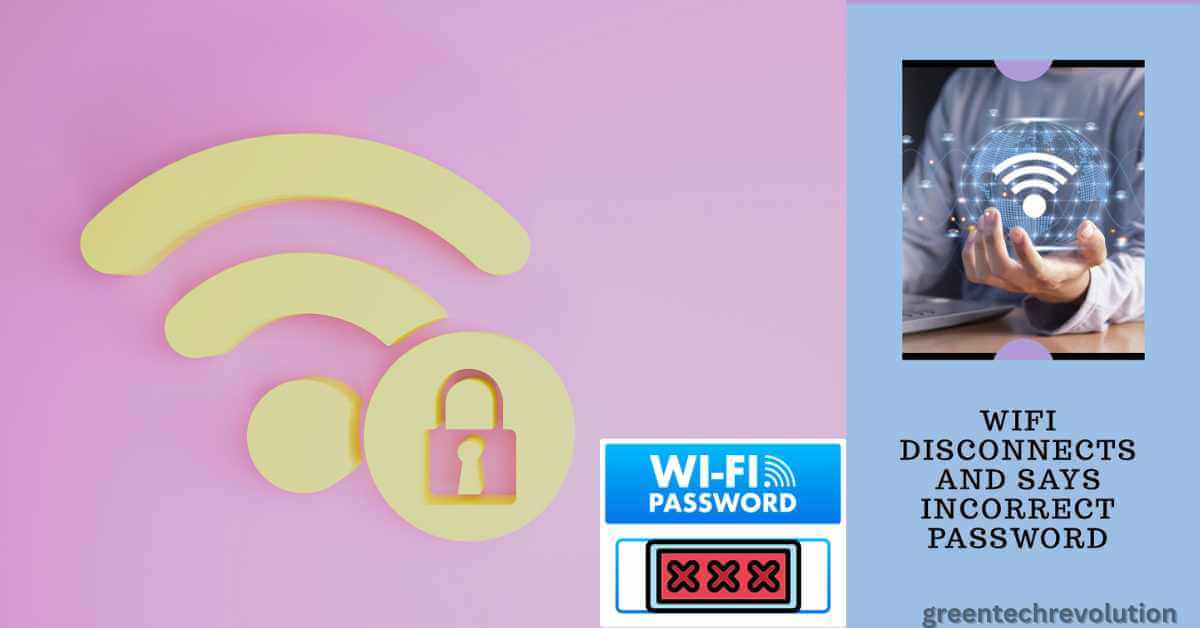









Leave a Reply
You must be logged in to post a comment.