Looking to turn off WiFi calling on your Android? We’ve got you covered! WiFi calling can be a convenient feature that allows you to make and receive calls over a wireless internet connection. However, there may be times when you prefer to use your cellular network instead. In this article, we will walk you through the simple steps to disable WiFi calling on your Android device. So, if you’re ready to regain control over your phone’s calling settings, let’s dive right in!
How to Turn Off WiFi Calling on Android
WiFi calling is a convenient feature that allows you to make and receive phone calls over a wireless internet connection instead of using your cellular network. While WiFi calling can be beneficial in areas with poor cellular reception, there may be instances where you prefer to disable this feature. In this article, we will guide you through the process of turning off WiFi calling on Android devices. Whether you want to conserve battery life, avoid accidental phone calls, or simply prefer to use your cellular network for calls, we’ve got you covered.
Why Turn Off WiFi Calling?
WiFi calling offers several advantages, such as improved call quality, expanded coverage, and reduced dependency on cellular networks. However, there may be situations where disabling WiFi calling is desirable. Here are a few reasons why you might want to turn off WiFi calling on your Android device:
- Conserving battery life: WiFi calling can drain your battery faster than regular cellular calls since it requires an active WiFi connection.
- Accidental calls: If you frequently find yourself unintentionally dialing numbers while on WiFi, disabling WiFi calling can prevent accidental phone calls.
- Preference for cellular network: Some users simply prefer to use their cellular network for all calls, even if WiFi is available.
- Privacy concerns: WiFi networks can raise privacy concerns, especially in public places. By turning off WiFi calling, you can ensure your calls are made securely over your cellular network.
Step-by-Step Guide: Turning Off WiFi Calling on Android
Now that you understand the reasons why you might want to turn off WiFi calling, let’s dive into the step-by-step process of disabling this feature on your Android device. Please note that the steps may vary slightly depending on the Android version and device manufacturer.
Step 1: Accessing the Settings Menu
To begin, open the Settings app on your Android device. You can usually find the Settings app on your home screen or in the app drawer. Look for a gear-shaped icon representing the Settings app and tap on it to open.
Step 2: Navigating to the Call Settings
Once you’re in the Settings menu, scroll down or search for the “Call” or “Phone” option. The location and name of this option may vary slightly based on your device’s manufacturer and Android version. Tap on the “Call” or “Phone” option to access the call settings.
Step 3: Managing Calling Preferences
Within the call settings, you will find various options related to your phone’s calling preferences. Look for an option labeled “WiFi Calling” or “Wi-Fi preferred” and tap on it to access the WiFi calling settings.
Step 4: Disabling WiFi Calling
In the WiFi calling settings, you should see a toggle switch or a checkbox next to the “WiFi Calling” or “Wi-Fi preferred” option. Tap on the toggle switch or uncheck the checkbox to disable WiFi calling on your Android device.
Step 5: Confirming the Changes
Once you have disabled WiFi calling, it’s a good practice to confirm that the changes have taken effect. Exit the settings menu and make a test call to verify that your Android device is now using the cellular network for calls instead of WiFi.
Alternative Methods to Disable WiFi Calling
If the above method doesn’t work on your Android device, don’t worry. There are alternative methods you can try to turn off WiFi calling. Here are a couple of options:
Option 1: Using the Phone App Settings
Some Android devices offer the option to disable WiFi calling directly from the phone app settings. Open the Phone app on your device and look for a three-dot menu icon or a settings gear icon. Tap on it to access the phone app settings. Look for an option related to WiFi calling and disable it if available.
Option 2: Contacting Your Service Provider
In certain cases, your service provider may have control over the WiFi calling feature on your Android device. If you’re unable to disable WiFi calling using the previous methods, consider contacting your service provider’s customer support for assistance. They can guide you through the process or disable it for you if necessary.
WiFi calling can be a useful feature, especially in areas with poor cellular reception. However, there are valid reasons for turning off WiFi calling on your Android device, such as conserving battery life, avoiding accidental calls, or addressing privacy concerns. By following the step-by-step guide provided in this article, you can easily disable WiFi calling and switch back to using your cellular network for calls. Remember, if the initial method doesn’t work for your device, you can explore alternative options or seek assistance from your service provider.
Frequently Asked Questions
How do I turn off Wi-Fi calling on my Android device?
To turn off Wi-Fi calling on your Android device, follow these steps:
- Open the Phone app on your device.
- Tap on the three-dot menu icon located at the top-right corner of the screen.
- Select “Settings” from the dropdown menu.
- Scroll down and tap on “Wi-Fi calling.”
- Toggle the switch next to “Wi-Fi calling” to the off position.
Can I disable Wi-Fi calling on specific networks only?
No, the option to disable Wi-Fi calling applies to all Wi-Fi networks on your Android device. If you wish to turn off Wi-Fi calling, it will be disabled for all available networks.
Will turning off Wi-Fi calling affect my regular cellular calling and text messaging?
No, turning off Wi-Fi calling will not affect your regular cellular calling or text messaging. You will still be able to make calls and send text messages using your mobile network.
Is it possible to turn off Wi-Fi calling temporarily?
Yes, you can turn off Wi-Fi calling temporarily on your Android device. Simply follow the steps mentioned earlier to disable Wi-Fi calling, and when you want to enable it again, toggle the switch to the on position.
Why would I want to turn off Wi-Fi calling on my Android device?
Some users choose to turn off Wi-Fi calling to conserve battery life. Additionally, in certain situations where the Wi-Fi network quality is poor, turning off Wi-Fi calling can help ensure better call quality through the mobile network.
Final Thoughts
To turn off Wi-Fi calling on your Android device, follow these simple steps. Firstly, open the Settings app on your Android device. Then, navigate to the section labeled “Wi-Fi Calling” or “Phone.” Within this section, you should find the option to disable Wi-Fi calling. Simply toggle the switch to the off position, and Wi-Fi calling will be turned off on your device. By following these steps, you can easily disable Wi-Fi calling on your Android and ensure that your calls are made through your cellular network instead. So, if you ever need to turn off Wi-Fi calling on your Android device, remember these easy steps.
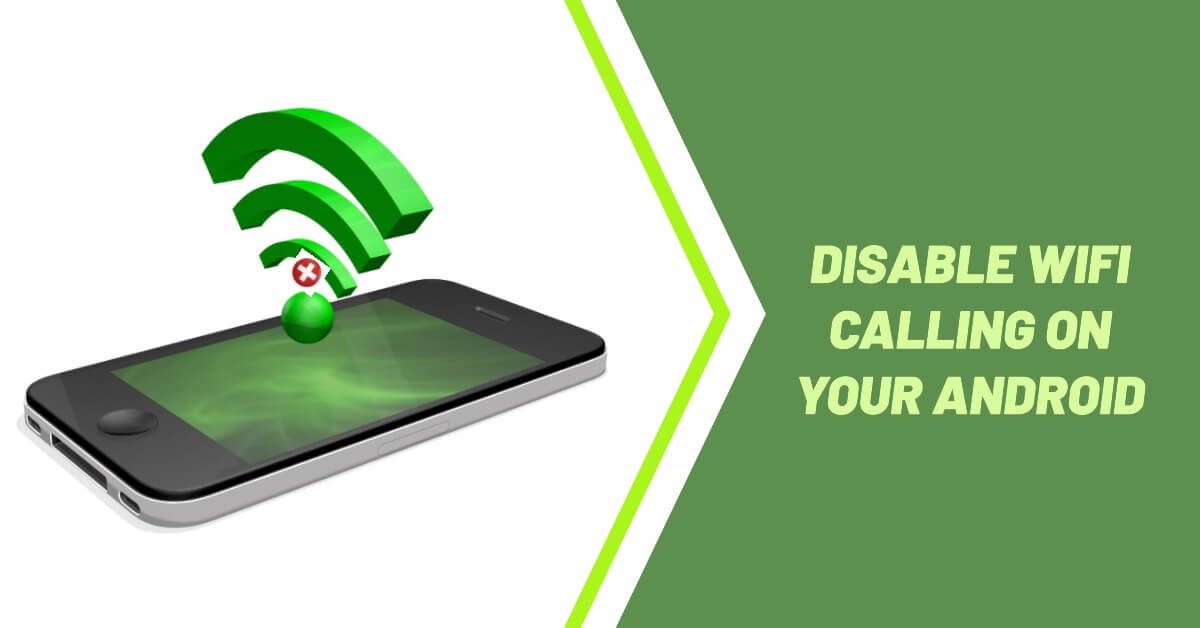












Leave a Reply
You must be logged in to post a comment.