Can I Move My Xfinity Router to Another Room? Yes, xfinity routers can be moved to another room. However, there are a few things to consider before moving it, such as ensuring the new location has a coaxial cable connection, avoiding interference from other electronics, and maintaining the router’s central position for optimal signal distribution.
Additionally, it’s important to properly set up and test the network in the new location to ensure that all devices can connect and receive a strong signal. With these precautions, moving your xfinity router can improve your wi-fi coverage and provide better internet connectivity throughout your home.
Understanding Your Xfinity Router
Many things make up a home network, and one of the most essential is a router, the device that connects all of your devices to the internet and communicates between them. Xfinity offers a range of routers that provide internet access with varying levels of speed, reliability, cost, and features.
The Importance Of A Router In A Home Network
A router is a vital piece of equipment in a home network that allows you to connect all of your devices to the internet and share files and media between them securely. It is the gateway to the internet and the backbone of any home network.
A router performs several important functions in a home network, such as:
- Connecting to the internet provided by your internet service provider (isp)
- Creating and managing a wireless network, allowing wireless devices to connect
- Managing the transfer of data between devices on the network
- Providing network security from various undesirable things like malware, viruses, and hackers.
How Xfinity Routers Work
Xfinity routers combine a modem and a router into one device, allowing you to connect your devices to the internet without needing a separate modem. The modem translates the analog signal from your internet service provider and converts it into digital data the router can use.
When you connect devices to your xfinity router, the router assigns an ip address to each device so that they can communicate with each other and access the internet. Xfinity routers come with a built-in firewall that provides security by blocking unauthorized incoming traffic.
The Different Types Of Xfinity Routers
Xfinity offers a variety of routers, each with different features and capabilities. Some of the most popular xfinity routers include:
- Xfinity xFi gateway: This router combines a modem, router, and wi-fi access point into one device. It offers download speeds of up to 1 gbps and supports both 2.4ghz and 5ghz wi-fi.
- Xfinity xFi advanced gateway: This router offers similar features to the Xfinity xFi gateway, but it also includes advanced security features like real-time protection from online threats and malware. It offers download speeds of up to 2 gbps.
- Xfinity xFi pods: These wi-fi extenders improve wi-fi coverage in your home by boosting the signal of your existing xfinity router. They are easy to install and work with your existing xfinity equipment.
Xfinity Comcast xFi Pods WiFi Network Range Extenders:
Xfinity routers are an essential component of any home network, allowing you to connect devices to the internet and communicate with each other securely. Xfinity offers a range of routers that cater to different needs, so be sure to choose the one that best fits your internet usage requirements.
Reasons For Moving Your Xfinity Router
Moving your xfinity router to another room is a common decision that many homeowners make for various reasons. Perhaps you’ve recently rearranged your living space, and the current location of your router is no longer ideal. Or maybe you’re experiencing weak wi-fi signals in certain parts of your home, and you need to improve your coverage.
Whatever your reason may be, this article will discuss the key reasons for moving your xfinity router to another room.
Inadequate Wi-Fi Coverage In Certain Areas Of The House
If you’ve noticed weaker signals or dead zones in certain areas of your home, it may be due to your router’s location. Inadequate wi-fi coverage can be frustrating when trying to work remotely, stream a movie or show, or even scroll social media.
Moving your router to a central location within your home may help increase the signal strength and reduce dead zones.
Here are some key points to bear in mind when attempting to improve your home’s wi-fi coverage:
- Keep the router elevated or at an appropriate height for better signals.
- Keep the router away from thick walls, more substantial appliances, and other electronic devices that may interfere with the signal.
- Run a speed test after repositioning the router to verify that the signal strength has improved.
Aesthetic Or Design Reasons
Your Xfinity router may not complement your home’s decor or contribute to the overall aesthetic appeal of your living space. Moving the router to a new location may help improve the design and improve the look of your living area.
Design reasons may include:
- A better fit with the decor of a particular room
- Hiding the router behind a piece of furniture
- Keeping the router out of sight for aesthetic reasons
Better Connectivity With Other Devices
Moving your xfinity router to a new room can also help enhance connectivity with other devices. This could mean connecting to more devices with fewer connectivity issues or increasing the overall speed of the home’s internet connection. When your device connects effortlessly to your home’s wi-fi network or can better locate available networks, your connectivity experience is improved.
Here are some key points to consider when attempting to enhance your home’s connectivity with other devices:
- Reposition the router near the most commonly used device to maximize connectivity.
- Keep the router away from other electronic devices to prevent interference.
- Assign static ip addresses to devices to reduce interference and improve connectivity.
Moving your xfinity router to another room can bring significant improvements to your home’s wi-fi coverage, connectivity and design. Whether you’re experiencing poor connectivity in certain areas of your home, desire a more seamless design aesthetic or want to improve connectivity with other devices, a new location for your xfinity router may be the perfect solution.
With the tips offered you’re steps closer to enjoying a significantly better internet experience.
Factors To Consider Before Moving Your Xfinity Router
Moving your xfinity router can have a significant impact on your internet connection. It’s essential to consider some factors before moving your router to ensure that you get the best out of your internet service. Here are some factors you should consider before relocating your xfinity router.
The Location Of Cable Outlets
The location of cable outlets is crucial when deciding where to place your router. Cable outlets are the points where the internet signal is most potent. Therefore, it would be best to locate your router close to your cable outlet to ensure a strong internet signal.
Here are some things to keep in mind when considering the location of your cable outlets:
- The location of cable outlets may limit the number of places where you can put your router.
- If you need to move the cable outlet, it’s essential to hire a professional to avoid any damage to your home.
The Positioning Of Other Devices
The positioning of other devices can also have a significant impact on your wi-fi’s strength. It’s important to place your router in an area that’s away from other electronic devices, including cordless phones and microwaves.
Consider the following when positioning your devices:
- Electronic devices can interfere with your wi-fi signal, causing it to weaken.
- Try not to place your router in a closet or behind a large object. This obstructs the signal, leading to slow internet speeds.
The Size And Layout Of Your Home
The size and layout of your home play a crucial role in determining where to place your router.
Here are some things to consider when deciding where to place your router:
- If you have a large home, you may need to install a wi-fi extender to ensure that the signal is strong throughout your house.
- If you live in a multi-story home, it’s important to place the router on the highest floor to ensure that the signal is strong throughout the house.
Moving your xfinity router can improve or worsen your internet connection. It’s important to consider the location of cable outlets, the positioning of other devices, and the size and layout of your home before relocating your router. By considering these factors, you can ensure that your internet connection remains strong and reliable.
Tips For Moving Your Xfinity Router
Moving your Xfinity router to another room might seem like a daunting task, but with these helpful tips, you can accomplish this with ease. Here are some key points to consider when moving your router to a new location.
How To Unplug And Move The Router
Before unplugging your router, make sure to turn it off to avoid any damage. Once the router is off, follow these steps to safely unplug and move it to another room:
- Remove any cables that are attached to the router, including the power cable, ethernet cable, cable line, or any other cable that might be connected.
- Gently lift the router and move it to the new location. Use caution when moving the router to avoid any damage or harm to yourself.
How To Identify The Best Location For The Router
Finding the right spot for your router is essential to ensuring optimal wi-fi coverage. Here are some things to consider when choosing the best location for your xfinity router:
- Look for an open area that is free from obstructions, such as walls or large pieces of furniture that may interfere with the wi-fi signal.
- Place the router at a central location in your home to ensure that the signal reaches every room. If you place the router near an exterior wall, it can limit the signal’s range.
- Keep the router away from other electronics, cordless phones and microwaves that could interfere with the wi-fi signal.
How To Reconnect The Router In The New Location
Once you’ve found the best location for your router, it’s time to reconnect it. Follow these steps to ensure you properly reconnect your router:
- Plug the power cable into the back of the router first, and then into an electrical outlet.
- Connect the ethernet cable or cable line to the correct port on the back of the router.
- Switch on the router and wait for the lights to stabilize.
- If you have any other devices connected to the router, such as a modem or switch, make sure to reconnect them as well.
How To Test The Wi-Fi Connection
After reconnecting the router, test your wi-fi connection to ensure everything is properly set up. Here are some steps to follow:
- Connect to the wi-fi signal and ensure that it works correctly.
- Check the signal strength in different parts of your home to ensure that you’ve found the optimal location for the router.
- Test the speed of your wi-fi connection and make sure it’s stable.
By following these tips, you can move your xfinity router to another room with confidence and ease. Remember to always follow safety guidelines and take the necessary precautions when moving any electronic device. With these steps, you can enjoy optimal wi-fi coverage throughout your home.
Additional Equipment You May Need
If you’re tired of poor wi-fi coverage in certain parts of your home, you may be considering moving your xfinity router to another room. While relocating your router is a simple and effective solution to boost your wi-fi coverage, you may need some additional equipment to get the job done.
In this section, we’ll cover the different types of equipment you may need and their benefits.
Ethernet Cables
Ethernet cables are an essential component of any wired internet connection. They allow you to connect your devices directly to your router and offer a more stable and reliable connection compared to wi-fi. If you’re planning to move your Xfinity router to another room, you’ll need an ethernet cable long enough to reach from your router to your new location.
Benefits of ethernet cables include:
- Faster internet speeds: Ethernet cables can deliver faster speeds compared to wi-fi, making them ideal for activities that require a lot of bandwidth, such as online gaming and streaming.
- Increased stability: Ethernet cables are less prone to interference than wi-fi, resulting in a more stable connection.
- Improved security: Wired connections are more secure than wi-fi, making them ideal for sensitive activities like online banking and shopping.
Wi-Fi Extenders
Wi-fi extenders, also known as range extenders or boosters, are devices that help to extend the coverage of your wireless network. They work by receiving signals from your router and rebroadcasting them, thereby expanding your wi-fi coverage. If you’re moving your Xfinity router to another room, you may need a wi-fi extender to boost coverage in areas previously out of range.
Benefits of wi-fi extenders include:
- Extends coverage: Wi-fi extenders can help to extend the coverage of your network, ensuring that you have a strong signal in every part of your home.
- Easy to install: Most wi-fi extenders are plug-and-play devices that require no special knowledge or expertise to set up.
- Cost-effective: Wi-fi extenders are often less expensive than other networking solutions, such as running ethernet cables throughout your home.
Wall Mounts
If you’re moving your xfinity router to another room, you’ll need a secure location to mount it. Wall mounts are an excellent solution as they provide a stable and elevated platform to position your router. By mounting your router on the wall, you can also free up valuable shelf or desk space.
Benefits of wall mounts include:
- Space-saving: Wall mounts can help to free up valuable shelf or desk space by positioning your router on the wall.
- Elevated position: By mounting your router on the wall, you can position it at an elevated height, providing better signal coverage.
- More stable connection: Wall mounts can provide a more stable connection by reducing interference and obstruction from furniture and other objects.
Moving your xfinity router to another room can significantly improve your network coverage. However, to get the best results, you’ll need the right equipment, such as ethernet cables, wi-fi extenders, and wall mounts. By considering these additional equipment, you can improve your network stability, speed, and coverage, providing you with a better overall experience.
Troubleshooting Common Issues After Moving Your Xfinity Router
So, you’ve decided to move your xfinity router to another room. While a simple act, relocating your router could cause some common issues. Don’t worry; we’ve got you covered! Here is a list of some of the most common issues that might occur and how to troubleshoot them.
Issues With Wi-Fi Connection
One of the most common issues that occur after moving your xfinity router is related to wi-fi connection. Here are some possible solutions:
- Check your device’s wi-fi settings and make sure the right network is selected.
- Ensure that the device is within the wireless range of the router. Move the device closer to the router if necessary.
- Restart your router and device.
- If none of these steps work, consider resetting your router.
Connection Issues For Other Devices
Sometimes, the wi-fi connection issue extends beyond a single device with the following fixes:
- Check if your router’s firmware is up to date.
- Check the cables and make sure that they are plugged in correctly.
- Check the wall socket connection to ensure there is no issue with the power source.
- If you have an ethernet connection, connect your device via lan to see if it’s experiencing the same issue.
Difficulty Accessing The Internet
There is nothing worse than having trouble trying to access the internet. Here are some solutions to reconnect:
- Check if your router’s firmware is up to date.
- Check if your router’s wan light is on. If it is not, check the cable connection from the modem to the router.
- Make sure the network name and password are typed correctly.
- Check if the device has a firewall that could be blocking the url.
There are a few common issues that you may encounter when moving your xfinity router. Luckily, these issues are not difficult to solve with some basic troubleshooting. Just follow the steps mentioned above, and you should be back up and running in no time.
Maximizing Your Wi-Fi Coverage In Your New Location
Have you just moved into a new place and are experiencing poor wi-fi coverage in certain rooms? Don’t worry, you can absolutely move your xfinity router to another room to enhance its reach. In this blog post, we will be concentrating on how you can maximize your wi-fi coverage in your new location.
Utilizing Wi-Fi Extenders Or Boosters
Wi-fi extenders and boosters can help improve coverage in areas that are far away from your router. Some important points to consider when using wi-fi extenders or boosters are:
- Make sure to place the extender halfway between your router and the location where you need better coverage.
- Use the same wi-fi network name and password on your extender for seamless connectivity.
- Keep your extender updated with the latest firmware for optimal performance.
Upgrading To A More Powerful Router
If your current router isn’t able to provide enough coverage for your new location, it might be time to upgrade to a more powerful one. Key points to keep in mind when upgrading your router are:
- Make sure to select a router with good coverage and speed.
- Consider the number of devices that will be using the router to avoid overloading it.
- Look for features such as dual-band support, which can improve connectivity.
Optimizing The Router’S Settings
Optimizing your router’s settings can be an effective way to improve its coverage. Here are some tips on doing so:
- Upgrade your router’s firmware to the latest version.
- Ensure that your router is kept in a central location, away from walls and other obstructions.
- Change your router’s channel if you experience interference from other devices.
By following these tips, you can maximize your wi-fi coverage in your new location and enjoy seamless connectivity throughout your home.
Alternative Options To Moving Your Xfinity Router
Moving your xfinity router to another room can be a bit of a hassle as it involves unplugging cables and setting up everything from scratch. Luckily, there are alternative options to moving your router that can help you improve your wi-fi signal.
We will explore some of these options that can make a significant difference in the quality of your wi-fi signal.
Setting Up A Guest Network
One option that you can use to alleviate wi-fi signal issues is setting up a guest network. This network is separate from your main wi-fi network and is intended for guests who visit your home and need access to the internet.
This can prevent your main network from getting overloaded with devices and traffic and can help your wi-fi signal stay strong.
To set up a guest network with xfinity, follow these steps:
- Login to your xfinity account
- Go to the ‘users’ tab
- Click on ‘add a new user’
- Select ‘guest’ as the user type
- Follow the instructions to set up your guest network
Setting Up Wi-Fi Access Points
Another option you can use to fix your wi-fi signal is setting up wi-fi access points. This involves placing additional routers or access points in areas where wi-fi signals are weak. By doing so, you can extend your current wi-fi network, and the signal can reach further.
To set up a wi-fi access point with xfinity, follow these steps:
- Connect your access point to a device via ethernet port
- Open a web browser
- Enter the admin login information for your router
- Navigate to the wireless settings
- Look for the option to add a wi-fi access point
- Follow the instructions to set up your brand new wi-fi access point
Setting Up Wi-Fi Booster Systems
Wi-fi booster systems are another option that you can utilize to improve your wi-fi signal. These systems consist of a booster device that receives signals from your router and amplifies it to reach further. Boosters usually use wi-fi or ethernet to communicate with your router, and it is recommended to place a booster device halfway between your router and the device that is facing weak signals.
To set up a wi-fi booster system with xfinity, follow these steps:
- Purchase a wi-fi booster device from an authorized retailer that works with xfinity
- Install the device following the manufacturer’s instructions
- Connect the device using wi-fi or ethernet
- Follow the instructions to connect the device with your xfinity router
Moving your xfinity router might not always be the best option to improve your wi-fi signal. There are alternative options available, such as setting up a guest network, setting up wi-fi access points, or setting up a wi-fi booster system, that can help you boost your wi-fi signal and provide you with faster internet speeds.
Potential Risks Of Moving Your Xfinity Router
Moving your xfinity router seems to be an easy task, but it is not the case. Before you decide to move the router to another room, it is essential to understand that there are potential risks associated with it. Here are some of the potential risks you may face when you relocate your xfinity router to another room.
Risk Of Damage To The Router
One of the potential risks of moving your xfinity router to another room is that the router might get damaged during the move. Some routers have sensitive components that can be damaged if not handled with care. The following are some of the parts that can be damaged during the relocation of your router:
- Antennas
- Ports
- Cables
Risk Of Losing Internet Or Tv Services
Another potential risk of moving your xfinity router is the loss of internet or tv services. This can be because the signal of the router won’t reach far enough, or the cable connection is disrupted. This means that you might need to call an xfinity technician to get things running again, and this can be quite costly.
Risk Of Incurring Additional Fees
Relocating your xfinity router can lead to additional fees. If you damage the router during the move, xfinity will charge you to replace it. They may also charge you if you need a technician to fix any issues that may arise from relocating your router.
Relocating your xfinity router to another room may seem like a good idea, but it is not always the best course of action. From the potential risks mentioned above, it is clear that relocating your router may result in more problems than it solves.
Therefore, it is essential to consider all the risks before making any decisions that could harm your router, the internet or the tv services you pay for.
Getting Professional Help For Moving Your Xfinity Router
Can i move my xfinity router to another room: getting professional help for moving your xfinity router
Moving your xfinity router to another room can be a daunting task. However, it is understandable that you may want to move the router for a stronger wi-fi signal or to make more room for other things in your house.
Although moving the router is doable, it is advisable to seek professional help to ensure that everything is set up correctly and running optimally. In this post, we will look into xfinity support services and common issues that may require a professional technician to assist in moving your xfinity router to another room.
Xfinity Support Services
Xfinity provides various support services to aid in the moving of your router to another room.
- Xfinity mobile app: The app offers a range of features that allow customers to manage their xfinity account, change internet and wireless settings, troubleshoot connectivity issues, and upgrade equipment. It also has a service tab where customers can schedule appointments for professional assistance.
- Xfinity assistant: This is a virtual assistant that helps customers troubleshoot common internet issues, such as connectivity problems and equipment malfunctions, and provides step-by-step solutions.
- Xfinity store: The xfinity store provides professional assistance for customers who wish to move their router to another room. The store has technicians who will help ensure that the new setup works optimally.
Common Issues That May Require A Professional Technician
Although moving a router to another room may seem like a straightforward process, several factors can impact its efficiency. Here are common issues that may require professional assistance.
- Poor wi-fi signal: Distance, physical barriers, and interference can affect the strength of your wi-fi signal. A professional technician can help you find the best location to move the router to ensure proper coverage.
- Electrical safety: When moving electrical equipment, it is essential to exercise caution to avoid electrocution or damage to the equipment. Professional technicians understand the various safety protocols, and they can execute the move safely.
- Complex home setups: If you have multiple devices, a complex network architecture, and home automation devices, moving the router can be complicated. Hiring a professional technician will ensure that all your devices are connected seamlessly to the router without losing connection or functionality.
Moving your xfinity router to another room can be a hassle, but with professional assistance, it can be done efficiently and safely. Xfinity offers various support services to aid in the moving process, and technicians will help resolve any issues that may arise before, during, or after the move.
Contact xfinity for assistance today for peace of mind.
FAQs About Moving Your Xfinity Router
Can i move my xfinity router to another room: faqs about moving your xfinity router
Moving your xfinity router to another room can be a great idea if you want to optimize your wi-fi coverage. This can be especially important if your current location is causing dead zones (areas with no wi-fi coverage) or buffering issues.
Here are some frequently asked questions about moving your xfinity router:
Will I Have To Pay A Fee To Move My Xfinity Router?
No, you can move your xfinity router to another room at any time without incurring a fee. However, if you need a technician to come to your house and relocate the wiring, you may be charged a fee for the service.
Can I Move My Xfinity Modem And Router To Different Rooms?
Yes, you can. However, keep in mind that moving the modem and router to different rooms could have an impact on the quality of your wi-fi connection. This is because the router emits signals that may not travel through walls as well as they do through open spaces.
Consider using a wi-fi extender or mesh network to boost signal strength in other areas of your home.
How Can I Optimize The Wi-Fi Coverage In My New Location?
There are several steps you can take to optimize your wi-fi coverage in a new location:
- Choose a central location: Place your router in a central location, ideally at a higher level. Avoid corners and walls, which can interfere with the signal.
- Minimize interference: Keep your router away from appliances, electronics, and other devices that could interfere with the signal. Cords and wires can also affect wi-fi quality.
- Update your router firmware: Make sure your router firmware is up to date to ensure you have the most current and secure connectivity.
- Use wi-fi extenders or a mesh network: If you need to extend your signal, use a wi-fi extender or mesh network. These devices can help amplify your router signal and cover dead zones.
- Use xfinity xfi pods: Xfi pods are easy-to-install devices that work with your xfinity gateway to help extend your wi-fi coverage in areas of your home with weaker signals.
With these faqs in mind, you should be well-equipped to move your xfinity router to another room and optimize your wi-fi coverage. Remember to follow best practices for optimal signal strength and keep your firmware updated.
Frequently Asked Questions For Can I Move My Xfinity Router To Another Room
Can I Move My Xfinity Router To Another Room?
Yes, you can move your xfinity router to another room.
How Do I Move My Xfinity Router To Another Room?
Simply unplug your router and move it to the desired room.
Can Moving My Router Affect My Internet Signal Strength?
Yes, moving your router can affect your internet signal strength.
How Can I Improve My Router’S Signal Strength?
Try placing your router in a central location, away from obstructions.
Do I Need To Call Xfinity To Move My Router?
No, you don’t need to call xfinity to move your router.
What Should I Do If I Experience Poor Internet Signal Strength After Moving My Router?
Try adjusting the placement of your router, and rebooting it if needed.
Will Moving My Router Cause Me To Lose Any Internet Settings Or Saved Devices?
No, moving your router won’t cause you to lose any internet settings or saved devices.
Can I Use A Different Type Of Router With Xfinity Internet?
Yes, you can use a different router with xfinity internet, but it may not be fully compatible.
What Should I Do If I Accidentally Damage My Xfinity Router While Moving It?
Contact xfinity customer support to inquire about repair options.
Will Moving My Router To A Different Room Affect My Xfinity Internet Speeds?
It may affect your internet speeds, but it depends on the new room’s location and obstacles.
Final Verdict
Moving your Xfinity router to a different room is possible, but it requires some technical expertise and understanding of your internet service. The two primary options are using a wired connection or a wireless setup. While the wired option can provide faster internet speeds and a more stable connection, it may not be feasible for all users.
Conversely, a wireless setup offers greater flexibility, but it may result in weaker signal strength and slower speeds. Ultimately, finding the ideal location for your router will depend on a variety of factors, including the layout of your home, the size of your family, and your internet usage needs.
By taking the time to explore your options and consider which factors are most essential to you, you can make an informed decision that maximizes your internet performance and enhances your daily life.
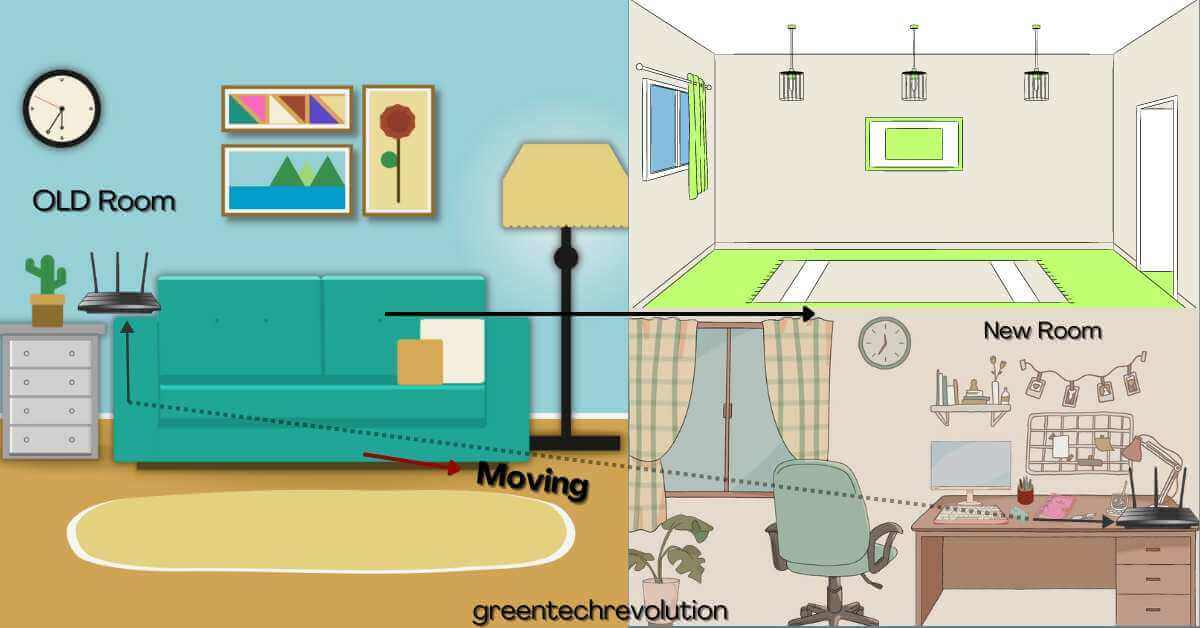












Leave a Reply
You must be logged in to post a comment.