Looking to secure your internet connection and protect your online privacy? You’ve come to the right place! In this article, we will walk you through the simple steps of setting up a VPN on your Linksys router.
Whether you want to access geo-restricted content, enhance your online security, or simply browse the web anonymously, learning how to set up a VPN on a Linksys router is a crucial step. So, let’s dive in and get your VPN up and running on your Linksys router effortlessly.
How to Setup VPN on Linksys Router
In today’s interconnected world, privacy and security have become increasingly important. As more and more of our personal and sensitive information is shared online, it is essential to take steps to protect ourselves.
One effective way to enhance your online security is by setting up a Virtual Private Network (VPN) on your Linksys router. In this guide, we will walk you through the process of setting up a VPN on your Linksys router, ensuring your online activities remain private and secure.
Section 1: Understanding VPN
Before we dive into the steps of setting up a VPN on your Linksys router, let’s first understand what a VPN is and how it works.
What is a VPN?
A Virtual Private Network (VPN) is a technology that enables a secure and private connection between your device and the internet. When you connect to a VPN, your internet traffic is encrypted and routed through a server located in a different geographical location. This allows you to browse the web anonymously and access region-restricted content.
Why Use a VPN on Your Linksys Router?
Using a VPN on your Linksys router provides several benefits:
- Enhanced Security: A VPN encrypts your internet traffic, protecting your sensitive information from hackers and cybercriminals.
- Anonymity: By masking your IP address and location, a VPN ensures your online activities remain anonymous.
- Access to Geo-Restricted Content: A VPN allows you to bypass geographical restrictions and access content that may be blocked in your region.
Section 2: Selecting a VPN Service
Now that we understand the importance of using a VPN, the next step is to select a VPN service that suits your needs. Here are some factors to consider when choosing a VPN service for your Linksys router:
1. Compatibility
Ensure that the VPN service you choose is compatible with your Linksys router. Most VPN providers offer compatibility with popular router models, including Linksys.
2. Server Locations
Check the server locations offered by the VPN service. Ensure they have servers in the locations you require for accessing geo-restricted content.
3. Connection Speed
Speed is crucial, especially if you plan to stream content or engage in online gaming. Look for a VPN service that offers fast and reliable connections.
4. Security and Privacy Features
Consider the security features offered by the VPN service, such as encryption protocols, kill switch, and no-log policy. These features ensure your online activities remain private and secure.
5. User-Friendly Interface
Opt for a VPN service that provides a user-friendly interface, making it easy to set up and connect to the VPN on your Linksys router.
Section 3: Setting Up VPN on Your Linksys Router
Now that you have selected a VPN service, it’s time to set up the VPN on your Linksys router. Follow these step-by-step instructions:
Step 1: Access Your Router’s Admin Panel
- Open a web browser and enter your router’s IP address in the address bar. The default IP address for Linksys routers is usually “192.168.1.1.”
- Enter your router’s username and password to log in. If you haven’t changed these credentials, the default username is typically “admin,” and the password is usually “admin” or “password.”
Step 2: Configure VPN Settings
- Once logged in, navigate to the router’s settings menu. Look for the “VPN” or “OpenVPN” tab.
- Click on the VPN tab to access the VPN settings.
- Enable the VPN service by toggling the switch to “On” or selecting “Enable.”
- Enter the VPN server information provided by your VPN service provider. This usually includes the server address, username, password, and encryption protocol.
- Save the settings and exit the router’s admin panel.
Step 3: Connect to the VPN
- On your computer or device, open the VPN client provided by your VPN service provider.
- Enter your VPN login credentials and choose the VPN server location.
- Click on the “Connect” button to establish the VPN connection.
- Once connected, all your internet traffic will be encrypted and routed through the VPN server.
Section 4: Verifying Your VPN Connection
After setting up the VPN on your Linksys router, it’s essential to verify that the VPN connection is working correctly. Here are some steps to ensure your VPN is functioning as expected:
1. Check Your IP Address
- Open a web browser and search for “What is my IP address.”
- Compare the displayed IP address with the one provided by your VPN service. If they match, your VPN is working correctly.
2. Test for DNS Leaks
- Visit a website that provides DNS leak tests.
- Follow the instructions on the website to perform a DNS leak test.
- If the test indicates no DNS leaks, your VPN is securely protecting your online activities.
Section 5: Troubleshooting VPN Setup Issues
Despite following the steps mentioned above, you may encounter issues while setting up a VPN on your Linksys router. Here are some common troubleshooting tips:
1. Ensure Correct VPN Settings
Double-check the VPN server address, username, password, and encryption protocol entered in the router’s settings.
2. Update Router Firmware
Ensure your Linksys router is running the latest firmware version. Visit the Linksys website to download and install any available firmware updates.
3. Contact VPN Service Support
If you continue to experience issues, reach out to your VPN service provider’s customer support. They can assist you in resolving any configuration or connectivity problems.
4. Reset Router to Factory Defaults
As a last resort, you can reset your Linksys router to its factory default settings. This will erase all custom settings and potentially resolve any configuration conflicts.
Setting up a VPN on your Linksys router can significantly enhance your online security and privacy. By following the steps outlined in this guide, you can establish a secure VPN connection, ensuring your online activities remain private and protected.
Remember to select a reliable VPN service, configure the VPN settings correctly, and verify the VPN connection to enjoy a secure browsing experience. Stay safe online with a VPN on your Linksys router!
How to set up ExpressVPN on your Linksys router
Frequently Asked Questions
How do I set up a VPN on my Linksys router?
To set up a VPN on your Linksys router, follow these steps:
- Access the router’s web-based setup page by typing the router’s IP address into your web browser.
- Enter your administrator login credentials to access the router settings.
- Navigate to the “VPN” or “Security” section of the router settings.
- Select the type of VPN you want to set up (e.g., PPTP, L2TP/IPsec, OpenVPN) and click on the corresponding option.
- Configure the VPN settings, such as server address, username, and password, as provided by your VPN service provider.
- Save the settings and then click on the “Enable” or “Connect” button to activate the VPN connection on your router.
- Verify the VPN connection by checking the router’s status or using a device connected to the router network.
Can I use any VPN provider with a Linksys router?
In most cases, you can use any VPN provider with a Linksys router. However, it’s important to ensure that the VPN protocol supported by your chosen provider is compatible with your Linksys router.
Common VPN protocols, such as PPTP, L2TP/IPsec, and OpenVPN, are generally supported by Linksys routers. It’s recommended to check the router’s specifications or consult the VPN provider to confirm compatibility.
Does my Linksys router have built-in VPN functionality?
Some Linksys router models have built-in VPN functionality, while others may require a firmware upgrade or the installation of third-party firmware, such as DD-WRT or Tomato, to enable VPN capabilities. Check the specifications of your specific Linksys router model or consult the user manual to determine if it supports VPN natively or requires additional steps.
Can I connect multiple devices to the VPN through my Linksys router?
Yes, you can connect multiple devices to the VPN through your Linksys router. Once the VPN connection is set up on the router, all devices connected to the router’s network will automatically be routed through the VPN. This allows all connected devices, such as computers, smartphones, and tablets, to benefit from the VPN’s secure and private connection.
Do I need to subscribe to a VPN service before setting up a VPN on my Linksys router?
Yes, before setting up a VPN on your Linksys router, you need to subscribe to a VPN service. A VPN service provides the necessary VPN server address, authentication credentials, and encryption protocols needed to establish a secure connection. Choose a reputable VPN service that suits your needs, sign up for a subscription, and gather the required information to configure the VPN on your Linksys router.
Final Thoughts
Setting up a VPN on your Linksys router is a simple process that can enhance your online security and privacy. By following a few steps, you can establish a secure and encrypted connection for your entire network. First, access your router’s settings and locate the VPN section.
Choose a VPN protocol and enter the necessary details provided by your VPN service. Save the settings and connect your devices to the router. With this setup, your entire network will be protected when accessing the internet. Now you know how to setup VPN on Linksys router and can enjoy a safer online experience.
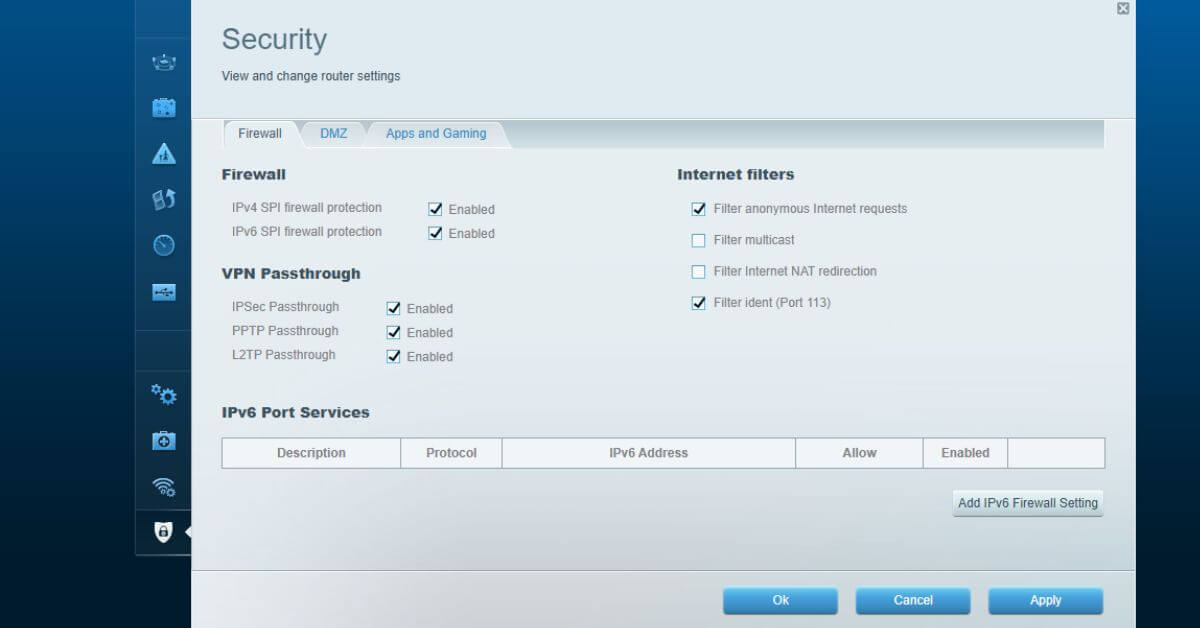


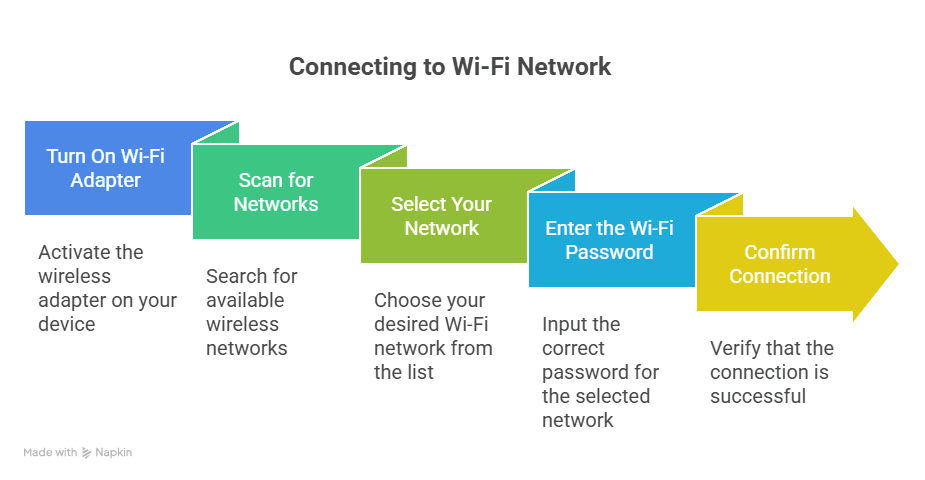





Leave a Reply
You must be logged in to post a comment.