How to fix a Wi-Fi router not connecting to security cameras, troubleshoot the router settings and camera connectivity. Here’s how you can easily resolve the issue.
If you are facing connectivity issues between your Wi-Fi router and security cameras, it can be quite frustrating. Security cameras rely on a stable internet connection to function properly, and if your router is not working as expected, you may encounter problems.
However, before you panic and call a technician, there are a few troubleshooting steps you can take to fix the issue. In this article, we’ll walk you through some easy steps to troubleshoot and fix a Wi-Fi router that is not connecting to security cameras. Just follow the steps below to resolve the problem.
Common Problems With A Wi-Fi Router Not Connecting To Security Cameras
If you have cameras installed for security purposes and your Wi-Fi connection suddenly fails to connect, it can be frustrating and concerning. There are different reasons why this happens, but it could point to some common problems that you can easily address.
Poor Wi-Fi Signal Strength
A weak Wi-Fi signal is a common cause of non-connection problems. If your cameras are installed in an area with low signal strength, it could affect the Wi-Fi connection and lead to connectivity issues. Steps to fix this problem include:
- Relocate the cameras to a position where the Wi-Fi signal strength has improved
- Move the router to a more central location to improve coverage
- Install a Wi-Fi extender or booster to amplify the signal strength
Incorrect Network Credentials
If you are experiencing issues connecting your security cameras to your Wi-Fi network, it’s possible that you have entered incorrect login credentials. Incorrect login credentials can lead to non-connection problems, and the solution is to double-check and ensure that the details you have entered are correct.
- Go to network settings on the cameras and check the Wi-Fi login details
- Ensure the security type is the same on both the cameras and the router
- Check for typos and ensure that the password has been entered correctly
Compatibility Between The Camera And Wi-Fi Signal
Compatibility issues between wireless security cameras and your Wi-Fi signal could cause non-connection issues. Make sure your camera and Wi-Fi signal are compatible. If your camera is an older model and your Wi-Fi signal is newer, you may experience compatibility issues.
- Check if your security camera is compatible with the Wi-Fi signal used by your router
- Make sure the camera firmware is updated and capable of connecting to your Wi-Fi signal
Overloading Of The Wi-Fi Network
When too many devices are connected to your Wi-Fi network, it could lead to overloading, causing a non-connection or poor connectivity issue. If you have numerous devices connected to your Wi-Fi network, it may help to disconnect some or all of these devices.
- Disconnect the unnecessary devices to free up some bandwidth.
- Limit the number of devices that can connect to your Wi-Fi network.
- Install a Wi-Fi router with higher capabilities to connect to numerous devices.
Many factors could cause Wi-Fi router non-connection problems with your security cameras, but identifying the problem and implementing the solution can get you back up and running quickly. Addressing poor signal strength, improper login credentials, compatibility issues, and network overload can help you overcome this issue and keep your property secure.
Basic Steps To Follow Before Troubleshooting
Identify The Root Cause Of The Problem Before Proceeding
Connecting a Wi-Fi router to security cameras is an essential step to ensure the safety of your home or office, but sometimes the system may fail to work as expected. When you encounter such a problem, it’s essential to identify the root cause before troubleshooting.
Here are some common reasons why your Wi-Fi router may not connect to security cameras:
- Network connection: Your router may not be properly connected to the camera.
- Configuration settings: The router settings may not be optimized for your security cameras.
- Firmware issues: The software of your router may not be updated to the latest version, causing compatibility issues.
- Interference: Other wireless devices or physical objects could be disrupting the cameras’ Wi-Fi signal.
Before proceeding with the troubleshooting process, it’s important to follow some preliminary steps to ensure your security cameras can connect to your Wi-Fi router. Here are some basic steps to follow:
- Check power connection: Ensure your router and security cameras are receiving a stable power connection.
- Check Wi-Fi signal strength: Verify that the Wi-Fi signal is strong enough to connect the cameras to the router.
- Connect with a laptop/ mobile device: Attempt connecting to the router with a laptop or mobile device to ensure the issue is specific to the security cameras.
By following these preliminary steps, you can identify issues that aren’t specific to your router and security camera system. This saves time and minimizes frustration when troubleshooting problems. If the issue persists, you can proceed with actual troubleshooting measures to fix your router that’s not connecting to security cameras.
Advanced Steps For Troubleshooting Wi-Fi Router Connection
Having a Wi-Fi router that does not connect to your security cameras can be frustrating. You may have tried the basics like resetting your router, but that didn’t fix the problem. Don’t worry, there are advanced steps you can take to troubleshoot your router connection.
Follow the guidelines below to get your router connected to your cameras in no time.
Check Your Router’s Firmware Version
To ensure that your router runs smoothly, it’s essential to check if your firmware version is updated. First, check your brand’s website to see if an updated version is available. If yes, download the update and install it on your router.
Once you have installed the new firmware, restart your router, and try connecting your cameras again.
Change Your Wi-Fi Channel
If you’ve tried restarting your router and updating your firmware, but you still can’t connect, changing your Wi-Fi channel may be the solution. Your router uses different channels to connect to Wi-Fi devices, and sometimes these channels can become overcrowded, leading to signal interference.
Try changing the channel on your router’s settings, and this might solve the problem.
Disable The Firewall
Your router’s firewall can sometimes prevent your cameras from connecting. To fix the issue, try disabling the firewall temporarily. To do this, go to your router’s settings and turn off the firewall. Once you’ve connected your cameras, you can turn it back on.
Remember, having the firewall off for extended periods may compromise your network’s security, so turn it back on as soon as your cameras are connected.
Check Your Camera Setting
It’s possible that your camera’s setting is not configured correctly. To fix this, check your camera’s Wi-Fi settings and make sure it’s set up correctly. Ensure that your camera’s wi-fi settings match your router’s settings to avoid connection issues. Also, ensure that your cameras are within range of your router’s signal.
Restart Your Cameras
If you’ve tried everything and still can’t connect to your cameras, try restarting them. Disconnect the power source from your cameras and leave them off for a few minutes before restarting them. Sometimes, the cameras need a soft reset, and this may fix the problem.
Reset Your Router To Its Factory Settings
If none of the steps above work, resetting your router to its factory settings is your last option. Resetting your router will delete all your configurations, including your Wi-Fi password, and you’ll have to set up your router again from scratch.
This option should be your last resort.
As we’ve seen, fixing your Wi-Fi router connection to your security cameras is achievable, and there are advanced steps you can take to fix it. We hope these steps help you resolve your issue and restore your Wi-Fi connection in no time.
Tips To Maintain Proper Connectivity
Is your Wi-Fi router not connecting to your security cameras? This can be a frustrating experience for anyone who needs to keep a watchful eye on their property. However, there are several tips you can use to maintain proper connectivity and get your cameras up and running again.
Here’s what you need to know.
Check Your Router’s Firmware Version
One of the most critical things you can do is to make sure your router’s firmware is up to date. Router manufacturers are continually releasing firmware updates to fix bugs, improve stability, and enhance security. You can usually check if you have the latest firmware version by logging into your router’s web interface and navigating to the settings page.
If there’s an available update, be sure to install it.
Reboot Your Router And Security Cameras
Sometimes, all your router and security cameras need is a simple reboot. Turn off your router and all your cameras, then unplug them from the power source. Wait for a few seconds and plug them back in. Wait for the devices to boot up and try reconnecting.
This often resolves most connectivity issues.
Check Signal Strength And Channel Congestion
Poor signal strength is a common cause of connectivity issues. If your cameras are too far away from your router, or there are obstacles in the way, you may experience problems with connectivity. You can use a wi-fi analyzer app on your phone to check the signal strength and see if there is any congestion on the channel you’re using.
If there’s too much congestion, you can switch to another channel to improve connectivity.
Change Your SSID And Password
If your Wi-Fi network has been compromised, it’s possible someone has changed your SSID and password, causing connectivity issues for your cameras. Change your SSID and password to something unique and complex that cannot be easily guessed. This should help improve security and prevent unauthorized access to your network.
Enable Quality Of Service (QOS)
Quality of service (QoS) is a feature that can help prioritize traffic on your network. You can set up QoS to prioritize traffic from your security cameras over other devices on your network. This can help improve connectivity and ensure your cameras are always accessible.
Disable Bandwidth-Hungry Applications
Some apps and software programs on your network may be consuming a lot of bandwidth, causing connectivity issues for your security cameras. Check your network usage and disable any bandwidth-hungry applications that are not necessary. This should help free up bandwidth for your cameras and improve connectivity.
Check Your Cabling
If your cameras are connected to your router via ethernet cables, make sure the cables are securely plugged in and not damaged. A damaged cable can also cause connectivity issues. Check the cables for any frays or broken connectors and replace them if necessary.
Move Your Router
If you’ve exhausted all other options, you may need to move your router closer to your security cameras. This can help improve signal strength and reduce interference. Experiment with different placements until you find a spot that provides better connectivity to your cameras.
Use A Wi-Fi Range Extender
If moving your router is not an option, you can use a Wi-Fi range extender to boost your Wi-Fi signal. A range extender can help increase the coverage area of your router and improve connectivity to your security cameras.
Contact Your ISP
If you’ve tried everything and still can’t get your security cameras to connect, it’s possible there may be an issue with your internet service provider (ISP). Contact your ISP for help troubleshooting the issue. They may be able to provide further insight and offer a solution.
Additional Steps To Enhance Wi-Fi Camera Connectivity
Detailed, More Descriptive Steps Towards Enhancing Wi-Fi Connectivity
If you have followed the basic troubleshooting steps and your Wi-Fi router is still not connecting to your security camera, it may be time to take some additional measures to enhance connectivity. Follow these steps to ensure that your Wi-Fi camera is connected efficiently.
- Check your Wi-Fi signal strength: A weak Wi-Fi signal can lead to connectivity issues. To improve the signal strength, move your router closer to your camera, remove any obstacles in the way, or use a Wi-Fi range extender.
- Change your Wi-Fi channel: Sometimes, multiple devices in your house may be using the same Wi-Fi channel, causing interference and disrupting the connectivity. Changing the Wi-Fi channel to a less congested one can improve the connection.
- Adjust your camera’s resolution: A high-resolution camera requires more bandwidth to transmit data, which can result in a slow or unstable connection. Adjust the resolution of your camera to improve the performance.
- Optimize your Wi-Fi router settings: Make sure that your router is configured correctly. Enable quality of service (QoS) settings to prioritize your camera’s traffic and tweak the mtu (maximum transmission unit) size to increase efficiency.
- Update firmware: Make sure both your router and your camera have the latest firmware updates installed. These updates often include bug fixes and performance improvements.
- Use a wired connection: Although wireless connectivity is convenient, it can be unpredictable, especially if your camera is too far from your router. Consider using an ethernet cable to connect your camera directly to your router for a more stable connection.
- Reset your camera: If nothing seems to work, resetting your camera to its default settings can sometimes fix the issue.
- Replace your router: If your router is outdated or unable to handle the traffic of your connected devices, replacing it with a newer and better model can significantly enhance your Wi-Fi connectivity.
Use these additional steps to enhance the connectivity of your Wi-Fi router with your security cameras. By following these steps properly, you can ensure that your cameras run smoothly without any hindrance.
The Role Of Professional Assistance
Sometimes, despite your best efforts, you may still experience issues with connecting your wi-fi router to security cameras. In such cases, seeking professional assistance may be necessary to help resolve the problem.
Advise Readers On When Professional Assistance May Be Needed.
If you have tried the troubleshooting steps listed in the previous sections and your Wi-Fi router is still not connecting to your security cameras, it may be time to consider seeking professional assistance. Here are some indicators that you might need to ask for help:
- The router’s firmware needs upgrading and you’re unsure of how to do it.
- You’ve tried resetting the router, but it doesn’t seem to work.
- Your security cameras require a specific type of connection that you’re unsure of how to set up.
- You’re experiencing hardware malfunctions that require more technical expertise.
Advise Readers To Seek Support When Necessary.
When you’ve done all you can and you still can’t get your Wi-Fi router to connect to your security cameras, it’s crucial to seek professional assistance. Here are some steps to take when seeking support:
- Contact the manufacturer of your camera or router for assistance.
- Hire a professional IT technician to help you configure and troubleshoot the connection issues you’re experiencing.
- Research online forums and communities for solutions.
Remember, it’s always better to be safe than sorry. Seeking professional support can help you save time and money in the long run and ensure that you’re able to get back to monitoring your home or business’s security efficiently.
Frequently Asked Questions On How To Fix A Wi-Fi Router That Is Not Connecting To Security Cameras
Why Is My Wi-Fi Router Not Connecting To Security Cameras?
Your wi-fi router may not be compatible with your security cameras, or there may be interference with the signal.
How Do I Reset My Router To Fix Connectivity Issues?
To reset your router, unplug it from power, wait a few seconds, plug it back in, and allow it to reboot.
How Do I Ensure My Security Cameras Connect To My Wi-Fi Network?
Make sure your security cameras are within range of your Wi-Fi network, have the correct password, and are configured properly.
How Can I Check If My Wireless Router Is Working Properly?
Use a Wi-Fi analyzer app to check the strength of your router’s signal and ensure all connected devices are functioning.
What Are Some Common Reasons For Router Disconnections?
Power outages, firmware issues, and interference from other wireless devices can all cause disconnection issues.
Is There A Way To Boost My Wireless Router’s Signal Strength?
Yes, you can purchase a Wi-Fi extender, move your router to a central location, or upgrade to a newer router with a stronger signal.
How Can I Update The Firmware On My Router?
Log in to your router’s administrative interface and navigate to the firmware update section to manually update the firmware.
What Steps Can I Take To Improve Wi-Fi Network Security?
Use a strong and unique password, enable wpa2 encryption, and turn off guest network access to increase your network’s security.
Can I Connect My Security Cameras To A Wired Connection Instead Of Wi-Fi?
Yes, you can connect your security cameras directly to your router using an ethernet cable for a more stable and secure connection.
Should I Contact My ISP if I Am Having Wi-Fi Connectivity Issues?
If you have tried troubleshooting your Wi-Fi Router and are still experiencing issues, it may be necessary to contact your ISP for further assistance.
Final Thoughts
With the increasing number of security cameras being connected to Wi-Fi routers, it’s essential to have a properly functioning system. A router that is not connecting to security cameras can be frustrating, but there are a few steps one can take to remedy the situation.
Some of the steps discussed in this post include checking the network name and password, resetting the router, and updating the firmware. These solutions can save time and money that could be spent hiring a professional to fix the issue.
By following the steps outlined in this post, you should have a fully functional Wi-Fi router set up to connect to your security cameras. As technological advancements continue to drive the world towards a smart future, being able to troubleshoot and fix minor issues like this becomes increasingly important.
We hope this article has been helpful, and if you have any comments or questions, please leave them below.





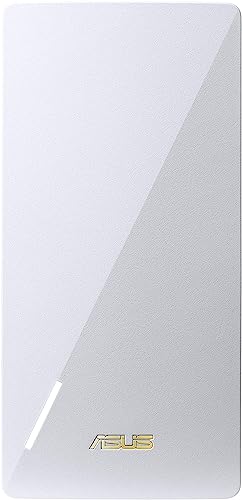





Leave a Reply
You must be logged in to post a comment.