If your router is not giving wi-fi, it could be due to several reasons. Common reasons include a loose cable, outdated firmware, and interference from other devices.
Maintaining a stable and reliable wi-fi connection is essential in our fast-paced digital world. When your router fails to provide the necessary signal, it can cause frustration and disruption to your daily routine. Troubleshooting the issue requires you to identify the underlying cause, assess the situation, and determine the best course of action.
This article will explore common reasons why your router is not providing wi-fi and offer practical tips to resolve the problem. By following these steps, you can enjoy a fast, stable, and uninterrupted wi-fi connection.
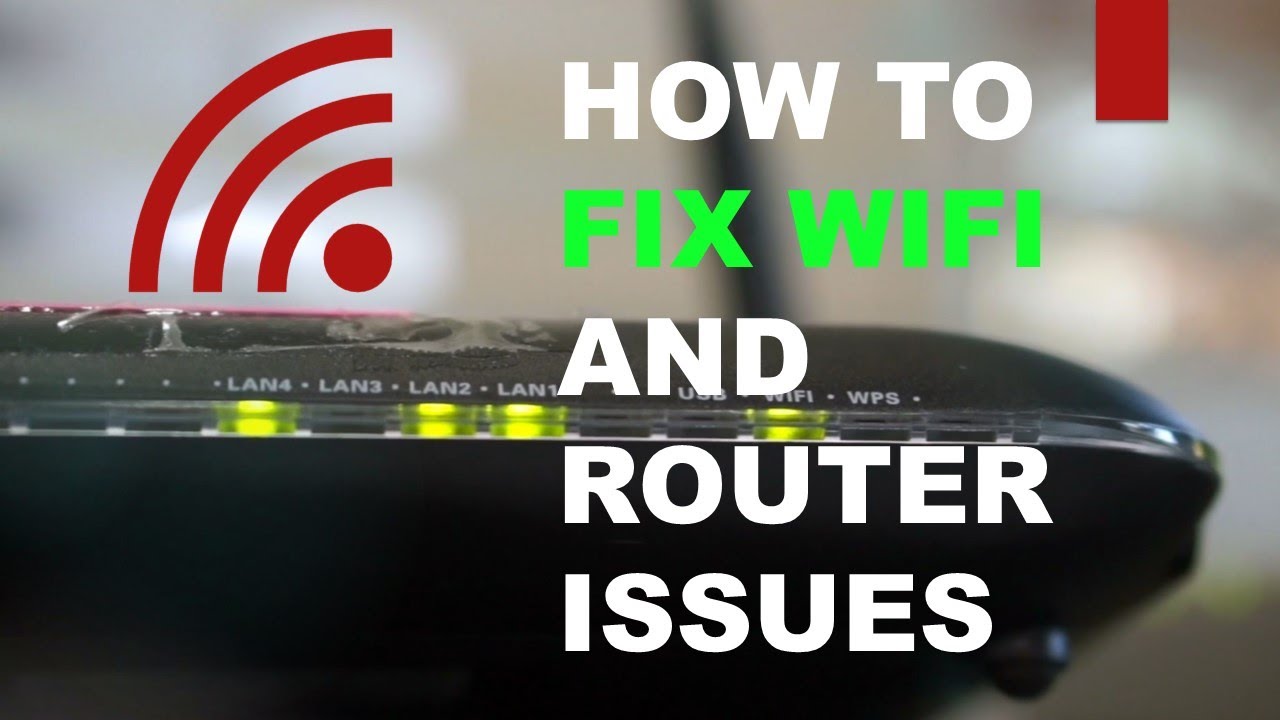
Credit: broadbandnow.com
Basic Troubleshooting
Why Is My Router Not Giving Wifi? Basic Troubleshooting
Is your router not giving you wifi access? Using the internet has become a necessity, and you should have a reliable router to provide you with seamless connectivity. But at times, you connect to your router, yet you can’t access the internet.
Here’s what you need to do before calling a technician.
Checking The Router’S Power Supply
Before troubleshooting the router, ensure that the power supply is working efficiently. Here are some steps to help you improve your power supply.
- Make sure that the power cable is securely connected to the router’s power port.
- Check if the router’s led lights are lit to indicate that it’s receiving power. A router with no light is an indication that there is no electricity supply.
- If the power supply is okay and the router’s led lights are lit, but you still have connection issues, proceed to the next step.
Checking The Router’S Internet Connection
The router provides internet connectivity to your devices through a modem. If the connectivity between the router and the modem is disrupted, you won’t have internet access. So here’s what you should do.
- Check if the ethernet cable connecting the router and the modem is firmly attached to both devices’ ports.
- Unplug the ethernet cable from both devices, wait for 30 seconds and then plug them back in.
- Check your modem to confirm if there are any internet connectivity issues. You can troubleshoot the modem yourself or contact your service provider to assist you.
- If the modem is okay and the router’s connections are okay, but you still don’t have internet access, proceed to the next step.
Restarting The Router
Restarting the router is an effective way of solving many connection issues. Here’s what you should do.
- Press and hold the router’s reset button for around 10-15 seconds, or until the led lights go off and switch back on again.
- Wait for around two minutes to allow the router to function correctly.
- Connect to the router again and check for internet connectivity.
The internet has become a basic necessity, and having a reliable router is vital. Troubleshooting the router before calling a technician can save you time and money. The three basic steps for troubleshooting are; checking the router’s power supply, checking the router’s internet connection, and restarting the router.
By following the steps, you can troubleshoot the router yourself and regain your internet connectivity hassle-free.
Router Settings
Accessing The Router’S Settings Page
If you are encountering wi-fi issues, accessing your router’s settings page is an excellent place to start troubleshooting. To access the settings page, follow these steps:
- Open a web browser and enter the ip address of your router into the address bar. Typically, this information is visible on the router’s label.
- Enter your login credentials (username and password) when prompted. If you haven’t modified these details, use the default settings.
- Once you log in, you will be presented with your router’s settings page.
Reviewing The Current Settings
Once you’re on the settings page, the next step is to review your current settings. Here are a few key aspects to inspect:
- Look for the wi-fi password and network name (ssid) settings to guarantee they are accurate.
- Check if you have enabled wi-fi on your router. Ensure the wi-fi led light is on.
- Verify that your router firmware is up to date, as outdated firmware can cause connectivity problems.
Making Changes To The Settings
After reviewing your router settings, it’s time to make necessary changes. Here are a few common setting modifications to consider:
- Change the wi-fi channel to reduce interference from other neighboring wi-fi networks.
- Adjust the wi-fi transmit power to strengthen or weaken the signal, depending on your requirements.
- Disable any unnecessary settings or services that could affect the router’s performance or security.
Accessing your router’s settings page, reviewing your current settings, and making the appropriate changes can help fix wi-fi issues. By following the steps outlined above, you should be able to troubleshoot and solve most wi-fi problems on your own.
Wifi Signal Strength
Checking The Wifi Signal Strength On Devices
To determine the wifi signal strength on your device, follow these steps:
- On android, go to settings > network & internet > wi-fi, and look for the network you’re connected to. You’ll see a signal strength rating in dbm (decibel milliwatts). The closer to 0, the stronger the signal.
- On ios, go to settings > wi-fi, and tap the network you’re connected to. You’ll see a field called “signal strength” with a rating in dbm.
- On windows, click the wi-fi icon on the taskbar and select “network & internet settings.” Scroll down to “wi-fi” and click “hardware properties.” There, you’ll see the signal strength listed as “received signal strength indicator (rssi).”
Moving Closer To The Router
Sometimes, the problem of weak wi-fi signal strength can be resolved by simply moving closer to the router. Follow these tips:
- Move your device to the room where your router is located.
- Move your router to a more central location in your home or office.
- Make sure there are no physical barriers between your device and the router, such as walls or furniture.
Installing A Wifi Extender
If moving closer to the router doesn’t help, installing a wifi extender can help boost your signal strength. Here’s how:
- Purchase a wifi extender that’s compatible with your router.
- Install the wifi extender according to the manufacturer’s instructions.
- Place the wifi extender halfway between your router and the area where you need a stronger signal.
By checking the wifi signal strength on your devices, moving closer to the router, and installing a wifi extender, you can improve your wi-fi signal strength and enjoy a faster internet connection. Remember, a strong wi-fi signal is essential for smooth streaming, online gaming, and other internet activities.
Channel Interference
Identifying Potential Sources Of Interference
Do you ever find your wi-fi connection to be spotty and inconsistent? One of the reasons for this issue could be channel interference. Channel interference occurs when your wi-fi signal clashes with signals from other network devices or neighboring networks, resulting in weaker connectivity.
Here are some potential sources of interference to look out for:
- Microwave ovens
- Cordless phones
- Bluetooth devices
- Wireless speakers
- Other routers or access points
- Thick walls and furniture
Changing The Wifi Channel
Changing your wi-fi channel may solve channel interference issues and result in a better experience. Here’s how to do it:
- Log in to your router’s admin page.
- Locate the wireless settings tab.
- Find the wi-fi channel option and select your desired channel, ideally one that is less congested.
- Save and apply your changes.
Upgrading To A Router With Dual-Band Capabilities
A dual-band router can make a significant difference in your internet speed and connectivity. If you’re experiencing issues with channel interference, consider upgrading to a dual-band router that can offer better speed and range. Here’s what to keep in mind:
- Dual-band routers operate on both 5ghz and 2.4ghz frequency bands, which means more bandwidth and less interference.
- They’re more expensive than single-band routers, but well worth it if you experience connectivity issues.
- A dual-band router gives you more flexibility whether you’re streaming video, browsing the web or working from home.
With these solutions, you can set yourself up for a more reliable and smoother wi-fi experience. Remember to keep an eye out for potential sources of channel interference and upgrade your router if necessary.
Outdated Router Firmware
If you’re struggling to access the internet with your router, it can be frustrating to determine the root cause of the problem. One common issue that many people face is outdated router firmware. We will explore the main reasons for outdated firmware and the best solutions to fix it.
Checking For Updates
Before jumping into more drastic measures, it’s crucial to check for available firmware updates. Here are the main steps you may need to take:
- Log in to your router’s configuration page through your internet browser by entering your router’s default ip address. If you don’t know your router’s ip address, you can usually find it on a label on the back or bottom of your router.
- Once you’re logged in, check for firmware updates. You may see a notification that there’s a new firmware update available for your router.
- If there’s an update available, make sure to read the documentation about it beforehand.
- Download and install the firmware update, following the instructions provided.
- Once the update is complete, restart your router.
Updating The Router Firmware
If checking for updates does not resolve the issue, updating the firmware manually may resolve the issue. Here are some steps to consider:
- Consult your router’s documentation to determine the correct firmware version.
- Go to your router’s manufacturer website to download the firmware update.
- Follow the manufacturer’s instructions for installing the firmware update.
- Once the update is complete, restart your router.
Factory Resetting The Router
If neither of the above fixes work, you may need to perform a factory reset on your router. This will erase all of your settings, including your wi-fi password and network name, so make sure to have that information handy before starting the process.
Follow these steps:
- Locate the reset button on your device, often labeled ‘reset’ or ‘restore’ and located on the back or bottom.
- Press and hold the reset button for at least 10 seconds or until the front panel led light blinks.
- After the process is complete, your router will be reset back to the default factory settings.
- Reconfigure your router with your network settings, wi-fi password, network name, etc.
If you’re not getting wi-fi from your router, outdated firmware is often the culprint. By checking for updates, updating the firmware manually, or factory resetting the router, you can get your wi-fi connectivity back on track.
Network Overload
Have you ever experienced slow or non-existent wifi connectivity, even when your router is turned on and correctly set up? One possible reason is network overload. This refers to the instance where too many devices are connected to a single wifi network, and the router struggles to provide adequate bandwidth to meet each device’s needs.
Fortunately, you can solve this issue by following these steps:
Checking The Number Of Connected Devices
The first step in managing network overload is to determine the number of devices connected to your wifi network. Follow these tips to assess the number of connected devices:
- Access the router’s admin page to monitor device usage
- Use a third-party app, such as fing, to track the number of devices connected to your network.
Disconnecting Unused Devices
Once you have determined the number of devices connected to your network, disconnect any unused gadgets to improve internet speed. To do this:
- Access the router’s admin page and look for the connected devices tab.
- Identify the gadgets you don’t need and disconnect them.
- Instruct others who share the network to do the same.
Upgrading The Internet Plan
If you have many devices sharing a network with big-bandwidth usage, you may need to upgrade your internet plan to avoid network overload. Upgrade to a higher subscription to increase bandwidth and improve the quality of internet connectivity. Contact your service provider to upgrade your plan if necessary.
By checking the number of connected devices, disconnecting the ones you don’t require, and upgrading your internet plan, you can solve the issue of network overload and improve your wifi connectivity.
Faulty Router Hardware
Identifying Signs Of A Faulty Router
In today’s digital age, we’ve become highly reliant on the internet, and nothing is more frustrating than having a faulty router that just won’t give you the wi-fi connection you need. In this section, we’ll be looking at signs to watch out for when it comes to identifying a faulty router.
- The wi-fi signal is weak, slow, or intermittent.
- Devices won’t connect to the router despite entering the correct password.
- The router led lights aren’t blinking as they usually would.
- You notice that the physical connections between the router’s cables and devices seem impaired.
- The router is overheating and continuously rebooting.
- The router is outdated and incompatible with modern devices.
Contacting The Manufacturer Or Tech Support
If you’ve identified the signs of a faulty router, the next step is to contact the manufacturer or tech support for guidance. Here are a few helpful tips when reaching out to them:
- First, contact the customer support team of your router manufacturer. They may have readily available solutions for your problem and could save you from spending on unnecessary hardware replacements.
- When speaking with a representative, describe the issues you’re encountering and point out anything you’ve tried to fix it yourself.
- It’s also vital to verify whether your router is still under warranty before pursuing any repair options to avoid racking up unnecessary expenses.
- If all else fails, ask whether their team can recommend reliable third-party technicians to assist you professionally.
Replacing The Router
After trying all the fixes and solutions you can find online, and your router still isn’t giving you wi-fi, it might be time for a replacement. Here are the steps to take when replacing your router:
- Before purchasing a new router, ensure its compatibility with your device is high and that it supports modern internet speed standards.
- Set up the new router with the correct settings and passwords, ensuring that your devices can connect to it seamlessly.
- Dispose of the faulty router safely and responsibly by looking up local guidelines for electronic waste disposal.
If your wi-fi connection is faulty, identifying the signs of a faulty router, contacting the manufacturer or tech support, and replacing your router will help restore your internet connection.
Wifi Network Name (Ssid) Issues
The network name or ssid is a critical component of your wireless network. Suppose you face issues with your wi-fi connection. You need to check the network name or ssid. If your router is not giving wi-fi, it’s because of the network name or ssid issues.
Let’s explore some common ssid issues.
Changing The Network Name
Sometimes changing the network name resolves the issue. Below are some easy steps to change the network name on your router.
- Connect to your router’s admin panel by typing the router’s ip address in the web browser.
- Enter the username and password to access the admin panel.
- Go to the wi-fi settings and select the network name field.
- Enter the new ssid name for your network.
- Click the save changes button to apply new settings.
Hiding The Network Name
Hiding the network name from other devices can prevent unauthorized access to your router. Follow the below steps to hide your network name.
- Connect to your router’s admin panel by typing the router’s ip address in the web browser.
- Enter your username and password to access the admin panel.
- Go to the wi-fi settings and select the network name field.
- Find the option to hide your network name.
- Click the save changes button to apply new settings.
Ensuring Devices Are Connected To The Correct Network
It is common to see devices connected to the wrong network. Ensure your devices are connected to the correct network. Below are some steps to ensure devices are connected to the proper network.
- Check the wi-fi settings on your device.
- Select the correct network name from the list of available networks.
- Enter the password and connect to the intended network.
Wi-fi network name issues are prevalent. It’s critical to ensure that your network name or ssid is configured correctly and that devices are connected to the correct network. Follow the above steps to resolve the issue and enjoy uninterrupted internet connectivity.
Security Settings
Ensuring The Wifi Network Is Password Protected
In this digital age, wifi has become an essential part of our lives. Whether it’s for work or leisure, we rely on wifi to stay connected. But what do you do when your router suddenly stops giving wifi? One of the reasons for this might be an issue with your security settings.
Here’s what you need to know about security settings to troubleshoot your wifi.
Why Is Password Protection Important?
- Password protection prevents unauthorized access to your wifi network.
- It keeps your personal data and sensitive information secure.
- If your wifi network is not password-protected, anyone can use it, leading to slow internet speeds and possible illegal activities.
How To Set Up A Password
- Log in to your router’s admin panel by typing the default ip address into your browser’s search bar.
- Click on the ‘wireless security’ or similar tab.
- Choose a strong password that utilizes various characters, including uppercase and lowercase letters, numbers, and symbols.
- Save all the changes and restart the router.
Reviewing And Adjusting Security Settings
Sometimes, the problem with the router not giving wifi could be due to minor security settings. Here’s how to review and adjust them:
- Log in to your router’s admin panel.
- Look for the ‘security’ or similar tab and click on it.
- Ensure the wpa/wpa2 security protocol is selected. This is the most secure protocol.
- Disable any other wireless security protocols that are not being used.
- Save the settings.
Your wifi should now be up and running. If the issue persists, you may want to consider contacting your internet service provider. Remember, keeping your security settings up to date is crucial for maintaining a safe and secure wifi network.
Antivirus Software Interference
Identifying Potential Antivirus Software Interference
If your router is not giving wifi, it may be due to interference from antivirus software. Here are some ways to identify if antivirus software is the cause:
- Check if the antivirus software has a firewall. Sometimes a firewall can block the wifi signal and restrict internet access.
- Verify if the antivirus software has a feature to block certain websites or applications. It may be blocking the wifi network.
- Determine if the antivirus software is running a scan. Scanning can slow down the network speed and cause connectivity issues.
- Check if any updates were recently made to the antivirus software. New updates can cause compatibility issues with the router and the network.
Disabling Or Adjusting Antivirus Settings For The Wifi Network
If you have identified the antivirus software as the culprit for the wifi problems, consider disabling or adjusting the settings to allow the wifi network to function properly:
- Disable the firewall or adjust the settings to allow the wifi network access.
- Turn off any blocking features that could be restricting the wifi network.
- Schedule the antivirus software scans for a time when the network usage is minimal.
- If recent updates are causing problems, try restoring the previous version or check if there is an update available that addresses the compatibility issues.
In general, antivirus software can help protect your devices and network from malicious threats. However, it can also cause issues with connectivity. Knowing how to identify and address antivirus interference with your wifi network can help ensure seamless internet access.
Ip Address Conflicts
Understanding Ip Address Conflicts
When devices connect to a network, they are assigned a unique ip address to enable communication with other devices on the same network. However, two devices on the same network can end up with the same ip address, leading to an ip address conflict.
This can cause connectivity issues and prevent your router from giving out wi-fi. Here are a few reasons why ip address conflicts occur:
- Dhcp server issues: Your router’s dynamic host configuration protocol (dhcp) server may have assigned the same ip address to multiple devices by mistake.
- Static ip address settings: When you manually assign ip addresses to devices on your network, you can accidentally configure the same ip address for different devices.
- Network changes: If you add new devices to your network, change your router or change your network configuration, you may experience ip address conflicts.
Troubleshooting Ip Address Conflicts
If you suspect an ip address conflict is causing your wi-fi connectivity issues, there are a few troubleshooting steps you can take:
- Identify the device causing the conflict: Use your router’s admin console to view the list of devices connected to your network and identify which device(s) have conflicting ip addresses.
- Release and renew ip addresses: Use the “ipconfig” command (windows) or “ifconfig” command (mac) in the command prompt/terminal to release and renew ip addresses for devices with conflicts.
- Change dhcp settings: If your router’s dhcp server is causing conflicts, try adjusting the lease time or disabling dhcp and manually assigning ip addresses to devices.
- Disable static ip addresses: If you’ve manually assigned ip addresses to devices on your network, try disabling this setting and allow your router’s dhcp server to assign ip addresses automatically.
Reserving Ip Addresses
To avoid ip address conflicts in the future, you can reserve ip addresses for specific devices on your network. This ensures that the device always receives the same ip address and reduces the risk of conflicts. Here’s how you can reserve ip addresses on your router:
- Find the mac address of the device: On windows, use the “ipconfig /all” command in the command prompt. On mac, use the “ifconfig” command in the terminal.
- Log in to your router’s admin console: Open a web browser, enter your router’s ip address and log in with your credentials.
- Locate the dhcp settings: Generally found under the lan or network settings section of your router admin console.
- Reserve the ip address: Enter the mac address of the device you want to reserve the ip address for and assign a specific ip address to it. Click “save” or “apply” to confirm the settings.
By understanding ip address conflicts, troubleshooting them, and reserving ip addresses, you can ensure that your router is giving out wi-fi without any connectivity issues.
Frequently Asked Questions Of Why Is My Router Not Giving Wifi
Why Is My Router Not Giving Wi-Fi Signal?
One reason could be a connectivity issue, try restarting both your modem and router.
How Can I Fix My Router’S Connectivity Issue?
Ensure the router is placed in an open area and update its firmware.
Why Is My Wi-Fi Network Slow?
Common reasons could be too many devices connected, or the router is outdated.
How Do I Update My Router’S Firmware?
Check the manufacturer’s website to download the latest firmware version and follow the installation instructions.
What Could Cause Internet Interruptions?
Possible causes could be power outages or interference from other devices.
How Do I Check For Interference?
Ensure that other electronic devices are turned off and distance your router from other metallic devices.
How Do I Reset My Router To Default Settings?
Press and hold the router’s reset button for 30 seconds and release it, then wait for the router to reboot.
What Should I Do If Resetting The Router Doesn’T Work?
Try using a different network cable or replacing the router’s power supply.
Why Is My Router Constantly Dropping My Wi-Fi Connection?
It may be due to signal interference, outdated firmware, or a weak signal.
How Can I Boost My Wi-Fi Signal At Home?
You can use a wi-fi booster or change your router’s location to reach all corners of your home.
Conclusion
If your router is not giving wifi, there could be various reasons behind it. It could be an issue with your internet service provider, the router itself, or even your device. To troubleshoot the problem, you can try restarting your router, checking the cable connections, or resetting the device to factory settings.
It’s important to keep your router firmware updated and secure it with a strong password to prevent unauthorized access. Regular maintenance of your router, such as cleaning it and keeping it in a well-ventilated area, can also increase its lifespan.
In case of persisting problems, it’s best to seek professional assistance. By understanding the causes behind the issue, you can take the necessary steps to troubleshoot it and ensure a smooth wifi connection for all your devices. Remember, a well-functioning router is the key to a seamless internet experience.

Leave a Reply
You must be logged in to post a comment.