A router may blink red when there is an issue with the device or the internet connection. This can indicate problems with the power supply, firmware, or network settings.
It is important to troubleshoot the issue to prevent any further disruptions in internet connectivity and maintain a stable network connection. The red blinking light can be caused by various factors, including a weak signal, improper router configuration, or outdated firmware.
By identifying the root cause of the problem, one can take appropriate steps to resolve the issue and ensure that the internet is always up and running. This article will explore the different reasons why a router may blink red and provide solutions to fix the problem.
The Meaning Of A Red Blinking Light On A Router
Explanation Of What A Blinking Red Light Indicates On A Router
A blinking red light on a router indicates that there is an issue with the device. It’s important to understand the cause of the issue to troubleshoot the problem. If the light continues to blink, it can negatively impact the device’s connectivity and performance.
Here are some reasons why a router’s light may blink red:
- Connection issues with the modem or isp
- Overloaded router, resulting in overheating
- Firmware malfunction
Differentiating Between “Power” And “Wan/Lan” Blinking Red Lights
It’s crucial to differentiate between the “power” and “wan/lan” blinking red lights to identify the root cause of the problem accurately.
- Power blinking red: A power light blinking red indicates that the router isn’t receiving the necessary power supply properly. It could be due to a power outage or cable issues.
- Wan/lan blinking red: When the wan/lan light on a router blinks red, there are typically connectivity issues – meaning the router is not receiving data through the wan or lan port.
The Significance Of Understanding The Lights On A Router
Knowing what each light on a router indicates helps users quickly identify network connectivity problems.
If users can identify the type of blinking light correctly, they can avoid calling customer support and fix the problem on their own in most cases. Understanding router lights is essential for efficient troubleshooting, so taking some time to learn about them and what they indicate can save a lot of time and frustration.
A router’s blinking red light indicates a problem with the device’s connectivity, overloaded router, or firmware malfunction. Understanding the difference between the “power” and “wan/lan” blinking red lights will help identify the root cause of the problem. Knowing how to troubleshoot router lights can assist in resolving connectivity issues efficiently.
Common Reasons Why Your Router Is Blinking Red
Routers are essential devices that help us access the internet. However, it can be frustrating when your router starts blinking red. Before you call tech support, it’s important to understand the common reasons why your router is blinking red.
Outdated Firmware And Software Issues
Firmware and software updates are critical in ensuring that your router works efficiently. Outdated firmware and software can lead to various problems, including the router blinking red. Updating your router’s firmware and software is the easiest way to fix this problem.
- Automatic update: Check if your router has the automatic update function enabled. If so, your router will automatically download and install the firmware updates.
- Manual update: If your router doesn’t have the automatic update function, you need to go to the router’s website and download the latest firmware update manually.
Overheating
Routers can overheat when they are continuously in use or placed in a non-ventilated area. An overheating router can cause your router to blink red. Here are some ways to fix it:
- Ventilation: Ensure your router is placed in a well-ventilated area.
- Turn it off: Turn off and unplug your router for a few minutes to let it cool down.
- Add a cooling fan: Consider adding a cooling fan to keep your router cool.
Overloaded Devices Connected To The Router
Too many devices connected to the router at the same time can overload it and cause it to blink red. Luckily, you can take the following steps to prevent the overload:
- Disconnect devices: Disconnect devices that are not in use.
- Manage devices: Use a management tool or app to manage the devices connected to your router.
- Upgrade your router: Consider upgrading to a router that can handle multiple devices.
Connectivity Issues
Connectivity issues can occur due to various reasons, such as signal interference, configuration issues, and network congestion. Here are some steps to follow to fix connectivity issues:
- Check the cables: Ensure the cables connected to your router are secure.
- Boost the signal: Use a wi-fi repeater or extender to boost the signal range.
- Reboot the router: Rebooting the router can fix some connectivity problems.
Network Attacks And Malware
Network attacks and malware can harm your router, leading to it blinking red. It’s essential to take preventative measures to protect your router and network.
- Firewall protection: Ensure your router’s firewall protection is enabled.
- Anti-virus software: Use anti-virus software to protect your router and network.
- Change the password: Change your router’s password regularly to prevent unauthorized access.
Isp Or Internet Outages
If your router is blinking red, there may be an issue with your internet service provider (isp). Here are some ways to fix this problem:
- Contact your isp: Contact your isp to see if there’s an outage in your area.
- Check the wiring: Check the wiring connecting your device to the internet.
Need For Firmware Update
Firmware is like software built into the router that controls its overall functionality. It is necessary to update the firmware of your router to resolve any bugs or security vulnerabilities.
- Automatic update: Some router models feature an automatic firmware update.
- Manual update: To update the firmware of the router manually, you’ll need to go to the manufacturer’s website, download the firmware available for your router model, and install them.
The reasons why your router keeps blinking red vary. The good news is that fixing most problems is straightforward and can be done at home. Try these solutions before calling tech support to save time and money.
Troubleshooting Steps To Fix A Router Blinking Red
Why Is My Router Blinking Red?
Are you experiencing the dreaded blinking red light on your router? Don’t worry; this issue is common among many router users and has several potential causes. In this guide, we’ll explore some of the troubleshooting steps you can take to fix a router blinking red.
Restarting Your Router
The first step you should take when your router is blinking red is to restart it. This simple fix can often resolve various connectivity issues. To do this, simply unplug your router from the power source, wait for 30 seconds, and plug it back in.
Once the router has restarted, check if the blinking red light issue persists.
Check If Your Router Is Overheating
If restarting your router didn’t solve the blinking red light issue, your router may be overheating. Routers generate a lot of heat during operation, and if they don’t have adequate ventilation, they can overheat. To resolve this issue, ensure that your router is placed in a cool, well-ventilated spot.
Disconnecting Overloaded Devices Plugged Into The Router
Another reason your router may be blinking red is that there are overloaded devices plugged into it. Too many connected devices can put a tremendous strain on the router and cause it to malfunction. To troubleshoot this issue, try disconnecting some of the devices attached to your router and see if the blinking red light stops.
Checking Your Isp Status Or Contacting Them
If the blinking red light on your router persists after trying the above steps, the issue may be with your internet service provider (isp). Check your isp status to see if there are any reported outages in your area. You can also contact your isp’s customer support to inquire about the issue with your connection.
Troubleshooting Network Attacks And Malware
If none of the above steps resolved the blinking red light issue, it may be due to network attacks or malware. Cyberattacks and viruses can affect your router’s performance and cause the blinking red light issue. To fix this, run a virus scan on your devices and update your router firmware regularly.
You can also install third-party antivirus software to protect your devices and network from cyber threats.
Investing In A New Router
If you’ve tried all the above troubleshooting steps and the blinking red light issue persists, it may be time to invest in a new router. Ensure that the new router has the specifications that meet your internet needs and that it is compatible with your internet service provider.
Fixing a router blinking red is essential to ensure uninterrupted internet connectivity. By following these troubleshooting steps, you can identify and resolve the cause of your router’s blinking red light issue.
How To Prevent Your Router From Blinking Red
Why Is My Router Blinking Red: How To Prevent Your Router From Blinking Red
If you’re experiencing a blinking red light on your router, it can signify a range of issues, from connectivity problems to out-of-date technology. Either way, it’s essential to address the problem and learn how to prevent your router from blinking red.
Here, we’ll go over some of the most effective ways to keep your router from blinking red.
Updating Your Router Firmware And Software Regularly
Keeping your router’s firmware and software up-to-date is crucial in maintaining a secure and stable network. Regular updates will not only fix any bugs or vulnerabilities but also improve your router’s performance and speed. Be sure to check for updates regularly and take advantage of automatic update features if available.
Some key points to keep in mind when updating your router’s firmware and software include:
- Check the manufacturer’s website for updates.
- Follow the manufacturer’s instructions to ensure proper installation.
- Reboot the router after installation.
Ensuring That Your Router Is Adequately Cooled
Heat can cause your router to malfunction, leading to connectivity issues, and it can even shorten the lifespan of your router. Routinely checking your router’s temperature and ensuring that it’s adequately cooled can help prevent your router from blinking red.
Here are some ways to keep your router cool:
- Place your router in a well-ventilated area.
- Don’t stack anything on top of your router.
- Use a fan or other cooling device if needed.
Regularly Monitoring The Devices Connected To Your Router
Regularly monitoring the devices connected to your router can help you identify any potential issues or security concerns. It can also help you ensure that your network is running smoothly and efficiently.
Here are some tips for monitoring the devices connected to your router:
- Use the administrator’s dashboard to view connected devices.
- Check for any unauthorized devices that may be connected.
- Remove any devices that are no longer needed.
Using Strong Passwords And Firewalls
Weak passwords can make your router vulnerable to hacking, leaving you susceptible to cyber threats. Ensuring that you’re using a strong password and implementing firewalls can help prevent your router from blinking red.
Follow these tips for creating strong passwords and using firewalls:
- Use complex, random passwords.
- Avoid using easily guessed passwords such as birthdays, pet names, or common phrases.
- Enable your router’s built-in firewall.
Avoiding Malware-Infected Sites And Files
Malware is a type of software that can cause significant damage to your computer or network. It can infect your system through malicious links or files, so it’s essential to be cautious when browsing online.
Here are some ways to avoid malware-infected sites and files:
- Avoid clicking on suspicious links or opening unknown files.
- Use anti-virus software to detect and remove malware.
- Regularly back up your data to prevent loss in case of an attack.
By keeping these tips in mind, you can prevent your router from blinking red and ensure that your network is secure and efficient.
An In-Depth Look At Firmware And Software Issues
Overview Of Firmware And Software Issues In Routers
Routers are the backbone of our at-home internet systems. They provide us with the ability to connect to the internet from multiple devices at once. However, routers are also complex devices that rely on firmware and software to function correctly.
Firmware is a type of software that handles how a router functions, and software is the collection of programs that a router uses to run its features. Here are some common issues with firmware and software that can lead to a red blinking light on your router.
- Corrupted firmware or software
- Outdated firmware or software
- Incompatible firmware or software
Explanation Of The Impact Of Outdated Firmware/Software On Your Router
If you are experiencing a red blinking light on your router, it could be a sign that the firmware or software needs updating. Outdated firmware and software are a leading cause of issues in routers and can cause a wide range of problems.
These can include:
- Slow internet connection speeds
- Inability to connect to wi-fi
- Wi-fi disconnects randomly
- Limited wi-fi range
- Security vulnerabilities
Importance Of Firmware And Software Update
Updating your router’s firmware and software can help prevent these issues from happening. It is essential to keep these systems up-to-date to ensure that your device functions at its best. Firmware and software updates can:
- Improve security
- Increase network performance
- Fix any bugs and glitches
- Provide new features
How To Update Your Router Firmware And Software
Updating your router’s firmware and software can be a hassle, but it is an essential task. Follow these steps to update your router’s firmware and software.
- Check for updates: Go to the router’s settings and check for available updates.
- Backup your data: Before updating, back up any critical data stored on your router.
- Update the firmware: Follow the manufacturer’s instructions to update your router’s firmware.
- Check the software: After updating the firmware, check for any software updates and install them.
- Restart the router: Once everything is updated, restart your router to ensure that everything is running correctly.
By following these steps, you can keep your router’s firmware and software up-to-date and ensure that you are getting optimal performance from your device.
Connection Issues That Can Lead To A Router Blinking Red
Identifying And Troubleshooting Connection Issues That Can Cause Your Router To Blink Red
Your internet connection is essential for accessing the world wide web and communicating with others online. A router blinking red is an indication that something is wrong with your connection. Let’s identify and troubleshoot connection issues that can cause your router to blink red.
- Check your cables: Ensure all the cables between your modem, router, and devices are plugged in correctly. Sometimes, loose cables can result in connection issues, which can cause your router to blink red.
- Perform a power cycle: Power cycling is the process of turning off and on the modem and router to reset them. This simple troubleshooting step can help in most cases. Unplug both devices from the power source, wait for 5-10 seconds, and plug them both back in.
- Update your firmware: Ensure that the firmware on your router is up-to-date. Sometimes, outdated firmware can cause issues, including a router blinking red. Check the manufacturer’s website for any firmware updates or contact their support team for assistance.
The Impact Of Poor Connectivity On Router Performance
Poor connectivity can significantly impact the performance of your router, leading to slower browsing speeds, dropped internet connections, and a router blinking red. Let’s explore the effects of poor connectivity on your router’s performance.
- Slow internet speeds: If you have a poor internet connection, browsing the internet may be slower and frustrating. Slow internet speeds can be caused by many factors such as network congestion, outdated equipment, or slow internet plans.
- Dropped internet connections: Poor connectivity can cause a frequent disconnection between your devices and the internet, resulting in a router blinking red. This issue can be caused by weak signals, network congestion, and outdated firmware, among others.
- Reduced range: A weak wireless signal can impact the range of your router, leading to a decreased signal range. This can be caused by interference from other devices, blockages, or outdated router technology.
Regular Monitoring Of Your Router Connection To Identify And Solve Connection Issues
Regular monitoring of your router connection can help to identify and solve connection issues before they become severe. Here are some tips to ensure regular monitoring of your router connection:
- Reset your modem and router: Power cycling your router and modem regularly can help avoid unexpected connection issues.
- Check your router’s firmware regularly: Ensure that you check your router’s firmware and update it regularly to avoid any connection issues.
- Perform regular speed tests: Check your internet speeds regularly to ensure that you are getting the speeds that you are paying for.
- Scan your devices for virus: Viruses and malware can impact the performance of your router, leading to connection issues, including a router blinking red. Be sure to scan your devices regularly to ensure that they are free of viruses and malware.
By following these tips and regularly monitoring your router’s connection, you can identify and solve any connection issues that can cause your router to blink red.
Common Network Attacks That Can Cause A Router To Blink Red
Overview Of Common Network Attacks
Network attacks are malicious attempts to gain unauthorized access or disrupt the normal functioning of a network. There are several types of network attacks, and each poses a unique threat to your router. Here are the most common network attacks that can cause a router to blink red:
- Denial of service (dos) attacks
- Distributed denial of service (ddos) attacks
- Malware attacks
- Man-in-the-middle (mitm) attacks
- Phishing attacks
Explanation Of The Impact Of Network Attacks On Your Router
Network attacks can have significant consequences for your router, including the dreaded red light that indicates there’s a problem. Here are some of the ways that network attacks can affect your router:
- Slow down your network connection
- Make your network vulnerable to new attacks
- Steal your personal data
- Shut down your network completely
It is therefore important to detect and respond promptly to network attacks to prevent any long-term damage to your router and your network.
How To Identify And Solve Network Attacks
If you suspect that your router is under attack, here are some steps you can take to identify and solve the problem:
- Check for unusual traffic patterns
- A sudden surge in traffic is a sign of a ddos attack
- Inspect your router logs
- Check for suspicious activity, such as failed login attempts
- Run a malware scan
- Use a reputable antivirus software to check for any malware on your system
- Update your router firmware
- Regular firmware updates can patch known vulnerabilities and improve security
- Reset your router
- Resetting your router can clear any malicious configuration changes or malware that may be present
By taking these steps, you can protect your router and your network from the effects of network attacks.
How To Identify An Isp Outage
If you’ve noticed your router blinking red, it’s an indication that something may be wrong. One of the common causes of a router blinking red is an isp outage. We’ll explore what an isp outage is and how to identify it.
We’ll also talk about why it’s essential to contact your isp. Let’s dive in!
Definition Of Isp Outage And How It Can Lead To A Router Blinking Red
An isp outage is a situation where the internet service provider has a problem that affects the internet connection. This outage can cause your router to blink red, indicating that it’s not connected to the internet. An isp outage can be due to different reasons like a power outage or maintenance work on the service provider’s network.
Explanation Of Steps To Identify When You Are Experiencing An Isp Outage
If your router is blinking red, and you’re not sure if it’s an isp outage, you can take the following steps to help identify the problem:
- Check your internet connection: Go to your device’s network settings and check if you’re connected to the internet. If you’re not, your router could be experiencing an isp outage.
- Check your router lights: Different router brands have different meanings for the blinking red light. Check the user manual for your router to see what it means. Usually, if your router is experiencing an isp outage, the light will blink red or orange.
- Check outage maps: Check for maps that show service provider outages. Some service providers have outage maps on their websites, and others may have reports on social media.
- Contact your isp: Contact your isp’s customer service to report the problem. They can help you identify if it’s an isp outage or troubleshoot your router.
Importance Of Contacting Your Isp
If you’re experiencing an isp outage, it’s essential to contact your isp’s customer service. Informing the isp helps them to diagnose and fix the problem faster. They can also give you an estimated time of when the problem will be resolved.
A blinking red router may indicate an isp outage. You can identify an isp outage by checking your internet connection, router lights, and outage maps. Also, contacting your isp’s customer service is crucial in helping them resolve the problem promptly.
Overheating Of The Router
Explanation Of How Overheating Can Lead To A Router Blinking Red
Overheating is a common issue that can cause your router to blink red. When a router overheats, it can malfunction, leading to connectivity issues or even damage to the device. Here are some of the ways overheating can lead to a red blinking router:
- The router’s cpu can become overworked, leading to it shutting down or causing connectivity issues. Overheating can cause the cpu to work harder than normal, leading to these problems.
- The router’s firmware can become corrupted due to overheating, causing it to malfunction or fail to boot up properly. If your firmware becomes corrupted, you may need to reset your router or update its firmware.
- Overheating can cause electronic components within the router to expand and contract, which can lead to damage and potentially cause the device to fail.
How To Check If Your Router Is Overheating
There are several ways to check if your router is overheating before it leads to connectivity issues. Here are some tips for checking if your router is overheating:
- Touch your router to feel if it is hot. If it is warm, give it some time to cool down.
- Check the router’s temperature in the device’s settings menu. Some routers have temperature readings built-in which can help you determine if it is overheating.
- Use a thermometer to check the temperature of the room where your router is located. If the room is too hot, it can lead to the router overheating.
Tips On How To Avoid Router Overheating
There are several simple steps you can take to avoid your router from overheating. Here are some tips:
- Make sure your router is placed in a well-ventilated area. Do not place it in an enclosed space such as a cabinet or closet.
- Keep your router away from direct sunlight, heat sources, and other electronics that produce heat.
- Consider adding a fan or cooler to your router to keep it cool.
- Regularly clean your router’s vents and make sure they are not blocked by dust and debris.
- Update your router’s firmware periodically to ensure it is running smoothly.
Other Router Blinking Red Light Issues
When your router is blinking red, it can be unsettling. This issue could indicate that something is wrong, and it needs to be addressed before you lose internet connectivity. In our previous section, we discussed why your router might be blinking red.
In this section, we’ll look at other possible reasons.
Overview Of Other Issues That Can Cause A Router To Blink Red
There are different reasons why your router might be blinking red. These include:
- Faulty router firmware update: When your router firmware is outdated, one of the things that could happen is that it starts blinking red. This issue can be fixed by updating your router firmware.
- Interference from other electronic devices: Since routers broadcast signals on specified frequencies, interference from neighboring electronic devices like microwave ovens and cordless phones could result in a blinking red light. Moving your router away from such devices or changing your router’s frequency can fix the issue.
- Faulty router power adapter: Your router might be blinking red because the power adapter is not working correctly. You should disconnect your router from the power outlet and try plugging it into a different outlet. If the issue persists, try using a different cable to connect your router to the power outlet.
- Overheating router: Routers can overheat due to prolonged usage or when placed in hot surroundings. This issue can cause your router to blink red. Ensuring proper ventilation or moving your router to a cooler location can fix the issue.
Solutions To These Issues
Now that you have an idea of what might be causing your router to blink red let’s look at some potential solutions:
- Router firmware update: Visit your router manufacturer’s website to download the latest firmware version for your router. Follow the provided instructions to install it correctly.
- Placement of router: If your router is close to another electronic device, move it to another part of your house and test the connection again. If the problem persists, try changing the router frequency.
- Power adapter change: If your router still blinking red after changing your power outlet, it could indicate a faulty power adapter. It’s best to buy a new adapter from the manufacturer.
- Proper cooling: Place your router in a location with proper ventilation and away from direct sunlight. You can also add a small fan or cooling pad to keep your router cool.
There are several possible reasons why your router might be blinking red, but the good news is that most of them can be easily fixed. So, if you’re experiencing this issue, take some time to investigate and try the solutions that we have discussed.
Frequently Asked Questions For Why Is My Router Blinking Red
Why Is My Router Blinking Red?
When the router blinks red, it indicates a problem with the connection or hardware.
What Does A Red Light On A Router Mean?
A red light on a router indicates an error or a failed connection to the network.
How Can I Fix A Red Blinking Light On My Router?
You can fix a red blinking light on your router by resetting its connection or calling your internet service provider.
How Do I Reset My Router?
To reset a router, press and hold its reset button for about 30 seconds until all the lights flash.
What Are The Common Issues With Routers?
The common issues with routers include connectivity, firmware updates, and security problems.
How Often Should I Update My Router’S Firmware?
To keep routers secure, update them whenever a new firmware version is available.
What Is Wps Button On A Router?
The wps button on a router is used for easy and quick connections to wps-enabled devices.
How Do I Change My Router Username And Password?
To change your router username and password, log in to your router’s web interface and look for the settings menu.
How Do I Check The Connectivity Of My Router?
You can check the connectivity of your router by using a wired or wireless connection to access the internet.
How Do I Configure My Router’S Settings?
You can configure your router’s settings by accessing the web-based interface using your browser and logging in with your router’s username and password.
Conclusion
As a conscientious router user, it’s important to be attentive to the warning signs that your device is giving you. If your router is blinking red, it could indicate a range of issues from a connectivity problem to a firmware update requirement.
By following the tips we’ve highlighted in this post, you can quickly identify the cause of the red blinking light, resolve the problem and prevent it from happening again. Remember, your router is the backbone of your internet network and keeping it functioning at maximum capacity is crucial for the efficient running of your digital devices.
Take care of your router and it will take care of you.



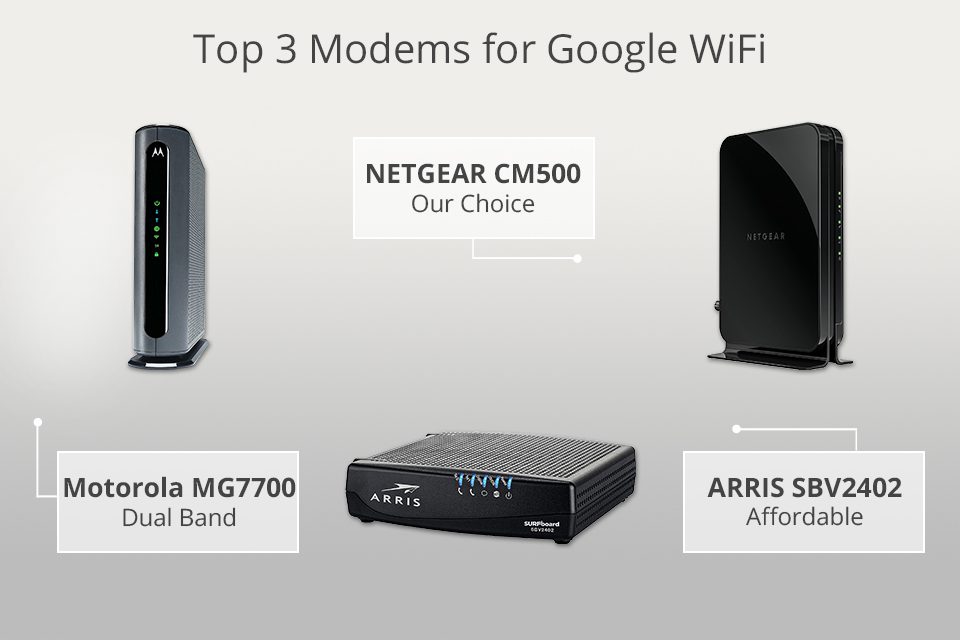





Leave a Reply
You must be logged in to post a comment.