Looking for a quick and easy way to turn off WiFi calling on your Samsung device? Well, look no further! In this article, we will guide you through the simple steps to disable WiFi calling on your Samsung smartphone. Whether you’re experiencing poor call quality or simply prefer to use traditional cellular networks, knowing how to turn off WiFi calling can be a game-changer. So, let’s dive right in and learn how to disable WiFi calling on your Samsung device.
How to Turn Off Wi-Fi Calling on Samsung: A Comprehensive Guide
Today, smartphones have become an integral part of our daily lives. They offer a wide range of features and functionalities to make our lives easier. One such feature is Wi-Fi calling, which allows you to make and receive calls over a Wi-Fi network instead of relying solely on a cellular network.
While Wi-Fi calling can be beneficial in areas with poor cellular reception, some users may prefer to turn it off for various reasons. If you own a Samsung device and want to disable Wi-Fi calling, you’ve come to the right place. In this comprehensive guide, we will walk you through the step-by-step process of turning off Wi-Fi calling on Samsung devices.
Why Turn Off Wi-Fi Calling?
While Wi-Fi calling can offer many advantages, such as improved call quality and coverage in areas with weak cell signals, there are several reasons why you might want to disable it:
- Reduced battery life: Wi-Fi calling utilizes more battery power compared to traditional cellular calls. If your device’s battery drains quickly, turning off Wi-Fi calling can help extend its lifespan.
- Unwanted call handoffs: Sometimes, Wi-Fi calls can switch to cellular networks during a call, leading to interrupted conversations. Disabling Wi-Fi calling ensures that your calls remain consistent.
- Privacy concerns: Wi-Fi calling requires an internet connection, which means your calls can potentially be intercepted or monitored. If you prioritize privacy, turning off Wi-Fi calling can help mitigate this risk.
- Network congestion: In some cases, Wi-Fi calling can contribute to network congestion if too many users are relying on the same Wi-Fi network for call connections. Disabling Wi-Fi calling can help alleviate this issue.
Now that you understand the reasons why someone might want to disable Wi-Fi calling, let’s dive into the step-by-step process of turning it off on your Samsung device.
Step 1: Accessing the Settings Menu
To begin, locate the “Settings” app on your Samsung device. The app’s icon usually resembles a gear or cogwheel. Tap on the icon to open the settings menu.
Step 2: Navigating to the Wi-Fi Calling Settings
Within the settings menu, scroll down until you find the “Connections” tab or a similar option, depending on the specific Samsung model you have. Tap on the tab to access the connection settings.
Step 3: Disabling Wi-Fi Calling
Once you’re in the connection settings menu, search for the “Wi-Fi Calling” option. This may be listed as “Advanced Calling” or something similar, depending on your device’s software version. Tap on it to proceed.
Step 4: Toggling Off Wi-Fi Calling
In the Wi-Fi Calling settings, you will typically find a toggle switch next to the Wi-Fi Calling option. To disable Wi-Fi Calling, simply tap on the toggle switch to turn it off. The switch’s position may change from “On” to “Off” or vice versa, indicating the status of Wi-Fi Calling.
Step 5: Confirming the Changes
After toggling off Wi-Fi Calling, it’s always a good idea to confirm the changes. Exit the settings menu and make a test call to ensure that the call is not being routed through Wi-Fi. If your device successfully makes a call over cellular data, you can rest assured that Wi-Fi Calling has been disabled.
Troubleshooting: Wi-Fi Calling Options Not Available
In some cases, you may not find the Wi-Fi Calling option in your Samsung device’s settings menu. This can happen if your smartphone is not compatible with Wi-Fi calling or if your carrier does not support this feature. To confirm whether your device supports Wi-Fi Calling, visit your carrier’s website or contact their customer support for more information.
Alternative Method: Using the Phone App
If the above steps don’t work or if you prefer an alternative method, you can try disabling Wi-Fi Calling through the phone app:
1. Open the Phone app on your Samsung device.
2. Tap on the three-dot menu icon located at the top-right corner of the screen.
3. Select “Settings” from the dropdown menu.
4. Within the settings menu, look for the “Wi-Fi Calling” or “Advanced Calling” option.
5. Toggle off the Wi-Fi Calling switch to disable the feature.
Wi-Fi calling can be a useful feature, but it’s not for everyone. If you’re experiencing battery drainage, unwanted call handoffs, privacy concerns, or network congestion, disabling Wi-Fi Calling on your Samsung device might be the solution. By following the step-by-step guide provided in this article, you can easily turn off Wi-Fi Calling and enjoy your Samsung smartphone without this feature. Remember to confirm the changes by making a test call to ensure that your calls are not being routed through Wi-Fi. Stay connected and in control with your Samsung device.
How to Turn Off / Silent Wi-Fi Calling Notification | Galaxy S9 / S10 / S10+
Frequently Asked Questions
How do I disable Wi-Fi calling on my Samsung phone?
To disable Wi-Fi calling on your Samsung phone, follow these steps:
- Open the Settings app on your phone.
- Scroll down and tap on “Connections”.
- Tap on “Wi-Fi Calling”.
- Toggle the switch next to “Wi-Fi Calling” to the off position.
Your Wi-Fi calling feature will now be disabled on your Samsung phone.
Can I turn off Wi-Fi calling temporarily on my Samsung device?
Yes, you can temporarily turn off Wi-Fi calling on your Samsung device by following these steps:
- Open the Phone app on your phone.
- Tap on the three-dot menu icon at the top-right corner of the screen.
- Select “Settings” from the dropdown menu.
- Scroll down and tap on “Wi-Fi Calling”.
- Toggle the switch next to “Wi-Fi Calling” to the off position.
Wi-Fi calling will be temporarily disabled on your Samsung device until you turn it back on following the same steps.
Is it possible to disable Wi-Fi calling for specific contacts on my Samsung phone?
No, the Wi-Fi calling feature on a Samsung phone cannot be disabled for specific contacts. It is a setting that applies to all calls made using Wi-Fi calling on your device. If you wish to disable Wi-Fi calling, it will be disabled for all contacts.
Why should I disable Wi-Fi calling on my Samsung device?
There could be several reasons why you might want to disable Wi-Fi calling on your Samsung device:
- Limited Wi-Fi network coverage: If you find that the Wi-Fi network you are connected to is unstable or has a weak signal, it may affect the quality of your calls.
- Data usage concerns: Wi-Fi calling uses your internet connection, which can consume data if you are not connected to a Wi-Fi network. Disabling Wi-Fi calling can help conserve your data allowance.
- Voice quality issues: In some cases, Wi-Fi calling may result in lower voice quality compared to traditional cellular calls. Disabling Wi-Fi calling can improve the overall call experience.
Will disabling Wi-Fi calling affect my ability to make calls on my Samsung phone?
No, disabling Wi-Fi calling will not affect your ability to make calls on your Samsung phone. You can still make and receive calls using the cellular network if Wi-Fi calling is disabled.
How can I confirm if Wi-Fi calling is disabled on my Samsung device?
To confirm if Wi-Fi calling is disabled on your Samsung device, follow these steps:
- Open the Phone app on your phone.
- Tap on the three-dot menu icon at the top-right corner of the screen.
- Select “Settings” from the dropdown menu.
- Scroll down and tap on “Wi-Fi Calling”.
- Ensure that the switch next to “Wi-Fi Calling” is in the off position.
If the switch is off, it means that Wi-Fi calling is disabled on your Samsung device.
Final Thoughts
To turn off Wi-Fi calling on your Samsung device, follow these simple steps. Firstly, open the Settings app on your phone. Then, scroll down and tap on the “Connections” option. Next, select “Wi-Fi Calling” and toggle the switch to turn it off. Alternatively, you can also swipe down from the top of your screen to access the quick settings panel and disable Wi-Fi calling from there. By following these steps, you can easily disable Wi-Fi calling on your Samsung device and enjoy uninterrupted mobile network services.
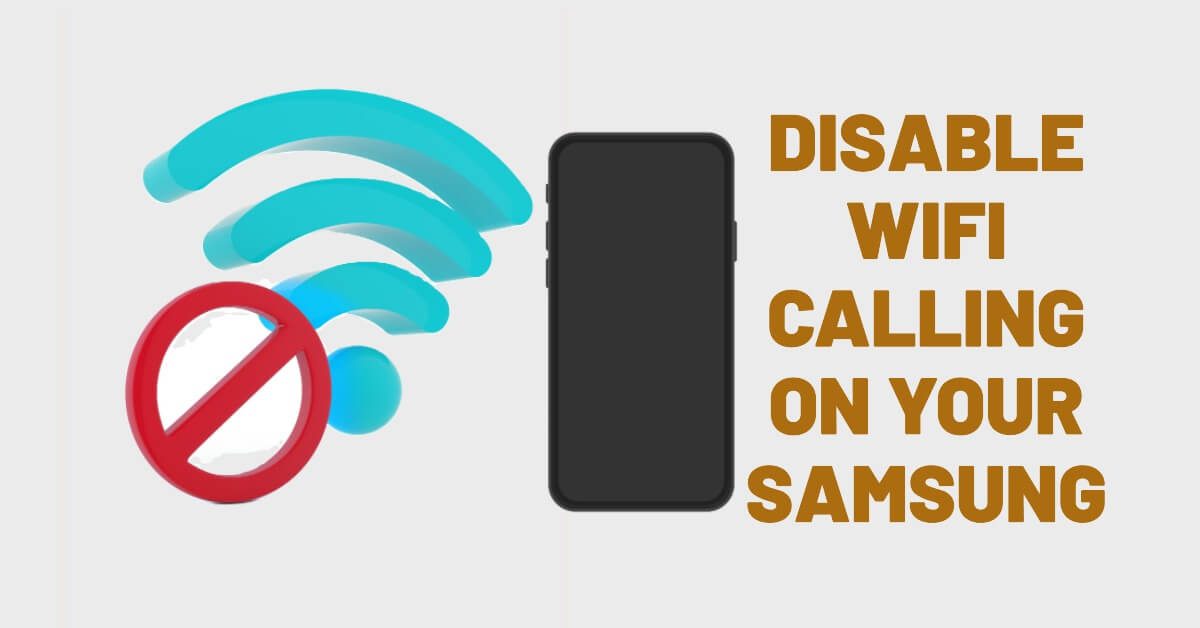






Leave a Reply
You must be logged in to post a comment.