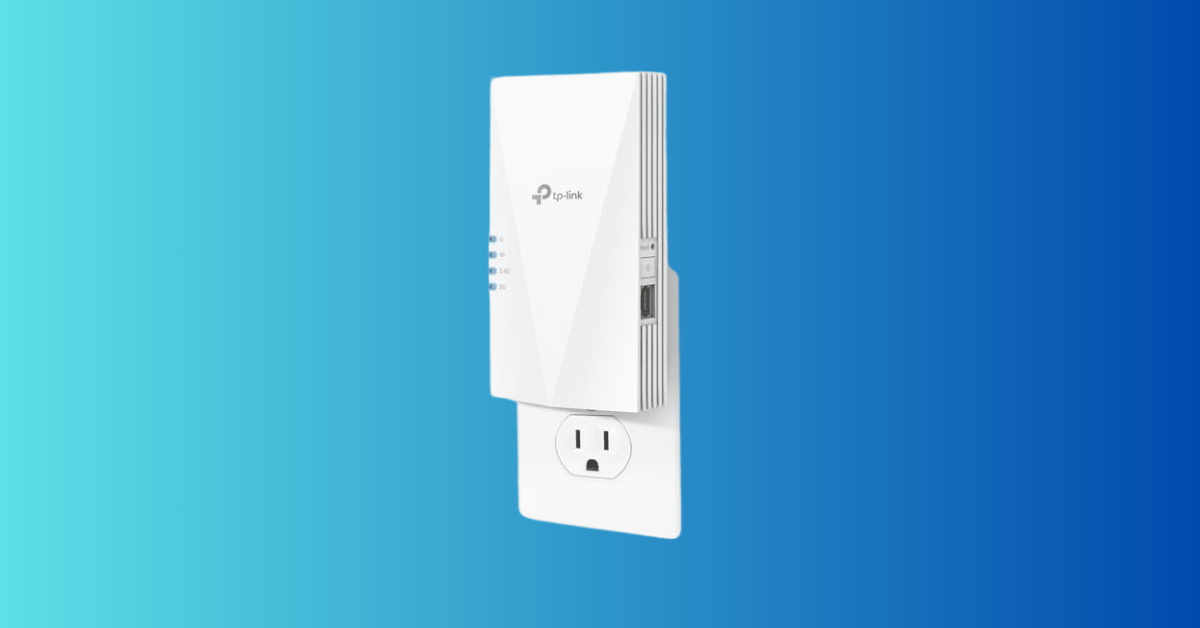TP-Link AX1500 WiFi Extender Internet Booster RE500X Review: Ultimate Coverage
The TP-Link AX1500 WiFi Extender RE500X improves your home internet coverage. It extends WiFi to 1500 sq.ft and supports 25 devices. For those struggling with weak WiFi signals, the TP-Link AX1500 WiFi Extender RE500X could be the solution. This WiFi 6 range extender promises to boost coverage up to 1500 sq. ft. It supports up…