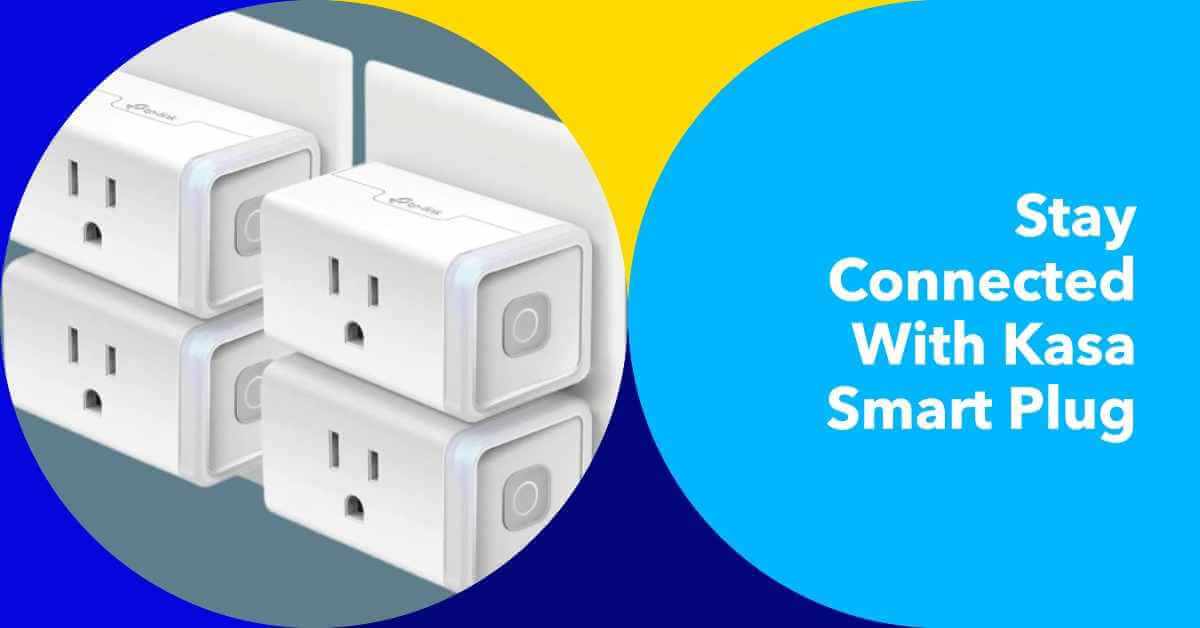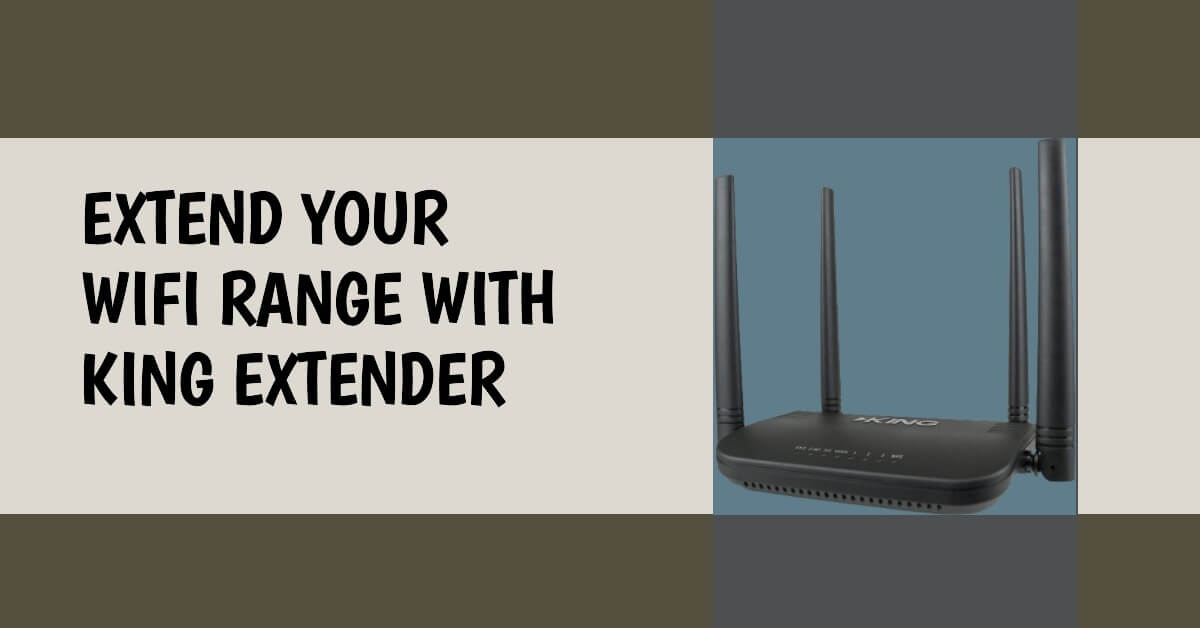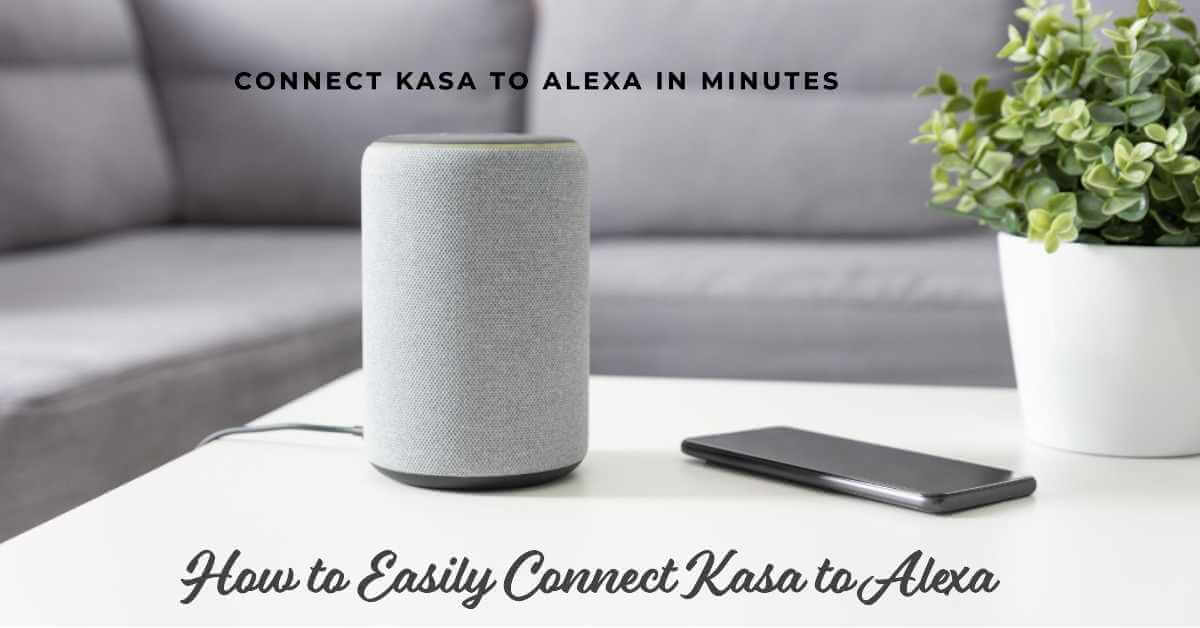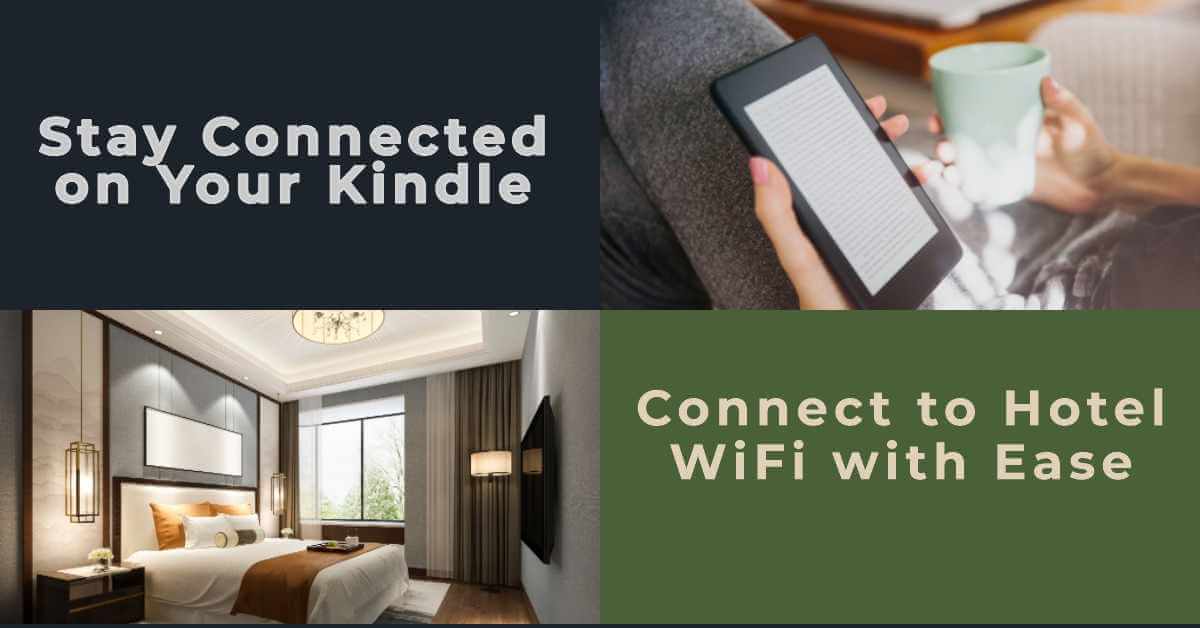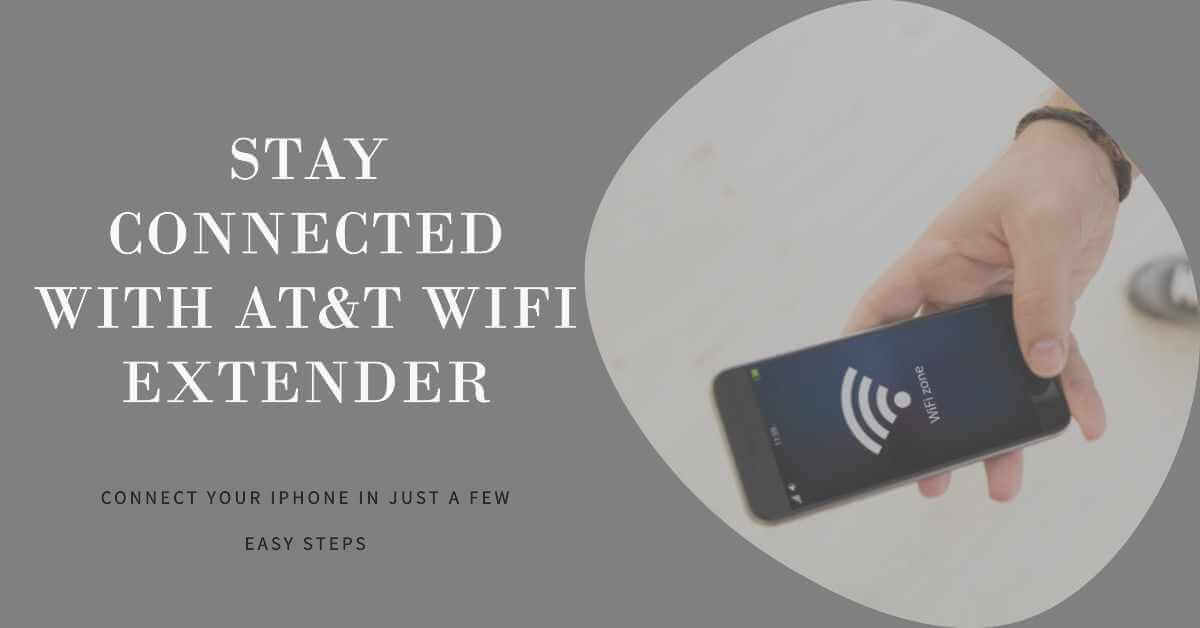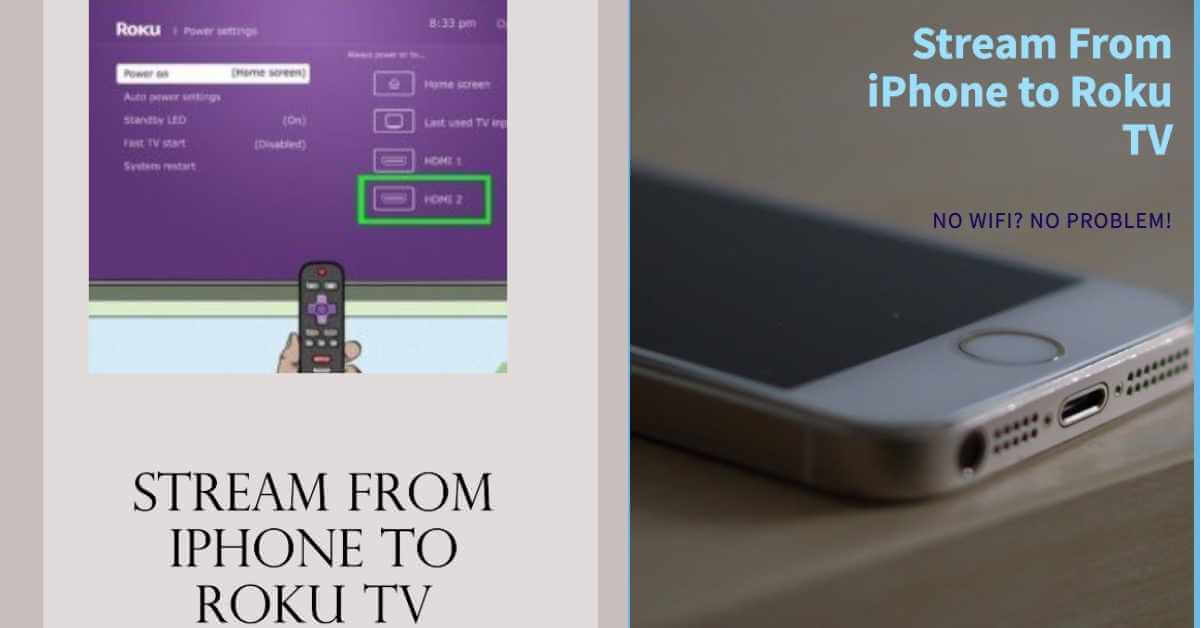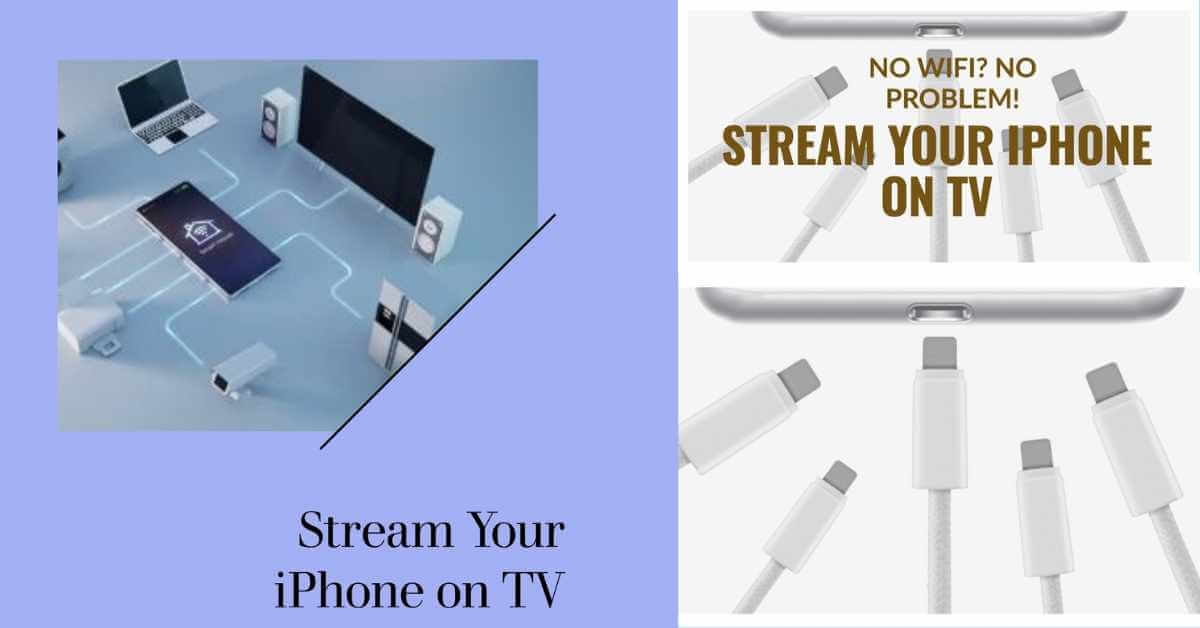How to Easily Connect Kasa Smart Plug to New WiFi
To connect a Kasa Smart Plug to a new WiFi network, you need to follow these steps: Step 1: Open the Kasa app on your smartphone. Step 2: Tap on the “+” button to add a new device. Step 3: Select the Smart Plug from the device list and click “Continue”. Step 4: Plug…