How to troubleshoot wi-fi router connection issues, you should first reset your router and modem and ensure their power source is stable. Now, let’s dive into some other common solutions that may fix the issue.
Wi-fi has become a vital part of our lives and is one of the constant needs of human beings in today’s world. From working remotely to virtual meetings, everything requires a stable network connection. However, sometimes we may face issues connecting to the wi-fi, or the connection may not be stable.
There could be several reasons for this issue, like interference from other devices, outdated firmware, or incorrect router settings. In this article, we will discuss how to troubleshoot wi-fi router connection issues and ensure a stable internet connection.
Understanding The Basics Of Wi-Fi Router Connection
Wi-fi routers are essential for connecting devices to the internet wirelessly. However, most of us face issues with wi-fi connectivity at some point. Before delving into the ways to troubleshoot such problems, we must understand the basics of wi-fi router connections.
Explanation Of Wi-Fi Strength And Signal Frequency
- Wi-fi strength is the determining factor of the range of network coverage and how well your devices connect to the internet.
- Wi-fi signal frequency is the measurement of the number of radio waves that wireless devices send and receive. It is measured in gigahertz (ghz), and the most common frequency bands are 2.4 ghz and 5 ghz.
Ways To Check Wi-Fi Signal Quality
- One of the easiest ways to check wi-fi signal quality is by viewing the network icon on your device. A full icon represents good signal strength, while a partial one represents weak signal strength.
- You can also use a wi-fi signal strength app that provides a detailed analysis of your network coverage. Some popular apps are wi-fi analyzer, netspot, and wifiinfoview.
Methods For Measuring Speed And Performance
- You can determine the performance of your wi-fi router by measuring its speed using any online speed test tool such as speedtest.net or fast.com.
- Another way to measure router performance is by assessing its stability and consistency. You can use network monitoring tools like pingplotter and wireshark to evaluate packet loss and network delays.
By understanding the basics of wi-fi router connections, you can effectively troubleshoot connection issues. Regular performance checks ensure effortless connectivity to the internet.
Investigating Common Wi-Fi Router Issues
Wi-fi has become an essential part of daily life, and every household today relies on a wi-fi router for internet connectivity. However, sometimes, the wi-fi connection may not be stable, and you may experience connection issues.
Different Issues Affecting Router Connection
There are several issues that can cause problems with your wi-fi router connection. Some of the most common ones are:
- Interference from other networks
- Distance from the router
- Obstacles
- Network overload
- Device compatibility issues
- Outdated firmware
Methods For Identifying Router Issues
Identifying the cause of the problem is the first step in fixing any connectivity issue. The following methods can help you determine the issue with your wi-fi router connection:
- Check all the cables and connections to ensure they are adequately plugged in and working correctly.
- Restart your router and modem. Sometimes, all that is needed is a simple reboot to fix the problem.
- Use your smartphone or tablet to check if the issue is with a specific device or all of them.
- Check if there are any firmware updates available for your router.
Troubleshooting Steps To Address The Most Common Issues
Once you have identified the problem, you can use the following troubleshooting steps to resolve it:
- If there are many networks in your area, try changing the wi-fi channel to avoid interference.
- Move the router to a central location in the house. This can improve signal strength and help avoid obstacles.
- Check if any physical obstructions block your wi-fi signal, and remove them if possible.
- Limit the number of devices connected to the wi-fi network, and prioritize the ones you need.
- Check if your device is compatible with your router’s settings.
- Update your router’s firmware to the latest version.
Most wi-fi connection issues can be fixed by identifying the problem’s source and addressing it directly. These simple steps can help you troubleshoot your wi-fi router connection issues and keep your internet running smoothly.
Addressing Wi-Fi Router Configuration Issues
How Router Configurations Affect Connection
The wi-fi router configuration can affect the stability, speed, and connectivity of your network. The configuration of your router affects the network’s ability to communicate with other devices, access the internet and share files.
Here are some points to keep in mind when it comes to router configurations and their impact on connection issues:
- Router configurations can be changed by accessing the router’s web-based gui or by using a network configuration tool.
- Proper router configuration is necessary for a stable connection
- Incorrect configuration can result in connectivity issues and slow speed.
Identifying Gui And Network Configuration Issues
Identifying router configuration problems is a crucial step in troubleshooting wi-fi connection issues. Network and gui configuration issues can occur in different ways, and it is essential to recognize their signs. Here are some points to keep in mind when identifying gui and network configuration issues:
- Gui configuration issues may arise from incorrect login credentials or a faulty web page.
- Network configuration issues can occur if the router is not receiving the correct ip address from the service provider.
- Correctly identifying configuration issues will help pinpoint the problem area and speed up the troubleshooting process.
Troubleshooting Common Router Configuration Problems
Router configuration issues can be caused by various factors, including upgrading firmware, tampering with settings, or some other unexpected issue. Here are some tips to help you troubleshoot common router configuration problems:
- Conduct a reset to the router to the default configuration settings.
- Make sure the router firmware is up-to-date.
- Change the router’s channel frequency.
- Change the router’s dns addressing settings.
- Disable any unwanted secondary routers or modems.
These suggestions can help solve common wi-fi router configuration issues and resolve connection problems quickly. Remember to identify the configuration issue before proceeding to troubleshoot.
Dealing With Dns And Ip Address Issues
Wi-fi routers have become a necessity in today’s digital world. Everyone relies on good internet connectivity to complete their personal and professional tasks smoothly. However, it’s frustrating when the router’s connection isn’t stable, or it keeps dropping frequently. We will discuss how to troubleshoot wi-fi router connection problems and deal with dns and ip address issues.
Understanding Dns And Ip Addresses
Dns and ip addresses are essential aspects of networking that help connect devices to the internet and communicate with each other. Let’s go through a quick overview of what they are and how they function:
- Dns stands for domain name system – it’s like a phonebook of the internet. Instead of remembering a string of numbers (ip addresses), dns resolves text-based domain names into ip addresses. In simple terms, it translates website addresses like google.com into machine-readable ip addresses like 216.58.194.174.
- Ip (internet protocol) address is a numerical label assigned to every device connected to a computer network. It serves as an address to identify and locate devices on a network or the internet.
Troubleshooting Problems With Dns And Ip Addresses
When you encounter problems related to dns and ip addresses, your internet connectivity might become unstable. Here are some things you can try to troubleshoot these issues:
- Restart your router – it’s the easiest solution that resolves most router-related issues.
- Check for firmware updates – updates can fix known bugs and improve your router’s performance.
- Check your network settings – make sure you’re connected to the correct wi-fi network and have not changed any network settings.
- Disable ipv6 – sometimes, ipv6 can cause dns resolution issues, so disabling it can help.
- Change to a public dns server – this can be done by changing the dns server address of your router, which can improve dns resolution speed and accuracy.
Understanding And Using Command Prompts To Diagnose Dns And Ip Issues
Windows and mac operating systems come with built-in command prompt tools that can help diagnose networking issues. Here’s how you can use them:
- Windows users: Press windows + r, type “cmd” in the search box, and hit enter to open the command prompt window. Here are a few commands you can try:
- “ipconfig” – displays your computer’s ip address and network details.
- “ping” – checks if you can reach a particular ip address or website.
- “nslookup” – checks dns resolution and retrieves information about a domain.
- Mac users: Open spotlight, type “terminal” and press enter to open the terminal app. Here are a few commands you can try:
- “ifconfig” – displays your computer’s ip address and network details.
- “ping” – checks if you can reach a particular ip address or website.
- “nslookup” – checks dns resolution and retrieves information about a domain.
Wi-fi router issues can be frustrating, but with these troubleshooting tips, you can quickly resolve problems related to dns and ip addresses and maintain a stable internet connection. Remember that always using good quality equipment can help prevent broadband problems in the first place.
Fixing Wi-Fi Router Hardware Issues
Hardware Issues That May Cause Router Connectivity Problems
When encountering wi-fi connectivity issues, it’s important to consider potential hardware problems. Here are some common issues to be aware of:
- Power issues: Ensure your router is receiving power. Check that the cables are securely plugged in and that the router’s power switch is turned on.
- Overheating: If the router’s temperature is too high, it may cause connectivity issues. Make sure that the router is placed in a well-ventilated area and away from any heat sources.
- Antenna issues: If the router has detachable antennas, make sure they are securely fastened. If any of the antennas are damaged or broken, then they will need to be replaced.
- Outdated firmware: Firmware is like the operating system for your router. If it’s out of date, it can lead to connectivity issues. Be sure to check your router manufacturer’s website regularly for firmware updates.
- Old hardware: Routers have a limited lifespan and can start to fail over time. If you’re experiencing persistent connectivity issues, you may want to consider upgrading your router.
Identifying Problems With Routers And Other Related Equipment
Sometimes, it can be difficult to identify the root cause of wi-fi connectivity issues. Here are a few things to keep in mind while troubleshooting:
- Check other devices: If multiple devices are experiencing connectivity issues, then it’s likely a problem with the router. However, if only one device is experiencing an issue, it might be a problem with that device.
- Ip address: Make sure you’re receiving an ip address from your router. On windows, you can open command prompt and type ipconfig to check.
- Network name and password: Double-check that you’re connecting to the correct wi-fi network and entering the correct password.
- Run a diagnostic test: Many routers have a built-in diagnostic tool that can help identify problems. Check your router’s user manual for instructions on how to run this test.
Troubleshooting Steps For Critical Hardware Issues
If you’ve identified a critical hardware issue, it’s important to take immediate steps to resolve it. Here are some general steps you can take:
- Reboot the router: First, try rebooting your router. Unplug it from the power source and wait a few minutes before plugging it back in again.
- Reset the router: If the problem persists, you may need to reset your router to its default settings. Check your router’s user manual for instructions on how to do this.
- Contact your internet service provider: If you’ve tried all of the above steps and your wi-fi is still not working, then it may be time to contact your internet service provider. They may need to send a technician to assess the problem and make any necessary repairs or replacements.
With the above troubleshooting tips, you can resolve most hardware issues that cause wi-fi router connection problems. Remember to stay patient and methodical when attempting to identify and resolve the issue.
Resolving Wi-Fi Router Security Issues
Understanding Security Protocols For Home Networks
Before diving into resolving router security issues, it’s essential to understand the different security protocols for home networks. Here are the most common types:
- Wired equivalent privacy (wep): The weakest security protocol that’s easily hackable.
- Wi-fi protected access (wpa): Offers improved security over wep by using a different encryption method. It comes in two forms, personal (wpa-psk) and enterprise (wpa-eap).
- Wi-fi protected access ii (wpa2): The most secure protocol widely used today, and it’s available in personal (wpa2-psk) and enterprise (wpa2-eap).
Identifying Security Vulnerabilities In The Router
Routers can have numerous security vulnerabilities that hackers can exploit to gain access to your network. Here’s how to identify them:
- Check for firmware updates: New firmware versions often fix known security vulnerabilities. Check your router’s web interface or the manufacturer’s website for the latest firmware.
- Disable remote management: Remote management enables you to manage the router from anywhere, but it also provides an easy entry point for attackers. Disable it if you don’t need it.
- Change default credentials: Most routers have default login credentials that are widely known or even published online. Change them to strong and unique ones to prevent brute-force attacks.
- Disable unused services: Unused services, such as upnp and wps, may have security flaws. Disable them if you don’t need them.
Resolving Common Router Security Issues
Now that you know the different security protocols and how to identify vulnerabilities, let’s dive into common router security issues and how to resolve them:
- Weak password: A weak password is an invitation for attackers to compromise your network. Use a strong and unique password that includes a mix of uppercase and lowercase letters, numbers, and special characters.
- Unsecured network: Never leave your network open and unprotected. Always use a security protocol such as wpa2 and create a strong password.
- Outdated firmware: Running outdated firmware can leave your network vulnerable to known security vulnerabilities. Check for firmware updates regularly and update as soon as possible.
- Weak encryption: Avoid using wep or wpa as they are weaker security protocols. Always use wpa2 with aes encryption for the best security.
- Open ports: Close all unused ports to prevent attackers from accessing your network. Check your router’s manual for how to close unused ports.
By understanding security protocols, identifying vulnerabilities, and resolving common issues, you can ensure your wi-fi router is secure. By following the above guidelines, you can protect your network from potential hackers and keep your devices safe and secure.
Updating Wi-Fi Router Firmware
Explanation Of Firmware Updates
Firmware is a software program installed on your wi-fi router, which controls its functionality, performance and security. Firmware updates are essential for improving your router’s performance, functionality and security. They provide bug fixes, improve compatibility with new devices and ensure that the router runs smoothly.
Benefits Of Firmware Updates
Updating your wi-fi router’s firmware provides several benefits. Here are some of the key benefits:
- Improves performance: Firmware updates improve your wi-fi router’s performance by providing bug fixes and improving compatibility with the latest devices.
- Enhances functionality: Firmware updates also add new features and enhance the functionality of your router, giving you access to new capabilities and better control over your network.
- Boosts security: Firmware updates often include security patches that keep your network protected from vulnerabilities that hackers can exploit.
- Extends lifespan: Regular firmware updates can extend the lifespan of your wi-fi router by ensuring it continues to perform at an optimal level.
Understanding The Risks Of Firmware Updates
While firmware updates offer numerous benefits, there are also risks involved with updating your wi-fi router’s firmware. Here are some of the key risks:
- Data loss: Firmware updates can sometimes go wrong, which can lead to data loss or data corruption on your router. To avoid this risk, it’s essential to backup your data before updating.
- Bricking: If something goes wrong during the firmware update process, you could end up with a ‘bricked’ router, which means it won’t work at all. This can be avoided by following safe firmware update practices (detailed below).
- Incompatibility: Firmware updates aren’t always compatible with older devices, which can lead to compatibility issues. Be sure to check if the update is compatible with all your devices before installing it.
Safe Firmware Update Practices
To minimize the risks when updating your wi-fi router’s firmware, here are some safe practices to follow:
- Backup your data: Before updating your router’s firmware, it’s essential to back up all your data to avoid data loss.
- Check compatibility: Verify whether the firmware update is compatible with all your devices, particularly older ones.
- Use a wired connection: Whenever possible, use a wired connection to update your router’s firmware to ensure a stable connection.
- Wait for the right time: Firmware updates can take some time. It’s best to wait until there is no one using the network, so the router won’t be interrupted.
- Follow the instructions: Every router is different, and firmware updates can involve unique steps. Be sure to follow the manufacturer’s instructions explicitly to avoid errors and bricking.
- Use official firmware: Always use the official firmware update provided by the manufacturer. Avoid using third-party firmware as it can cause compatibility issues and security vulnerabilities.
Updating your wi-fi router’s firmware is essential for keeping it secure and running efficiently. At the same time, it’s essential to follow safe practices to avoid any risks associated with updating your router’s firmware.
Optimizing Wi-Fi Router Performance
Best Practices For Optimizing Wi-Fi Router Performance
When it comes to optimizing wi-fi router performance, implementing some simple best practices can go a long way. Below are some tips to help you optimize your wi-fi router:
- Keep your router firmware up-to-date: Router manufacturers regularly release firmware updates that include bug fixes, security patches, and performance improvements. Keep an eye out for updates and make sure to install them as soon as they become available.
- Place your router in a central location: The placement of your router is crucial for optimal performance. Place your router in a central location and avoid placing it near walls or other electronics that can interfere with the signal.
- Use the latest wi-fi standard: Invest in a router that supports the latest wi-fi standard (currently wi-fi 6). This will give you faster speeds and better performance.
- Change your wi-fi channel: Wi-fi interference from other routers and electronics can hinder your wi-fi performance. Changing your wi-fi channel to a less congested one can improve your performance significantly.
Configuring Your Router For High Performance
Configuring your router for high performance can be a bit tricky, but with some simple tweaks, you can achieve faster speeds and better signal strength. Here are some things to keep in mind:
- Change your router’s default login credentials: The default login credentials for most routers are easily guessable, leaving your network vulnerable to attacks. Change the default credentials to something more secure.
- Enable quality of service (qos): Qos is a feature that prioritizes network traffic based on application type. Enabling qos can improve your streaming, gaming, and browsing performance significantly.
- Set up a guest network: Setting up a guest network can help you avoid sharing your main wi-fi network’s bandwidth with guests or visitors. This can improve your overall performance and security.
- Disable unused features: Most routers come with a range of features that you may not need and can impact your performance. Disable any unused features like parental controls, vpn, and remote access if you’re not using them.
Tools For Optimizing Wi-Fi Router Performance
There are several tools available that can help you optimize your wi-fi router’s performance. Here are some widely-used tools:
- Wi-fi analyzer (android): This app helps you identify the best wi-fi channel by analyzing the available networks in your area.
- Inssider (windows, mac): This software allows you to scan your wi-fi environment and gives you an overview of all the wi-fi networks in your area.
- Pingplotter (windows, mac): This tool allows you to monitor your network’s performance by identifying any network issues and visualizing latency and packet loss.
By implementing the best practices and configuration tips listed above and using tools to identify and resolve any issues, you can optimize your wi-fi router’s performance and enjoy faster speeds and better signal strength.
Seeking Technical Support For Wi-Fi Router Connection Issues
When To Seek Technical Support For Wi-Fi Router Connection Issues
Wi-fi routers are an essential part of our lives, and a stable and uninterrupted connection is crucial for seamless online activities. However, despite our best efforts, connection issues are inevitable at times. While some issues can be resolved with simple troubleshooting, others require technical expertise.
Hence, it is essential to know when to seek technical assistance. Here are some situations where you may need to seek technical support for wi-fi router connection issues:
- When the issue is persistent: If you are facing connectivity issues frequently, and your router is not holding up speed and range as it should, it is an indicator of a persistent problem. Seeking technical help is necessary to resolve the root cause and fix the issue for good.
- When you have tried all basic troubleshooting: Basic troubleshooting includes restarting the modem and router, repositioning the router, and ensuring that all cables are properly connected. If you have tried all these methods, and the issue persists, it is best to contact your service provider or router manufacturer for technical support.
- When you are experiencing unusual activity: If you notice any irregular activities like a sudden spike in data transfer, connections to unknown devices, or unusual device behavior, it could be a sign of a security breach. Seeking technical assistance is crucial to identify and mitigate security breaches to prevent data theft.
Choosing The Right Channel For Tech Support
Choosing the right channel for technical support can make a significant difference in getting your problem resolved. Here are some ways to get technical assistance for wi-fi router issues:
- Contact the service provider or router manufacturer: If your router is provided by your service provider, it is best to contact them first since they are equipped to handle your specific router and connection. Contacting the manufacturer of the device is helpful if you want a more specialized and in-depth approach. You can contact them via email, phone, or their website.
- Online forums and support groups: With a vast community of users, online forums and support groups can provide an excellent option for resolving technical issues. A simple online search can reveal several forums and support groups related to your specific model. Posting your query and interacting with other users can provide a quick and easy solution.
- Social media: Some service providers and manufacturers have dedicated social media pages for customer support. This option is beneficial if you want to get a prompt response and interact with the support team in real-time.
Reports And Fixing Technical Issues
When seeking technical support for wi-fi router connection issues, providing accurate information is crucial in getting your issue resolved promptly. Here’s what you need to do:
- Gather information: Before seeking technical support, gather all the relevant information such as router model, firmware version, and any error messages you may have encountered. Providing accurate information can significantly speed up the resolution process.
- Reporting the issue: Report your issue with as much information as possible to your service provider or manufacturer. Explain the problem you are facing, when it started, and what troubleshooting methods you have already tried.
- Follow instructions: Follow the instructions provided by the support team carefully. Provide any additional information they may request for a better understanding of your problem.
- Fixing the issue: If the issue requires technical intervention, make sure to note down any steps the support team performs in fixing the problem. This can be helpful for future troubleshooting and prevent the problem from reoccurring.
Frequently Asked Questions For How To Troubleshoot Wi-Fi Router Connection Issues?
What Causes Wi-Fi Router Connection Issues?
Various issues contribute to wi-fi connectivity, including physical barriers, outdated firmware, interference from other electronic devices, or incorrect network configuration.
How Can I Improve My Wi-Fi Signal Strength?
Try changing the location of your router to a more open spot, upgrading to a better router, or adding a signal extender.
Why Is My Wi-Fi Not Connecting To The Internet?
The problem may lie in your router configuration, isp settings, dns settings, or subnet mask. Confirm these settings with your isp.
How Do I Reset My Wi-Fi Router?
Most routers have a reset button that you can press down for 10-15 seconds to restore the device to factory settings.
Why Is My Wi-Fi Connection Slow?
Your wi-fi could be slow because of outdated firmware, physical barriers, outdated devices or signal interference. Try rebooting your router.
What Are Common Wi-Fi Security Protocols?
Wep, wpa, and wpa2, are popular wireless security protocols that are standard in most modern routers.
How Do I Update My Wi-Fi Router Firmware?
Visit the router’s manufacturer website, download the latest firmware, go to the router’s web-based setup page, and upload the firmware.
How Can I Find Out How Many Devices Are Connected To My Wi-Fi Router?
Log into the router’s web-based setup page, find the connected devices tab and access the wi-fi client list.
How Do I Change My Wi-Fi Username And Password?
Log into the router’s web-based setup page, choose the network settings tab and change the network name and password.
Why Is My Wi-Fi Disconnecting And Reconnecting Repeatedly?
The issue could be caused by outdated drivers, connectivity issues, or a faulty router. Contact your isp for a possible solution.
Final Thoughts
After implementing all the steps, it is quite possible that your wi-fi router issue may get resolved. It is important to keep your router’s firmware up-to-date to avoid any issue in the future. Always ensure that you secure your router and wi-fi network by changing the default login credentials and implementing strong passwords.
Moreover, if you still face connectivity or speed issues, it’s time to contact your isp and share your issues with them. They can help you troubleshoot further and identify any underlying problems with your internet connection. Don’t forget to explore the wi-fi booster or range extender options to enhance the coverage and signal strength of your wi-fi network.
With essential know-how techniques and follow-up, troubleshooting wi-fi router issues will no longer feel like an arduous task.
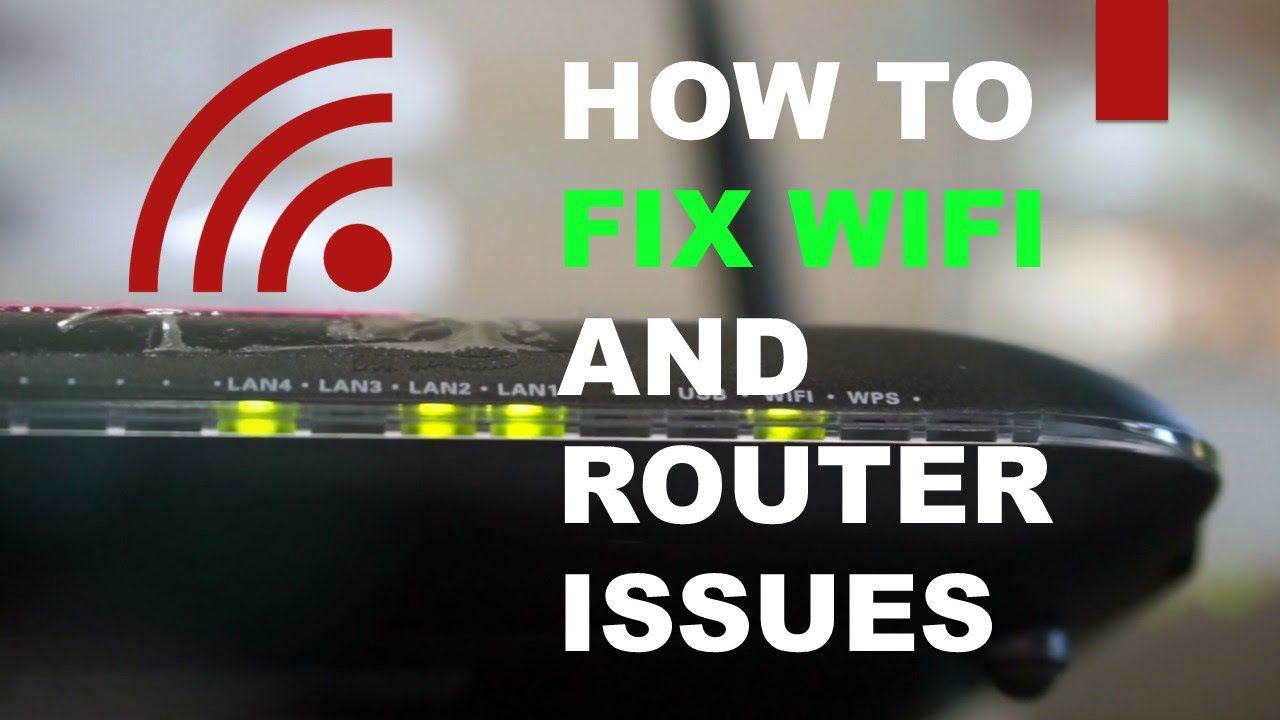



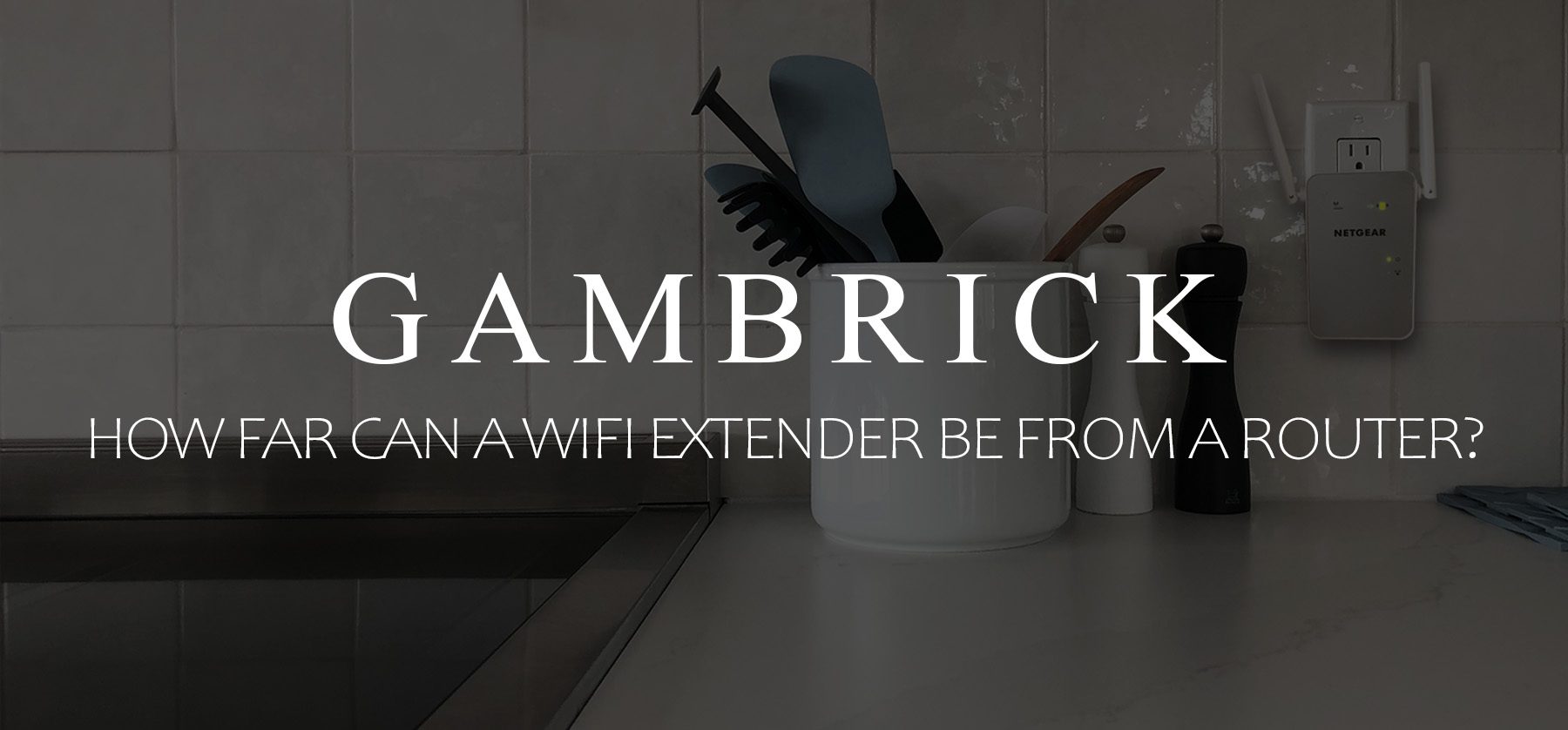
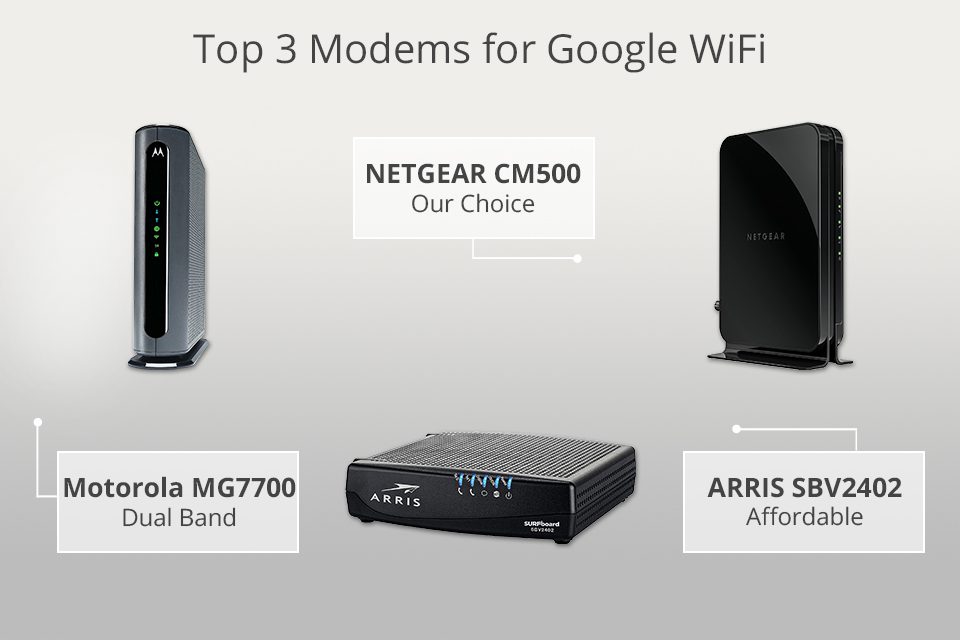




Leave a Reply
You must be logged in to post a comment.