Turn Your TP-Link Router into a WiFi Receiver: A Step-by-Step Guide
Want to extend your WiFi network’s reach or connect devices without WiFi capabilities? You might be surprised to learn that your TP-Link router, even an older model, can likely function as a WiFi receiver with a few simple steps. This guide will walk you through the process, offering tips and tricks to avoid common pitfalls. This method typically involves using your TP-Link router in Client Mode or Bridge Mode.
Understanding Client Mode vs. Bridge Mode:
Before we dive into the instructions, let’s clarify the two primary methods:
- Client Mode: This mode allows your TP-Link router to connect to an existing WiFi network as a client, essentially acting like a WiFi adapter. This is ideal for extending your WiFi signal to areas where your main router’s signal is weak. You’ll have a separate WiFi network created by your TP-Link router, but it will be dependent on your primary network.
- Bridge Mode (WDS): This mode connects your TP-Link router to your main router wirelessly, extending the network without creating a separate WiFi network. All devices will appear on the same network. This usually requires more technical knowledge and compatible hardware.
Which Method is Right for You?
- Choose Client Mode if: You need a simple solution for extending WiFi coverage and don’t mind having a separate network name (SSID) and password.
- Choose Bridge Mode if: You need seamless integration with your main network and want all devices to appear on the same network. Be aware that this method can be more challenging to set up.
Step-by-Step Instructions (Client Mode):
This method is generally easier to implement and works for most TP-Link routers.
- Access your TP-Link router’s web interface: Connect your computer to your TP-Link router via an Ethernet cable. Find your router’s IP address (usually 192.168.1.1 or 192.168.0.1, but check your router’s documentation). Open a web browser and enter the IP address in the address bar.
- Log in: Use your router’s username and password. If you haven’t changed them, they’re likely “admin” for both.
- Find Wireless Settings: Navigate to the Wireless settings section. The exact location varies depending on your router’s firmware. Look for options like “Wireless Mode,” “Operation Mode,” or similar.
- Select Client Mode: Choose “Client Mode” or a similar option from the dropdown menu.
- Select your Main WiFi Network: Select your primary WiFi network from the list of available networks.
- Enter your Main Network’s Password: Enter the correct password for your primary WiFi network.
- Save and Reboot: Save the settings and reboot your TP-Link router. This is crucial for the changes to take effect.
- Connect Devices: Once the router has restarted, you should be able to connect devices to the new WiFi network created by your TP-Link router. Remember, this is a separate network from your primary one.
Step-by-Step Instructions (Bridge Mode – More Advanced):
Bridge Mode (WDS) setup varies significantly depending on the TP-Link router model and firmware. Consult your router’s manual for specific instructions. Generally, it involves:
- Enabling WDS/Bridge Mode: Find and enable the WDS or Bridge Mode setting in your router’s configuration.
- Scanning for your Main Network: Your router will scan for available WiFi networks. Select your primary network.
- Entering Security Key: Input the security key (password) for your main network.
- Saving and Rebooting: Save the settings and reboot your TP-Link router.
- Verification: Check if the devices are connected to your main network seamlessly.
Tips and Tricks:
- Use an Ethernet cable for initial setup: This ensures a stable connection during the configuration process.
- Check your router’s documentation: Your router’s manual contains the most accurate and detailed instructions for your specific model.
- Restart your router after making changes: This is essential for the new settings to take effect.
- Use a strong password for your main WiFi network: This helps protect your network security.
Common Mistakes to Avoid:
- Incorrect password: Double-check your main WiFi network password for typos.
- Not rebooting the router: Failing to reboot your router after configuration changes is a common reason for setup failure.
- Incompatible router firmware: Older firmware versions might not support client or bridge mode. Check for firmware updates.
- Confusing client mode and bridge mode: Choose the method that best suits your needs and technical skills.
By following these steps and tips, you can successfully transform your TP-Link router into a WiFi receiver, expanding your network’s reach or adding wireless capabilities to wired-only devices. Remember to consult your router’s manual for specific instructions and always prioritize network security.
FAQ
Q. Can I turn my TP-Link router into a Wi-Fi receiver?
A. No, a TP-Link router (or most routers for that matter) cannot directly function as a Wi-Fi receiver in the way a Wi-Fi adapter can. Routers are designed to broadcast Wi-Fi, not receive and forward it to a wired device like a computer. To receive Wi-Fi, you need a dedicated Wi-Fi adapter. However, you can use a TP-Link router in conjunction with other devices to extend the range of your Wi-Fi network, which might be what you intend. This usually involves configuring it as a Wi-Fi extender or access point.
Q. Can I use my TP-Link router as a range extender to improve my Wi-Fi reception?
A. Yes, many TP-Link routers support operating modes that allow them to function as range extenders. This extends the reach of your existing Wi-Fi network. You’ll need to consult your router’s manual or the TP-Link website for specific instructions on how to configure it as a range extender (often called “WDS” or “Repeater” mode).
Q. My TP-Link router won’t connect to my Wi-Fi network as a range extender. What should I do?
A. There are several troubleshooting steps. First, ensure both your router and the router you want to use as an extender are using the same 2.4 GHz or 5 GHz band (not both simultaneously in extender mode, unless your router specifically supports it). Second, make sure the password is correctly entered. Third, check for any physical obstructions or interference that might be hindering the Wi-Fi signal. Fourth, restart both routers. Fifth, verify that the extender mode is properly selected in your TP-Link router’s configuration. Finally, if all else fails, consult the TP-Link support website or contact their customer support.
Q. What is the difference between using a TP-Link router as a range extender and using a dedicated Wi-Fi adapter?
A. A dedicated Wi-Fi adapter connects directly to a computer or other device, providing a Wi-Fi connection. A TP-Link router used as a range extender extends an existing Wi-Fi network, often requiring additional configuration and potentially reducing the overall speed due to the signal being re-broadcast. An adapter is generally simpler to set up for a single device, while a range extender solution is better for multiple devices in a specific location.
Q. Can I connect my wired devices to my TP-Link router while it’s acting as a Wi-Fi extender?
A. Yes, usually. Even when functioning as a range extender, a TP-Link router typically retains its LAN ports, allowing you to connect wired devices like desktops or printers to it. The wired devices will then have access to the network through the extended Wi-Fi connection. Again, check your router’s manual to be sure.
Q. My internet speed is slower after turning my TP-Link router into a range extender. Why?
A. Using a router as a range extender inherently reduces speed because the signal is being re-transmitted. This introduces latency and can reduce bandwidth. The further away the extender is from the main router, the greater the speed reduction. Consider positioning your extender closer to your main router for a better signal and speed. Also, using the 2.4 GHz band (instead of 5 GHz if available) may improve range but result in a slower connection. The router’s processing power also plays a role; it will need to handle both routing and extending the signal.
Related Articles
How Can I Boost My Spectrum Wifi Signal
How Can I Boost My Spectrum Wifi Signal? A Step-by-Step Guide Recommended Product: Mini Cell Signal Booster for Verizon, AT&T, T-Mobile| Up to 150…
Can You Use A Dstv Dish For Internet
Can You Use Your DStv Dish for Internet? Unlocking the Potential of Your Satellite Dish Recommended Product: Dish Network 1000.2 Dish 110, 119, 129 Sa…
What is the Best WiFi Router for Streaming
Streaming is basically a way of live now, right? Whether you’re glued to a 4K movie marathon, hopping on a video call, or battling it out in an online…
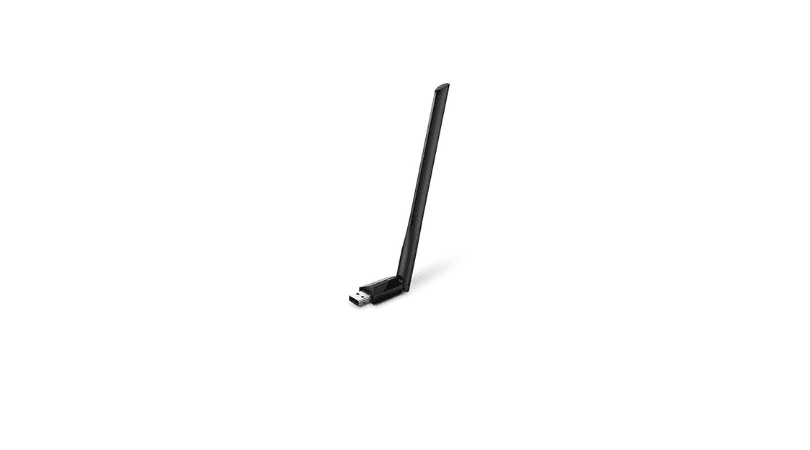








Leave a Reply
You must be logged in to post a comment.