Turning off your Xfinity WiFi at night can save energy. It also helps reduce screen time before bed.
If you want to learn how to turn off your Xfinity WiFi at night, you’re in the right place. Whether you want to improve your sleep quality or limit internet use, controlling your WiFi schedule can make a big difference.
Many parents find this useful for managing their kids’ screen time, and others simply want to cut down on unnecessary energy use. Whatever your reason, this guide will walk you through the steps. It’s easy to do and won’t take much time. Let’s get started on how to turn off your Xfinity WiFi at night, ensuring a more restful and focused evening.
Reasons To Turn Off Wifi
Turning off Xfinity WiFi at night can offer several benefits. It can help reduce distractions, save energy, and even improve your overall well-being. Understanding the reasons to turn off your WiFi can help you make a more informed decision that suits your lifestyle and needs.
Reduce Distractions
In today’s digital age, it’s easy to get distracted. The constant pings from notifications can make it hard to focus. Turning off your WiFi at night can help create a distraction-free environment. This is especially helpful for families with children. Removing internet access during bedtime can encourage healthier sleep habits.
- Less screen time before bed
- Improved focus on bedtime routines
- Encourages reading or other offline activities
Studies show that screen time before bed can interfere with sleep. The blue light from screens can disrupt melatonin production. This makes it harder to fall asleep. By turning off WiFi, you remove the temptation to use devices late at night.
Parents can also benefit. Without the internet, there’s less chance to check emails or social media. This can lead to a more restful and focused evening.
Save Energy
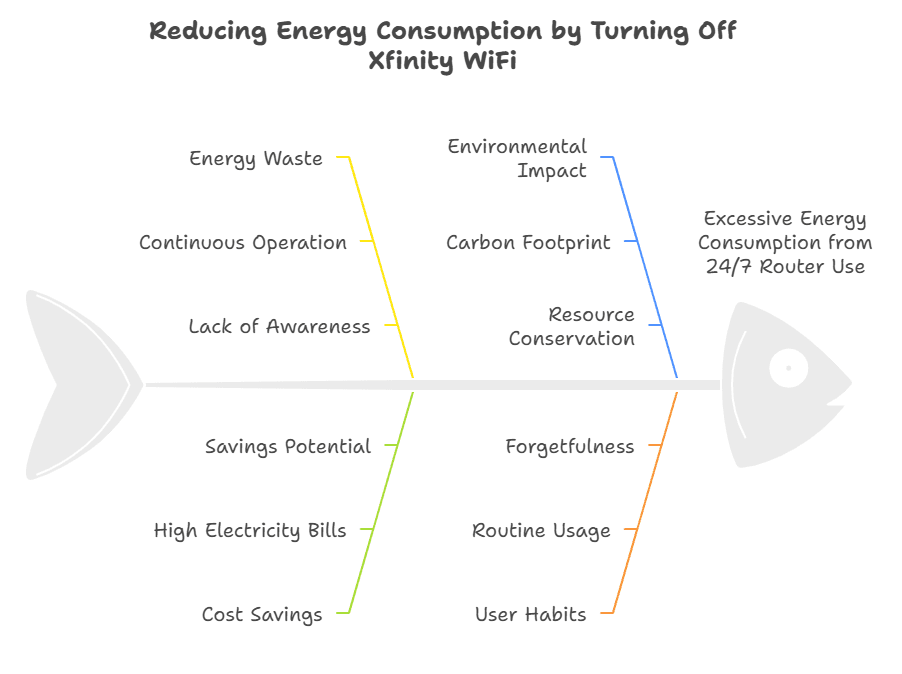
Another reason to turn off Xfinity WiFi at night is to save energy. Many people leave their routers on 24/7. This can add up in terms of electricity usage. Turning off your router when not in use can reduce your energy consumption.
Here’s a simple table to show how much you can save:
| Device | Average Power Consumption (Watts) | Hours Off per Night | Energy Saved per Year (kWh) |
|---|---|---|---|
| WiFi Router | 6 | 8 | 17.52 |
While this might seem small, every bit helps. Saving energy is good for your wallet and the planet. It’s a simple step towards a more sustainable lifestyle.
Plus, turning off your router can extend its lifespan. Electronics wear out over time. Turning them off when not in use can reduce wear and tear. This can save you money in the long run.
Consider setting a nightly routine to turn off your WiFi. You can even use a smart plug to automate this process. This way, you can enjoy the benefits without any extra effort.
Xfinity App Method
Turning off your Xfinity WiFi at night can help you save energy and ensure a good night’s sleep without electronic distractions. One simple way to achieve this is by using the Xfinity App Method. This method is convenient and straightforward, allowing you to control your WiFi settings directly from your smartphone. Follow the steps below to easily manage your WiFi settings at night using the Xfinity app.
Download The App
To start, you need to download the Xfinity app. It’s available on both the Apple App Store and Google Play Store. Here’s how you can get it:
- Open the app store on your mobile device.
- Search for Xfinity in the search bar.
- Look for the app with the Xfinity logo and select it.
- Tap the Install or Get button.
- Wait for the app to download and install on your device.
Once the app is installed, open it and sign in using your Xfinity account credentials. If you don’t have an account, you can create one by following the on-screen instructions. Make sure to use the email address and password associated with your Xfinity services.
Downloading the app is the first step in managing your WiFi settings. The app provides various features, including checking your network status, managing connected devices, and controlling your WiFi settings, which you will use to turn off your WiFi at night.
Access Wifi Settings
After downloading the Xfinity app, follow these steps to access your WiFi settings:
- Open the Xfinity app on your mobile device.
- Log in with your Xfinity credentials if prompted.
- Navigate to the Internet section from the main menu.
- Select WiFi Network from the list of options.
- Tap on Manage Settings or a similar option to access the WiFi settings menu.
In the WiFi settings menu, you can see all the devices connected to your network. You can also manage various settings related to your WiFi network. To turn off your WiFi at night, look for an option like Pause or Turn Off WiFi. You might also have a Schedule feature that allows you to set specific times when the WiFi will be turned off automatically.
Set the schedule according to your preference. For example, you might want to turn off the WiFi from 11 PM to 6 AM. Save the settings once you’ve configured the schedule.
By following these steps, you can easily control your WiFi settings and ensure that your network is turned off at night, providing a more restful environment for you and your family.
Using The Xfinity Website
Managing your WiFi settings can help you control internet usage at home. One way to do this is by turning off Xfinity WiFi at night. Using the Xfinity website makes this process straightforward. Follow these steps to manage your WiFi schedule easily.
Log In To Your Account
To start, you need to log in to your Xfinity account. Follow these steps:
- Open your web browser and go to the Xfinity website.
- Click on the “Sign In” button at the top right corner.
- Enter your Xfinity ID and password. If you do not have an account, click “Create one” and follow the instructions.
Once logged in, you will see your account dashboard. Here, you can access various settings, including your WiFi settings. Navigating through the dashboard is simple, thanks to its user-friendly interface. Take a moment to explore the options available to you.
In the dashboard, find the section labeled “Internet” or “WiFi.” This section contains all your internet settings. Click on it to proceed to the next step. If you have multiple accounts, ensure you select the correct one for your home WiFi.
Adjust Wifi Schedule
Now that you are in the WiFi settings, follow these steps to adjust your WiFi schedule:
- Look for an option labeled “Manage Your WiFi” or “WiFi Settings.”
- Select “Manage Device” or “Device Settings” to see connected devices.
- Find the “Parental Controls” or “Scheduled Access” option.
Under “Scheduled Access,” you can set specific times to turn off the WiFi. This feature is handy for managing internet access during bedtime. For example, you might choose to turn off WiFi from 10 PM to 6 AM.
To set up a schedule:
- Click on “Add Schedule” or “Create New Schedule.”
- Select the days and times you want the WiFi to be off.
- Save your settings to apply the schedule.
These settings will automatically turn off your WiFi during the specified times. You can always adjust or remove the schedule if your needs change.
Using the Xfinity website to manage your WiFi schedule is an effective way to control internet usage at home. By following these steps, you ensure a better balance between screen time and rest.
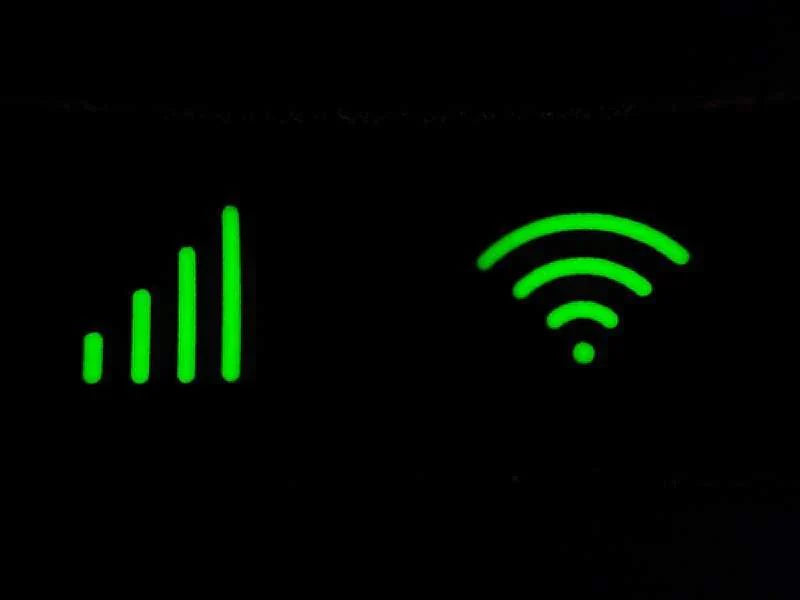
Router Settings Access
Turning off your Xfinity WiFi at night can help improve your sleep, save energy, and enhance security. One of the easiest ways to manage this is through your router settings. Accessing your router settings allows you to control various aspects of your WiFi, including when it is on or off. Let’s explore how to access your router settings and manage your WiFi effectively.
Connect To Your Router
To access your router settings, you need to connect to your router. Here are the steps to follow:
- First, ensure your device is connected to your Xfinity WiFi network.
- Open a web browser (like Chrome, Firefox, or Safari).
- In the address bar, type “10.0.0.1” and press Enter. This IP address is the default for Xfinity routers.
You will be prompted to log in. If you haven’t changed your username and password, use the default:
| Username | Password |
|---|---|
| admin | password |
If you have changed your login details and cannot remember them, you may need to reset your router to factory settings. This will reset all custom settings. To avoid this, ensure you keep a record of your login information.
Find Wifi Settings
Once logged in, you can find the WiFi settings to turn off your Xfinity WiFi at night. Follow these steps:
- In the router interface, locate and click on the “Wireless” tab.
- Under the Wireless section, you will see options for both 2.4 GHz and 5 GHz networks. Select the one you use.
- Look for the “Enable Wireless” option. There will be a checkbox next to it.
To turn off your WiFi at night, you can uncheck this box. Remember to save the changes. For a more automated approach:
- Check if your router has a “Schedule” option under Wireless settings.
- If available, you can set a schedule to automatically turn off WiFi at a specific time every night.
- Set the start time (when WiFi turns off) and end time (when WiFi turns back on) as per your preference.
Utilizing the schedule feature can save you the hassle of manually turning off WiFi every night. These steps help you take control of your internet usage, ensuring a healthier lifestyle and improved security.
Setting Up A Schedule
Many people want to turn off their Xfinity WiFi at night to reduce screen time or ensure a good night’s sleep. Setting up a schedule can make this easy. It helps you control the times your WiFi is on and off automatically. This guide will show you how to create a schedule for your Xfinity WiFi.
Choose Time Frames
First, you need to decide the time frames for when you want your WiFi to be off. Think about your family’s routine and sleep schedules. Here are some steps to help you choose the right time frames:
- Assess Sleep Schedules: Look at when everyone in the house goes to bed and wakes up.
- Determine Usage Needs: Consider when you need the internet for work or school.
- Set Boundaries: Decide on a timeframe that works for everyone, like turning off WiFi from 11 PM to 6 AM.
Here is a simple table to help you decide:
| Day | WiFi Off Time | WiFi On Time |
|---|---|---|
| Monday – Friday | 11:00 PM | 6:00 AM |
| Saturday – Sunday | 12:00 AM | 8:00 AM |
Choosing the right time frames is crucial. It ensures that your internet use is balanced with a good night’s sleep and healthy habits.
Implement Automatic Shutdown
Once you have chosen the time frames, the next step is to set up an automatic shutdown. This can be done through the Xfinity app or your online account. Follow these steps:
- Log In: Open the Xfinity app or go to the Xfinity website and log in to your account.
- Access WiFi Settings: Navigate to the WiFi settings or the “Parental Controls” section.
- Set Up Bedtime Mode: Look for an option like “Bedtime Mode” or “WiFi Pause” and select it.
- Choose Devices: Select the devices you want to pause at night.
- Set Time Frames: Enter the time frames you decided earlier for each day of the week.
- Save Settings: Save your settings and exit.
Here’s an example of how the setup might look:
Devices:
- John's iPhone (11:00 PM - 6:00 AM)
- Home Laptop (11:00 PM - 6:00 AM)
- Living Room TV (12:00 AM - 8:00 AM)
Implementing an automatic shutdown helps you stick to the schedule without having to remember to turn off the WiFi manually. This ensures that your home network is managed effectively, supporting a balanced lifestyle.
Manual Shut Off
Turning off your Xfinity WiFi at night can help you save on electricity and reduce the risk of unauthorized access. One effective method is the manual shut off. This process involves physically turning off your router, ensuring no one can access your network during the hours you specify. Below, we explore two ways to manually shut off your Xfinity WiFi: powering down the router and using the physical switch.
Powering Down Router
Powering down your router is a straightforward way to turn off your Xfinity WiFi at night. Follow these steps:
- Locate your router. It is usually near a computer or a modem.
- Find the power cord connected to your router.
- Unplug the power cord from the electrical outlet.
By disconnecting the power, your router will no longer broadcast the WiFi signal. This method is simple and effective. Here are some key points to consider:
- No internet access: Unplugging the router stops all internet activity.
- Energy saving: Reduces electricity consumption overnight.
- Security: Prevents unauthorized access when the network is not needed.
Remember to plug the router back in when you need the internet again. This method is ideal for those who prefer a straightforward approach without using additional tools or software.
Using Physical Switch
Some routers come with a physical switch that makes it easy to turn the WiFi on and off. Here’s how you can use this switch:
- Check your router for a physical switch labeled “WiFi” or “Power”.
- If available, toggle the switch to the “Off” position.
This switch instantly disables the WiFi signal without the need to unplug the router. Here are some benefits of using the physical switch:
- Convenience: Quick and easy to access.
- No need to unplug: Keeps the router in place and ready for use.
- Instant results: The WiFi signal stops immediately.
If your router lacks a physical switch, consider upgrading to a model that includes this feature for easier management. Using a physical switch is a hassle-free way to control your WiFi access and ensure it is off during the night.
Alternatives To Turning Off
Turning off your Xfinity WiFi at night can save energy and reduce exposure to electromagnetic fields. But there are also alternatives that can be more convenient. These options help manage your network without completely turning it off.
Guest Network Option
One effective alternative is to use a guest network. This allows you to keep your main network secure while controlling access for other users.
A guest network is a secondary network separate from your main one. It offers limited access to your devices and can be turned off easily. You can enable it for visitors and disable it when not needed.
- Easy to set up: Most routers have a guest network option in their settings.
- Secure: Keeps your main network safe from unauthorized access.
- Control: You can turn it off at night while keeping your main network on.
To set up a guest network on your Xfinity router:
- Log in to your Xfinity account.
- Go to the WiFi settings.
- Select the option to create a guest network.
- Set a name and password for the guest network.
- Save the settings.
Turning off the guest network at night is simple. Just go back to the WiFi settings and disable it. This keeps your main network running but limits access for guests.
Device Management
Another alternative is device management. This allows you to control which devices can access the network and when.
Xfinity offers tools to manage connected devices. You can set time limits, block certain devices, and monitor usage.
Steps to manage devices:
- Open the Xfinity app or log in to your account online.
- Navigate to the connected devices section.
- Select the device you want to manage.
- Set time limits or block access during certain hours.
- Save the changes.
Device management offers flexibility. You can keep essential devices like security cameras online while restricting non-essential ones.
- Control usage: Limit internet access for devices at night.
- Monitor activity: See which devices are using the most bandwidth.
- Secure: Block devices you don’t recognize or trust.
These tools help you manage your network efficiently. They offer more options than just turning off the WiFi, providing a balanced solution for nighttime internet use.
Benefits Of Nightly Shutdown
Turning off Xfinity Wifi at night can provide several benefits that impact both your health and security. A nightly shutdown of your Wifi helps create a more restful environment and can also protect your network from potential threats. Let’s explore the key advantages of this practice.
Improved Sleep
Many people experience better sleep quality when they disconnect from Wifi at night. The absence of Wifi signals can lead to a more peaceful and restful sleep. Here are some reasons why turning off Wifi can improve sleep:
- Reduced Blue Light Exposure: Without Wifi, you are less likely to use screens late at night, which emit blue light that disrupts your sleep cycle.
- Decreased Electromagnetic Fields (EMFs): Some studies suggest that EMFs from Wifi can interfere with sleep patterns. Reducing exposure may enhance sleep quality.
- Encourages a Bedtime Routine: Turning off Wifi can signal that it’s time to wind down, promoting a consistent bedtime routine.
Consider these tips to improve sleep by managing Wifi usage:
- Set a Wifi timer: Many routers, including Xfinity, have a feature to schedule Wifi shutdowns.
- Use parental controls: These can help enforce nightly shutdowns for all devices in the household.
- Establish a tech-free zone: Keep bedrooms free of electronic devices to create a more sleep-friendly environment.
By implementing these changes, you can create a healthier sleep environment for everyone in your home.
Enhanced Security
Another significant benefit of turning off Xfinity Wifi at night is enhanced security. Shutting down your network can protect against potential cyber threats. Here are some key points to consider:
- Reduced Risk of Hacking: With the Wifi off, your network is not accessible to hackers during the night.
- Prevents Unauthorized Access: Turning off the Wifi prevents unauthorized users from connecting to your network, reducing the risk of data breaches.
- Limits Exposure to Malware: Without an active internet connection, devices are less likely to be targeted by malware and other cyber threats.
To further enhance your network security, consider the following steps:
- Regularly update your router’s firmware: This ensures you have the latest security patches.
- Use strong, unique passwords: Avoid using default passwords and change them periodically.
- Enable network encryption: Use WPA3 or WPA2 encryption to protect your Wifi network.
By taking these steps, you can significantly reduce the risk of cyber threats and protect your personal information.
Frequently Asked Questions
How Can I Turn Off Xfinity Wifi At Night?
You can turn off Xfinity WiFi at night using the Xfinity xFi app. Go to your device settings and pause the WiFi connection during your desired hours.
Is There A Way To Schedule Xfinity Wifi Off Time?
Yes, you can schedule off times using the Xfinity xFi app. Set up a bedtime mode to automatically pause your WiFi at specific times.
Can I Disable Xfinity Wifi Manually?
Yes, you can disable Xfinity WiFi manually. Use the Xfinity xFi app or access your router settings to turn off the WiFi.
Does Xfinity Offer Parental Controls For Wifi?
Yes, Xfinity offers parental controls through the xFi app. You can pause WiFi access for specific devices during certain hours.
Conclusion
Turning off Xfinity Wifi at night is simple and beneficial. It helps improve sleep quality. It also ensures better internet security. Following the steps in this guide makes it easy. Enjoy a more restful night and peace of mind. Implementing this routine can enhance your daily life.
Make it a habit for a healthier lifestyle. Your internet and sleep will thank you.
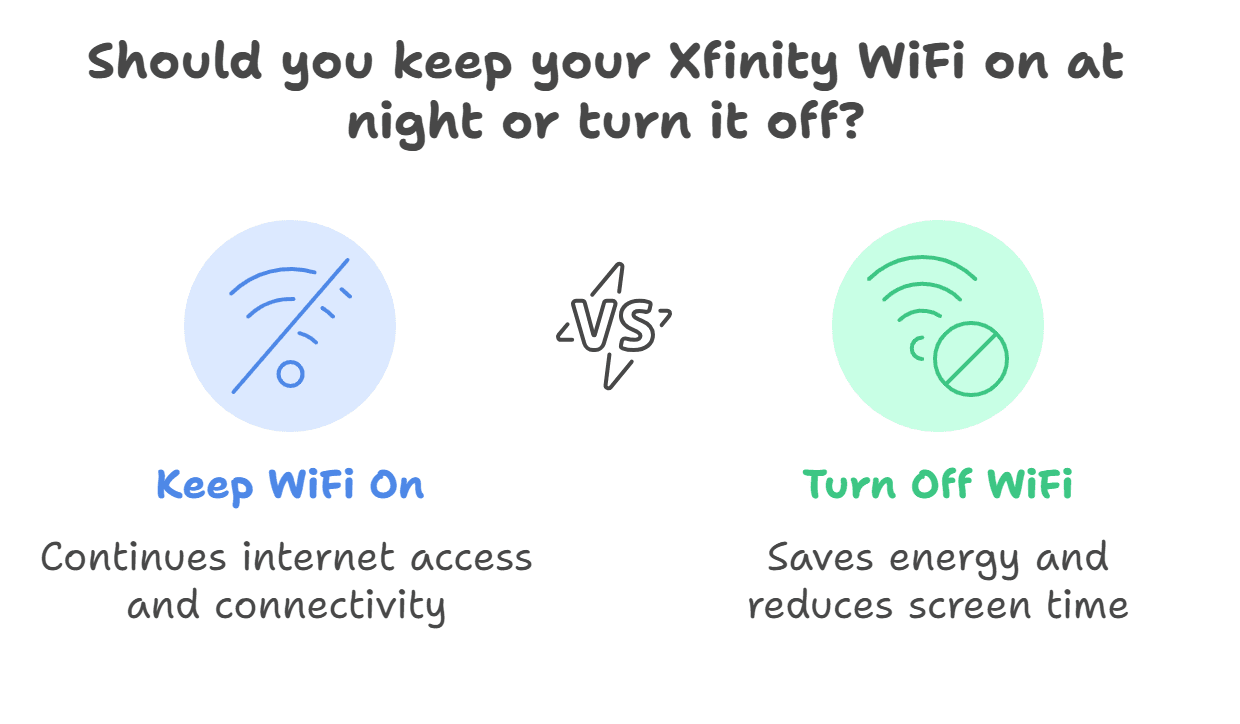


Leave a Reply
You must be logged in to post a comment.